Link a photo to a webpage
Photos in your website's Content or About sections can be linked to any page on your website or on another website.
- Go to your GoDaddy product page.
- Scroll down, expand Websites + Marketing and select Manage next to your site.
- Select Website, and then Edit Website.
- Select any photo in your website's About or Content sections.
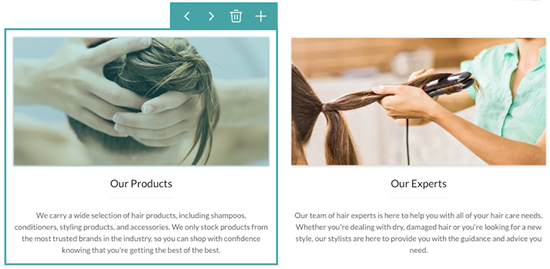
- In the Content panel on the right, scroll down and switch the Add Link toggle on.
- Below the toggle, from the Link to dropdown list that appears when the toggle is switched on, select whether you want to link to an external website URL, a phone number, an email address, a product category on your website (e-commerce websites only) or a page on your website.
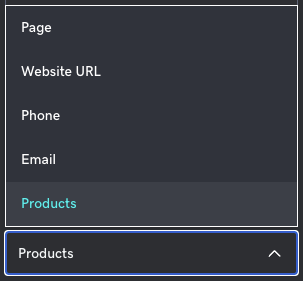
- Fill in the details for the type of link you selected.
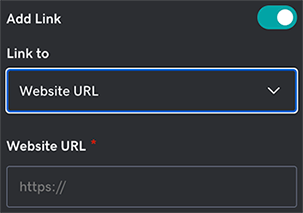
- Your changes are saved automatically. To see the results, at the top of the page, select Preview. When you're ready to make the changes public, select Publish.