Manage files in my Web Hosting (cPanel) account
Here's how to access the cPanel File Manager to work with files in your Web Hosting (cPanel) account. You can edit text-based files, move files from directory to directory, add folders, and more.
- Go to your GoDaddy product page.
- Under Web Hosting, next to the Web Hosting (cPanel) account you want to use, select Manage.
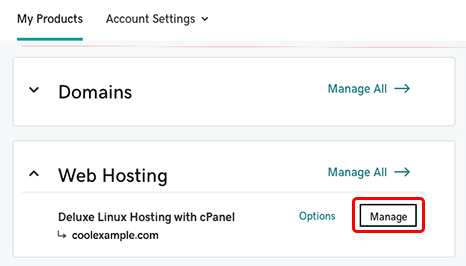
- In the Account Dashboard, in the Websites section, for the website where you want to manage files, select
 and then select File Manager.
and then select File Manager. 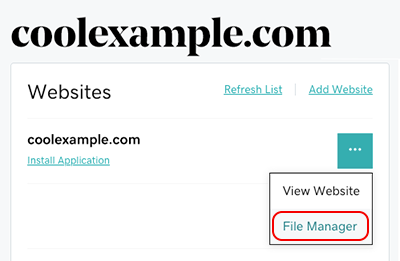
The cPanel File Manager page appears, and the right side of the page shows the contents of the root directory for the website.
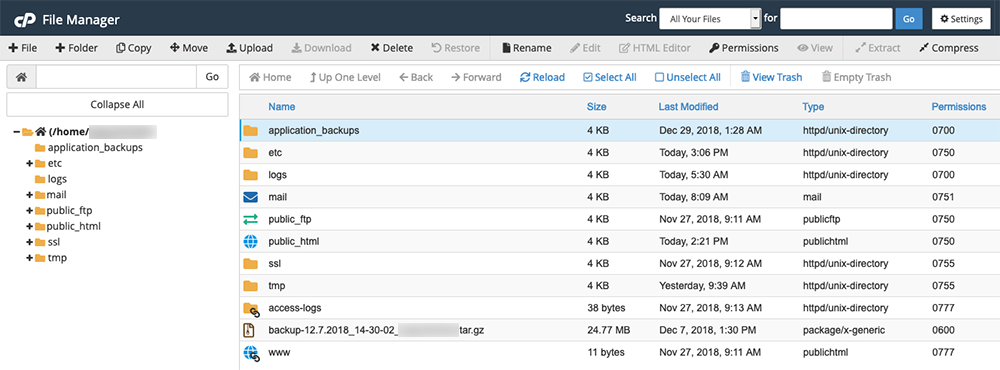
- Use the File Manager tools to work with your content. You can use File Manager to edit text-based files, compress files, move files between directories, and delete files from your account, and more.
More info
- Want to edit your WordPress website pages? Sign in to WordPress.
- For more help with File Manager, see the cPanel File Manager documentation.