Navigate GoDaddy Studio
Step 1 of the Understand GoDaddy Studio and create a project series
GoDaddy Studio is available on the web and as an app on iOS and Android. Discover what it can do and see how to navigate your way around.
When you first sign in to the GoDaddy Studio app, you’ll see the navigation menu at the bottom of your screen. Tap each menu item to use the feature.

- Home - Tap this to go to the home screen, where you can :
- View
 Settings & Preferences in the upper-left corner
Settings & Preferences in the upper-left corner - Search for templates, graphics or fonts at the top of the screen (search by theme, description or type, e.g. “beauty”, “Valentine’s Day”, “elegant” or “Instagram Story)
- Start with the basics (create a social media post, video or logo, or buy a domain)
- Try some of GoDaddy Studio's frequently used features
- Pick a template for your design
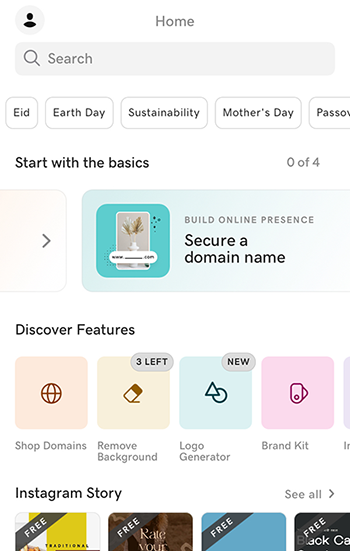
- View
- Projects - This is where your designs are saved. They’re available across your iOS, Android and web devices, which means you can access, edit, save and export projects across your phones, tablets and desktop computers. You can also save them to a folder you create or to iCloud.
 New project - Create a new design from scratch, starting with a custom background and layout, or create an Instant Video, using AI to turn your clips and photos into an engaging video.
New project - Create a new design from scratch, starting with a custom background and layout, or create an Instant Video, using AI to turn your clips and photos into an engaging video.- Link in Bio - Build a single web page that shows a summary about you and links to all your content, whether that’s on social media or on websites.
- Domains - Buy a GoDaddy domain directly in the GoDaddy Studio app.
When you first sign in to the GoDaddy Studio app, you’ll see the navigation menu at the bottom of your screen. Tap each menu item to use the feature.
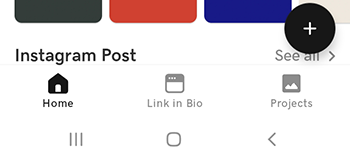
- Home - Tap this to go to the home screen, where you can :
- View
 Settings in the upper-right corner
Settings in the upper-right corner - Access the
 GoDaddy Studio help center to find articles and videos that help you make the most of your product
GoDaddy Studio help center to find articles and videos that help you make the most of your product - Search for templates, graphics or fonts at the top of the screen (search by theme, description or type, e.g. “beauty”, “Valentine’s Day”, “elegant” or “Instagram Story)
- Try some of GoDaddy Studio's frequently used features
- Pick a template for your design
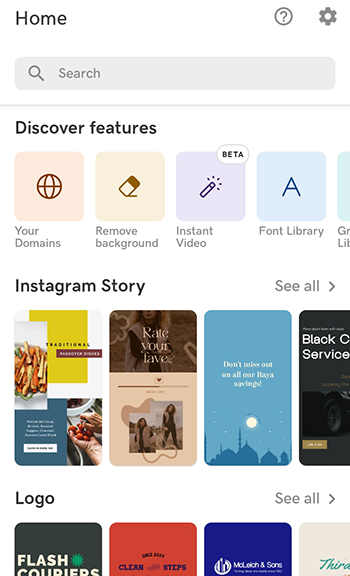
- View
- Link in Bio - Build a single web page that shows a summary about you and links to all your content, whether that’s on social media or on websites.
- Projects - This is where your designs are saved. They’re available across your iOS, Android and web devices, which means you can access, edit, save and export projects across your phones, tablets and desktop computers.
 New project - Create a new design from scratch, starting with a custom background and layout, or create an Instant Video, using AI to turn your clips and photos into an engaging video..
New project - Create a new design from scratch, starting with a custom background and layout, or create an Instant Video, using AI to turn your clips and photos into an engaging video..
The web landing page offers several ways to navigate GoDaddy Studio. You can start a new project from scratch, view and edit your existing projects, try one of our popular features such as setting up your brand kit or designing a logo or start with a template. At the bottom of the page, you can start with a preset size such as a Facebook or Instagram post.
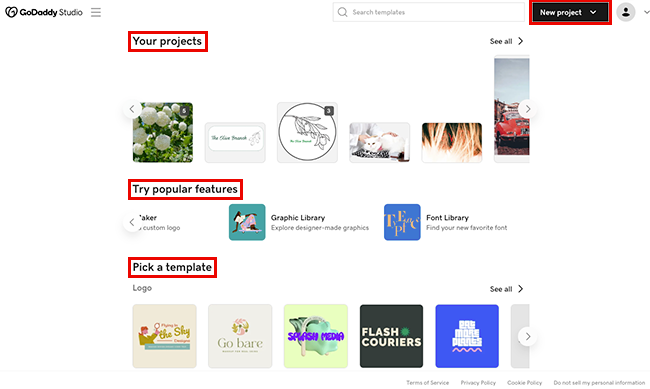
- New project - In the upper-right corner, select this option to create a new design from scratch. You decide if you want to start with a transparent or colored background, a video or an image, and then add other elements in the editing canvas.
- Your projects - Located at the top of the page, this is where your designs are saved. They’re available across your iOS, Android and web devices, which means you can access, edit, save and export projects across your phones, tablets and desktop computers. Select one to edit it.
- Try popular features - Use one of GoDaddy Studio's frequently used features, including setting up your brand kit to use in your GoDaddy Studio projects, removing the background from an image, designing a logo, and picking a graphic or font from the libraries.
- Pick a template - Get started quickly with one of our thousands of professional-looking templates and then customize it to be uniquely yours. You can also search for templates by theme, name, style or type. The search box is at the top of the page.
- Start from a preset size - If you're designing for a specific platform or want your design to be a specific size, select an appropriate template and then add your design elements.