Restore my website using Site Backup
Note: Site Backup hasn’t been sold as a new product since January 2018. For our new backup solution, purchase Website Backup.
You can restore your entire site or individual files and folders from a Site Backup backup.
Using these backups:
- Overwrites existing files with the copy of the file from the backup
- Does not affect files that do not have versions in the backup. For example, files created after the backup was taken are neither deleted nor changed.
Follow these steps to restore your site:
- Go to your GoDaddy product page.
- Under Web Hosting, next to the Web Hosting (cPanel) account you want to use, select Manage.
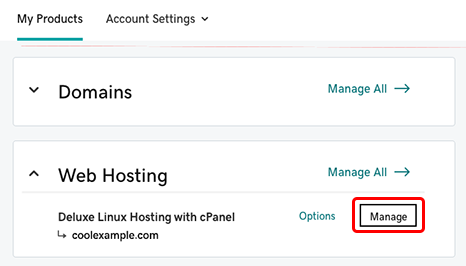
- In the account Dashboard, select cPanel Admin.
- In the cPanel Home page, in the Files area, select Site Backup.
- Select Restore files.
- Select the folders and files you want to restore.
- Select Restore files again.
- Select Restore.