Search for domains in GoDaddy Auctions®
Use keywords to search the domain name inventory on GoDaddy Auctions®. You can use filters to perform an advanced search, then save your search to use again later.
- Sign in to your GoDaddy Auctions® account. (Need help signing in? Find your username or password.)
- Enter the domain or keywords in the top search bar, then press Enter (Return on Mac) to perform a Basic Search.
- Select Advanced Search to apply additional filters, then select Apply Filters.
- Keywords: Search for listings that match, begin with, contain, or end with your keywords.
- Time to end: Search for listings by the length of time remaining before the auction ends.
- Price: Search for listings that have a Buy Now price, minimum offer, or current high bid (7-Day Auctions only) between the minimum and maximum values you enter.
- Type: Search by auction type.
- Extensions: Search for different domain extensions. Not all domain extensions are supported by GoDaddy Auctions®. You can also use the listed doains to determine if you can sell a particular domain extension through GoDaddy Auctions®.
- Characters: Search by domain name length, the presence of dashes or digits, and patterns of dashes, characters, vowels and numbers.
- No. of bids: Search for listings with more than, less than, or exactly the number of bids you enter.
- Traffic: Search for listings by the estimated minimum and maximum number of site visitors per month. Traffic data will only show for expired auctions.
- Age: Search by how long the domain has been registered. Age will only show for expired auctions.
- Save your search by selecting Searches > Save Current Search.
Daily emails will be sent automatically to your inbox for new domains that match your saved search criteria. Delete the saved search to stop receiving these emails.
View, edit, or delete your saved searches at any time. Deleting a saved search stops the automatic daily emails.
- Sign in to your GoDaddy Auctions® account. (Need help signing in? Find your username or password.)
- View a saved search: Select Searches > Load Previous Search, then select the saved search you want to view. The listings that match the filters of your saved search will display.
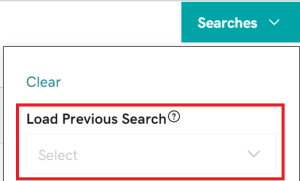
- Edit a saved search: Select Advanced Search, choose your new filters, then select Searches > Save Current Search. This will override the previous filters of your saved search.
- Delete a saved search: Select Searches > Load Previous Search, then select ⦻ next to the saved search.
Export a list domains (up to 10,000) that match the parameters of your saved searches.
- Sign in to your GoDaddy Auctions® account. (Need help signing in? Find your username or password.)
- Select Searches > Load Previous Search, then select the saved search you want to view. The listings that match the filters of your saved search will display.
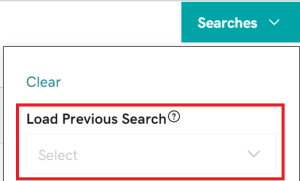
- Select Export > Export results to .CSV.
- Open the .CSV file or save it to your computer.
More info
- Find a domain you like? Bid on a domain or submit an offer.
- Keep your payee account information accurate to make and receive payments.