Set up and install my Standard DV SSL certificate
Follow these steps to set up and install your Standard DV SSL certificate. If both your domain and hosting are in the same account with us at GoDaddy, all we need is your domain name. Otherwise there are a few more details you need to oversee. Let's get started!
- Go to your GoDaddy product page.
- In the Website Security and Backups section, select Manage All.
- In the box that lists your available SSL plans, select Set up.
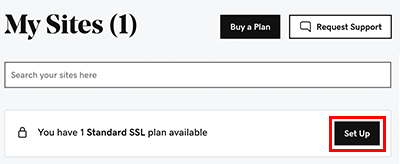
This window appears:
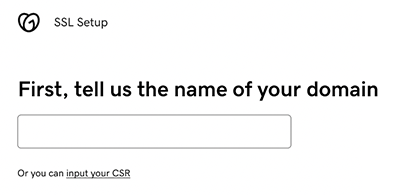
Required: If you do not see the message "First, tell us the name of your domain," you need to follow a different set of steps. - Enter your domain name, or select it from the list that appears (these are the domains we found in your account).
Or, if you already have a certificate signing request (CSR), select enter your CSR and paste the CSR text into the window. - Select I agree to the Subscriber Agreement and then select Continue.
If your domain and your hosting are with GoDaddy, that's all you need to do. We'll install the SSL certificate, and when we're done you'll see a success message. Your domain is secure!Required: If your domain or hosting (or both) are with another provider, or if your domain is in a different GoDaddy account, you need to continue with the rest of these steps. - Select Save File to save the private key and then select Continue.
Required: You must save or copy the private key to continue with the SSL installation. - Save Save File to save the CSR and then select Continue.
Note: If your domain is hosted at GoDaddy and in this account, skip to Step 10. Otherwise continue with the next step.
- Select a verification method to prove that you own this domain:
- Add a new TXT record in DNS: We'll show you a TXT record. You need to add this TXT record to the DNS information with your DNS provider. After you do that, select Confirm DNS Change and we'll check the DNS records to verify your ownership.
- Create an HTML file on my site: We'll show you a string you need to paste into an HTML file you create on your site. After you do that, select Confirm HTML File and we'll look for that string to verify your ownership.
- Send an email to an admin address: We'll show you a list of email addresses on record for this domain. Select an address and then select Send Email. After you receive that email, select the link in the email to verify your ownership.
- When you see the message We've verified your domain, select Continue.
- Select your server type from the list and then select Download Zip File.
- Install the SSL files on your server, and then select Confirm Installation. We'll verify that the SSL has been successfully installed. When we're done, you'll see a success message. Your domain is secure!