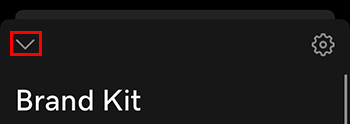Set up my brand kit
Your brand kit is made up of your own unique set of colors, fonts and logos. Set it up once and then easily use it in all your GoDaddy Studio designs.
Note: Brand kit is available on iOS only for now.
To set up your brand kit:
- Sign in to your GoDaddy Studio app.
- On the home screen, under Discover Features, swipe left until you see Brand Kit, and then tap it.
Or, at the bottom of the screen, tap Projects, and then tap Brand Kit.
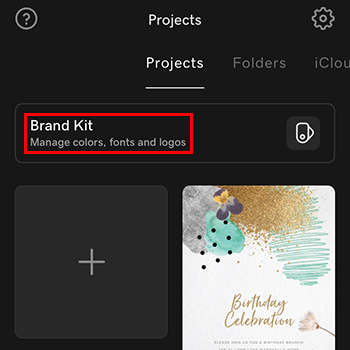
- Tap Create My Brand Kit.
- Fill in your business name and industry, and then tap
 next.
next. - Under Logos, tap + and then upload a logo to your brand kit from your photos. Repeat this step to add more logos.
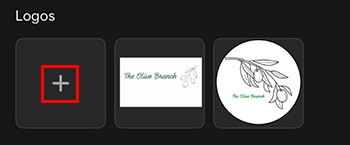
- Under Colors, tap + and then select a color to add to your brand kit. Repeat this step to add more colors.
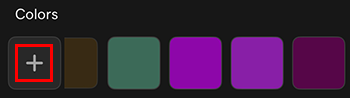
- Under Fonts, tap + to add either a Headline, Subheading or Paragraph font. You can use a different font for each of these.
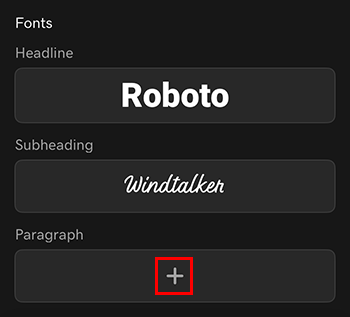
- When you’re done, tap the downward arrow in the top-left corner to close. Your brand kit is saved as you work.