Set up payment info for your reseller storefront
Step 2 of the Basic and Pro Reseller get started series.
We make getting paid easy! Your payee account tells us how you want to receive your commission payments. Payee accounts include your contact information, tax information and preferred method of payment.
Once you’ve set your prices, we pay out your net profits at the end of every month for the previous month's earnings. For example, we pay commission earned during December at the end of January.
- Select Set Up Payments. This opens a new tab for your Payee Accounts.
Note: To edit your payee info outside of the reseller storefront setup wizard, go to My Profile > Payees.
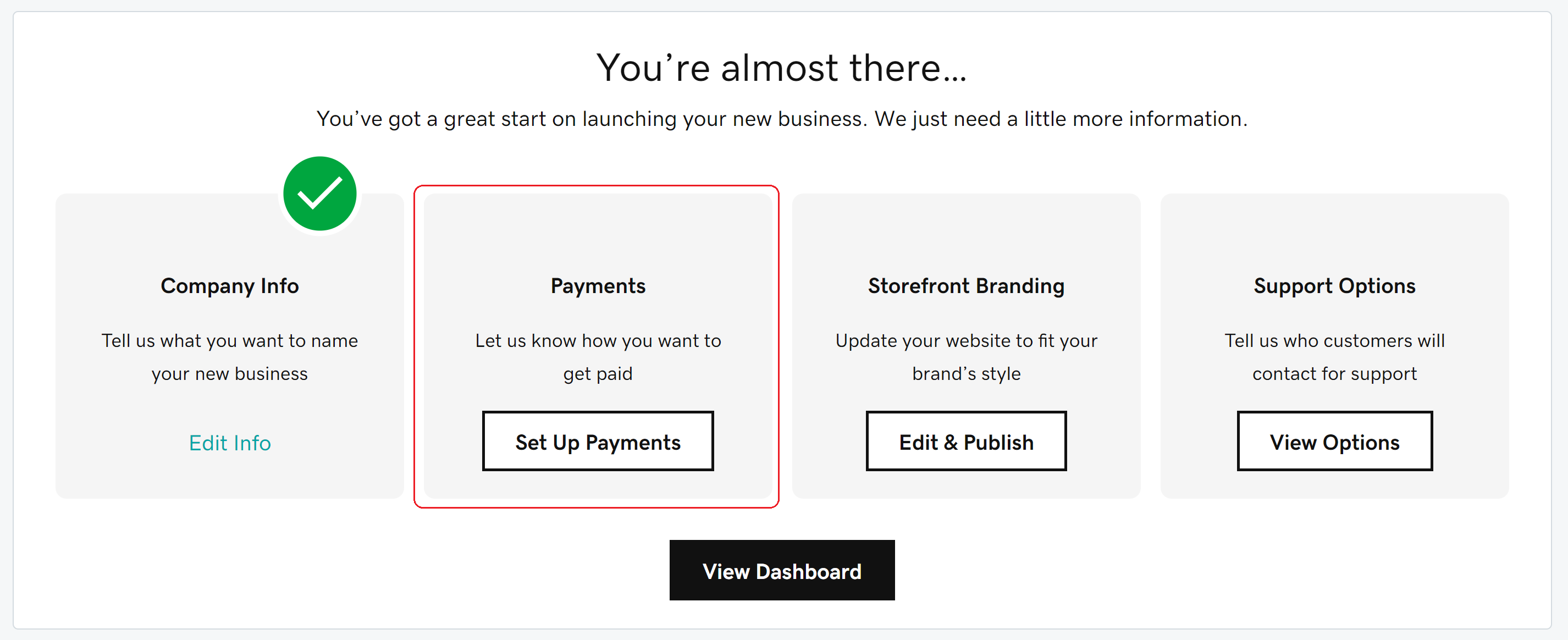
- Select View/Edit next to the payee account that’s associated with your storefront and add or edit your payment information.
- Enter or review your address and contact info, payment/banking details (how you’d like to get paid) and any required tax forms. At the end of each section, select Next to move on.
- In the Address section, enter or adjust your account type (Individual or Company), e-mail address, phone number, name and mailing address.
- In the Payment Methods section, select a payment method (like PayPal or direct deposit) from the drop-down list and enter any necessary banking information.
- In the Tax Forms section, U.S. residents need to complete the fields in the tax form. If you need assistance with the form, we recommend consulting the IRS website or a tax professional. If you’re in any other country, just enter your address.
- When you’re done, close the Payee Accounts window to return to the setup wizard.