Sign in to my Microsoft 365 account
Step 2 of the Set up my Microsoft 365 account series.
Sign in to access your Microsoft 365 account. Bookmark the sign-in page for easy access from your web browser.
Note: If you try to sign in to your account through Microsoft directly (for example, through Outlook on the web), you'll be prompted to enter your email address before being redirected to the steps below.
- Go to the Microsoft 365 sign-in page.
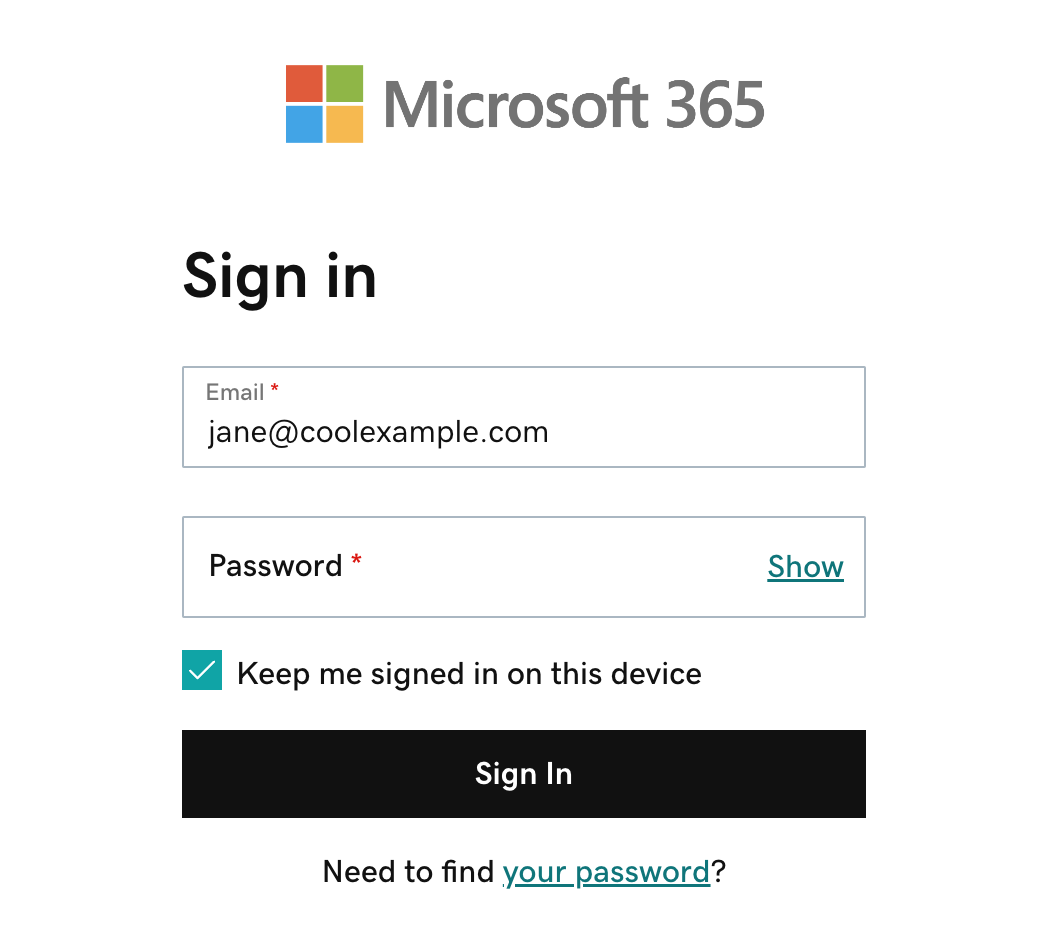
- Enter your Microsoft 365 email address and password (your GoDaddy username and password won't work here).
- If your web browser auto-fills your username and password, make sure it's using your Microsoft 365 email address and password, not your GoDaddy account credentials.
- (Optional) To stay signed in to your account when you close and reopen your browser, next to Keep me signed in on this device, select the checkbox.
- Select Sign In. The Microsoft 365 home page will open.
- (Optional) If you have multi-factor authentication (MFA) enabled, verify your identity using your authentication method. If it’s your first time signing in with MFA enabled, set up your authentication method.
- In the upper-left corner, select the app launcher.
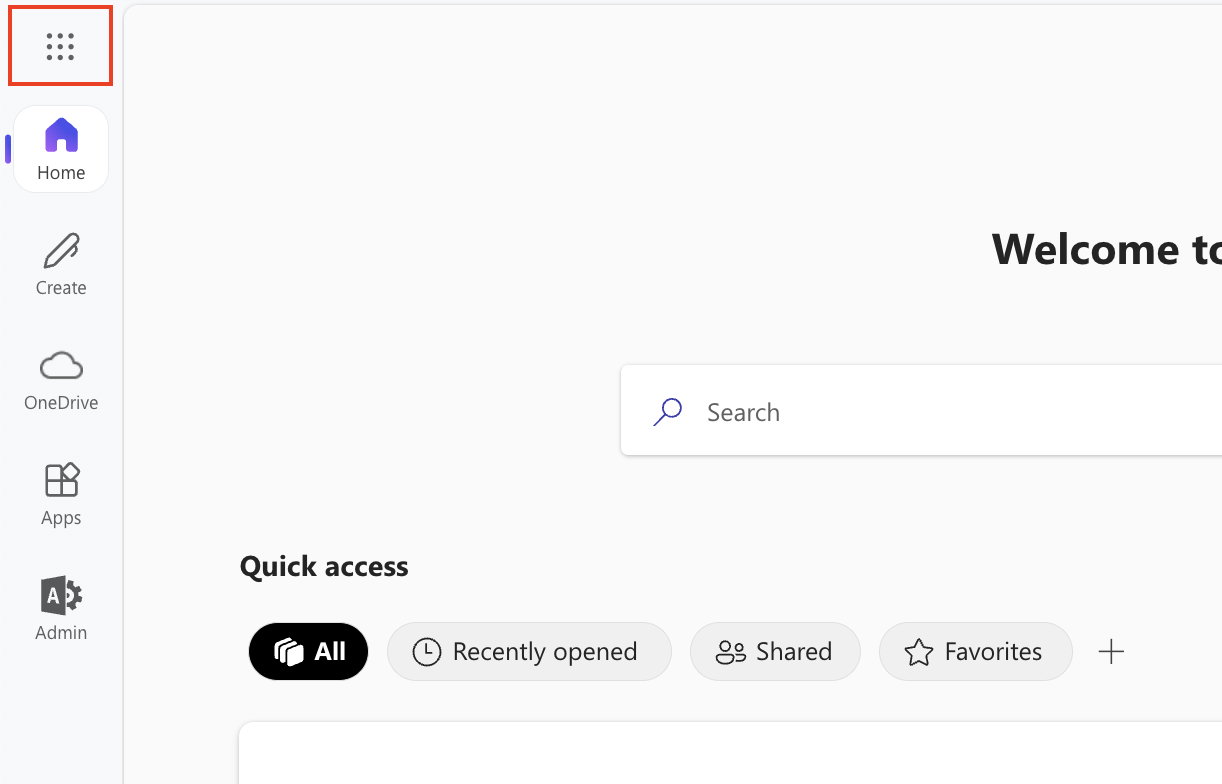
- Select the app you want to open (for example, to access your inbox, select Outlook).

More info
- Having trouble with your password or signing in to your Microsoft 365 account?
- Access the Email & Office Dashboard to change passwords, create aliases and set up email on devices.