Uninstall the Office apps from Microsoft
If you have Office apps on your computer from Microsoft, you need to uninstall them before you can install the version from us. You do not need to uninstall the apps if you already have a Microsoft 365 subscription product from us or another reseller.
Select the appropriate tab based on whether you’re using Mac or Windows.
- On your computer, open the Control Panel. (Select the Windows logo key, type control panel, and then select the Control Panel from the results list.)
- Select Programs, and then Programs and features.
- Select your Office app, and then Uninstall.
- If you installed the apps as part of a suite, like Office Home and Student or Microsoft 365, search for the suite name. For standalone apps, search by the app name.
- Follow the prompts to complete the uninstall.
The Office apps will be uninstalled.
I can’t uninstall through the Control Panel
If you’re having trouble uninstalling the apps through the Control Panel, try a different method:
- If you have a Click-to-Run or MSI installation, try to uninstall the apps with the support tool from Microsoft (follow the instructions under Click-to-Run or MSI.
- If you have a Microsoft Store installation, try to uninstall the apps using PowerShell with Microsoft’s instructions (follow the steps under Microsoft Store).
If you’re not sure what installation type you have, check in one of your Office apps.
- To check your installation type, open an Office app (like Word or Excel).
- Create or open an existing file.
- Select File, and then Account (it may say Office Account).
- Under Product information, next to About, check for the following:
- Click-to-Run: These installations have a Version and Build number, and include the phrase Click-to-Run.
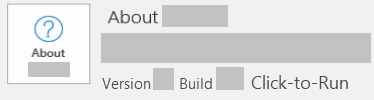
- MSI: An MSI installation doesn’t have a Version or Build number.
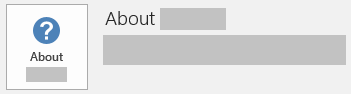
- Microsoft Store: Microsoft Store installations have a Version and Build number, and include the phrase Microsoft Store.
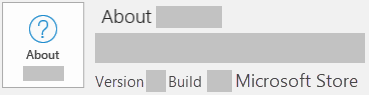
- Click-to-Run: These installations have a Version and Build number, and include the phrase Click-to-Run.
If you can’t uninstall the Office apps through the Control Panel, uninstall them with the support tool from Microsoft (follow the instructions under Click-to-Run or MSI).
Uninstall the Office apps in your Applications folder.
- On your computer, open Finder.
- Select Applications.
- Hold Command, and then select all of your Office apps.
- Hold Ctrl on your keyboard, select the highlighted apps, and then Move to Trash.
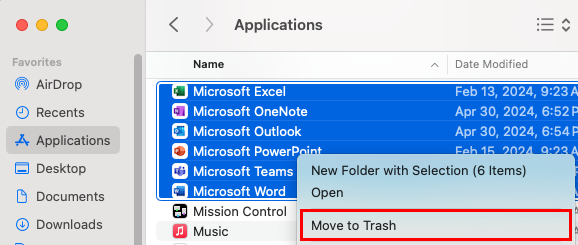
If you cannot uninstall the Office apps through the Applications folder, find out how to remove the files in your user Library folder from Microsoft. If that doesn’t work, you can try Microsoft's license removal tool for Mac.
Next step
- Install the Office apps included with your Microsoft 365 from GoDaddy plan.