Unpublish my Websites + Marketing site
Whether you accidentally clicked publish or just changed your mind, unpublishing your site will change what folks see to “Coming Soon” and your header image. You’ll still be able to work on the rest of your site in the background until you’re ready to publish again. If your site is already published, new edits won't go live until you publish again.
- Go to your GoDaddy My Products page.
- Scroll down, expand Websites + Marketing and select Manage next to your website.
- Select Edit Website or Edit Site to open your website builder.
- Select Settings.
- Select Unpublish.
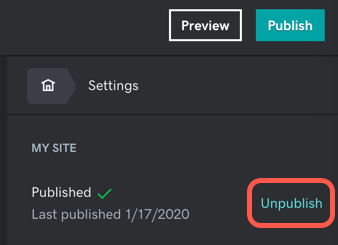
- Confirm that you want to unpublish your site, and then acknowledge that your site has been unpublished.
Related steps
More info
If you want more control over what customers see while your site is unpublished, consider creating a custom front or landing page, or redirecting your domain to a different website (such as a social media profile or page).
Option 1: Create a front or landing page and hide the rest
A one-page website works great for many businesses. All you need is your business name, a high-quality background image and contact info (email, phone number or address).
This option is best because it helps your search engine optimization (SEO). You don’t want to lose any SEO and a new site can take up to a few weeks to index. (Learn more about site indexing and SEO.)
- Change your home page to something that you can display, such as your business name and contact info. If you’re a seasonal business or your other pages are under construction, you can say something like "Taking a break for the winter...See you next spring!"
- Since your new home page is what people see now, how do you work on what your future home page will look like? Remember, you can move a section to a different page.
- Create a new page, call it "Temporary Home Page" or something similar, and move your work there.
- Follow the rest of the instructions below. When you're finished and ready to launch, move everything back.
- Hide pages by changing the page settings of the rest of your pages.
- When you're finished and ready to launch, change the page settings back and unhide your pages.
Option 2: Point your domain to a different website
Also known as redirecting your domain or forwarding your domain, you can always send people who visit your URL to another URL.
For instance, you might forward your URL to your Google Business Profile or a social media site (Facebook page, Instagram profile, etc.)
It will take 24-48 hours for domain forwarding (or canceling forwarding) to take effect.
- Temporarily forward your domain to your business.site or other website.
- Work on your site in Websites + Marketing as you normally would.
- When you're finished and ready to launch, publish your site, and then stop your domain forwarding.