Tingkatkan paket Web Hosting (cPanel) saya
Berikut adalah cara meningkatkan paket Web Hosting (cPanel) jika Anda memerlukan lebih banyak daya pemrosesan atau memori fisik. Meningkatkan paket dapat membuat situs web Anda lebih cepat dan lebih tangguh saat lalu lintasnya meningkat.
Catatan: Meskipun peningkatan biasanya memerlukan waktu 10 hingga 30 menit, untuk situs besar memerlukan waktu hingga 24 jam. Situs Anda mungkin mengalami waktu henti yang terputus-putus hingga peningkatan selesai.
- Buka halaman produk GoDaddy Anda.
- Di bawah Hosting Web , di samping akun Web Hosting (cPanel) yang ingin Anda gunakan, klik Kelola .
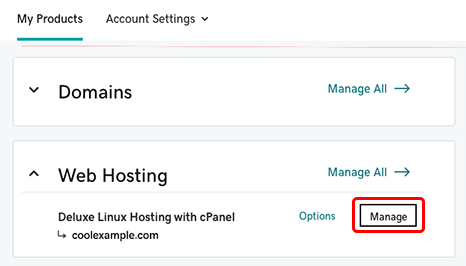
- Di Dasbor akun, pilih Tindakan Akun > Tingkatkan .
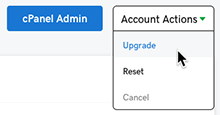
- Pilih tingkat paket yang Anda inginkan, lalu klik Tingkatkan .
- Ikuti perintah untuk menyelesaikan proses pembayaran.
Info selengkapnya
- Jika Anda meningkatkan ke Web Hosting Plus, alamat IP server Anda mungkin berubah. Setelah peningkatan selesai, kami akan mengirimi Anda email berisi alamat IP server baru tersebut. Jika Anda menggunakan domain di akun GoDaddy lain atau dengan penyedia web lain, Anda perlu memperbarui catatan Host A.
- Untuk info tentang memperbarui catatan Host A tersebut, lihatMengedit catatan A .
- Dan untuk berjaga-jaga jika Anda melewatkan email dengan alamat IP baru, ikuti langkah-langkah diApa alamat IP situs web saya di akun Web Hosting (cPanel) saya? .
- Lihat info selengkapnya tentang paket Hosting Web (lihat juga cara mendapatkan nama domain gratis dengan paket Hosting Web tahunan dari GoDaddy).
- Berikut adalah tempat untuk mempelajari lebih lanjut tentang paket Web Hosting Plus .