Importa contatti, calendario, email e attività
Per spostare elementi di Outlook da un indirizzo a un altro o da un dispositivo a un altro, crea prima un file di backup di Outlook . Una volta che hai un file di backup, sei pronto per importarlo in Outlook. Tieni presente che Microsoft non supporta più le versioni di Outlook precedenti al 2016.
Seleziona la scheda appropriata in base alla piattaforma email che stai utilizzando.
Outlook sul Web può importare valori separati da virgola (.csv) Per ottenere i migliori risultati, il file deve avere anche la codifica UTF-8.
- Accedi a Outlook sul web. Usa il tuo indirizzo email Microsoft 365 e la password (il tuo username e la tua password GoDaddy qui non funzionano).
- A sinistra, seleziona
 Persone.
Persone. - Seleziona Gestisci , quindi Importa contatti .
- Seleziona Sfoglia , scegli il tuo file .csv e quindi seleziona Apri .
- Seleziona Importa .
Outlook per Windows può importare file di valori separati da virgola (.csv) o di tabelle di archiviazione personale (.pst).
- Apri Outlook.
- Se ti trovi nel nuovo Outlook, torna alla versione classica di Outlook. Nell'angolo in alto a destra, disattiva il pulsante Nuovo Outlook . Potrebbe essere necessario confermare che si desidera ripristinare.
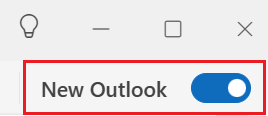
- Nell'angolo in alto a sinistra, seleziona File .
- Seleziona Apri & Esporta , quindi Importa/Esporta .
- Seleziona Importa da un altro programma o file , quindi Avanti .
- Seleziona il tipo di file ( Valori separati da virgola (.csv) o File di dati di Outlook (.pst)), quindi seleziona Avanti .
- Seleziona Sfoglia , scegli il file e quindi Apri .
- In Opzioni , scegli come gestire gli elementi duplicati, quindi seleziona Avanti .
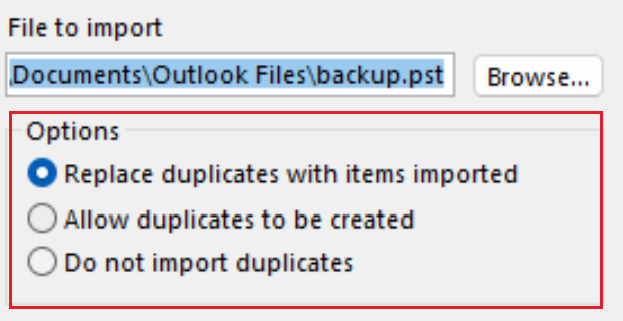
- Se il file è protetto da password, immetti la password e seleziona OK .
- Seleziona la casella di posta Microsoft 365 in cui desideri importare i dati. Se non stai importando nella tua casella di posta Microsoft 365, seleziona Importa elementi nella cartella corrente . Questa opzione importerà i tuoi dati nella cartella attualmente selezionata.
- Seleziona Fine . Outlook inizierà a importare gli elementi di Outlook dal file di backup. Quando la casella di avanzamento scompare, l'importazione è completa.
Outlook per Mac può importare file di tabelle di archiviazione personale (.pst) o Outlook per Mac (.olm).
- Apri Outlook.
- Se sei nella versione nuova di Outlook, torna alla versione precedente. Seleziona Outlook, quindi Nuovo Outlook. Potresti dover confermare il ripristino.
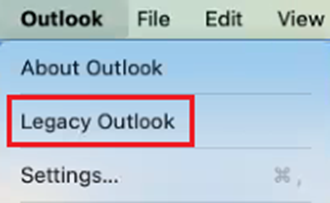
- Seleziona File , quindi Importa .
- Se non vedi Importa , seleziona Strumenti , quindi Importa .
- Seleziona il tipo di file di backup e poi Continua .
- Individua il file sul Mac e seleziona Importa .
- Una volta completata l'importazione, seleziona Fine . Gli elementi importati appariranno nel pannello di navigazione in Sul mio computer .
Altre informazioni
- Scopri di più sull'esportazione e importazione di file in Outlook da Microsoft.
- Scopri di più sull'importazione di contatti da Microsoft in Outlook sul web .
- Esegui la migrazione della mia email a Microsoft 365