Cache wissen voor de firewall van je webtoepassing (WAF)
Nadat je wijzigingen hebt aangebracht in je webtoepassingsfirewall (WAF), kun je de cache leegmaken om de wijzigingen geforceerd door te voeren.
Verplicht: Als je dashboard er anders uitziet, scrol je naar beneden en volg je de stappen in "De WAF -cache wissen".
- Ga naar je GoDaddy productpagina .
- Selecteer onder Websitebeveiliging en back -ups naast het account voor websitebeveiliging dat je wilt beheren de optie Beheren.
- Selecteer onder Firewall/CDN
 Groene status ,
Groene status , Gele status , of
Gele status , of Rode status .
Rode status .
- Selecteer Instellingen en vervolgens Prestaties
- Selecteer aan de linkerkant Cache wissen en selecteer vervolgens
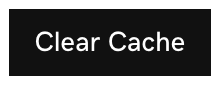 om de cache globaal te wissen.
om de cache globaal te wissen.
- Om de cache per bestand te wissen, selecteer je Cache per bestand wissen , voeg je de URL toe waarvoor je de cache wilt wissen en selecteer je vervolgens
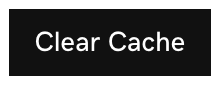 .
. - Zodra de cache is gewist, verschijnt eronder een bericht
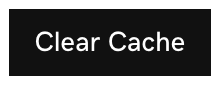 : "De cache voor coolexample.com wordt gewist. Het kan tot twee minuten duren voordat deze volledig is leeggemaakt."
: "De cache voor coolexample.com wordt gewist. Het kan tot twee minuten duren voordat deze volledig is leeggemaakt."
Cache wissen met de WAF API
Als je de cache wilt wissen zonder elke keer naar het firewall -dashboard te gaan, kun je dat doen via de firewall -API -koppeling.
- Ga naar je GoDaddy productpagina .
- Selecteer onder Websitebeveiliging en back -ups naast het account voor websitebeveiliging dat je wilt beheren de optie Beheren.
- Selecteer onder Firewall/CDN
 Groene status ,
Groene status , Gele status , of
Gele status , of Rode status .
Rode status .
- Selecteer Instellingen.
- Selecteer API .
- Selecteer de koppeling Cache wissen .
- Er wordt een nieuw tabblad geopend met een link die je cache automatisch wist. Je kunt een bladwijzer maken voor de koppeling in je browser en deze bezoeken wanneer je de cache wilt wissen.
Verplicht: Als je dashboard er anders uitziet, volg dan het onderstaande proces.
Wis de WAF -cache
- Ga naar je GoDaddy
productpagina . - Selecteer onder Websitebeveiliging en back -ups naast het account voor websitebeveiliging dat je wilt beheren de optie Beheren.
- Selecteer onder Firewall/CDN
 Groene status ,
Groene status , Gele status , of
Gele status , of Rode status .
Rode status .
- Selecteer onder Prestaties Cache wissen.
- Zodra de cache is gewist, verschijnt er een bericht in de rechterbovenhoek: "Je verzoek om de cache op te schonen is verzonden. Het kan tot 30 seconden duren voordat het opschonen van kracht wordt."