Importeer mijn contacten, agenda, e -mail en taken
Om Outlook -items van het ene adres naar het andere of het ene apparaat naar het andere te verplaatsen, moet je eerst een Outlook -back -upbestand maken . Zodra je een back -upbestand hebt, ben je klaar om te importeren naar Outlook. Houd er rekening mee dat Microsoft geen ondersteuning meer biedt voor Outlook -versies ouder dan 2016.
Selecteer het juiste tabblad op basis van het e -mailplatform dat u gebruikt.
Outlook op het web kan door komma's gescheiden waarden (.csv) importeren. Voor de beste resultaten moet je bestand ook UTF-8-codering hebben.
- Aanmelden bij Outlook op het web. Gebruik je Microsoft 365-e-mailadres en wachtwoord (je GoDaddy-gebruikersnaam en -wachtwoord werken hier niet).
- Selecteer aan de linkerkant van de pagina
 Mensen.
Mensen. - Selecteer Beheren en vervolgens Contactpersonen importeren .
- Selecteer Bladeren , kies je .csv -bestand en selecteer vervolgens Openen .
- Selecteer Importeren .
Outlook voor Windows kan door komma's gescheiden waarden (.csv) of persoonlijke opslagtabelbestanden (.pst) importeren.
- Open Outlook.
- Als je je in nieuwe Outlook bevindt, ga dan terug naar de klassieke versie van Outlook. Schakel in de rechterbovenhoek de schakelaar Nieuwe Outlook uit. Mogelijk moet je bevestigen dat je terug wilt gaan.
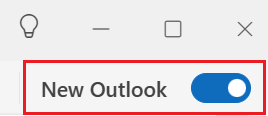
- Selecteer in de linkerbovenhoek Bestand .
- Selecteer Openen & Exporteren en vervolgens importeren/exporteren .
- Selecteer Importeren uit een ander programma of bestand en dan Volgende .
- Selecteer je bestandstype ( Comma Separated Values (.csv) of Outlook -gegevensbestand (.pst)) en selecteer vervolgens Volgende .
- Selecteer Bladeren , kies je bestand en kies Openen .
- Kies onder Opties hoe je wilt dat dubbele items worden verwerkt en selecteer vervolgens Volgende .
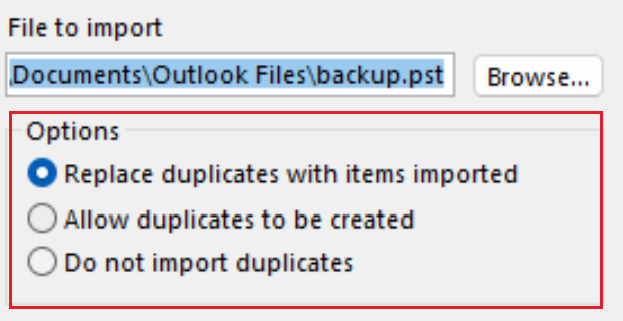
- Als het bestand met een wachtwoord is beveiligd, voert u het wachtwoord in en selecteert u vervolgens OK .
- Selecteer het Microsoft 365 -postvak waarin je de gegevens wilt importeren. Als je niet in je Microsoft 365 -postbus importeert, selecteer je Items in de huidige map importeren . Met deze optie worden je gegevens geïmporteerd in de momenteel geselecteerde map.
- Selecteer Voltooien . Outlook begint met het importeren van de Outlook -items uit je back -upbestand. Zodra het voortgangsvenster verdwijnt, is het importeren voltooid.
Outlook voor Mac kan persoonlijke opslagtabelbestanden (.pst) of Outlook voor Mac -bestanden (.olm) importeren.
- Open Outlook.
- Als je de nieuwe versie van Outlook gebruikt, keer dan terug naar de oude versie van Outlook. Selecteer Outlook en vervolgens Nieuwe Outlook. Mogelijk moet je bevestigen dat je wilt terugkeren.
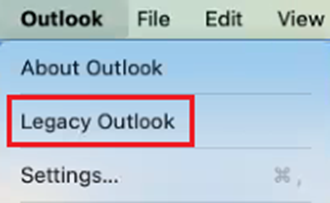
- Selecteer Bestand en vervolgens Importeren .
- Als je Importeren niet ziet, selecteer je Tools en vervolgens Importeren .
- Selecteer je back -upbestandstype en klik op Doorgaan .
- Zoek het bestand op je Mac en selecteer Importeren .
- Als het importeren is voltooid, selecteer je Voltooien . Je geïmporteerde items worden weergegeven in het navigatievenster onder Op deze computer .
Meer informatie
- Lees meer over het exporteren en importeren van bestanden in Outlook vanuit Microsoft.
- Meer informatie over het importeren van contactpersonen naar Outlook op het web van Microsoft.
- Migreer mijn e -mail naar Microsoft 365