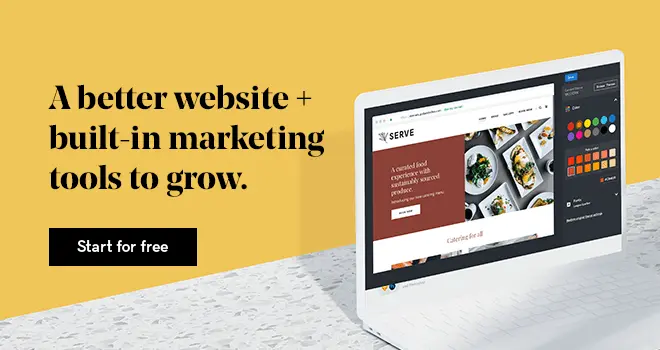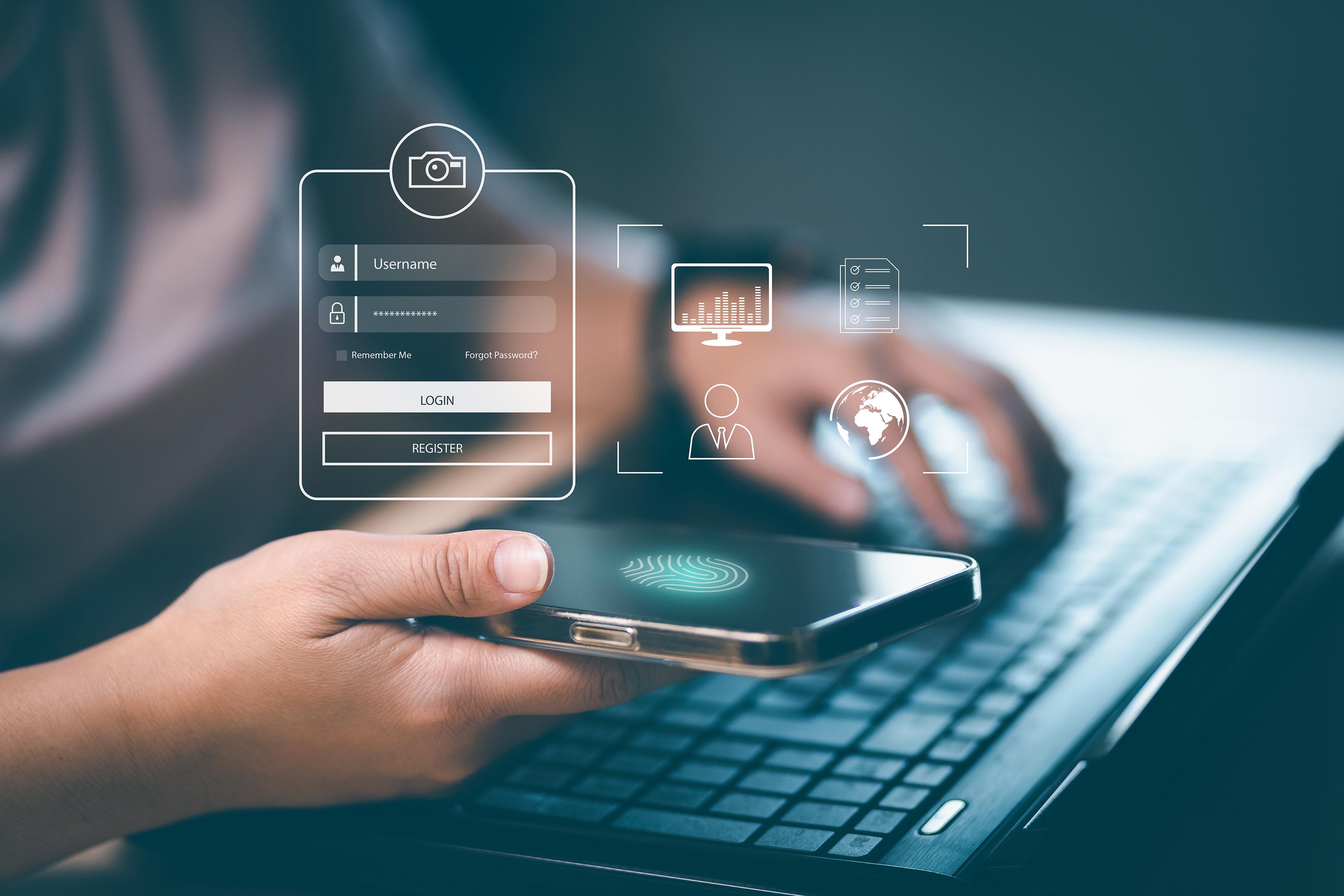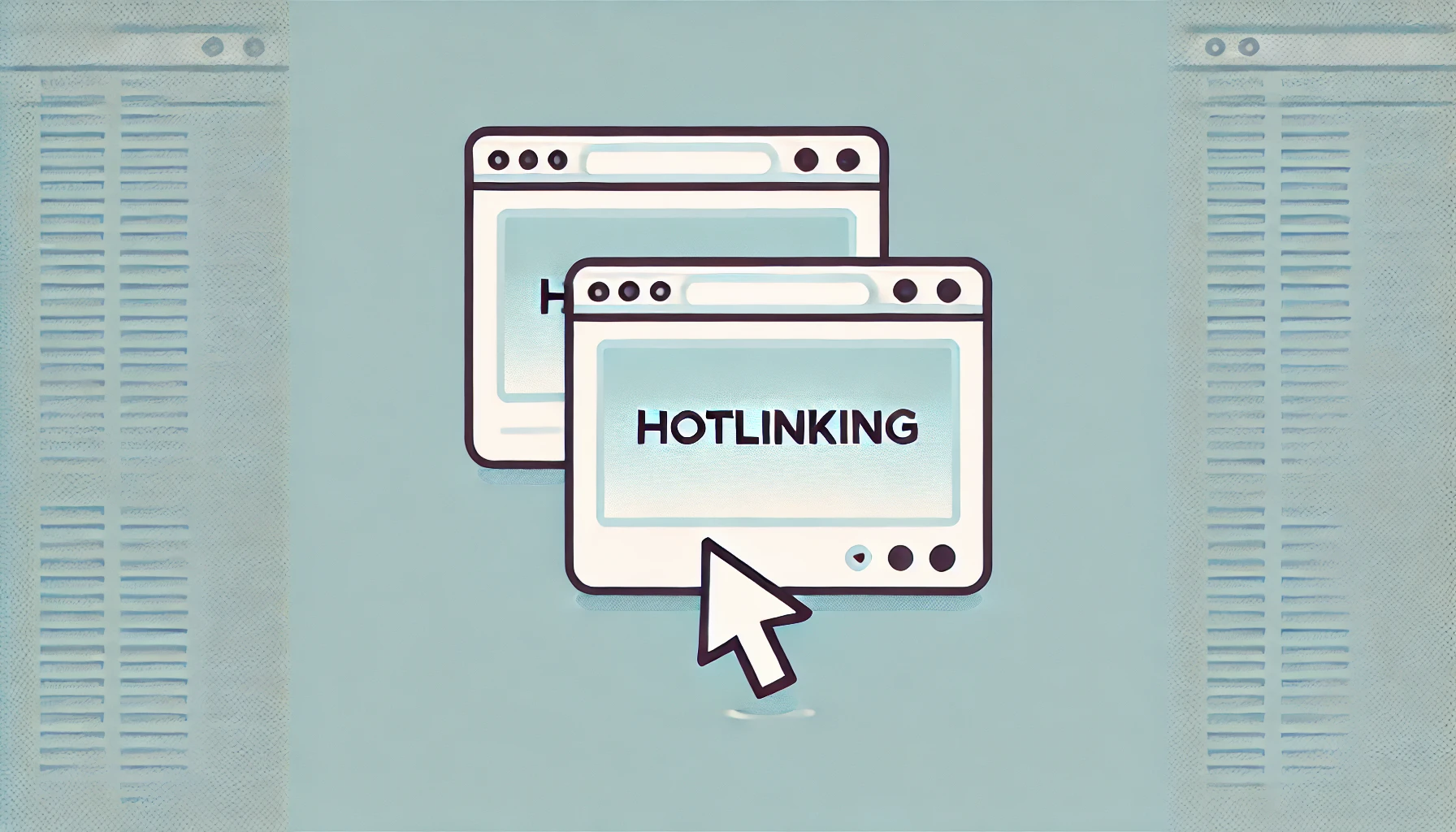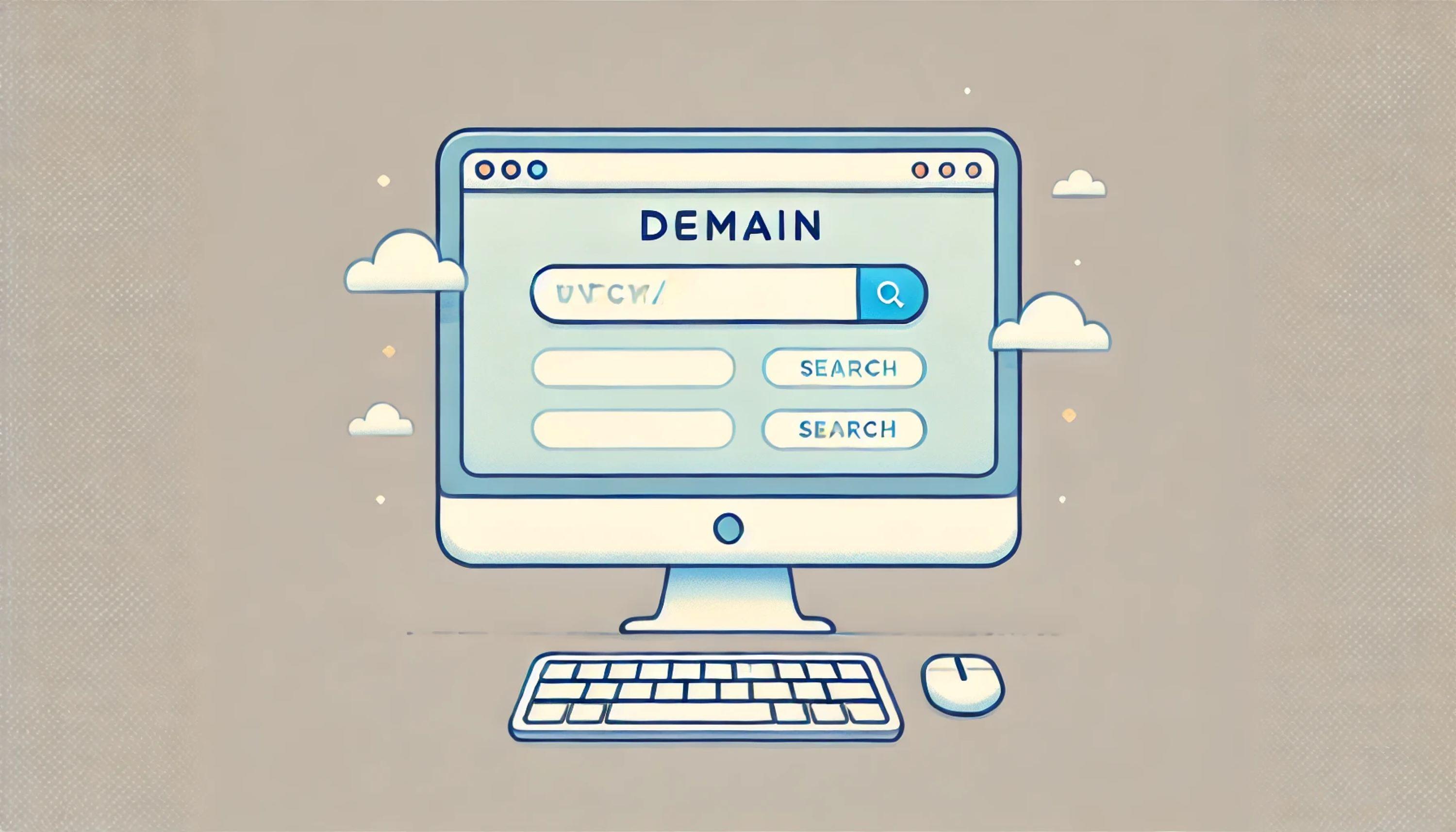404 page not found is an error every internet user has encountered. But what does it really mean? And how can you fix it if people are experiencing 404 errors on your website?
What is an “HTTP error 404”?
An HTTP error 404, most commonly known as a 404 error means that the webpage you’re trying to access can’t be found on the website’s server.
This can happen for a few reasons. The first reason you might encounter a 404 error is if you’ve made a mistake when typing the page into your address bar. For example, if you put “bbc.co.uk/spart” instead of “bbc.co.uk/sport”, you’d end up seeing the BBC website’s 404 error page.
The same thing will happen if you click a link from one website to another, and the creator of the first website has made a typo when setting up the link.
You’ll also encounter a 404 error when a page has been deleted, or its address has changed. In these situations, the error will occur when you click a link from another website or try to access the page via a bookmark, or if the old address is automatically suggested by your browser.
What should I do if I visit a website with a 404 error?
Unless you’ve spelled the web address incorrectly, there’s not much you can do to fix a 404 error as a visitor to a website.
You may want to contact the owner of the site to let them know there’s a problem (or, if the problem is with a link, the owner of the linking site).
You may also want to try visiting the site’s homepage to see if you can navigate from there to the resource you were looking for.
Otherwise, you’ll have to head elsewhere to find what you were looking for.
How can I fix 404 page not found errors on my website?
Although they seem harmless enough, 404 errors can cause issues for a website, especially if there are a lot of them.
Obviously, you can’t do anything about people typing in the address of a webpage incorrectly, but there are steps you can and should take to tackle the other ways they can occur.
The first thing to do is find any 404 error pages you have on your website.
By far the easiest way to do this is by using Google Search Console. (Note: Search Console should be enough to find most 404 errors on small to medium size sites, but if your site has a lot of pages you may need to look at other ways of finding the errors, some of which can require a bit of technical know-how.)
If you’ve already got Search Console installed on your site, you can just click Crawl Error > Not Found.
You’ll then be given a list of URLs that are causing 404 errors. You can click on each URL to view pages that are linking to it.
Now, you can start to fix your 404 errors.
If you’ve deleted a page and it’s causing 404 errors then you should implement a 301 redirect. A 301 redirect tells web browsers that a page has moved and directs them to the new address. If the deleted page and replaced it with similar content, then you can simply redirect the old page to its replacement. If there isn’t a replacement, the redirect should point to the most relevant page available. For example, if you run an online fashion retailer and you discontinue a certain style of shoe and want to remove the page, you’d probably want to redirect that page to the general shoe category page.
If the address of a page has changed and it’s causing a 404 error, then you can simply redirect the old page to the new one.
You should never delete a page, or change a page’s address without putting a 301 redirect in place.
If you’re using WordPress, this guide will help you create 301 redirects. If you’re using something else, you can check out this general guide to creating 301 redirects.
If the 404 error is caused by a typo in a hyperlink on your website, you can simply edit the hyperlink.
If the 404 error is caused by a typo on someone else’s website, it’s worth reaching out to the owner of that website and asking them to fix the link, especially if it’s a large or important site that’s likely to send traffic your way.
In some cases, you might find that your request isn’t acted upon. If this is the case, you can always create a 301 redirect from the “typo page” to the correct page.
Once you’ve dealt with your existing 404 errors, you should check for new ones once every quarter, or more frequently if your site has a lot of pages.
Importance of fixing 404 errors for SEO:
Fixing 404 errors is crucial for maintaining your website's search engine ranking and user experience. Imagine your website as a house, and the search engines like Google as guests. When these guests find broken links (i.e., 404 not found errors) in your house, it's like leading them to a dead end. As a result, search engines may devalue your website, and your credibility can take a hit. Addressing these errors helps ensure a smooth on-site experience for visitors, ultimately leading to better conversions and improved functionality.
Common reasons for 404 errors:
404 errors can occur for various reasons, such as:
- Broken links: Like a Lego structure with a missing piece, broken links disrupt the connection between pages on your site or external sites.
- Incorrect URLs: Mistyping a URL is like dialing the wrong phone number; the requested page can't be reached.
- Outdated content: Removing content without proper redirects is like closing a store without updating its address, leaving customers lost and confused.
To avoid 404 errors, it's essential to keep your content up-to-date, correct any typos in URLs, and ensure all internal and external links are accurate.
Tools to identify and monitor 404 errors:
Apart from Google Search Console, several tools can help you monitor 404 errors:
- Screaming Frog SEO Spider: This tool crawls your website like a search engine, revealing broken links and error codes.
- Ahrefs: A powerful SEO tool that identifies broken links and provides a content management solution for fixing them.
- Semrush: An all-in-one marketing toolkit that detects 404 errors and offers optimization suggestions.
How to prevent 404 errors:
Preventing 404 errors involves regular website maintenance:
- Update and audit content frequently to ensure it remains relevant.
- Check internal and external links for accuracy.
- Use canonical tags to avoid duplicate content issues.
- Utilize GoDaddy's Website Builder for seamless site creation and management.
Reducing the impact 404 errors have on your users
You can never completely get rid of 404 errors – people will always make typos.
So it pays to make an effort to reduce the impact a 404 error has on your website visitors, and the way to do this is by using a custom 404 page.
Usually, someone encounters a 404 error page they’ll just get a brief error message, which isn’t very helpful.
But with a custom 404 error page you can direct people to somewhere useful by including your site’s navigation and search bar.
Page design and optimization considerations for 404 error pages
When designing your custom 404 error page, consider including elements like an HTML search box, CSS animations, or a funny GIF to keep the tone lighthearted and engaging. Adding an FAQ section or a header with helpful links can further assist your site visitors. Optimize your website with GoDaddy's plugins and JavaScript tools to minimize server errors and improve web server performance. By monitoring your site's bounce rate and using call-to-action (CTA) buttons on your landing page, you can increase the chances of retaining lost visitors. Social media integration can also help boost your online presence. Remember, it's crucial to update your .htaccess file when implementing changes, and always test the requested URL and response code for accuracy. With GoDaddy's website builder and web design services, you can create an on-brand, visually appealing, and user-friendly 404 error page that will inspire your visitors to stay and explore your site.
Page examples: custom 404 pages:
Creative 404 error pages can turn a frustrating experience into a lighthearted one:
- Airbnb's custom 404 page uses humor, a search box, and a call-to-action (CTA) to guide visitors back on track.
- Lego's playful 404 page showcases a "missing" Lego character and offers an easy navigation menu.
- Mailchimp's error page features a quirky design and a clear CTA, encouraging users to explore other parts of the site.
Get inspired and create your unique 404 error page using GoDaddy's customizable templates, ensuring a consistent on-brand experience for your visitors.
Here’s GoDaddy’s 404 error page:

You can learn about creating a custom 404 error page in this guide.
Summing up
In summary, addressing 404 errors is essential for maintaining your website's credibility, visibility, and user experience. By understanding the common causes of these errors and employing the right tools, you can identify, fix, and prevent them. GoDaddy offers an array of products and services to help you manage your website efficiently, including the Website Builder, web design services, and a variety of plugins for seamless site optimization. By leveraging GoDaddy's expertise and tools, you can create engaging, on-brand custom 404 error pages that minimize the impact of errors on your visitors, ultimately leading to a better browsing experience and higher conversion rates.
Don't let 404 errors hold your website back – let GoDaddy be your partner in building a successful online presence.
This article contains content originally published by Will Stevens.