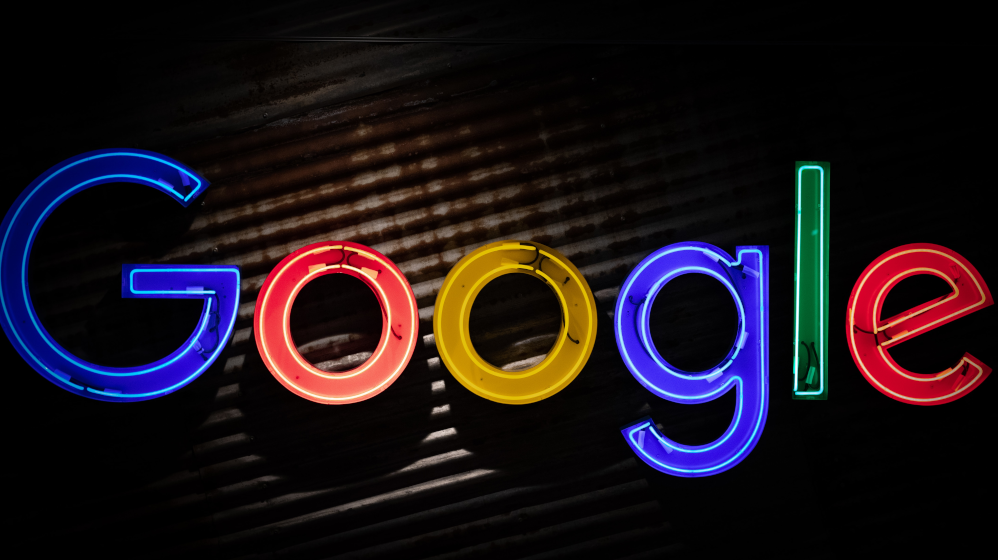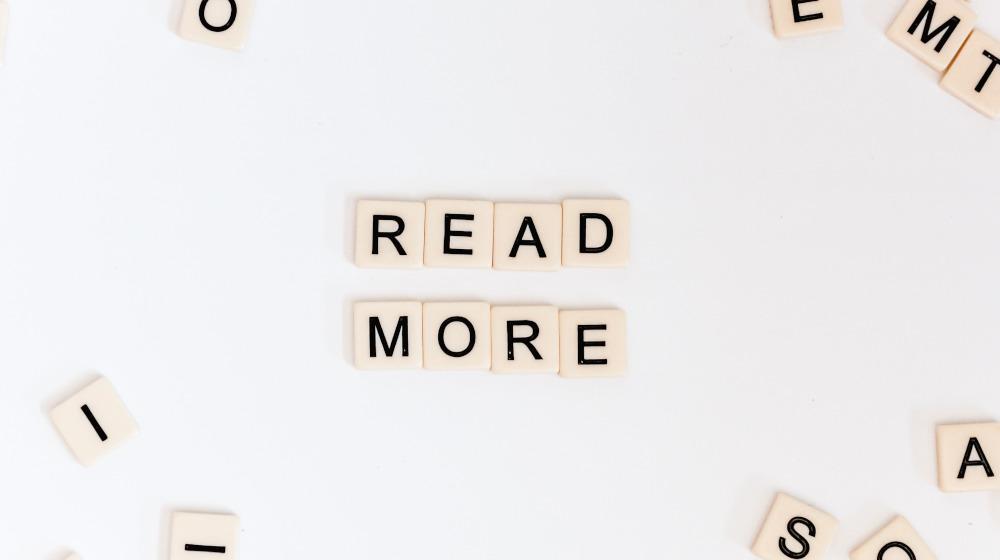If you use it right, Google is the most powerful tool in the world. This article will introduce you to 8 googling tips that you probably don’t know and that will make your life so much easier.
We previously wrote an article about 8 free Google products that your business needs and now we will talk about 8 googling hacks that everyone needs.
We all google stuff on our phones on daily basis. From searching for the closest restaurant and looking up the prices of flights all the way to snapping a picture of the cute shoes someone is wearing on the subway to use Google lens and try and find out where to get a pair from.
The thing is, not all of us know the power this magic search tool has and the number of features and possibilities it offers.
Googling tips you probably did not know. <h2>
Let us now discuss them in details:
1. Googling tip #1: “Quotation marks”
I believe most of us have used this feature unknowingly. Sometimes, when we google something and get results that do not necessarily match our search, google suggests adding quotation marks around a particular term in our search. Once we click on that suggestion we get a whole new page of search results. If you have been through this then congrats, you have used one of the tips I recommend you learn.
Putting quotation marks around a search term will make all your search results have that term
I personally use this feature when I am set on finding something very specific and google suggests generic answers. For example: just the other day I was looking into buying a phone. The phone I was looking into comes in different RAM sizes and I wanted the biggest RAM, 256GB, and I wanted the green one. The problem was, when I google it I would get results for all different sizes and colours which confused me while searching, so I added the name of the manufacturer, the model of the phone followed by 256GB RAM and green in quotations. Look at the different results below:
Before:
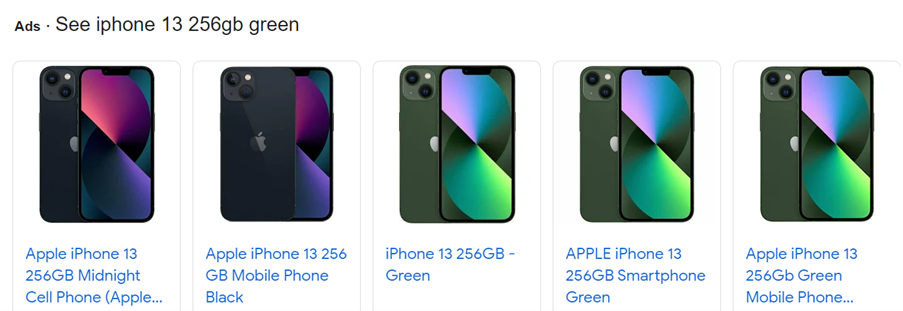
Although my search specifically said green, the results still showed me black options. Let’s take a look what will happen when I add quotation marks around green.
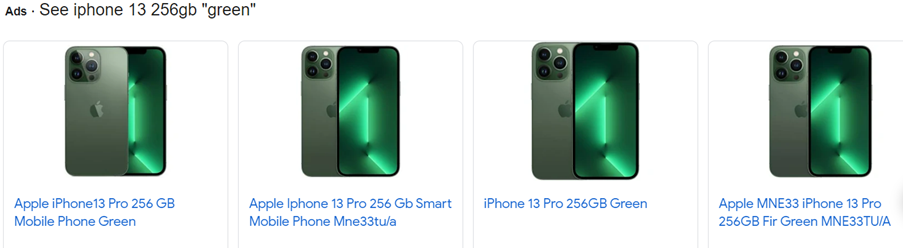
Tada!!, As you can see, it shows me the green options only.
That was a very simple example. Imagine trying to find a specific version of a book, or a jersey signed by a specific player, or a research paper from a specific year. This hack will make a huge difference.
2. Googling tip #2: Dashes –
It is only natural googling things that you get results that are not directly related to your search. For example, when searching Bass you are bound to get results related to music or sound. There is a solution. You can add a dash right before a word and google will understand to exclude results related to it.
If you want to exclude a term from your search, include a hyphen before that word.
For example, here is what googling bass shows me:
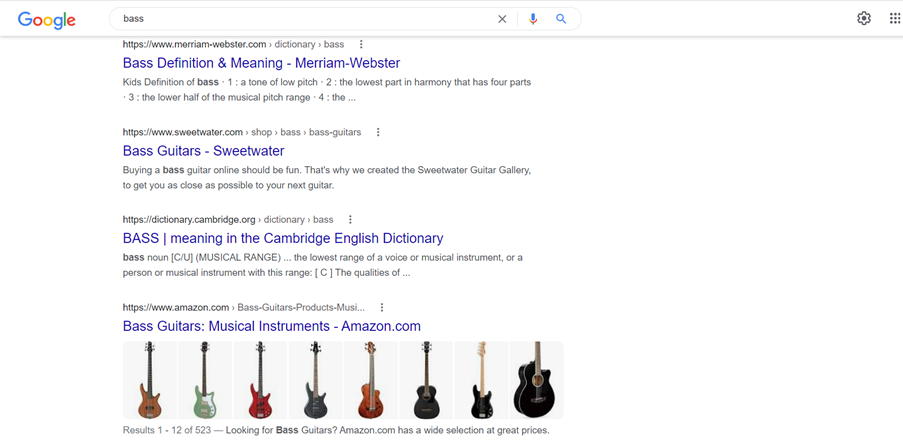
But when I add – before the word music I get completely different results:
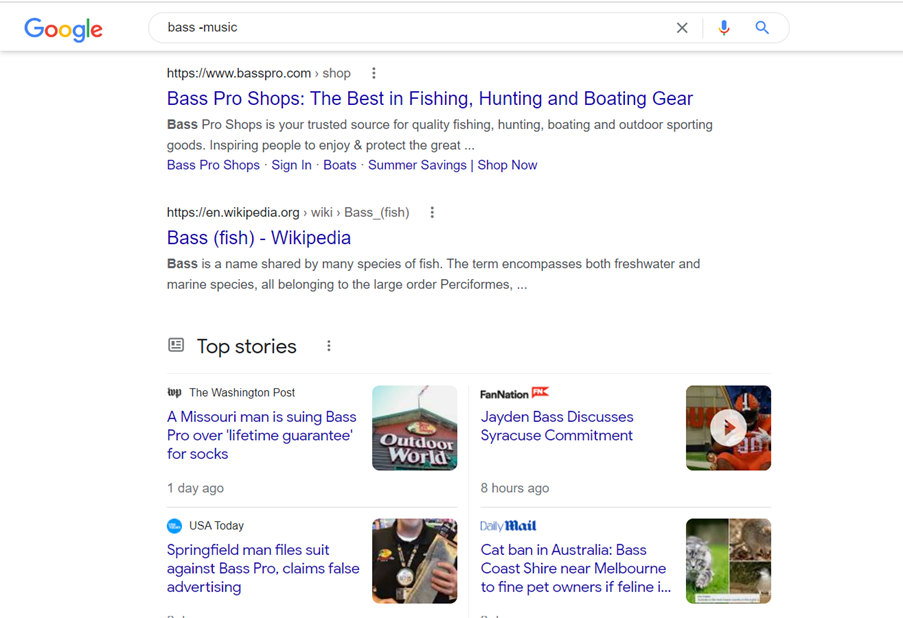
3. Googling tip #3: Tilde ~
Adding a tilde ~ before a word in your search provides synonyms to that said word.
For example: when you search guitar you will get all kinds of different results about guitars and where to buy them and which one is the best for you etc. However, when you add tilde ~ before the word lessons you will get results of lessons, coaches, schools, and learning. See below the before and after effects of tilde ~:
Before:
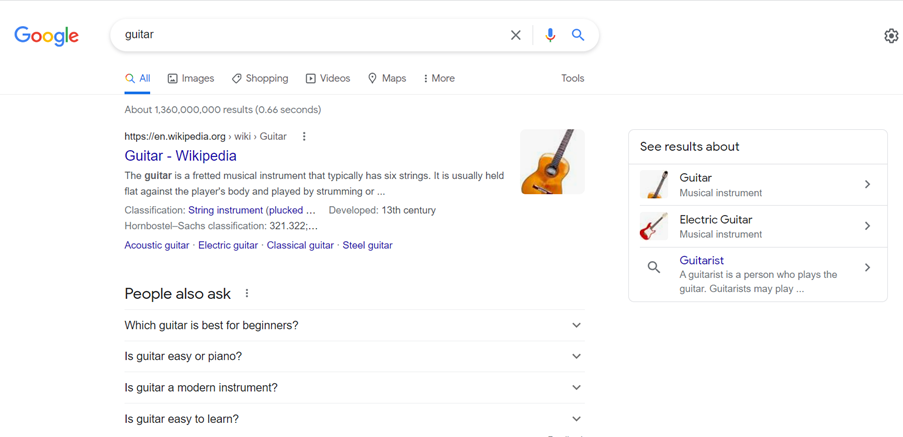
After:
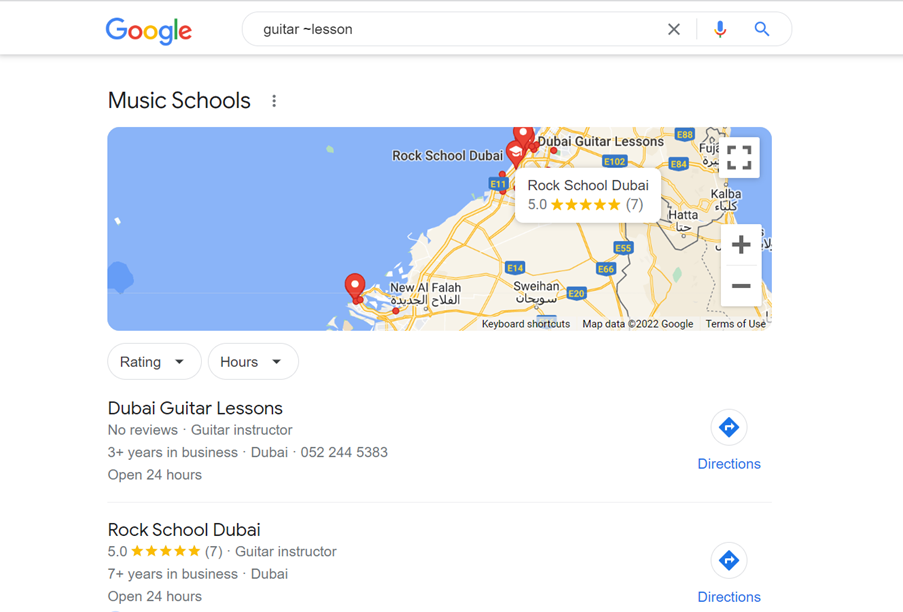
Do not forget to leave space before the tilde and make sure there is not space after it.
4. Googling tip #4: site:
This googling tip can come in handy when you want to search for a specific thing on a specific website. Imagine you are trying to learn about a particular product on a particular website, not its competitors. This is a very good tool to help you navigate to it.
Let’s take a look at this real life example of googling myself vs googling myself specifically on the GoDaddy website.
Googling myself:
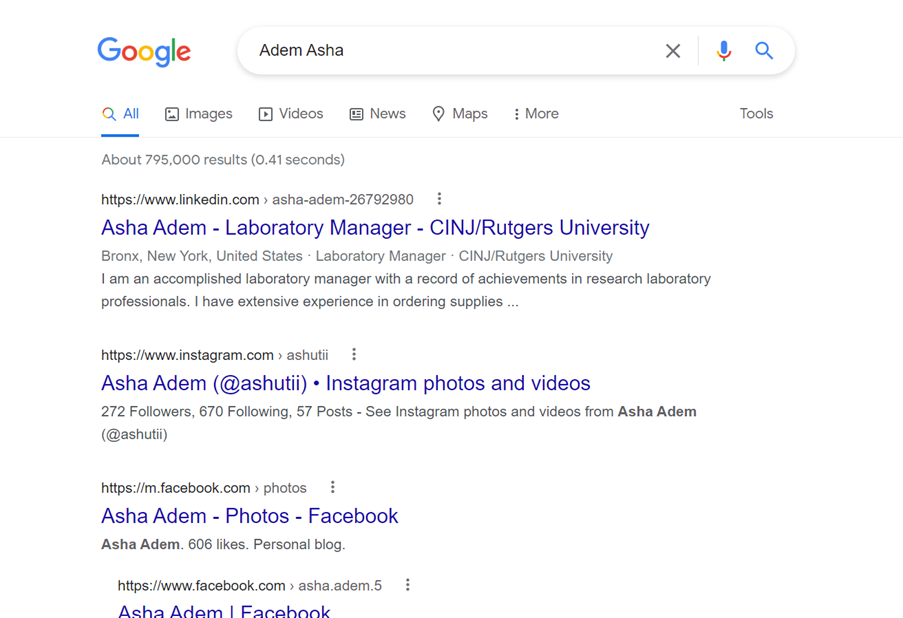
I am not in any of those results. However, look what happens when I add “site:ae.godaddy.com”.
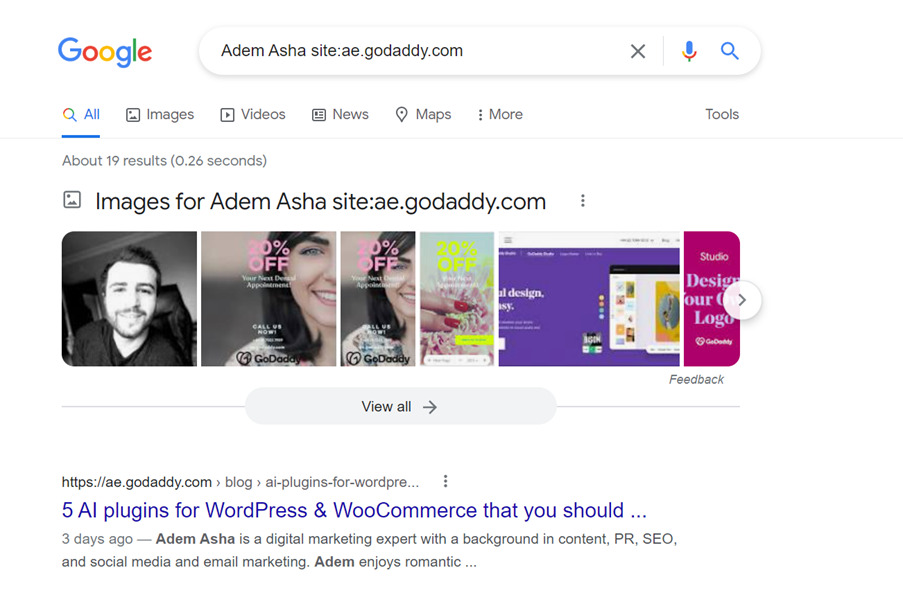
This search shows my profile picture, it links to the most recent article published by me, a few pictures uploaded by me on articles written by me, and most importantly, my bio.
All of this because we specified our search to the website.
5. Googling tip #5: vertical bar |
This googling feature serves the same purpose as OR. Here’s an example: when I searched the term friends I got information about the sitcom show Friends from 1994, like how long it ran for, the main actors, the producers, etc. However, when I googled friends Netflix | Hulu I only got results about friends on Hulu and Netflix. Take a look below:
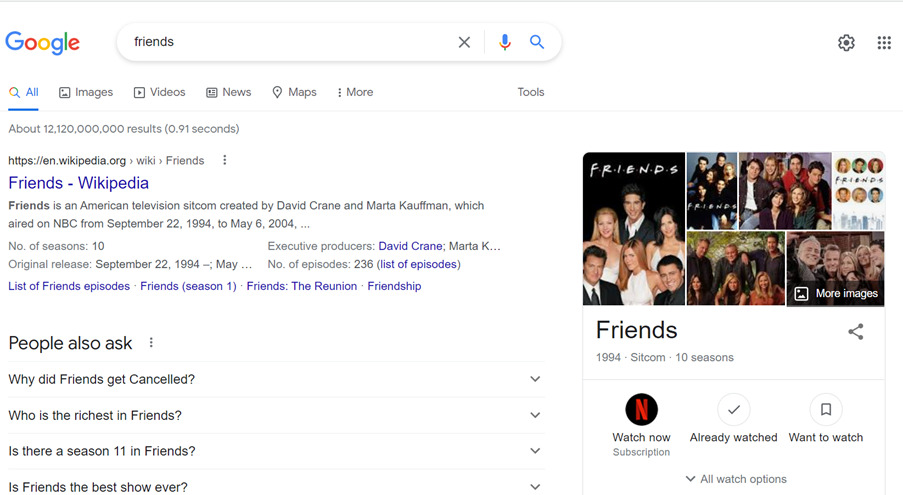
After adding the Netflix | Hulu I got different results:
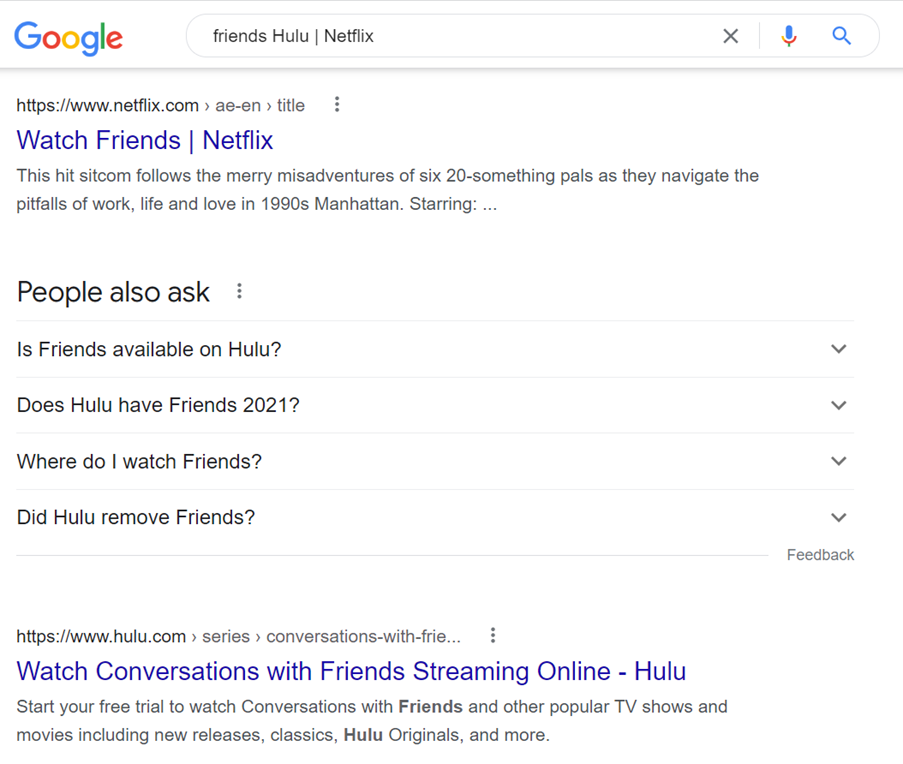
Please notice, Hulu will never say on their website that they don’t stream friends and Google can only do so much, so we ended up with a show on Hulu called Conversations with friends.
6. Googling tip #6: two periods ..
I personally use this googling tip quite often when searching for something in specific dates. However, it is not limited to dates.
Use two periods when searching within two number ranges
This could be something as wide as searching for: movies 1990..2000 which will show you movies in that period, or searching for something a bit more specific like Harry Potter 2..3 which will show you results related to the second and third Harry Potter.
7. Googling tip #6: Location:
The Google algorithm provides different answers to different people in different location even if the search term is the same. That is where this googling tip comes in handy.
Similar to site:, the Location: feature allows you to search in specific geographical locations
Let’s run an example: When we generically search for Elon Musk we get generic results from Wikipedia like the following:
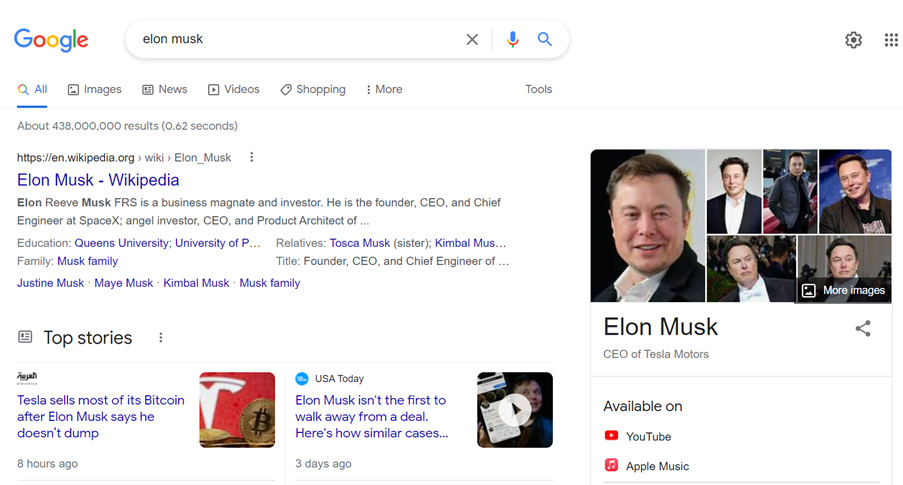
But when we follow it with a Location:Istanbul we get different results like the following:
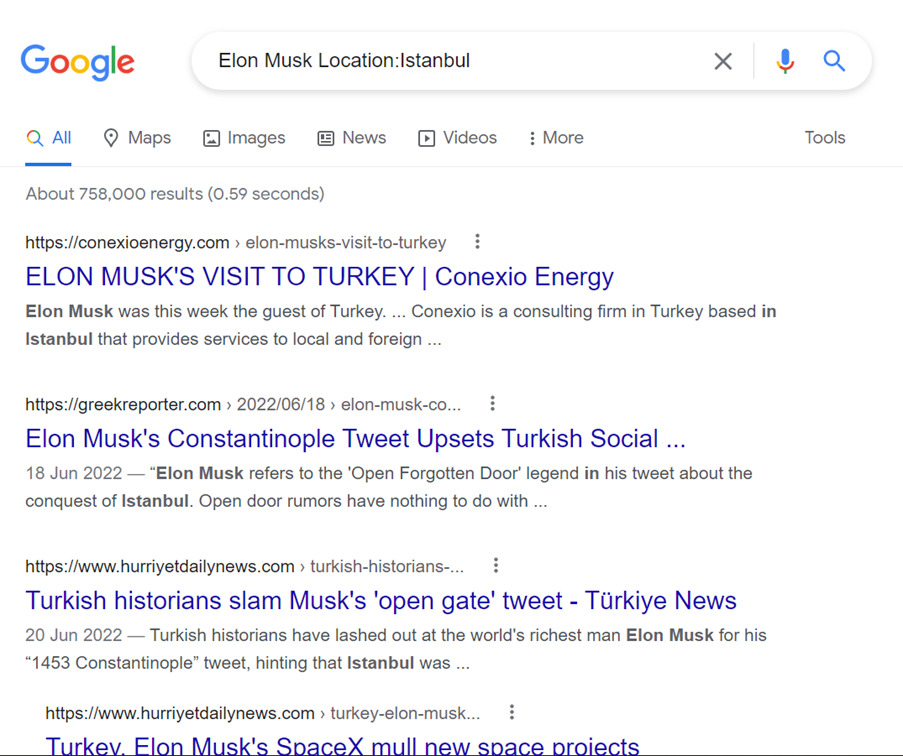
8. Googling tip #8: filetype:
Saving the best for last, this googling tip has been -according to an informal poll I ran with my friends- voted as the most useful one.
Ever searched for a song in MP3 format to download? A PDF book to read? Or Perhaps, a video of something? But all you get are results not even close to what you want? This feature will save you a lot of time.
All you have to do is add filetype: after your search and you will get what you are looking for.
Example: Rich Dad Poor Dad filetype:mp3 will most likely get me audiobooks, the same search but with pdf will get me a pdf version of the book to either download or read online.
Summary
Google is a machine and it our job to know how to use it. There are plenty of features, tips, and hacks that apply here. You just need to do your research.