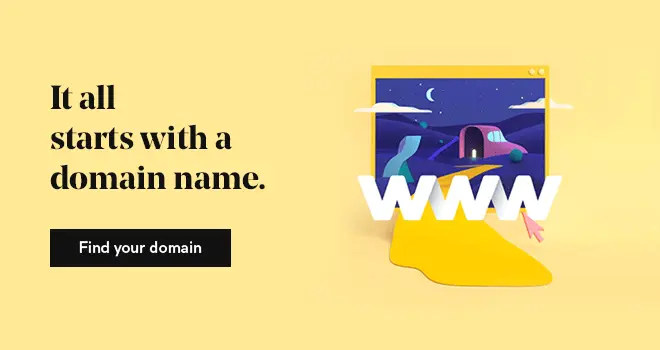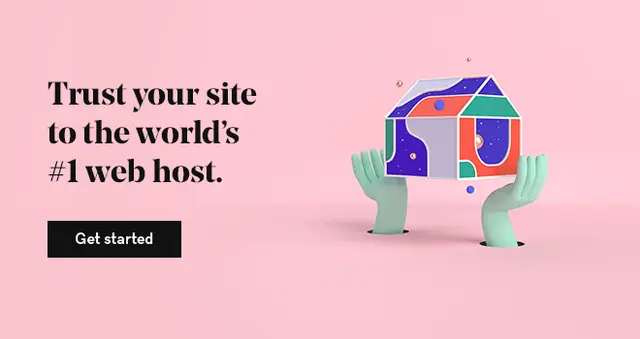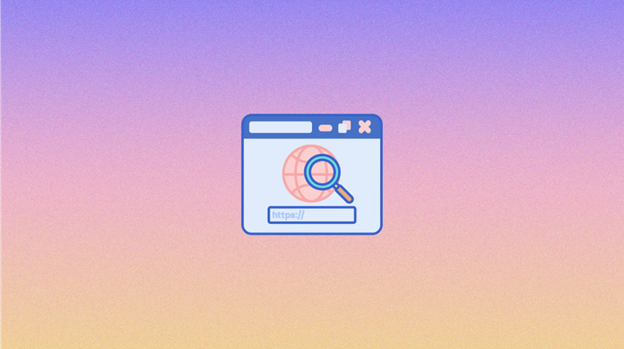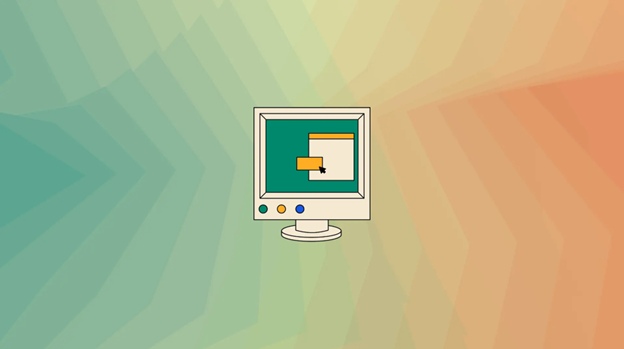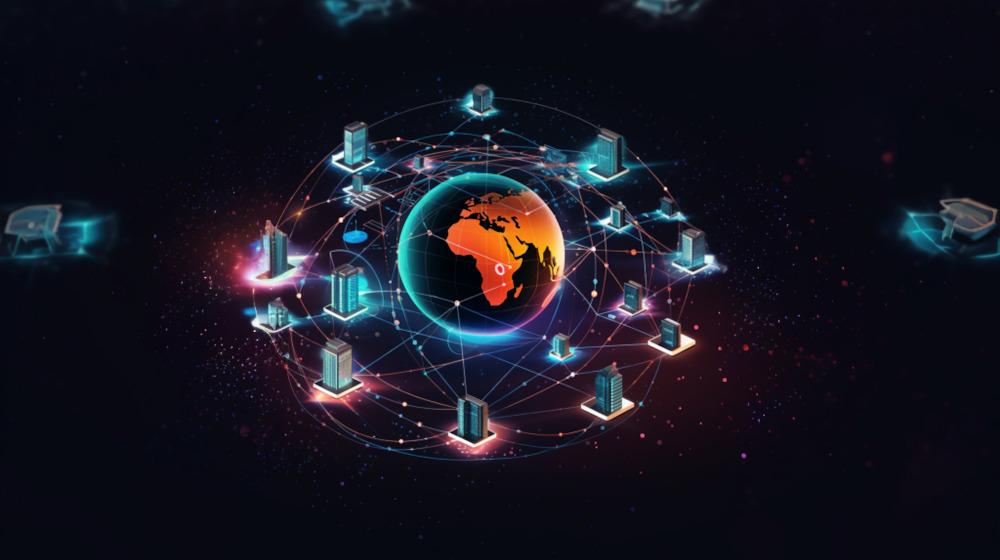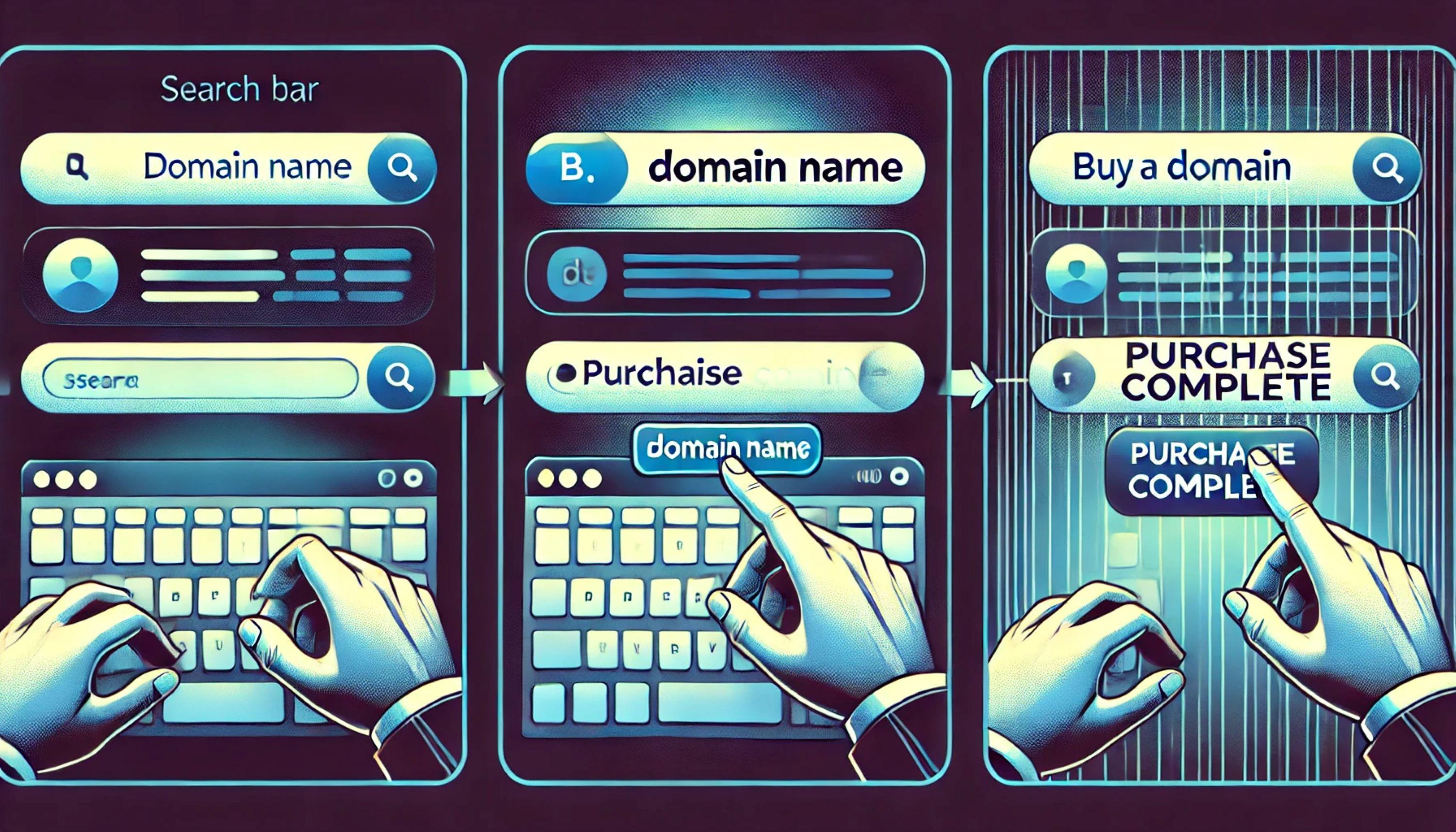While we’re answering the question of how one can build a website, the first step is to choose a domain name, then choose your hosting. Your website won't be up without these two working together. This is why you need to make sure your domain name points at your hosting platform.
First off, if you’re at the beginning of this journey, start by picking a domain name for your business and registering it. This will be your address on the Internet.
Afterward, you should choose your hosting platform, which will be the land you will build your house on. You can have a look at GoDaddy’s popular hosting solutions including Web Hosting, Business Hosting and Managed WordPress to choose one that best fits your needs.
If your domain name and hosting platform are ready, we can start the process of connecting your domain name to your hosting account.
What are domain & hosting?
First, let's define what a domain name and hosting are. A domain name is like the street address of your website, it's the name people use to find your site on the internet. Hosting, on the other hand, is the service that allows you to store your website files on a server so that they can be accessed by internet users.

When you connect your domain name to your hosting account, you are essentially telling the internet where to find your website files, so that your website can be accessed by visitors.
Why connecting domain to hosting is vital for your website?
Let's now discuss the significance of your website's domain and hosting connection.
First and foremost, it's essential for the visibility and usability of your website. Your website effectively gains an online presence when you link your domain name to your hosting account, opening it up to visitors from all over the world. Your website won't be accessible to anyone if it doesn't have a domain name and hosting.
Second, for your website's SEO (search engine optimization), linking your domain to your hosting is crucial. By tying your domain to your hosting account, you make it simpler for search engines like Google to discover and index your website, which raises its position in search results.
You can also have total control over the content, layout, and functionality of your website by tying your domain to your hosting. You can design templates and tailor your website to your needs using hosting services like WordPress.
Overall, setting up your website requires connecting your domain to your hosting account. It's the first step in developing an online identity and increasing visibility on the web. Don't worry, I'll take you step-by-step through the procedure in the following sections.
How to choose the best domain and hosting provider for your website?
Your website's functionality, dependability, and overall success can all be significantly impacted by your decision regarding the domain name and hosting company you use.
So allow me to explain why I believe GoDaddy is a fantastic option for your domain and hosting requirements.
First off, GoDaddy provides a simple to use interface and tools for managing your hosting and domain accounts. You can pick the hosting plan that best suits your needs and budget from a variety they offer, including shared hosting, VPS hosting, and dedicated hosting.
GoDaddy also provides a selection of domain name extensions, such as the well-known.com,.net, .io, and.org, as well as more uncommon choices like.guru or.club. This
Plus, GoDaddy provides customer support around-the-clock via a variety of channels, including phone, email, and live chat. You can always get help from their knowledgeable and helpful support staff.
And most importantly, GoDaddy provides a variety of extra services to assist you in creating and expanding your online presence, such as website design tools and e-commerce solutions.
Related: learn the differences between .com & .net.
How to connect your domain name to your hosting account
Shortly summarized, the steps you need to take to connect your domain name to your hosting account are as follows:
- Access your Domain Registrar Account
- Find DNS Management or Name Server Settings
- Find the Name Server Settings
- Update the Name Servers to Your Hosting Provider's Name Servers
- Update Your Name Servers
- Click Save and you’re done.
- Verify the Connection
Now, let’s have a look at those steps in detail…
(1) Access your domain registrar (GoDaddy) account
First, go to ae.godaddy.com and login to your GoDaddy account by clicking the Sign In button on the top-right, under “Registered Users.”
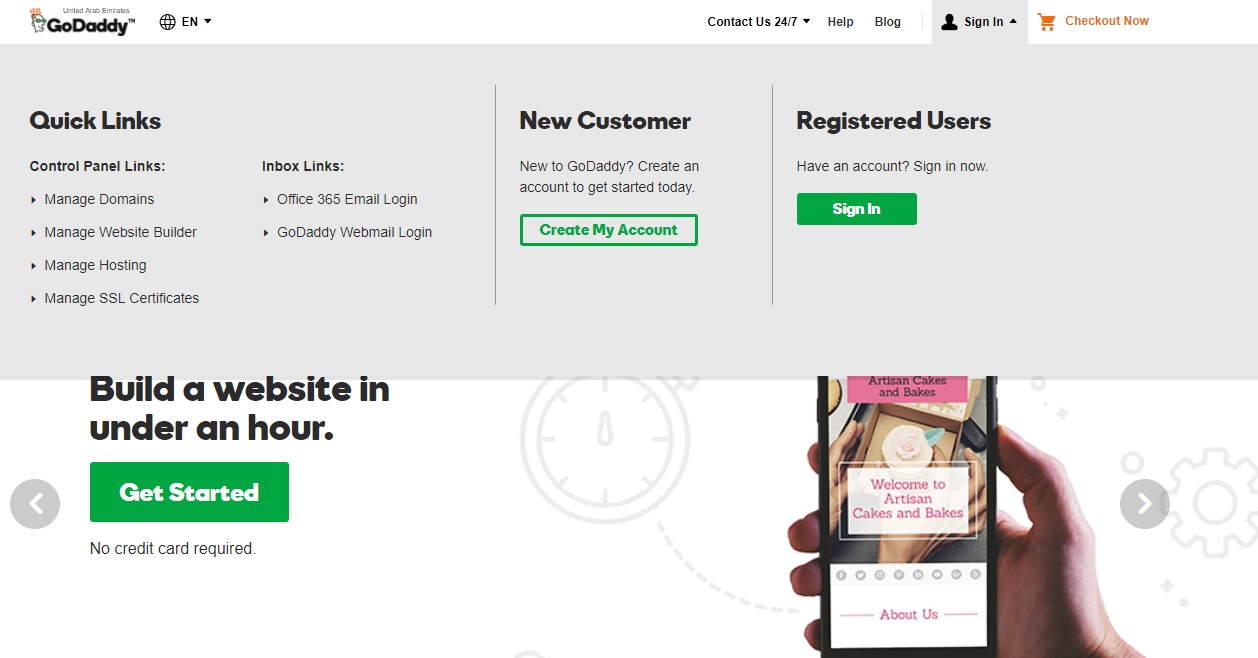
(2) Find DNS management or name server settings
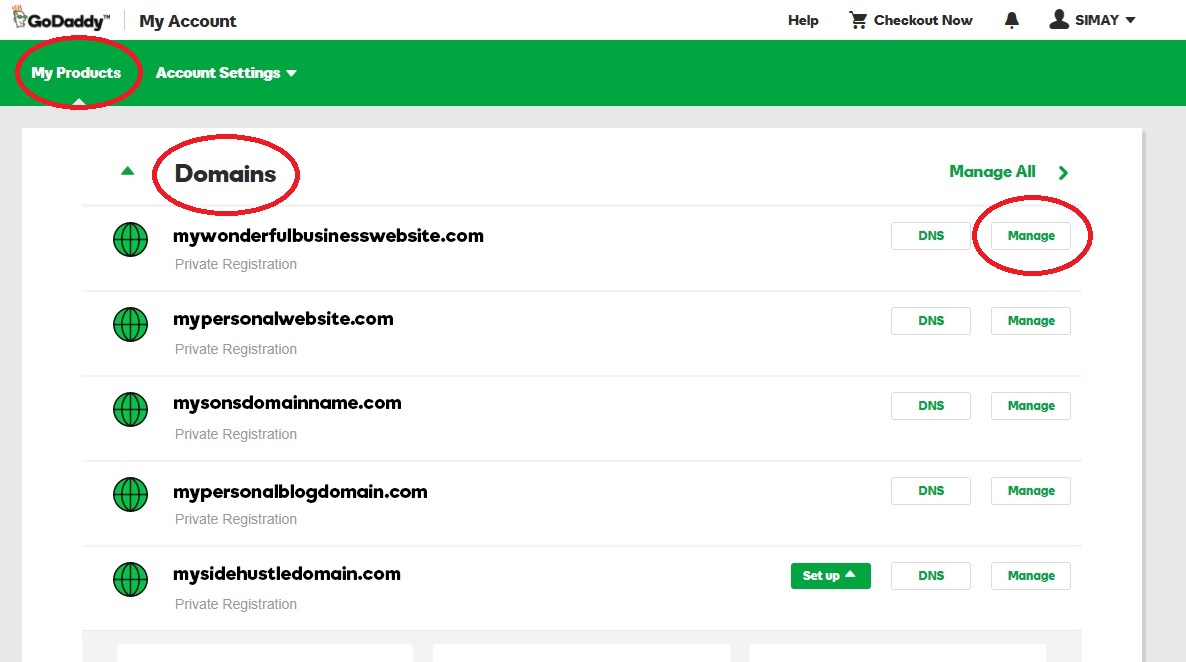
When you log in, you’ll see a page with your GoDaddy products listed in it. If you end up on a different page, you can click the arrow (drop-down-menu) next to your name and then My Products to view your products page. Under Domains, you’ll see a list of domain names you’ve purchased from GoDaddy. Select the domain name you’d like to connect to your hosting account and click Manage.
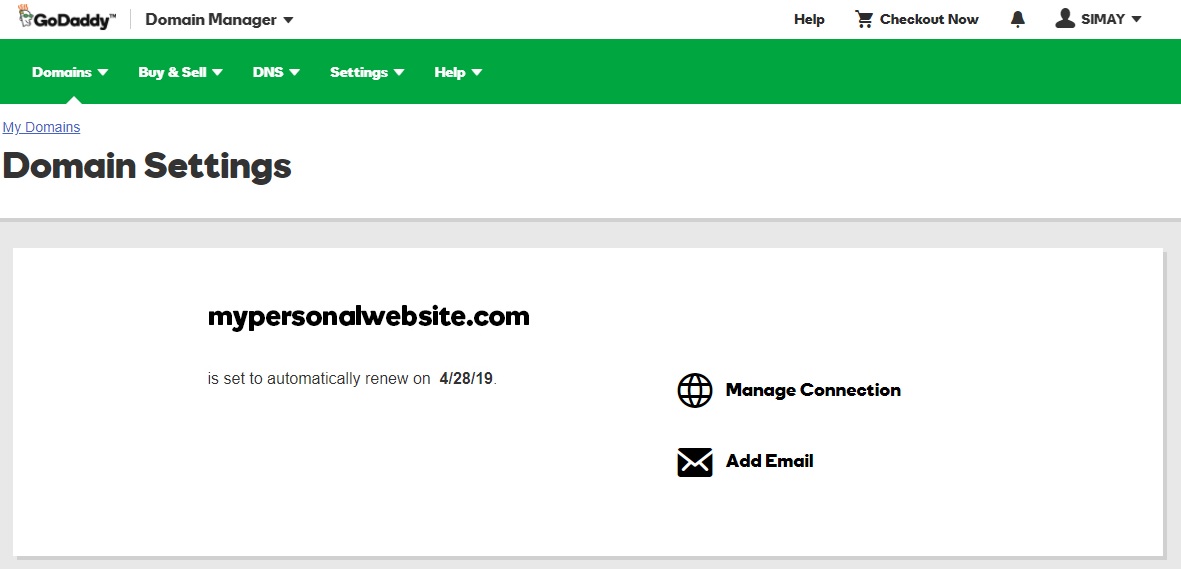
As you can see above, this will take you to the control panel page where you can manage that specific domain name. On this page, you can also view information related to your domain name i.e. when it will be automatically renewed. Having mentioned auto-renewals, we should make a reminder:
If you don’t renew your domain before the expiration date, someone else might take them.
If you would like to get more information on auto renewals and why they’re useful, read our article titled: GoDaddy domain name auto renewal: what is it, how does it work…
(3) Find the name server settings
When you scroll down on the Domain Settings page, you will see the Manage DNS option.
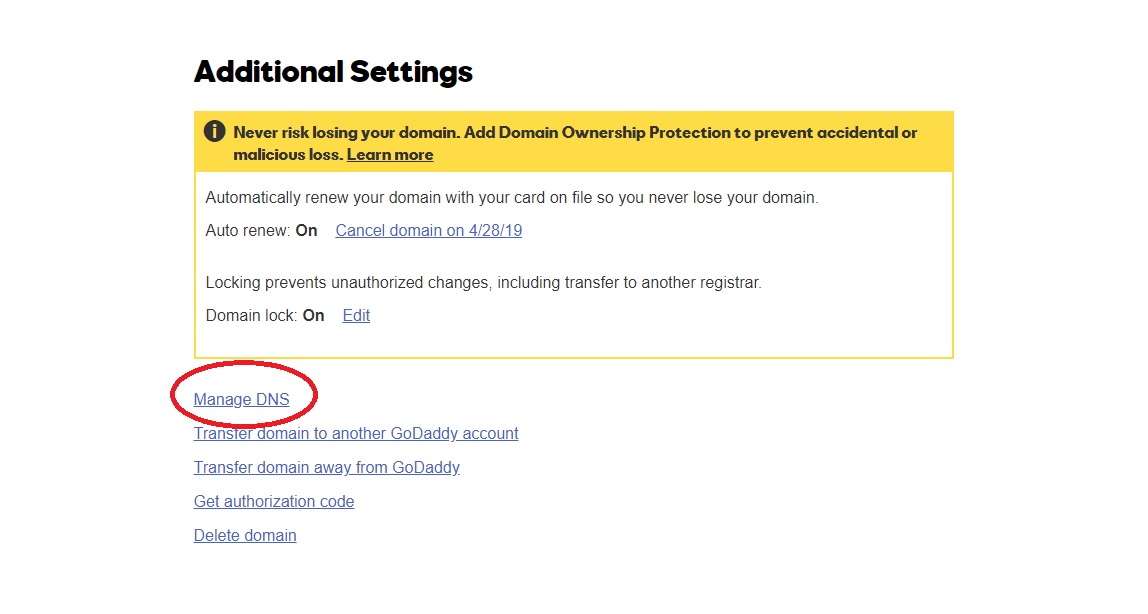
When you click Manage DNS, you’ll be directed to the DNS Management page. On this page, scroll down until you see Nameservers.
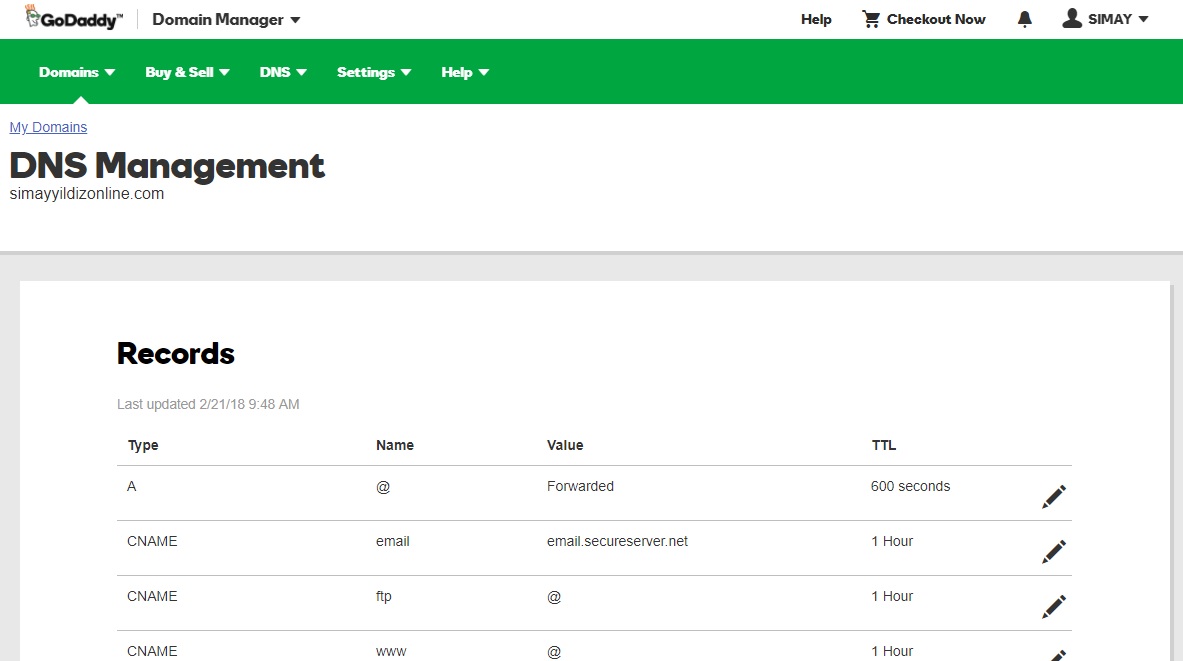
When you click Manage DNS, you’ll be directed to the DNS Management page. On this page, scroll down until you see Nameservers.
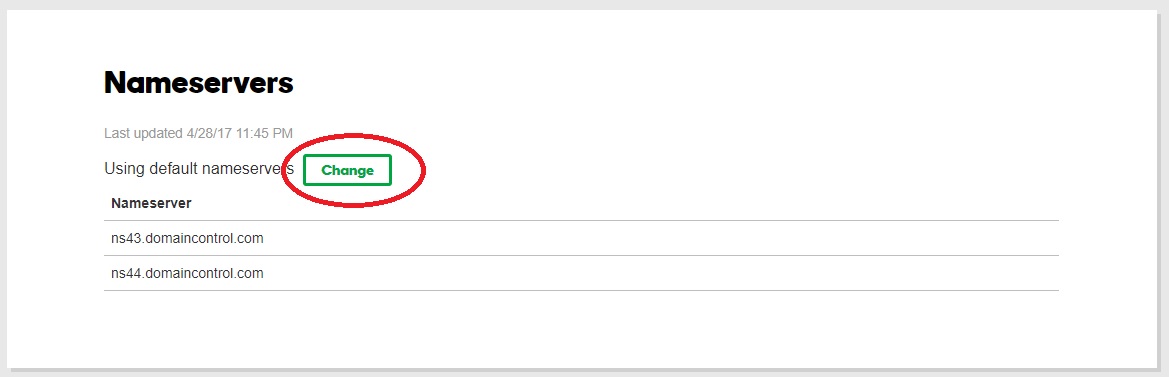
(4) Update the name servers to your hosting provider's name servers
Now, this is where the actual process of connecting your domain name to your hosting account starts. Click the Change button next to where it says, “Using default nameservers.”
To be able to point your domain to your hosting account, you need to choose the Custom option; not Default.
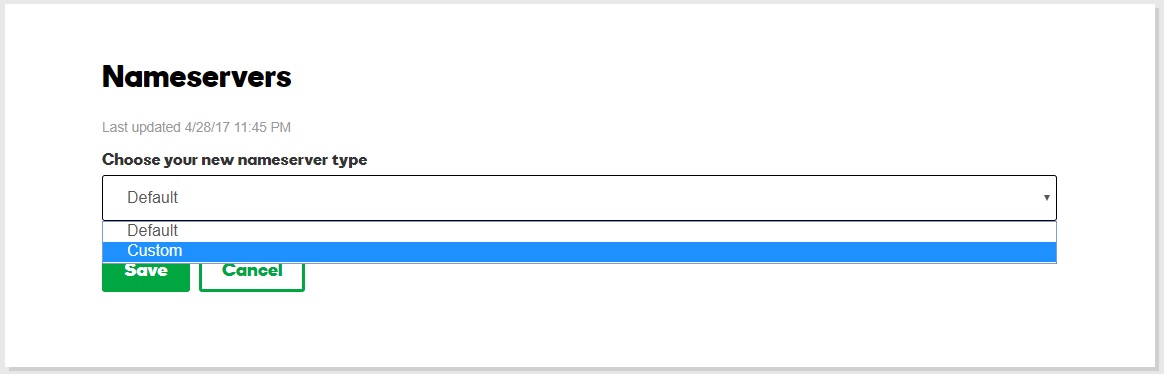
(5) Update your name servers
After selecting the Custom option, you’ll see two lines below that say “Enter your nameserver.” In order to complete the process of connecting your domain name to your hosting account, fill in the nameserver addresses; one will start with NS1 and the other with NS2.
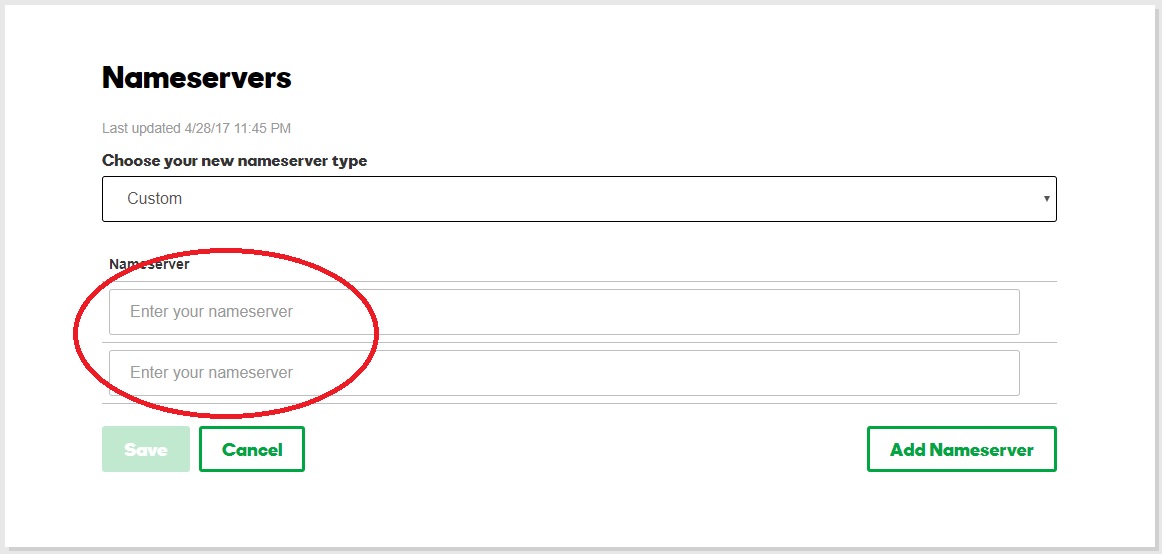
When you purchase your hosting plan, your hosting provider emails you the nameserver addresses that begin with NS1 and NS2. If you don’t know what you should type in here, check your junk folders or get in touch with your hosting provider. After entering these address into the appropriate boxed, click Save and you’re done.
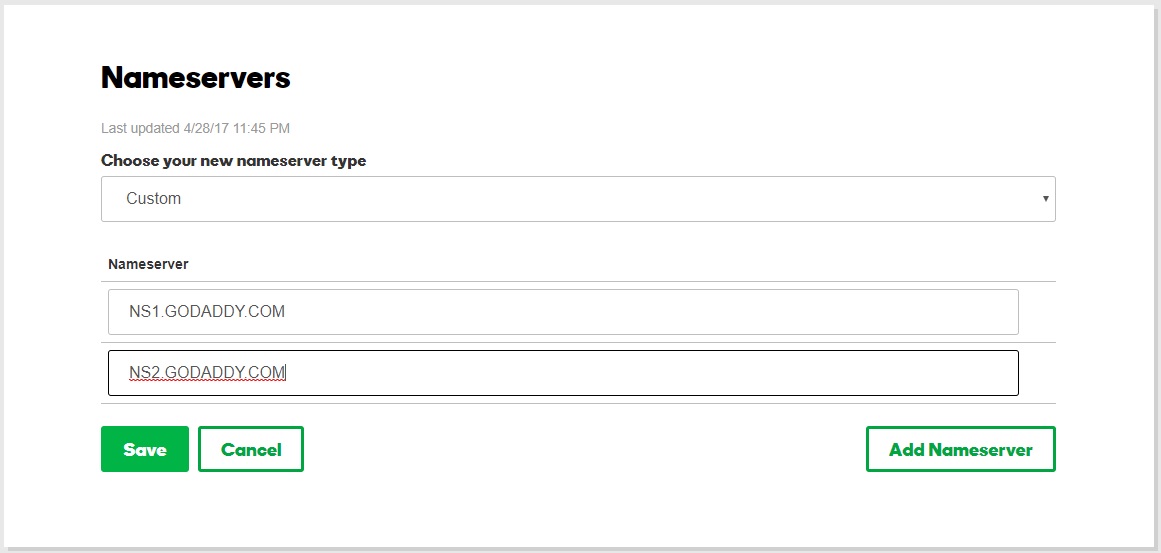
(6) You’ve successfully connected your domain name to your hosting account!
Don’t panic when right after you hit Save you enter your address and see your website doesn’t load. Please don’t forget that it might take 24 to 48 hours for the information to be deployed on DNS servers.
(7) Verify the connection
Verifying the connection between your domain and hosting account is the last step in the linking procedure. You must check the connections to make sure your website is reachable for visitors after joining the two. This step must not be skipped because it is essential.
To verify the connection between your hosting and your domain, you can use a variety of tools, such as ping or traceroute, to check the IP address of your website. Your website can be accessed and tested to see if it is functional using a web browser.
Also, you can verify your DNS (domain name server) settings to make sure they're accurate by using DNS lookup tools. These tools will display the A record, CNAME record, and other DNS settings related to your domain so that you can compare them to the suggested settings suggested by your hosting company.
Making ensuring that your hosting and domain are linked is crucial to guaranteeing that users can access your website. By doing this, you can make sure that your website is accessible to users and that they can quickly locate it. You can always get help from the customer care staff at your hosting company if you're having issues confirming the connection.
GoDaddy, for instance, offers 24/7 customer support and can help you troubleshoot any issues you may encounter.
Here’s a step-by-step tutorial on how to connect the domain name to your hosting:
Common issues and troubleshooting connecting domain name to hosting.
When it comes to connecting your domain to your hosting account, there are a few common issues that can arise. Troubleshooting these issues is an essential part of the process, as they can cause delays and prevent your website from going live.
Incorrect name server configuration
A common issue is incorrect name server configuration. This happens when you enter the wrong information in your domain's DNS (domain name server) settings. The DNS records tell the internet where your website is hosted, so if the information is incorrect, your website won't be accessible. In order to fix this issue, you will need to recheck your DNS settings and make sure they're correct.
Propagation delay
Propagation delay is an additional potential problem. It may take some time for changes you make to your DNS settings to spread (or propagate) throughout the internet. This implies that even after making the necessary changes, your website might not be immediately available. Depending on your hosting company and the complexity of your website, this delay could last anywhere from a few minutes to a few hours.
You can start by making sure the DNS settings for your domain are correct before trying to troubleshoot these problems. You can ask the support staff of your hosting company for guidance if you're unsure of how to proceed. They can help you along the way and assist you in resolving any problems that may come up.
Connecting domain name to hosting Frequently Asked Questions (FAQs):
Here are some answers to your Frequently Asked Questions (FAQs):
How do I access my domain registrar account?
A crucial step in linking your domain name to your hosting account is gaining access to your domain registrar account. Your domain's name server (DNS) settings are managed by your domain registrar.
Here's a step-by-step guide on how to access your domain registrar account:
- Are you aware of your domain's registrar? Your domain name was registered with this business. as GoDaddy, as an illustration.
- Visit your domain registrar's website after you've determined who it is, and look for a "sign in" or "log in" link.
- Type in your password and account information, which may include your email address, username, or customer ID number.
- Look for the "DNS Settings" or "Domain management" section. You can access the DNS settings for your domain there and make the necessary adjustments.
- Next, make the necessary adjustments to link the domain to your hosting account, such as changing your name servers or A records.
You can manage your domain's DNS settings and link it to your hosting account once you have logged into your domain registrar account.
Can I use the same hosting provider for multiple domain names?
Certainly! If you're planning to launch multiple websites, you may be wondering if you can use the same hosting provider for all of them. The answer is a yes, in most cases.
GoDaddy hosting allows you to host multiple domains on a single hosting account. This is typically done using addon domains, which allow you to host additional domains and subdomains on your existing hosting plan.
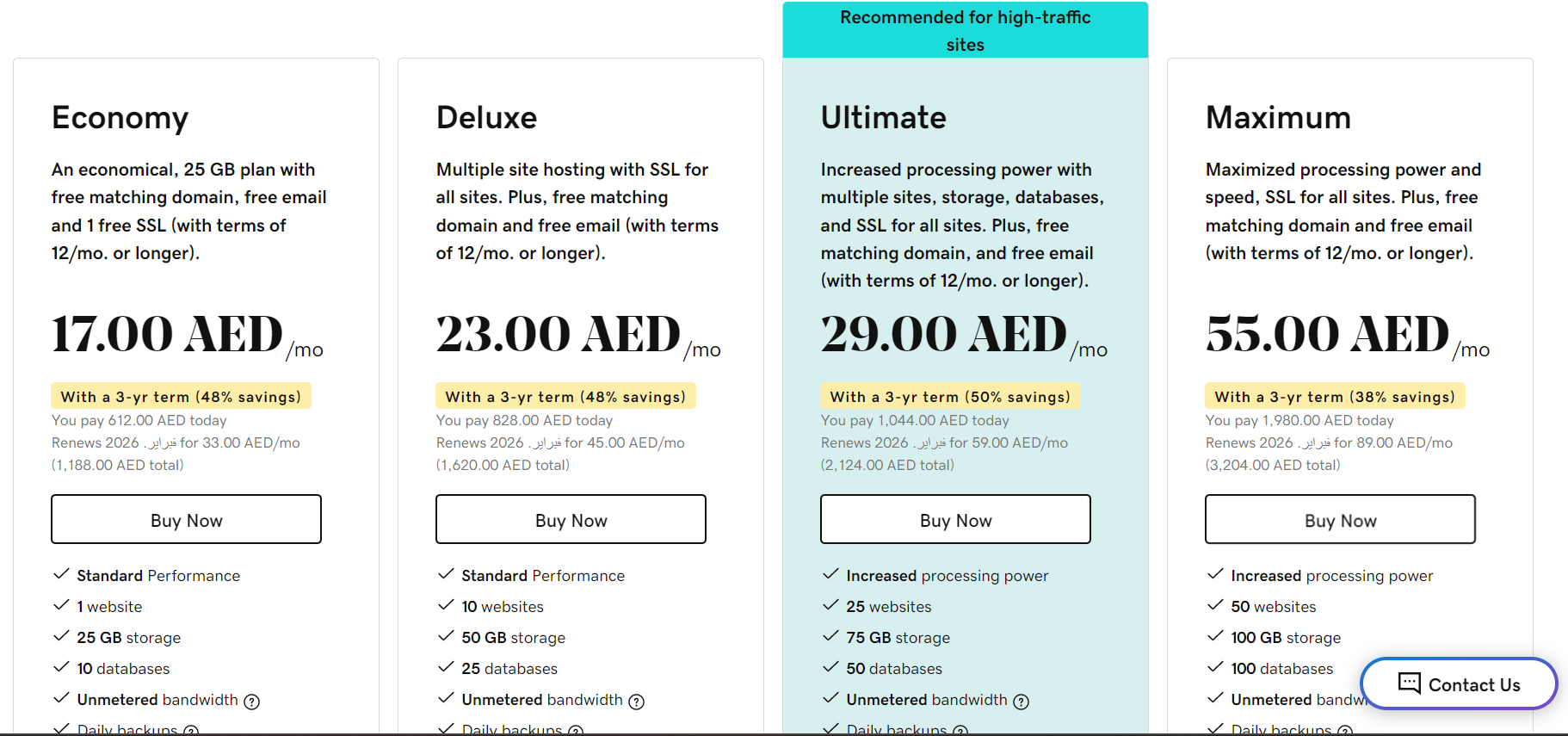
By using addon domains, you can save money on hosting costs and manage all of your websites from a single hosting account. However, it's important to keep in mind that there may be limits to the number of addon domains you can host, depending on your hosting plan. Check the details of the hosting plan before you purchase it.
When setting up an addon domain, you will need to configure the domain's DNS settings to get it to point to your hosting provider's nameservers. Once this is done, you can install your website files and start customizing your site, just like you would with a single domain.
So, if you're looking to host multiple websites, you can definitely use GoDaddy as hosting provider for all of them and save up. Just be sure to choose a hosting plan that offers enough resources to support all of your sites, and consider any limitations on addon domains before you get started. By doing so, you can save money and streamline your website management process.
What happens if I don't connect my domain name to my hosting?
We get this a lot, what would happen if I don't connect my domain to my hosting account?
If you don't connect the two, your website will not be accessible to users. Your domain name serves as the address that people use to find your website, while your hosting account stores your website files and makes them available online. Without connecting the two, visitors won't be able to access your site.

It's vital to connect your domain to your hosting account as soon as possible so that your website can actually be live and start attracting visitors. Once you connect the two, you can start customizing your website and making it look and function the way you want.
How long does it take for changes to my name servers to take effect?
Another important consideration is how long it takes for changes to your name servers to take effect. When you connect your domain to your hosting account, you'll need to update your domain's DNS (domain name server) settings to point to your hosting provider's nameservers. It typically takes a few hours for these changes to take effect, although it can sometimes take longer. This delay is known as propagation, and it's a normal part of the process.
During propagation, your website may not be accessible to some visitors, but this should only be temporary. Once the changes have propagated throughout the internet, your website should be accessible to everyone. If you're experiencing propagation delay, don't worry. It's a normal part of the process, and your website should be accessible soon. GoDaddy, for instance, provides 24/7 customer support, and they can help you troubleshoot any issues you may encounter during the propagation process.
In summary, connecting your domain to your hosting account is essential for making your website accessible to visitors. It's important to do this as soon as possible, and to be patient during the propagation process, which can take a few hours to complete. If you have any questions or need help with the process, you can always reach out to your hosting provider's customer support team for assistance.