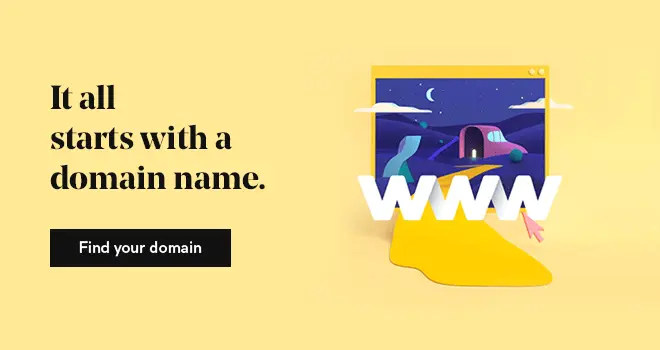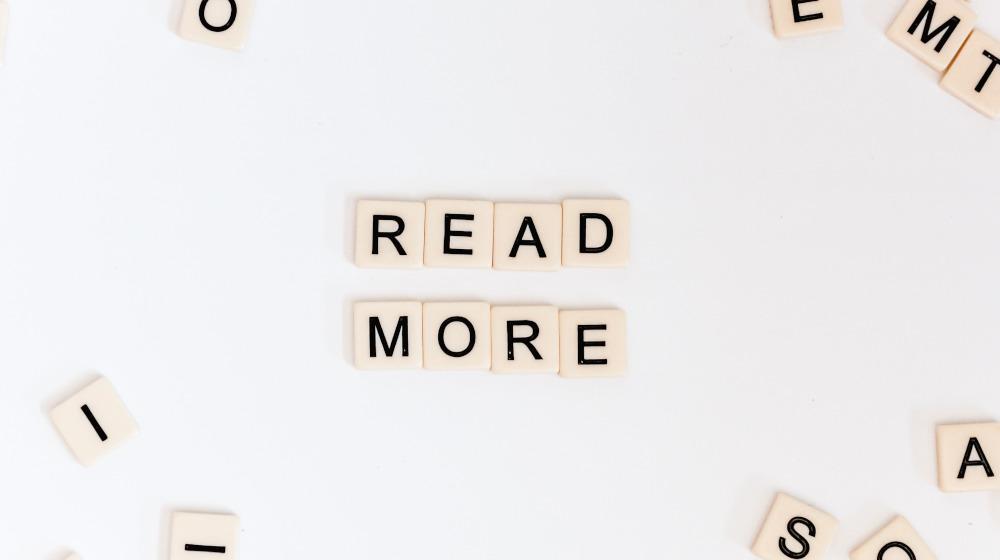Why should you care about connecting your Facebook page to a GoDaddy domain?
Well, in today’s business world, it’s pretty much assumed that you or your business will have a Facebook presence. With more than 2.38 billion users worldwide, it’d be silly to not have a business presence on Facebook.
And, with the increasing amount of business-friendly tools offered by Facebook, an ever-growing number of ventures are choosing to center their online presence solely around the social media powerhouse.
However, with more than 60 million business profiles on Facebook, it’s becoming more and more difficult to guide customers to your Facebook profile page.
You could have them search for your profile, but what if they land on the wrong page? You could also give them your full Facebook URL, but that can sometimes be a long and forgettable website address.
Both options are a hassle that will be a turn off for your customers.
So, how can you make it easier?
With a memorable domain to give to your customers, you can be sure that they’re landing on the right Facebook profile. And the process to connect your GoDaddy domain to your Facebook profile couldn’t be simpler.
Don’t have a domain yet? Start your search here: