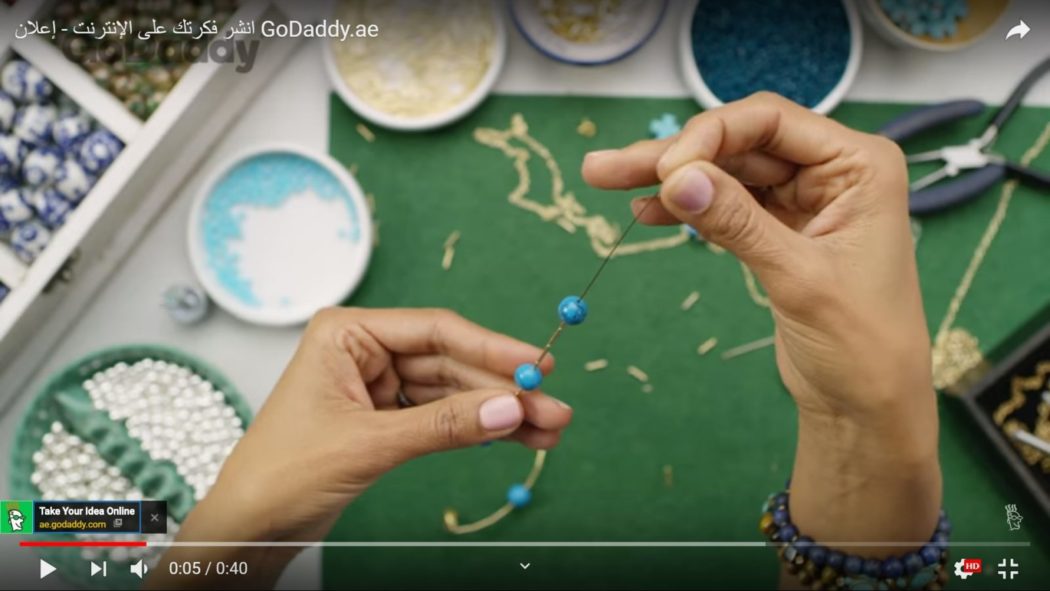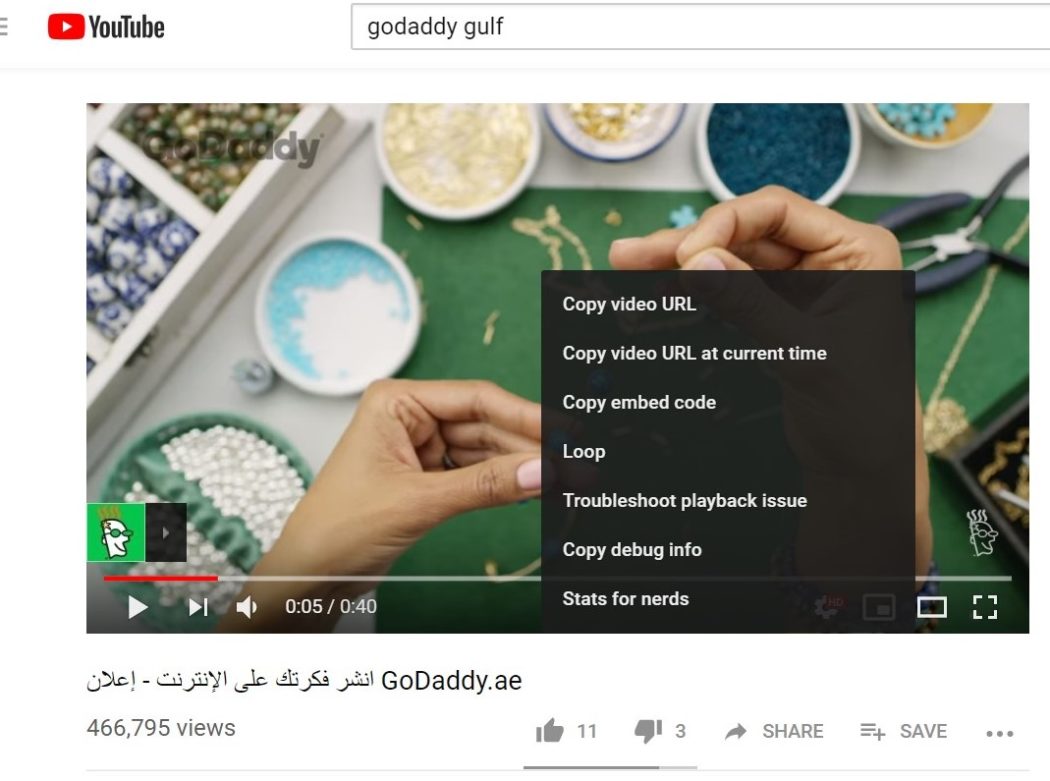YouTube is a search engine, a social media platform, and a video sharing tool. But did you know that you can use YouTube as a video player on your own site? Not a bad idea. But wait, do you know how to embed a YouTube video in WordPress ? No? The good news is, it’s not that difficult.
If you have a website, you absolutely should be embedding your YouTube content into your blog posts and on your website. We’ll walk you through how to embed a video in WordPress from YouTube and then touch on why it’s so important to embed a YouTube video on your site.
How to embed a YouTube video in WordPress
Learning how to embed a YouTube video in WordPress is easy. Just check out these quick steps and then read on for the step-by-step.
-
Go to YouTube.com.
-
Copy the embed code.
-
Log in to your WordPress dashboard.
-
Navigate to the desired page or blog post.
-
Edit the page and add the embed code.
-
Preview your changes.
-
Update or publish the page or post.
Ready to get started? Let’s do a quick walk through before we touch on all the benefits associated with embedding video on your site.
1. Go to YouTube.com
You don’t have to have an account with YouTube to embed videos. All you have to do is navigate to the video of your choosing.
2. Copy the embed code
Once you’ve found the video, right click on the video and select Copy embed code.
3. Log in to your WordPress dashboard
The code will have automatically copied to your clipboard, so open up a new tab and log in to your WordPress dashboard.
4. Navigate to the desired page or blog post
For this example, we’ll use an existing blog post (though a new page or post works fine, too). In the left-hand column, go to Posts > All posts and then select a blog post of your choosing.
5. Edit the page and add the embed code
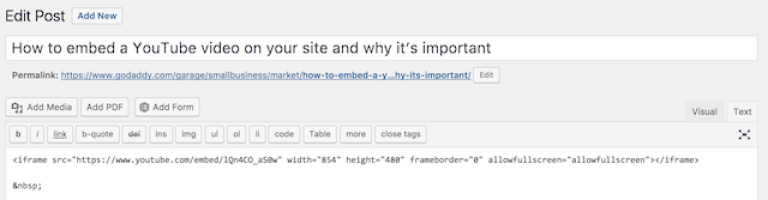
Since the embed code is still in your clipboard, all you need to do is determine where in the post you’d like to embed the video. Click on the Text editor and add the code.
6. Preview your changes
Always preview your changes before publishing any updates to make sure it looks good on the front end. You might have to adjust height and width depending on your blog’s layout.
7. Update or publish the page or post
Once you’re satisfied with the way it looks, click on Update or Publish within the post editor, and you’re done!
Embed playlists and other people’s videos
Now that you’ve learned how to embed a YouTube video, it’s time to talk playlists. If you have a series of related videos, put them in a playlist. Playlists can be embedded on your website and set to autoplay each video, one right after the other.
In addition to embedding your own videos, you can embed relevant videos from other content creators as long as they allow embedding. By default, YouTube allows for videos to be embedded, so most creators don’t toggle this feature.
Let’s pretend you sell a tool that could benefit from some demonstration. You could create a playlist with a mix of your videos and content uploaded from customers. It’s always nice to see a product in action, and viewers might appreciate the honest consumer opinion.
How to embed a YouTube playlist on your blog or website:
- Sign in to your YouTube account on a computer.
- Create a playlist with the videos you’d like to feature.
- On the left side of the page, click Playlists from the menu.
- Click the title of the playlist you want to embed.
- Click the Share link.
- Click the Embed link.
- From the box that appears, copy the HTML code.
- Paste the code into your blog or website in the HTML (“Text”) window.
Note: If you’re using a different platform or a do-it-yourself product, the process might differ. Be sure to follow instructions for your specific setup.
Give your customers more resources
Whether your videos are entertaining or educational, embedding your videos from YouTube onto your site allows your customers to view content without leaving your site.
When you embed a YouTube video on your site, you give customers access to content they might not have been aware of. They can then subscribe to your channel via annotations in the embedded video. Set your videos to function however you deem fit — autoplay from the beginning, start at a specific timestamp, captions, etc.
Pro tip: Don’t forget, a strong YouTube presence greatly helps with your social media marketing!
Monetization
Ads will show on embedded videos that are monetized unless you choose to turn this functionality off. Embedding your videos on your own site creates another sources of views for the ads, potentially increasing your YouTube ad revenue.
How to start making YouTube videos
Five years ago, I made a New Year’s resolution to start making videos and create a YouTube channel. The biggest hurdle was to get over my fears (excuses) and just start making videos. Five years and more than 700 videos later, I’ve made thousands of dollars in income from my videos, and I’m regarded as a YouTube resource in my niche.
If you toss aside your excuses and fears, you probably have everything you need to get started with videos right now. Here are some tips to keep in mind as you begin:
You don’t need fancy equipment to make videos.
You can shoot videos with your smartphone, edit them with free apps, then upload them to YouTube without ever getting onto a computer. Plus, YouTube has some limited editing capabilities directly within the platform that are sufficient for beginners. And if you want to try your hand at editing on a computer, there are plenty of options:
- iMovie for Mac
- Windows Movie Maker for Windows
- Adobe Premiere Pro CC
Adobe is great, but it comes at a cost. I recommend that you start with free software and apps. You’ll be able to start creating right away, learn which edits and transitions you like, and determine your long-term goal with videos before justifying the cost of advanced editing software.
Equipment aside, you can use your environment to your advantage when it comes to shooting video:
- Use diffused natural light instead of buying soft box or boom lights.
- Shoot video outside under a patio cover for excellent diffused light — free.
- String holiday lights across the wall behind you to create back-lighting when you’re shooting video of yourself talking.
As your skills improve, you can upgrade to better equipment, but it’s not required. You might be surprised to learn that many YouTubers create video with the same phone they use to make calls and Instagram posts.
Your videos will improve with practice.
Every time I make a new video, I try to learn a new skill or technique. Try shooting with two cameras to get a different angle, or try a new transition between clips in your editing software. It’s easier to learn complex editing software if you’re learning one tool or task at a time. The rest will come naturally as you start to build out more and more content.
You can use music from other people.

If you want music in your videos, you don’t need to create it yourself. You just need to abide by the rules and laws for using music from others in your own content.
If you use music that you do not have a license for, the license holder can monetize your YouTube videos for themselves or worse — you can be sued for using their copyrighted material without proper permission.
YouTube provides music with limited, commercial-use licenses in the YouTube Audio Library. Some of the music can be used without attribution, while other tracks and artists require it.
If you want to use music for a different platform — let’s say Facebook — you’ll need to find music with a commercial-use license from another platform. I like to use FreeMusicArchive.org to find free, non-attribution, commercial-use music for videos, but there are several other platforms. You can also purchase licenses for music.
YouTube has free classes and tools to help you learn.
Before you start making videos, enroll in YouTube’s free Creator Academy. YouTube is invested in the success of creators using the platform, and all the content in the Creator Academy is geared toward helping you create a successful channel.
Once your channel reaches a certain number of subscribers, you’ll have access to additional resources from YouTube, such as in-person classes and access to the YouTube Spaces around the globe.
As far as help with editing software, lighting and so on, search for it on YouTube! Someone has probably created a video tutorial about the problem you’re having, so always check YouTube for solutions (for free) before purchasing help.
Hire out the work that you loathe doing (or don’t want to learn to do).
If you find that creating videos is really not in your wheelhouse, hire it out to a firm or creative who can generate the content for you. It’s still a good idea to get familiar with the process, and you’ll likely still have to embed a YouTube video here and there. Plus, you can never be too safe when it comes to the dos and don’ts for music licenses. Knowing these details makes it that much easier for you to communicate your wants to the videographer.
Embed a YouTube video to kick off your year

They say 2019 is the year of video. Are you ready to embed a YouTube video? Even if you’re not looking to dive in and create your video content, you can use YouTube feature videos from others on your site. It’s easy, it’s free, and anyone can do it!