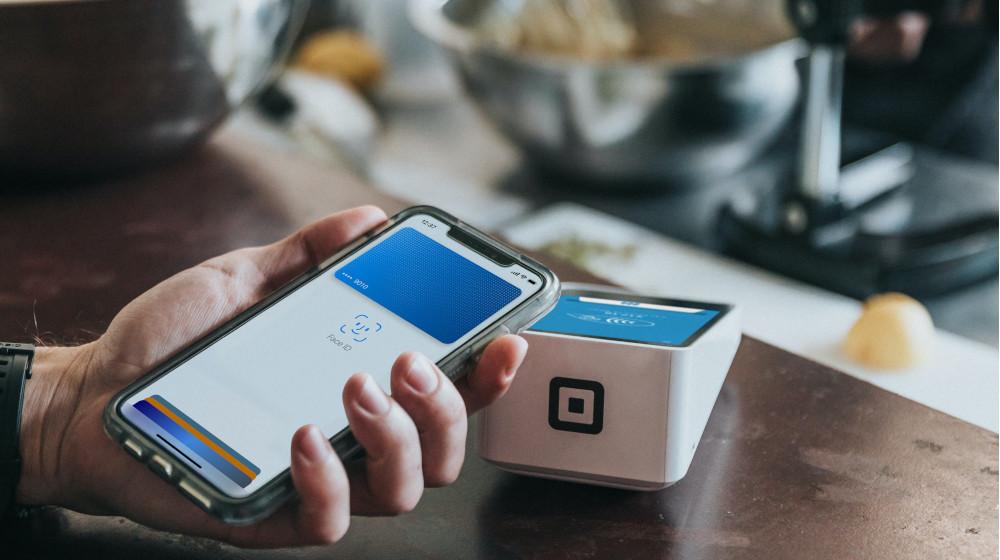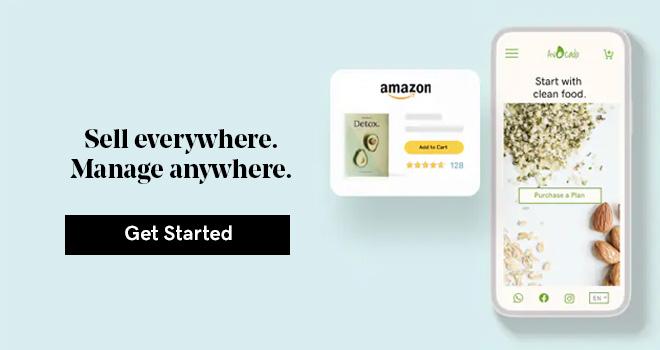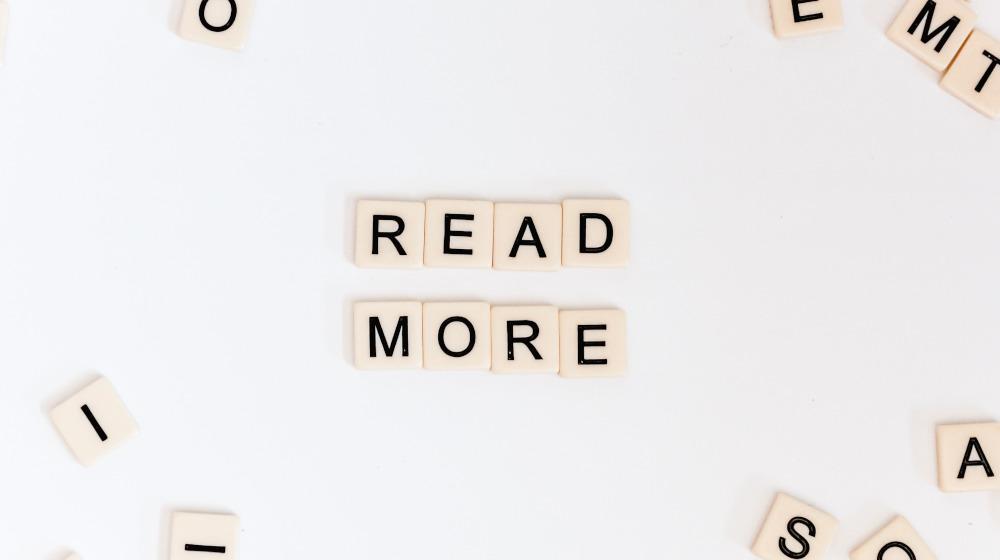Have you built an online store for your business using GoDaddy E-store? Congratulations, you’re now one step closer to selling online. Now it’s time to think about how customers can pay you. Traditionally, you’ve probably been accepting payments as cash on delivery - which you can still do through the GoDaddy E-store. If you feel like you’re ready to accept online payments, this guide will take you through setting it up.
Related: Get started with GoDaddy E-store: The checklist
The process of receiving money for your sales via an online payment method involves three parties: Your store, the payment gateway, and your merchant account at the payment gateway connected to your bank account.
To put it simply, your store connects to the payment gateway, transmits the order details, the payment gateway processes the customer's credit card and transfers the money to your merchant account. Then you can withdraw the funds to your bank account and pay your bills or go on vacation.
This guide takes you through setting up the following:
This way, you give your customers the opportunity to complete the purchase online easily.
Set up payment: Fawry
Fawry is an established payment provider in the MENA region and a lot of your customers use it. Luckily, GoDaddy has partnered with Fawry for an easy set up to begin accepting payments through Fawry on your E-store.
Go to your E-store and click on manage store and then to payment.
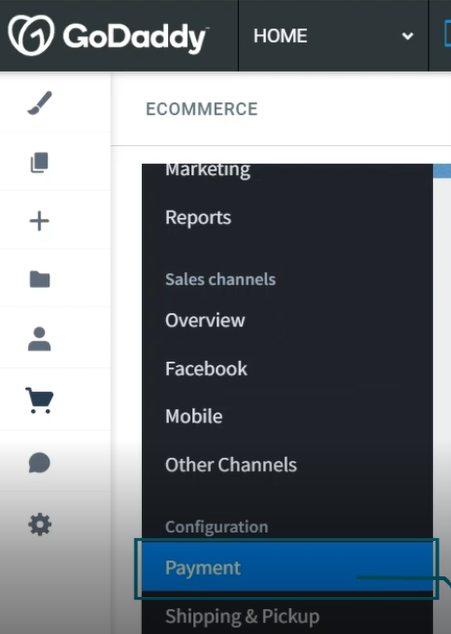
Once there, scroll down to “More options to accept payment in United Arab Emirates”
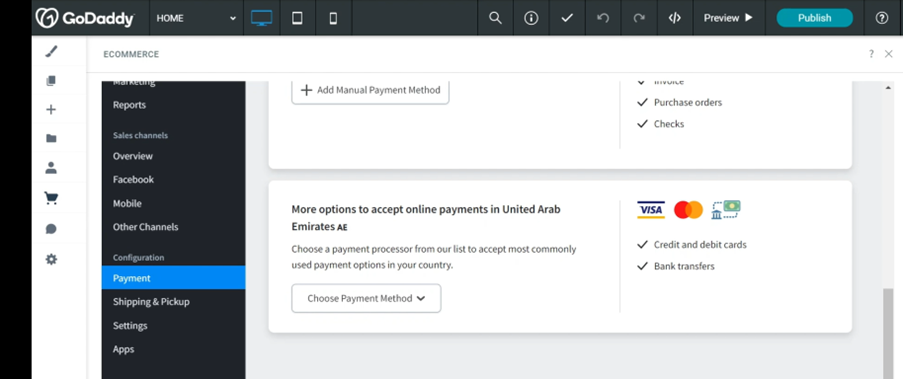
Click on “Choose payment method” and a list will appear and from there you have to choose FawryPay
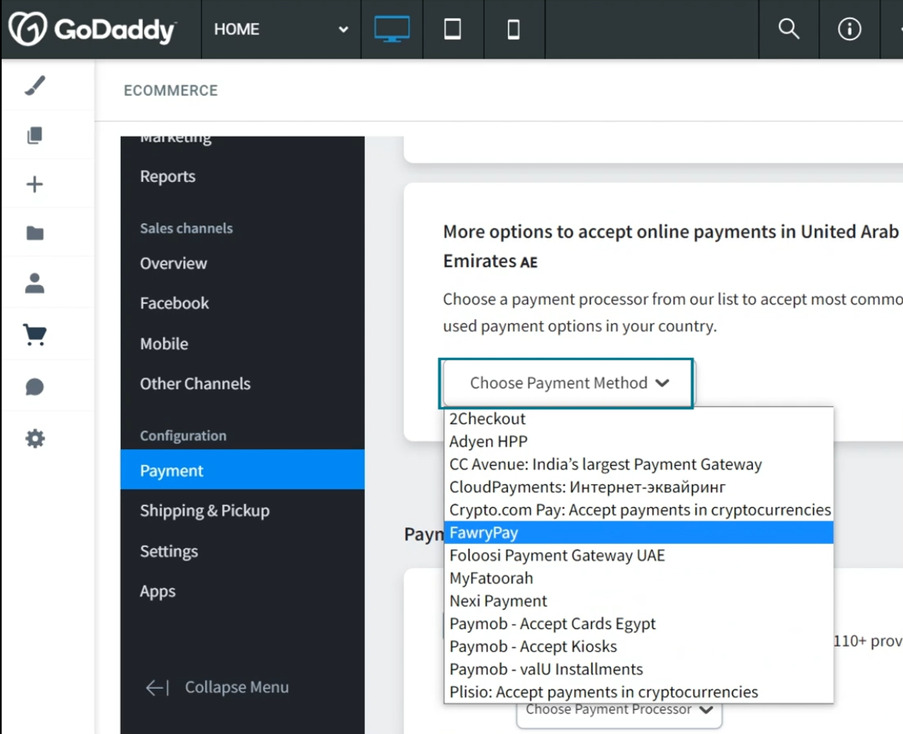
After that a window will apear to ask you if you are sure and you must choose yes, add it as a payment method.
After that, all you have to do is add your merchant account which your receive when you create your account with Fawry. Once added, you are golden and can begin accepting payments through Fawry.
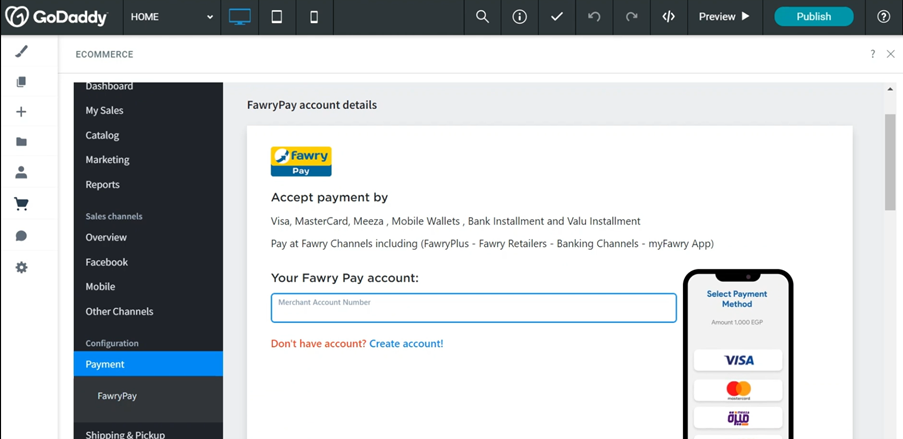
Set up payment: PayPal
PayPal is an established payment provider that has been running for a number of years now and is highly popular in the MENA region. A lot of customers will undoubtedly use it!
To set up PayPal, first go to www.PayPal.com and click “sign up” to a business account. You will then be prompted with the screen below:
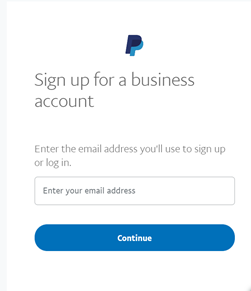
Enter your email that you’d like to use and then your password. It will then ask you to fill out another form (below):
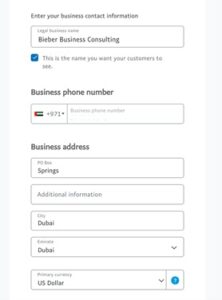
Please note the default currency for the Middle East is United States Dollars (USD) as local currencies are not yet available. Once this is done you should be free to use your account.
You will also need to be compliant with FACTA as PayPal is a US company. This information may change according to your business, but starts with your business type, name and address.
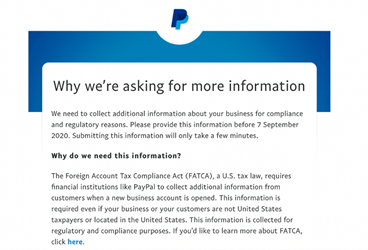
From your Account Settings page, you will then see the various options on how you want to be paid.
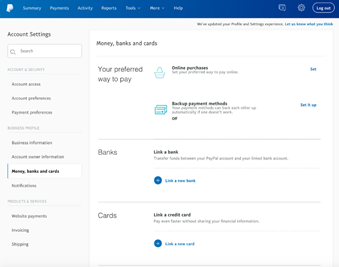
After filling in the required fields, PayPal will verify your information and account. Then you can start accepting payments through your E-store.
Set up payment: 2Checkout
2Checkout is another payment provider that you can set up as a payment method if you’re in the MENA region. They currently offer support for 71 countries across North Africa and the Middle East – you can check if they support your country here: Global Payment Processing | 2Checkout.
To start setting it up as your payment option, go to Pricing | 2Checkout and you will need to choose one of their subscription models shown below:
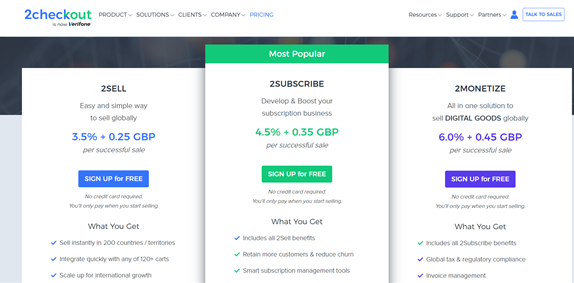
Once you click “sign up for free” on the subscription model that you want, it will then prompt you to fill in the following information:
- First name/last name
- Email/Password
- Website address (your domain name)
- Country
- Type of products you're selling
After this, you are in your account and you will be able to request for it to be activated (bottom left).
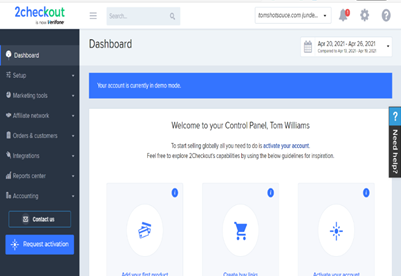
After activating, 2Checkout will ask for more information to verify who you are. This will include:
- Annual sales and Average order value.
- Choose business type.
- Date established and company address.
- Tax ID (Although it does let you put a dash if you do not have one).
- Legal business name.
- Phone number.
- Company address.
- Government issued ID or valid address proof.
- Payout details – gives you the options: PayPal, Wire transfer, Payoneer.
- Business entity docs needed also – options: Company Ownership documents, Tax ID documents, Gov issued ID, Valid address proof, other docs.
Finally, submit the application and await 2Checkout’s approval.
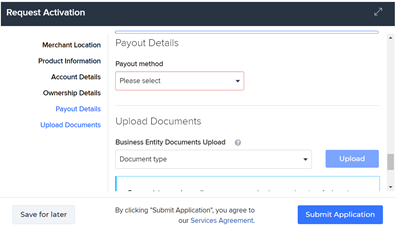
Following their approval, you will then be able to use 2Checkout to take payments.
Ready to accept online payments through GoDaddy E-store?
Don’t forget to configure the payment method in your store according to instructions in our guide and make sure it works properly. You can create a test product, e.g., $0.01 and try to buy it as a usual customer. If the payment is set up correctly, your order will be recorded in Accepted status in your control panel, and you’re good to go.