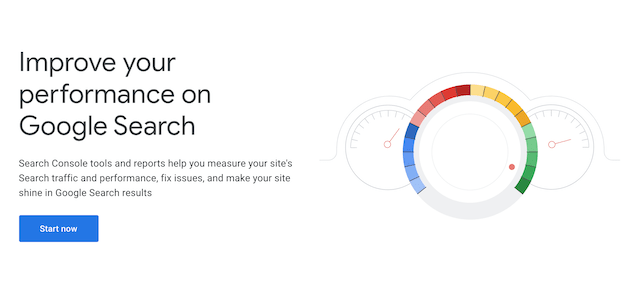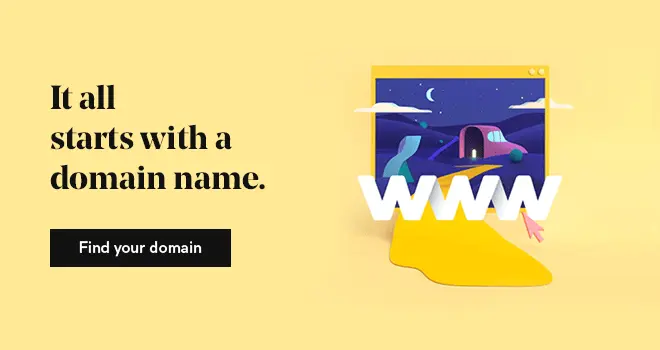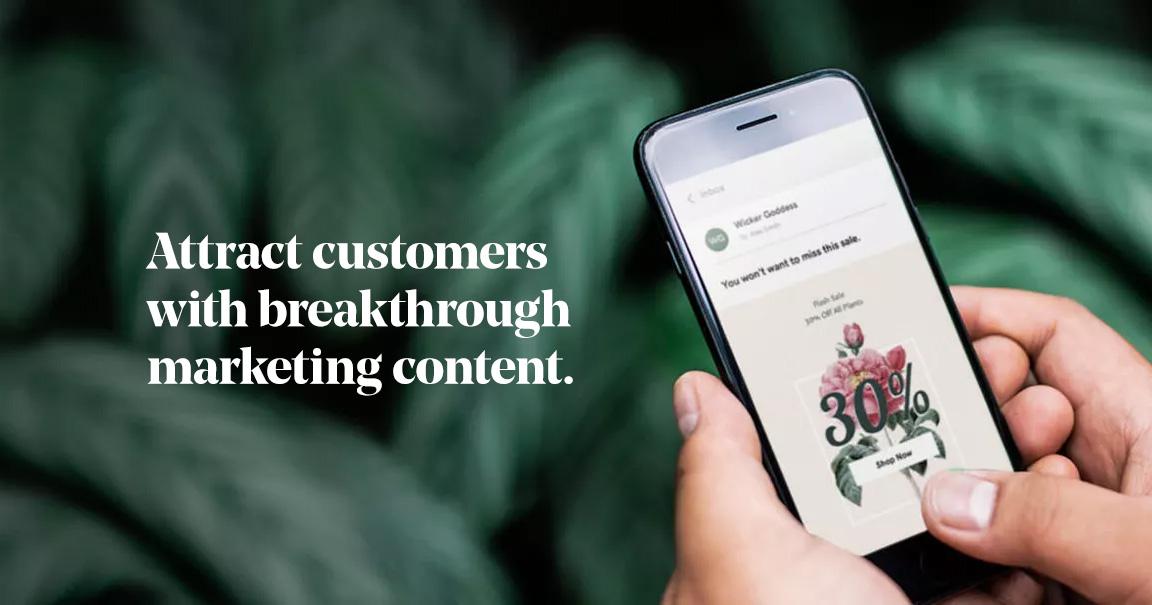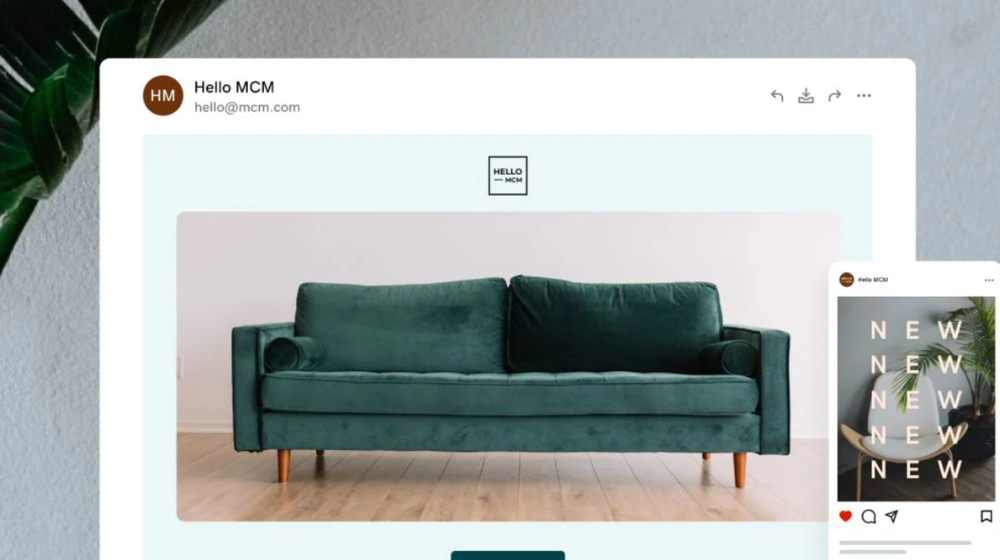If you feel you’ve outgrown your current domain, it’s probably time to change domain name. However, you might be concerned with the effects of changing domain names on your current site. From the possibility of losing organic traffic to losing your hard-earned Google search engine rankings when users search for you, these are valid concerns that you might have.
But will transitioning to a new URL result in your site's Search Engine Optimization (SEO) to suffer? The answer is not very much – if you follow a few basic steps.
In this article, we’ll cover the following essential steps to change your domain name without losing SEO:
- Why change your website domain name?
- The importance of SEO
- How to safely change your website domain name without losing your SEO
- Bonus steps to ensure your new domain’s success
Why change your website domain name?
There are two main reasons why you may want to change to a new domain name.
For some, it could be due to rebranding, or an overhaul of your website's overall theme. In this case, perhaps your old domain name no longer reflects the nature of your business. Or maybe you’ve just thought of a better URL, or a more catchy and memorable name for your business. In the event you decided to change your company name, you will need to incorporate your company's new name onto your website URL.
Whatever the reason may be, stick to some basic guidelines when switching domains to ensure your SEO doesn’t suffer too much.
The importance of SEO
Before we dive into the process of safely changing your domain, let's take a look at the importance of SEO. These days, people around the world turn to Google to search for anything they’re looking for. Because of this, showing up high in Search Engine Results Pages (SERP) (be it Google or any major search engines) should be a top priority for web users to find your website easily.
Best practices of good SEO include using relevant keywords, on-page optimization, and link building.
These tell Google and other major search engines that your website has what people are searching for. Failing to put effort into SEO can result in your website not showing up at all. This can result in lower traffic. And for a business, this can mean missed conversions and revenue. For an in-depth guide to SEO for your website, check out this article.
Editor’s note: For a convenient way to stay on top of your SEO needs, check out GoDaddy’s all-in-one search engine optimization tool today!
How to safely change domain names without losing SEO
Changing your domain name will most likely cause a temporary negative effect on your search rankings. But by following the steps in this guide, you can limit the harm done. You’ll also give your new website the best chance of ranking highly as you move forward.
Start by planning your domain migration. Consider the timing, necessary resources, and potential impact on user experience.
Step 1: Audit your existing site
Before you change domain names, it’s a good idea to do an SEO site and link audit first. Site audit tools by SEMrush and Ahref will analyze your website’s current SEO performance. This can help you understand what’s working and what needs improving. Importantly, it will also give you something to compare later on.
Some of the factors included in an audit:
- Website performance and loading speed
- Issues with HTML and other code
- Content quality
- Incoming links
- Outgoing links
One key area that you should focus on is existing backlinks. Backlinks are incoming hyperlinks that are linked to your current website from other websites. Simply put, Google recognises pages with many backlinks to contain information worth sharing. In this case, the more backlinks your website has, the higher your search rank would be and that contributes to higher site traffic. To view this information, simply click on the "links" report on your Google Search Console account.
With Google Search Console, you can also access other reports to do a thorough audit of your existing site:
- Using the "Performance" report, you can see your domain level search results performance.
- With "Index Coverage" and "Sitemaps", get a snapshot of how Google indexes your website.
- In the "Mobile Usability" report, you can take note of any potential problems with usability on mobile devices
Step 2: Audit the history of your new domain / URL
This step is relevant for those who have purchased, or are planning to purchase an older domain bought from a 3rd party or via a domain auction. If your are planning to purchase an entirely new domain name, this section would not apply to you!
Imagine a domain name to be a house on the internet. When you purchase a house that had been lived in previously, you would definitely want to double check to ensure that it is safe and suitable for inhabitation. The same goes for purchasing a domain name that has been used previously!
Ensure your new domain name is relevant, memorable, and aligns with your brand. Consider factors like the TLD and ease of recall.
Do a quick search of your domain name on archive.org. Here, you will be able to see a history of the pages built on this domain previously. In this case, look closely and see if these pages contain low-quality content or worse still, spam content.
Using SEO tools like Ahrefs or SEMRush can also allow you to analyze a list of the inbound links, or backlinks directed to your potential new domain.
In the event that you do see a live site or live content on your potential new domain, you should add the domain to your Google Search Console account. Then, you will be able to see how your potential new domain has been previously indexed by Google. From here, what you need to look out for are manual penalty actions taken against your domain. These penalty actions are usually caused by the previous website using black-hat SEO techniques to manipulate search ranks, or containing spam content.
If there were such penalty actions applied to your potential new domain, you need to stop and reconsider if this is still the domain you want to redirect your old site to. URL changes are time-consuming, hence you definitely want to start with a clean slate. Otherwise, if you want to proceed with this domain, you will need to address the penalty actions. After which, you can file a reconsideration request to appeal to Google in lifting those penalties.
Step 3: Migrate your website to the new domain
Now it's time to to go through the process of migrating your entire site to your new domain.
If you’re using WordPress, the process is easy. Migration plugins like The Duplicator WordPress Migration Plugin allow you to quickly backup your website then migrate it. A good web host should also offer automatic WordPress migration. Alternatively, head here for step-by-step instructions on how to download, export, and upload your site files manually.
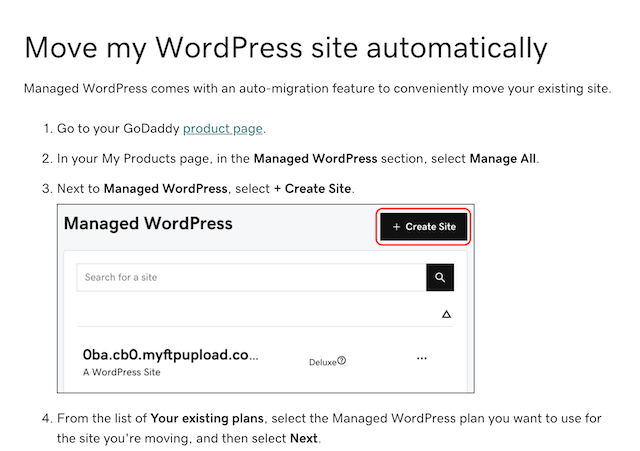
By the way, if you’re in need of a new website hosting plan, consider what GoDaddy has to offer. We have everything from shared hosting, VPS hosting, and much more. If you’re specifically looking for WordPress hosting, head to our hosting page and select the WordPress dropdown menu. Once you’ve chosen a hosting plan, click the buy button, and the order page opens. Complete your purchase and your hosting will be all set up within just moments.
Editor’s note: Need a domain first? Head here to secure your new domain today!
Step 4: Apply 301 redirects to your site
Once you’ve migrated your entire website to your new domain, it’s time to do a permanent redirect of traffic from your old site to your new site. To ensure that your website retains its ranking, search engine bots need to be able to find content from your old URLs.
Doing a permanent redirect is an extremely critical step in any domain change. Broken links can be very detrimental for your website's SEO. You want to ensure that you are redirecting all your traffic from your old page to your new site. This will then help to maintain your site's Search Engine Optimization (SEO) as these redirects allow Google to know that you have shifted your old page to a new one, capture these URL changes and update its index accordingly.
To set up this permanent redirect, you’ll need to set up what’s called a 301 redirect.
A 301 redirect will automatically send any incoming traffic from your old website to the corresponding page on your new website.
To set up 301 redirects, head to your hosting provider’s domain control center. Once inside, enter your current primary domain name and the new primary domain where traffic should be routed to.
Keep in mind you’ll need to set up a redirect for each page of your website. This includes your about page, contact information page, and any blog posts etc.
A point to note: you don't want to just redirect your homepage from your old site to your new site. Remember you have backlinks - where other websites are directly linking to other pages or blog articles on your old page? To ensure that all these pages are redirected accordingly, you should do a wildcard redirect.
A wildcard redirect is an option that would allow browsers to reach your website regardless of subdomain users requested, without the need to set up specific directories for those requests in advance.
This is also known as a wildcard subdomain or catch-all subdomain. For an in-depth view on how to do a 301 redirect, check out this article!
Editor's Tip: In applying redirects, always remember to update all the internal links on your website from your existing domain to your new one. This is a common mistake that might result in broken links!
Step 5: Let Google know you’ve changed domains
Once you’ve migrated your website to its new domain and set your 301 redirects, it’s time to let Google know. Head over to Google Search Console to start the process of having your website with the new domain crawled. Inside the search console settings, you’ll also be able to inform Google of your new domain name. To do this, navigate to your old domain and find the change of address function. Submit your request for a new domain and Google will begin the process of indexing your new domain.
If you have a large website with many pages, Google also recommends submitting an XML sitemap. This can be done within the Search Console by clicking on Sitemaps on the left menu area. If you’re using WordPress, plugins like Yoast can quickly create this sitemap for you.
According to Google, it’s not necessary to submit a sitemap if your website has under 100 pages.
In that case, you can get away with simply submitting your homepage for indexing.
Aside from updating Google, inform any websites currently linking to you about your recent move to change domain names. This is where that SEO audit will come in handy. Reach out to any websites providing inbound links and ask them to update the URL they’re linking to.
On top of that, this is also a good time for you to update your Google Analytics account to reflect your new page domain if you are using one for your website.
Bonus steps to ensure your new domain’s success
What we’ve covered so far are the essential steps to change your domain name. But there are a couple more things you can do to help maintain and grow your website’s SEO. To begin, ensure that the content on your new site maintains the quality and relevance of the old site. If possible, maintain the URL structure to ease the transition for search engines.
Let your audience know about your transition to a new domain. Spread the word via your website, social media, and your email list to maintain a steady stream of website visitors. Be sure everyone knows about the upcoming change so they’re not caught off guard or confused.
Editor’s note: Need an email address for your website? Start impressing contacts with a professional email that matches your domain!
Also, consider having plenty of fresh content available, such as blog posts. This will help spread the word and generate fresh link-building opportunities for your new domain right away. Offer valuable content that other websites will want to link to. This will send strong signals to Google and your website’s SEO should see a reward. Continue link building efforts to strengthen the authority of your new domain.
Last but not least, do not keep your previous domain and website online for too long! 3 months is the recommended period. Having both your new website with your old one showing the same content would risk Google classifying that as duplicate content, which could hurt your SEO.
In conclusion...
The decision to change domain names is something you may be currently facing with your website. Although doing so will likely cause a temporary dip in search ranking, you can reduce the harmful effects. Just follow the basic steps outlined in this article:
- Perform a site audit.
- Migrate your website.
- Apply 301 redirects to your site.
- Let Google know of the change in domain.
- Take extra steps like sharing with your audience and publishing link-worthy content.
Hopefully, you’ve found this article helpful. Here’s to your new domain and your website’s success!
FAQs on changing your domain name without losing your SEO
Q: Can you change a domain name?
A: Yes, you can change your domain name. Whether you're moving to a new brand name or a more suitable top-level domain (TLD), it's entirely possible. However, understanding the implications and necessary steps is essential to avoid losing your hard-earned SEO value.
Q: What are some strategies to maintain SEO rankings after transferring a domain?
- Monitor and Optimize: Continuously monitor your site’s SEO performance using tools like Google Analytics and adjust your strategy as needed.
- Maintain Content Consistency: Ensure that the content and SEO elements like meta tags and alt texts are consistent and optimized.
- Optimize for User Experience: Ensure the new site provides a seamless user experience, which can positively affect rankings.
Editor's Note: This article was first published on November 16, 2021 and updated on January 6, 2025.