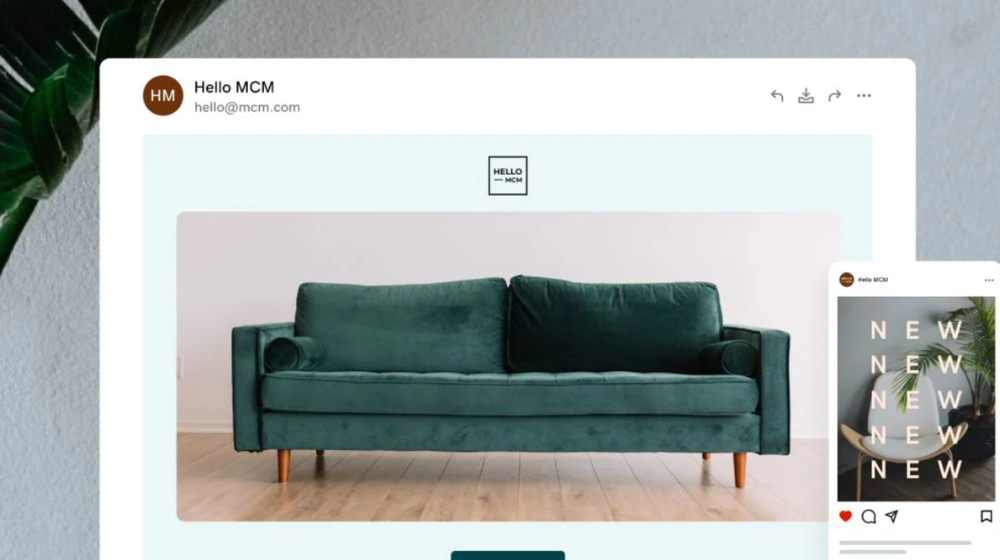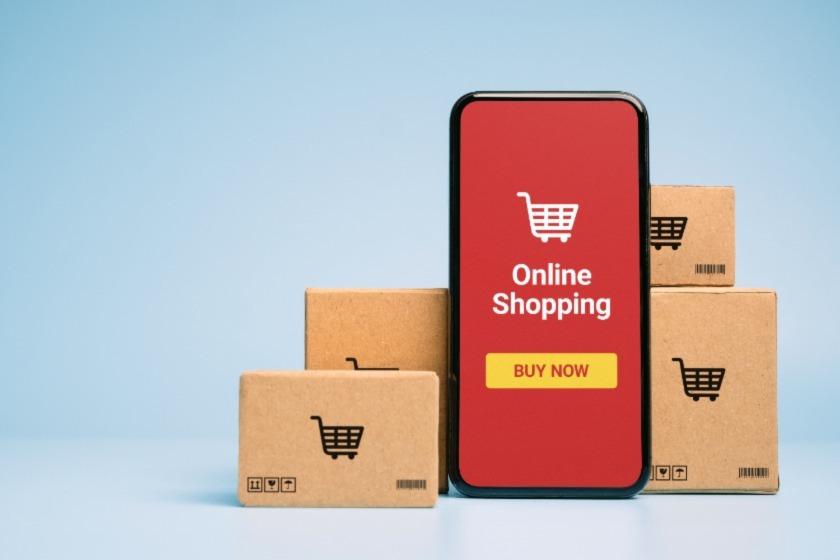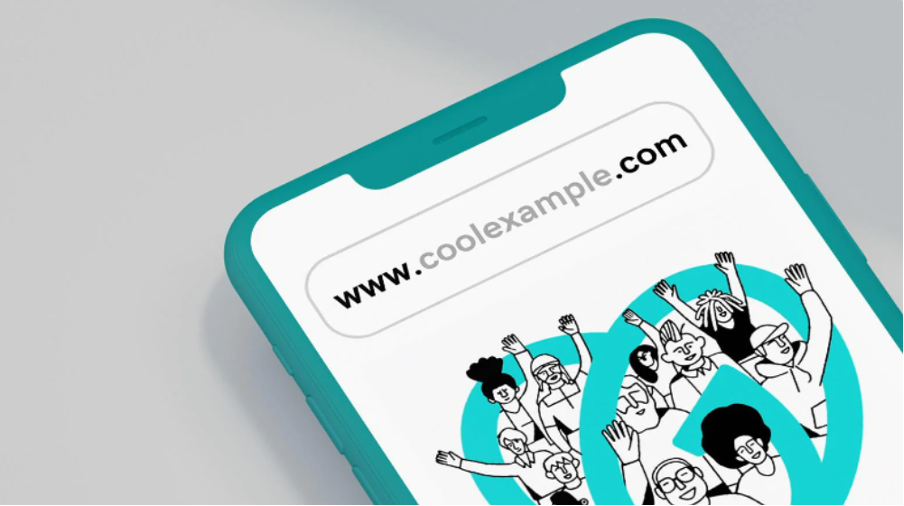So you're thinking of changing your domain to something new. You might be nervous about losing all of the content and hard work you put into the previous domain. Switching a website’s domain name can be a struggle for many bloggers and business owners, especially if you have no idea where to start.
Before we get to the actual task of a change in domain, it is a good idea to know:
- Where your domains are hosted
- What platform your website is built on
- And perhaps most importantly, your skill level
Starting here will help you decide if you can do this on your own, or if you need a website developer/designer to manage the transition for you. Once that’s sorted, let’s look at the different ways to switch your domain without losing your content.
Steps to take before you change your domain name

A change of domain can be a big deal. This is especially true for established websites that have been around a while! Here is a list of the steps you should take before switching:
1. Consider why you want to change your domain name
It’s important to know why you want to change your current domain name. Are you moving up in the world and have a new, snazzier domain for your brand? Perhaps you are trying to simplify things by changing from a longer address to a shorter one. Or maybe you’re changing from a .com to a .biz or a .club to a .com.
Whatever the reasons you are considering a change of domain name, figure out all of them ahead of time. This is so that you won’t have any doubts when it comes time to do it. After all, this might take some time, and there’s no guarantee it will be swift and painless.
Related: What is a domain name? Everything you need to know about domain names.
2. Back up your website’s content
Before changing your domain, it is best to back up your website content as a safety precaution. This way, if anything goes wrong in transit, you will have a copy of all your past work. From here, you can continue from where you left off or restart this process completely.
How you go about doing this may be dependent on your website platform of choice - whether you’re self-hosted or managed, and your domain provider. So be sure to take your time and know what you’re doing when backing up the content.
3. Research your domain host’s features
Find out if you can change your domain name through your current hosting provider or site builder before booking a new provider. If your existing domain host doesn’t offer easy migration options, you can always sign up for a new host and book/purchase their services ahead of time.
4. Download your backup file to your computer
It is always a smart idea to download all the files you backed up before changing your domain. This way, you can host them yourself or just have a copy if anything goes wrong, and you need to revert to the old version of your website.
Pro tip: Saving your backup to multiple places might be a good idea.
For example, saving it to your computer, and to a cloud storage provider gives you two fail safes just in case the unthinkable happens. While rare, I’ve heard horror stories of people losing years of work because they didn’t have redundancies in place before transitioning to a new domain.
While some hosting and domain providers will keep a copy for you on your behalf, it never hurts to have a backup for yourself.
Once you’ve gotten through these steps, we need to address how to complete the move without as little damage to your SEO efforts as possible.
Editor's Note: Here's a guide to help you manage domain name changes without losing your SEO!
Start the migration from one domain to the other
If you’re coming to WordPress from another platform or already using WordPress, transferring all of your blog and website content could be as simple as using a migration plugin. For example, the All-In-One WP Migration plugin was created to help users migrate a website to WordPress with little technical knowledge and little to no downtime.
Similar plugins include Duplicator and UpdraftPlus (paid and free options available), Migrate Guru, and Super Backup & Clone (only has a paid option).
Truth be told, when you’re trying to transfer all of your website data from one domain to another, things can get technical. How much control you want will determine how complicated the process will be.
And, if your website is self-hosted, or on a platform like Wix, Squarespace, Blogger, or the like, it might not be as easy as moving to WordPress or from one WordPress website to another.
I’d recommend looking into the knowledge base articles of your hosting platform and watching YouTube tutorials for best results. The more you can learn ahead of time, the better. This extra step could be all you need to give you the confidence to proceed or to convince yourself to bring a pro on board for help with the change in domain.
The last thing you want is your content being lost forever because you let the hosting or domain expire! Many articles I read and YouTube tutorials I watched said you should keep your old domain and your old hosting account for a minimum of three months. While this may seem extreme, it’s better to be safe than sorry. Especially if you have a well-visited and highly ranked website that you’re changing the domain of.
After migrating comes the most critical step to avoid losing traffic or all your SEO work. This is done using 301 redirects for your old content.
Related: What are nTLDs and how do they impact SEO?
Using a 301 redirect
A 301 redirect is a way of getting visitors looking for your old domain’s content onto your new one without losing anything in the process. Your old visitors and new visitors looking for previous content will effortlessly be sent to the new location without having to type in anything different.
While the steps that follow are for WordPress, there should be 301 redirect options for most, if not all, website hosting platforms.
Step 1: Go to your old domain
Before changing your domains, make sure that you are in the settings for the old one. It might seem obvious, but you want to ensure that you will not accidentally redirect your new domain to itself or try to redirect to your new one from your new domain’s settings. Simple “clerical errors” can occur and you could cost yourself your traffic if you’re not careful.
Step 2: Go to the admin section of your hosting account
This is where you will put in your redirect settings. It will be different from system to system, but it can be found in your domain settings for most.
Step 3: Select 301 redirect
When you get to the page with your domain settings, select “add redirect” or “manage redirects". Depending on your hosting account, it might be labelled differently.
Step 4: Enter your domain name and redirect location
Type your new domain name and paste in your old one for “redirect location” in this area.
Step 5: Save
Once you have put in your settings, save them. You will see that it creates a redirect code at the bottom of the page. You will need to set this up on your new site.
Don’t forget to tell Google!
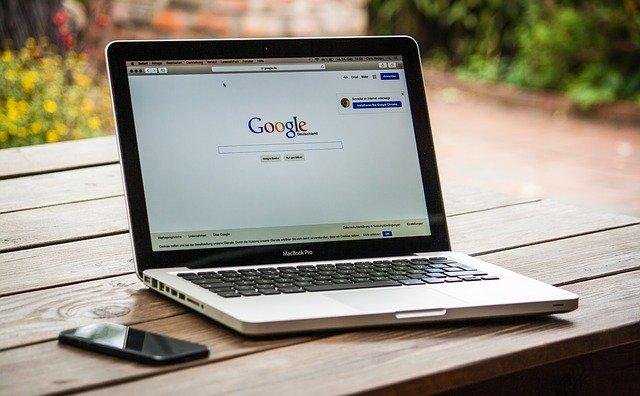
Another step you’d be wise to not forget is to make Google aware of your domain change. Regardless of the website platform you’re using or changing to, telling the king of search engines about what’s happening can go a long way in preserving your SEO efforts.
The easiest method of doing this is to use Google Search Console. Read the full step-by-step instructions for doing this on the Google Search Console Help page.
Conclusion and next steps
Changing your domain name can be a painless process if you follow the right steps. If you’re using a platform such as Wix or Squarespace, you may want to research their best tips for migration. It certainly becomes much easier when you’re transferring to WordPress or migrating one WordPress website to another.
Your next step is to decide if you really want to make this change. If you do, begin the process of migrating, setting up your 301 redirects, and telling Google. Then, test, test, and test again to make sure everything is working the way it should be.
Do your research to see what would be the easiest option for you before rushing into anything. If you have put a lot of time into your SEO, you’ll be glad you went through the process slowly to avoid seeing minimal changes in your search engine rankings. Start updating your social profiles and all public references to your website once you complete the steps. If you have a lot of backlinks, this may mean reaching out to several website owners letting them know about the change.
It won’t be quick, but if you want to make a change to your domain name, the effort will be worth it.