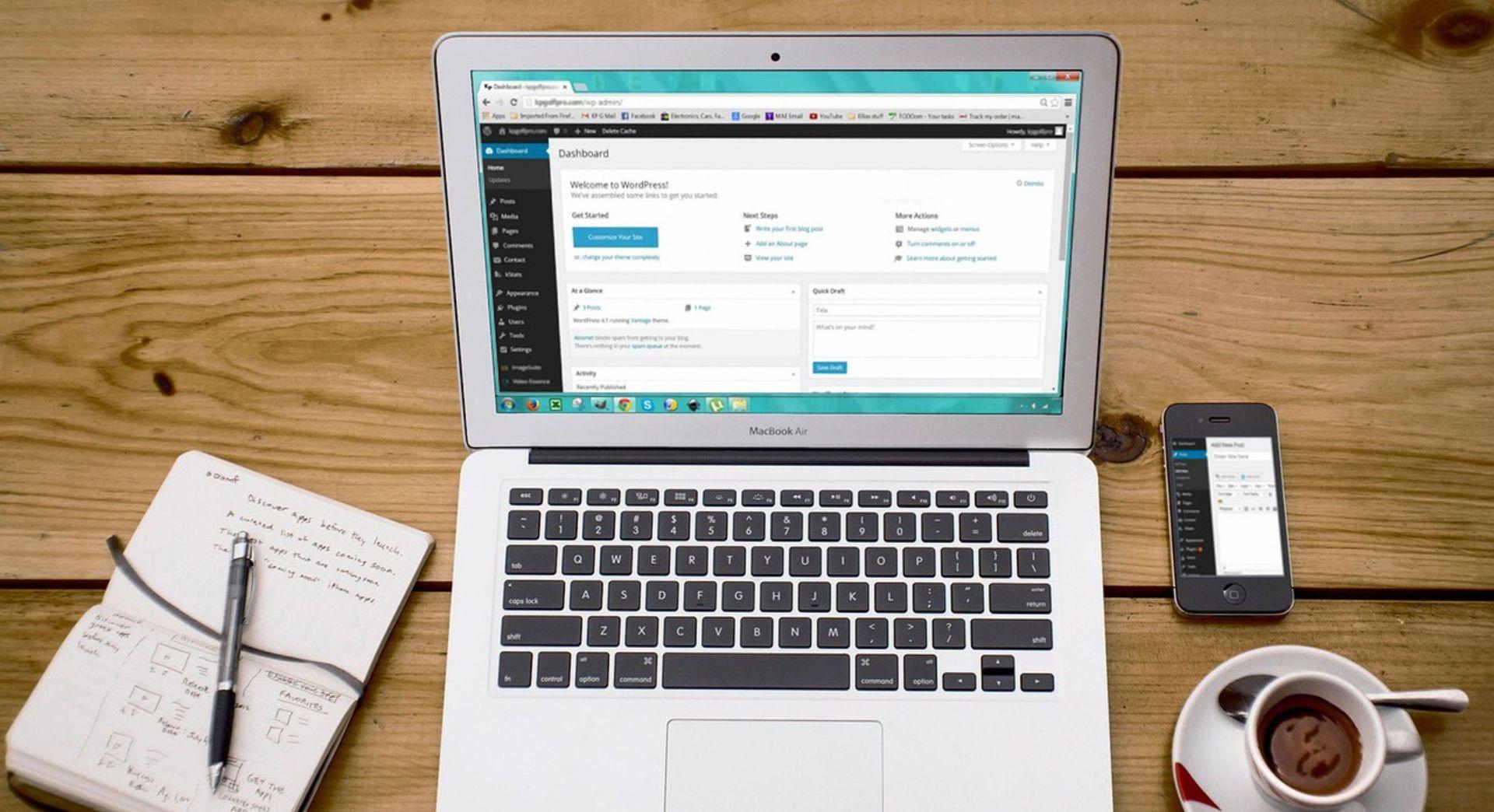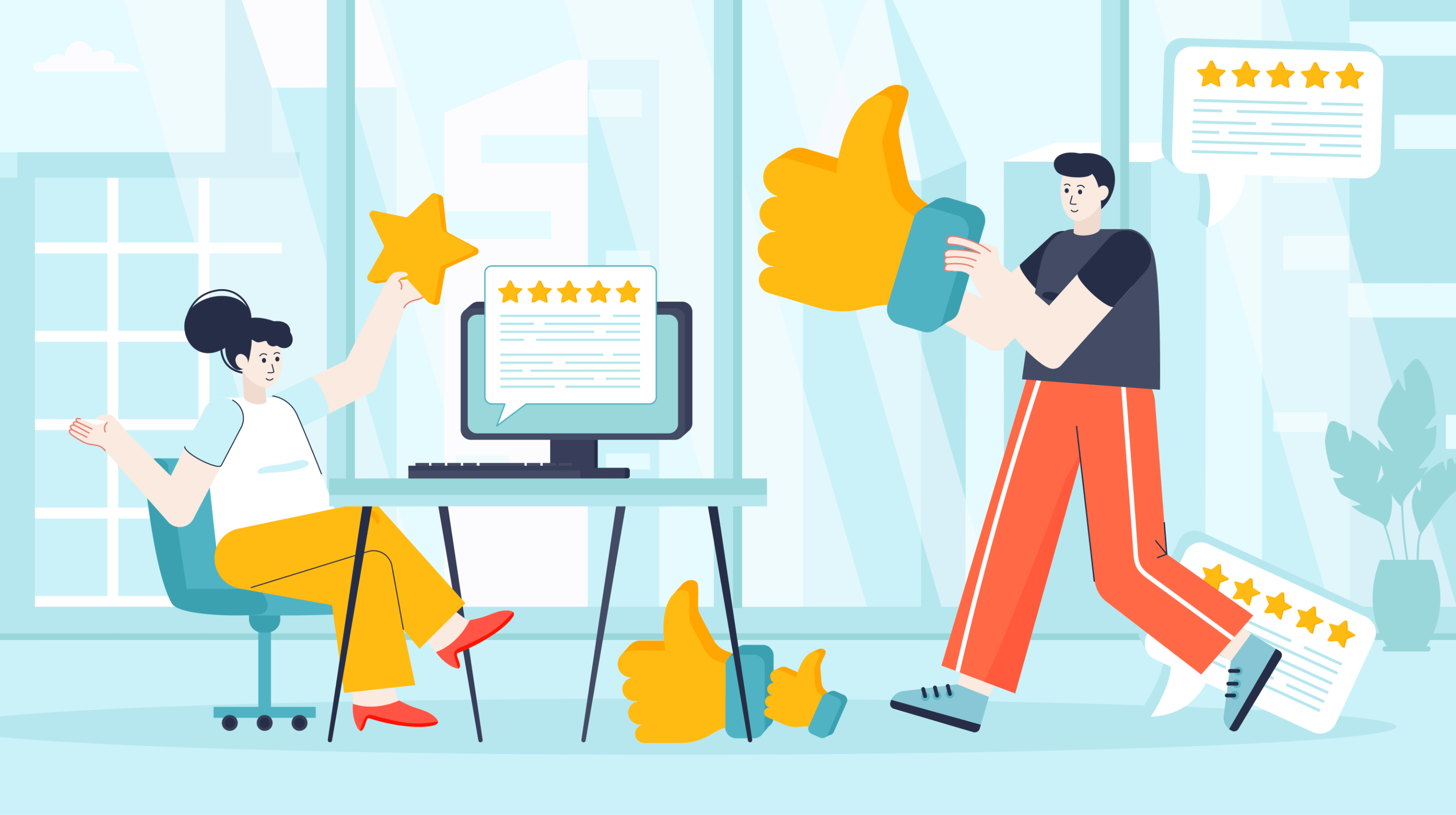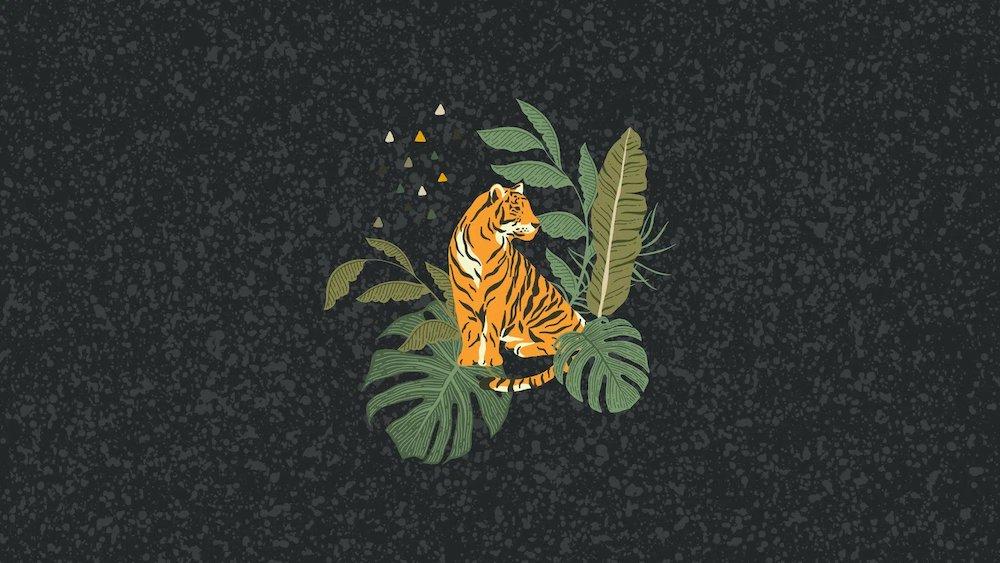Understanding website analytics is crucial for gaining insights on how visitors find and use your website. It offers valuable data that can help you enhance the design of your site, improve your marketing efforts and optimise your mix of products or services.
Website analytics are reports that give you a detailed breakdown of recent happenings on your website -- including past and real-time information.
Getting comfortable with web analytics is important, as it ensures you're making informed business decisions.
At first glance, these reports might seem like impenetrable reams of data. But once you know how to read them and what to look for, they can help you take your business to the next level.
For example, you can see:
- Which sites are sending traffic to you
- The search terms people are using to find you
- Which of your Google Ads are the most effective
- The pages people are visiting most often and how long they're staying
Many website builder tools, including GoDaddy's Website Builder offer reports on:
- Website activity
- Sales and bookings
- Activity on the social media sites linked to the website
When small business owners decide they need more detailed website analytics, most turn to Google Analytics.
Setting up website analytics with Google

When it comes to website analytics, Google Analytics is popular because it’s free to use and very simple to set up. All you need to do is make a tiny change to your website. If you have a website designer, they can help you with this, but it's not too difficult to do it yourself – you'll find a detailed guide here.
If you've previously set up Google Analytics you're probably using the traditional "Universal Analytics" interface.
But in late 2020, Google launched the new-look "Google Analytics 4." This new version is now the default when adding a new website to your Google Analytics account.
The main difference between the two is that Universal Analytics tracks web activity, while Google Analytics 4 combines app and web activity. So if you're just focusing on your website then Universal Analytics will still do the job.
There's no rush to switch over. For now Universal Analytics is more mature than Google Analytics 4, which is still missing a few features, so we'll stick with Universal Analytics in this guide. Here are the two steps to setting it up:
1. Register for Google Analytics
Start by visiting Google Analytics and either logging in with your Google details or creating an account. Follow the steps to register for Google Analytics and choose "Create Property" to add your website to your Google Analytics account (this creates a unique tracking ID).
New properties use Google Analytics 4 by default, but Google offers a simple guide here if you’re sticking with Universal Analytics or setting up both, so you can compare them. For now we'll stick with Universal Analytics, but the guide also shows you how to upgrade to Google Analytics 4 if you wish.
2. Add the tracking ID to your website
This process is easy and allows Google to keep track of how people use your site through website analytics. All you need to do is copy and paste a short code, or perhaps a few lines of text, and you’re done.
The process varies slightly depending on how you've built your website. If you're using a platform like WordPress, you can just install a Google Analytics plugin and then paste in your tracking ID – it will take care of the rest.
Alternatively, you can copy and paste a few simple lines of HTML code into your website, so it is applied to every page. If you're using GoDaddy's Websites + Marketing, you can use these easy instructions to get you up and running.
Now you’re ready to see who’s visiting your site

Once it's working on your website, the Google Analytics dashboard presents you with a wealth of data about the visitors on your website – right down to where they live, what brought them to your site and what they're interested in.
It's easy to be overwhelmed by all this data, but thankfully Google Analytics lets you:
- See a quick overview on the dashboard
- Look at detailed reports for specific metrics
- Generate reports to reveal exactly what you need to know
Watching your website analytics allows you to better understand your customers, which is key for any business.
The "Audience" tab offers a range of information including their age, gender, location and interests. You can also see which devices they're using to view your site, so you can ensure your website is optimised accordingly.
Using website analytics to view traffic sources
Under "Acquisition" you can drill down into "Channels" to see how people are arriving at your website. Take a peek at the different categories below to get a sense of what each one means:
- Direct traffic. These visitors typed in your exact URL (e.g. godaddy.com) to land on your website
- Organic search. This means visitors found your website through a search engine like Google or Bing
- Referral. These visitors clicked into your site from a link on another website or blog
- Social. This type of traffic entered through social media sites like Facebook, Twitter or Instagram
Understanding these stats will help you evaluate the effectiveness of your social media strategy and referrals agreements. You can also check the effectiveness of your Google Ads campaigns.
Under "Campaigns" you can also see the organic and paid keywords that visitors type in before coming to your site.
Looking at these reports ensures your Search Engine Optimisation (SEO) efforts and Search Engine Marketing (SEM) campaigns, like Google Ads, are paying off.
You can also check out "Queries" under "Search Console" to view that same info.
"New vs Returning" is also an important metric when looking at website analytics. It tells you who is visiting for the first time and who has come back for another look.
Seeing what catches their initial attention and what brings them back again can help you improve the design of your site. It can also help you tighten up your marketing campaigns, map your customer journeys and improve your mix of products and services.
Understanding visitor engagement metrics
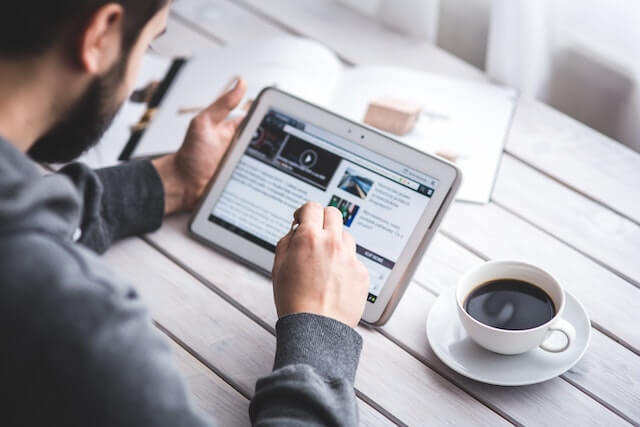
The "Behaviour" tab lets you know what people are doing once they land on your website – offering insight into how they make their way around, what they do and whether you’re turning them into a paying customer.
Look under "Site Content" and you'll find "Landing Page,” which lets you see which specific pages on your site are bringing in visitors and which are performing poorly. Meanwhile, "Exit Pages" reveals the last page people visited before leaving your site.
"Behaviour Flow" is the equivalent of watching customers wander around a physical store, so you can see how they navigate the retail floor and what grabs their attention.
This is important when you're:
- Visualising customer journeys
- Revealing which internal links get the most clicks, which content attracts visitors
- Showing which pages might be turning people away
The "Bounce Rate" tells you how many visitors left immediately rather than interact with your site or browsing. If your bounce rate gets too high then it might be time to make your landing pages more enticing, engaging and user-friendly.
Under Acquisitions' Campaigns you'll also find "Cost Analysis," where you can measure lead generation costs and cost per conversion.
Final takeaway
Diving into website analytics can seem daunting, but it's worth the effort.
Once you better understand who is visiting your site, where they're coming from and what they're doing on your site, you'll be better equipped to convert window shoppers into paying customers.