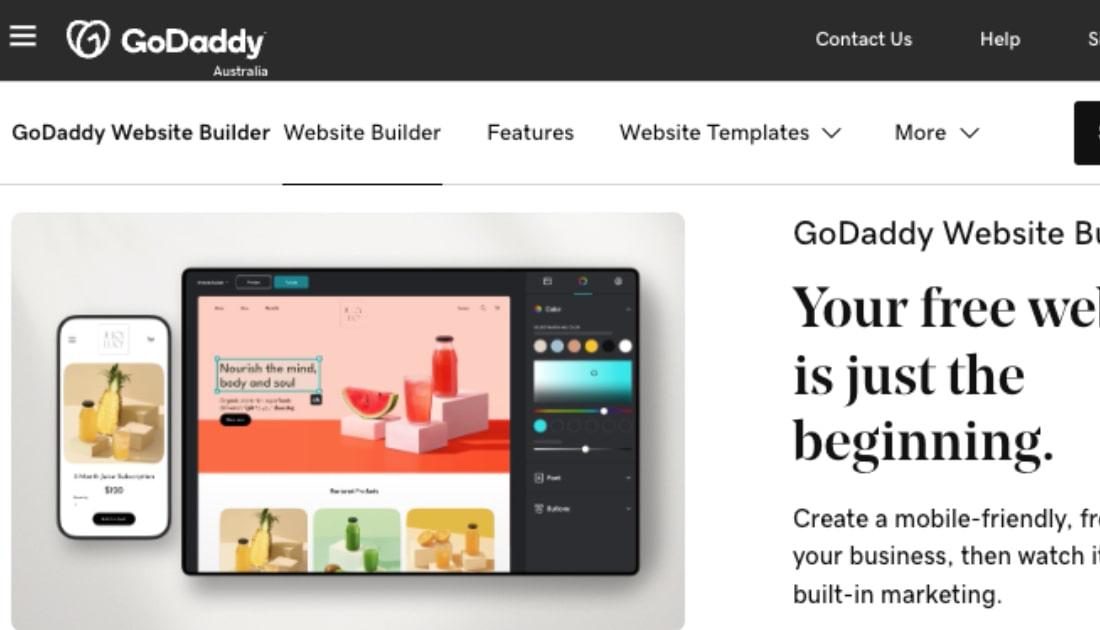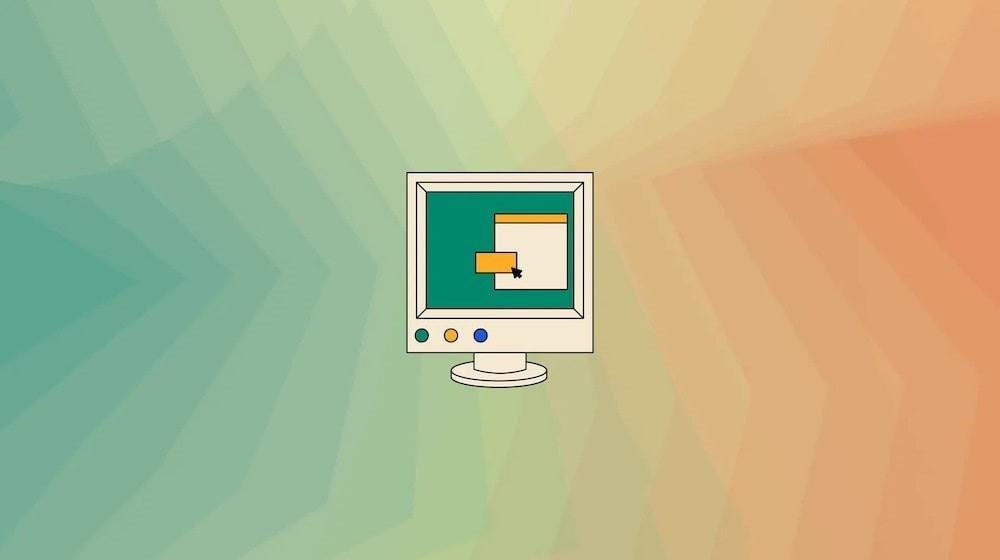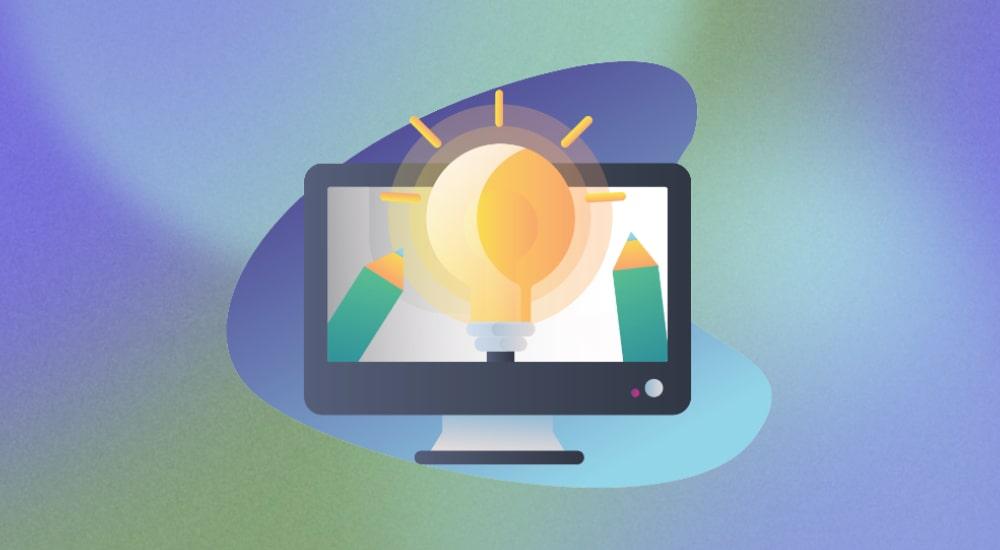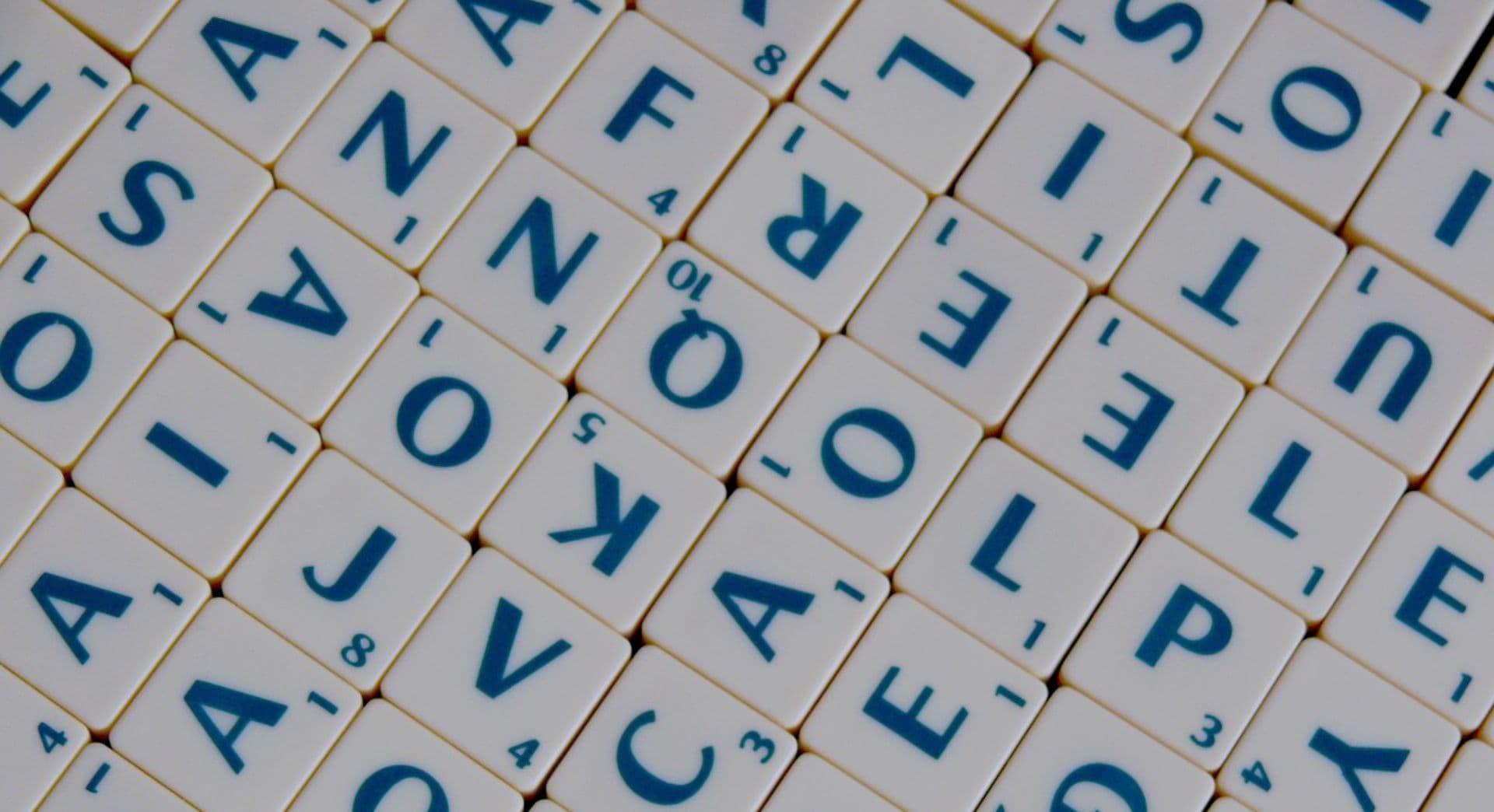Australians turn to Google first when they're looking for a local tradie to handle jobs like plumbing. Thankfully it's easy to learn how to create a website so potential customers can find you online.
If you’re not on the internet these days, you’re invisible to a big group of customers.
Rather than just listing your business in an online directory, making your own website helps your business appear in Google search results. And the truth is, anyone searching “plumber near me” will only look at the top few on the list.
The easiest way to get your business website up and running is with GoDaddy’s Website Builder. This all-in-one tool lets anyone make a professional-looking website with zero technical skills.
Related: The total A to Z guide of website design
How to create a website in 5 steps
This is a totally risk-free way to see if you like Website Builder. You won’t even be asked for a credit card. If you don’t like what you’ve built, save your words and photos to your computer and just let the trial expire.
- Get started.
- Type in the basics.
- Tell them what you offer.
- Stay in touch.
- Review and publish.
Now let’s walk through the steps to getting a great-looking website up on the internet.
1. Get started
The first step is to visit the Website Builder page, click Start for Free and create an account (you can also sign in using Facebook). The one-month free trial means you can get your business online without the need to hand over any money up-front.
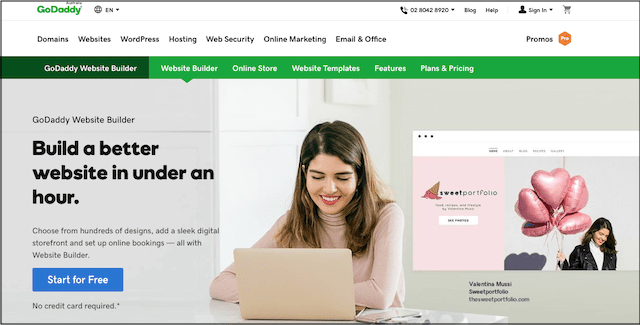
Building a website might sound complex, but GoDaddy makes it easy. You don't need to mess around with computer code, you only need to:
- Choose a template you like (this is basically a website pre-built for plumbers)
- Type in a few details about your business
- Click Publish to get online
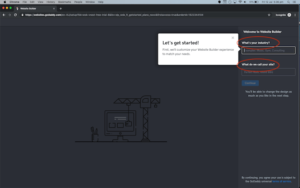
The first step is to enter your industry — GoDaddy will use this to find a suitable look for your website. Start typing and then choose an option from the list.
Next, enter the name of your business. If you serve a specific area, then adding it to the name of your website helps people find you on Google.
When you're happy with your choices, click Continue.
Now you’ll pick a design you like. Click on Theme in the right-hand building pane, then scroll through the options on the left and pick a design — we've gone with Highlight.
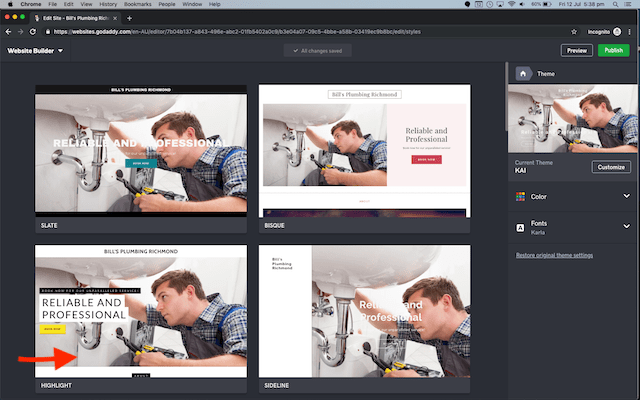
Don't worry if the one you’ve chosen isn’t perfect; it's easy to change the words and pictures. You can even change the colours, but these look pretty good so we'll stick with them and click Done.
2. Type in the basics
On your left you'll see your website. On the right you’ll see a menu bar with three items:
- Theme
- Pages
- Site Settings
We've already chosen a theme and a simple business website only needs one page, so there’s no need to add more right now.
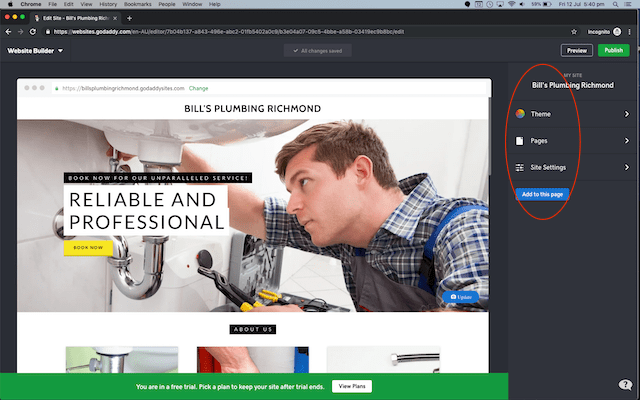
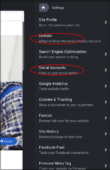
Click Site Settings, then Site Profile. Type in your phone number and business address, although you can leave business address blank if you don’t have a showroom. Click Done.
Now we’re back to the Site Settings screen with a long list of options.
Domain shows you the address of your new website. If you're happy with this godaddysites.com address, you can keep it. But there's also the option to add a custom domain name you already own or buy a new one, like BillsPlumbingRichmond.com.au.
Click on Social Accounts if you want to add links to your business Facebook, LinkedIn or Yelp accounts. Once you’ve done all you want to do here, click Done.
3. Tell them what you offer
Now it’s time to add the details of your business. Click on the little house icon at the top of the menu and then Pages. There's already one page called Home, so click on it.

Header lets you change the top of your website. The name of your business is at the very top of the page, but you can click Logo to change this text or add your business logo if you have one. This is the visual image that appears with a lot of business names, like the Nike swoosh.
Beneath this it says "Book now for our unparalleled service!” and "Reliable and professional" — these are easy to change, along with the main photo.
To change the words on your website, just click anywhere on the design and start typing.
Below that is a yellow Book Now button, which jumps people straight to Contact Us at the bottom of the page. These kinds of buttons encourage visitors to take that next step.
When you're happy with the Header, click the word Home in the navigation menu.
About Us section
Now click About Us. Here you can give future customers an idea of the services you offer and reassure them that they're in good hands.
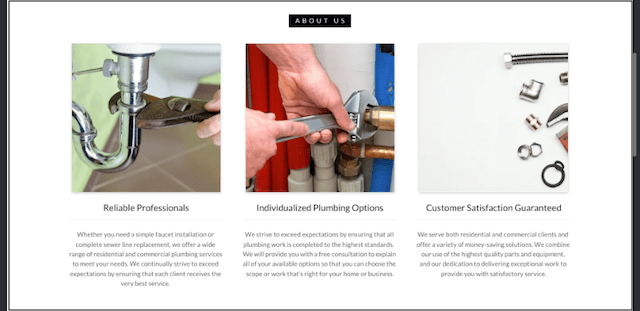
You'll see three blocks of text — click on each one to change the headline, description and photo.
You can pull in photos from your Facebook page, upload some from your phone or choose a different one from GoDaddy's photo library.
Once these sections are in order, click Done.
4. Stay in touch
Now click the word Home in the navigation menu and then Contact Us. Your business details should be already there, but you can adjust them here if need be.
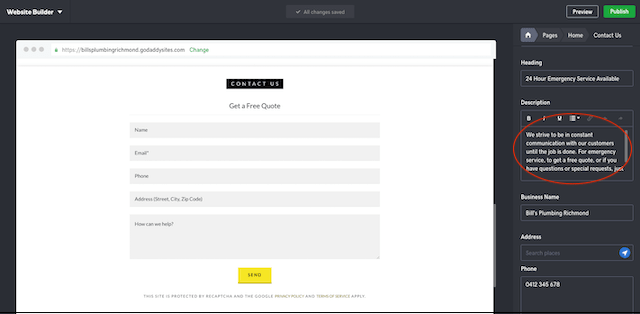
Back in the Contact Us menu, click Hours to list your hours of operation and the areas of the city you serve. Click Done when you've finished.
5. Review and publish
Now it's time to press the green Preview button at the top right to see what your website looks like both on a desktop computer and a mobile phone. This is a good time to read through everything, double-checking to make sure your contact details are right.
Want to change something? Click Edit Site in the upper right, make the changes then press Preview again to see how everything looks.
When it all looks good, press Publish — your website is live for the world to see!
Your business is now easier to find
Now that you have a website, your business will show up in Google search results. To learn how to move your business closer to the top of Google’s local plumbers listings, read this.
Remember, you can change anything on your website later — maybe even add a blog to answer common plumbing questions. But for now, pat yourself on the back. You are on your way to getting more work!