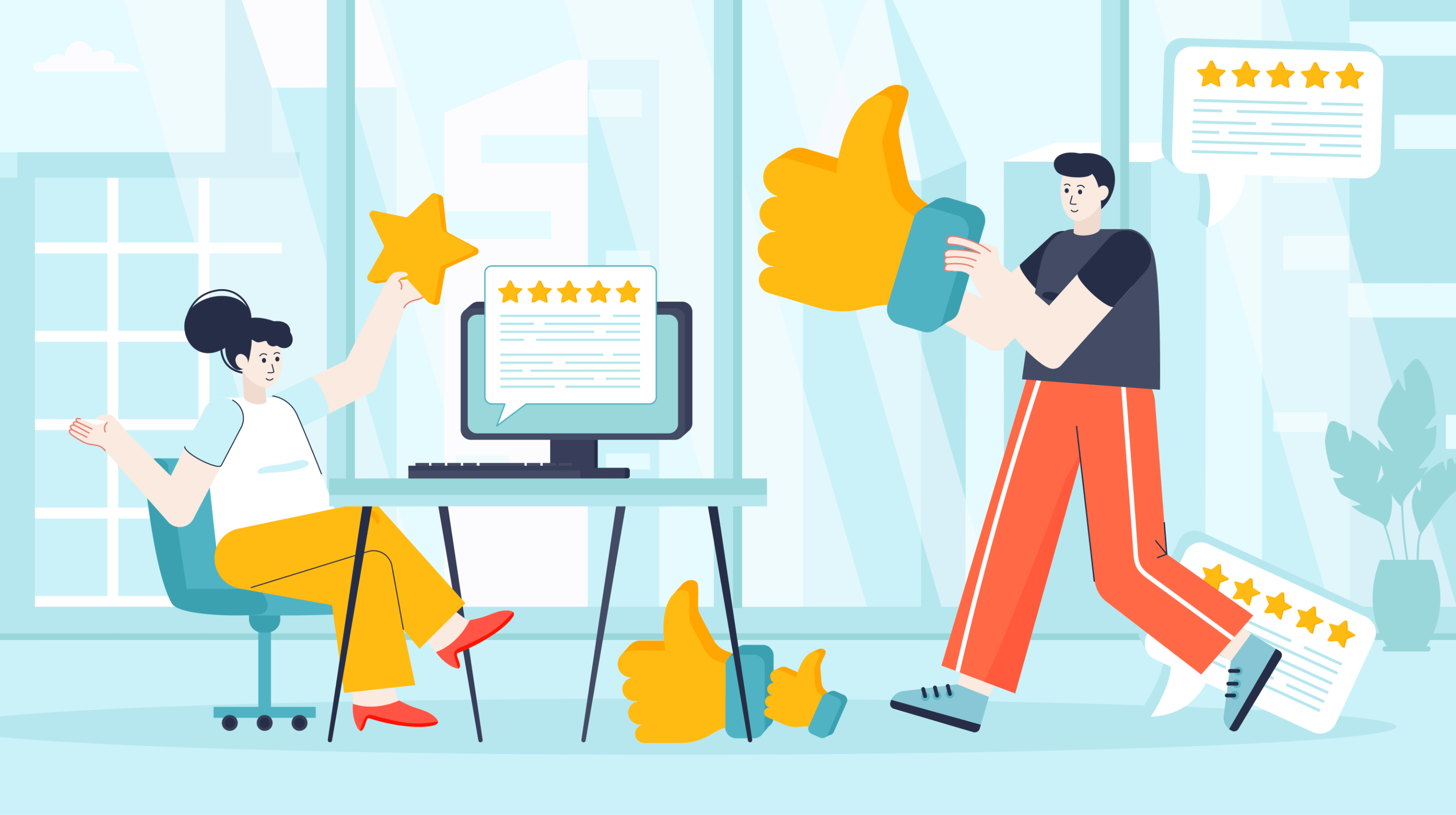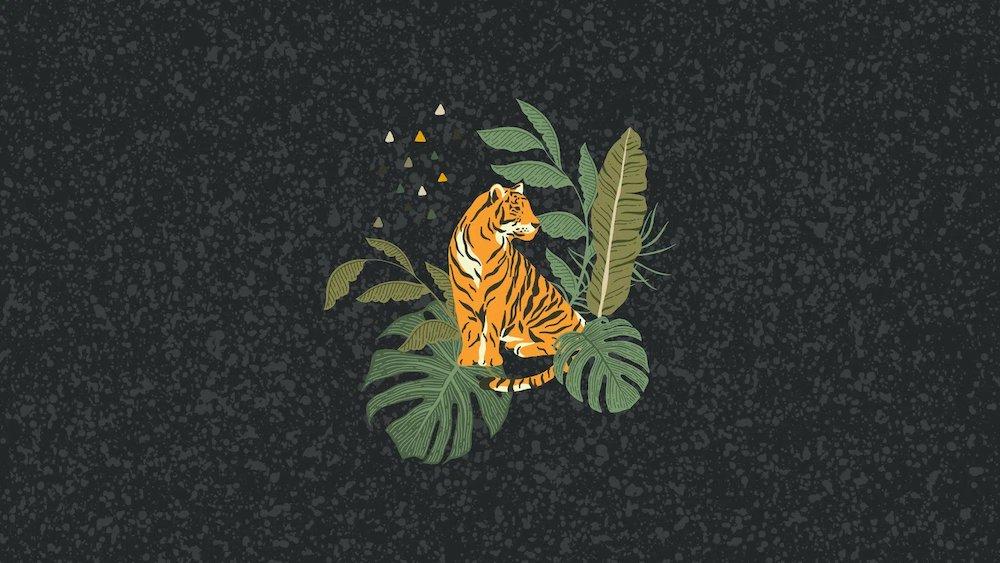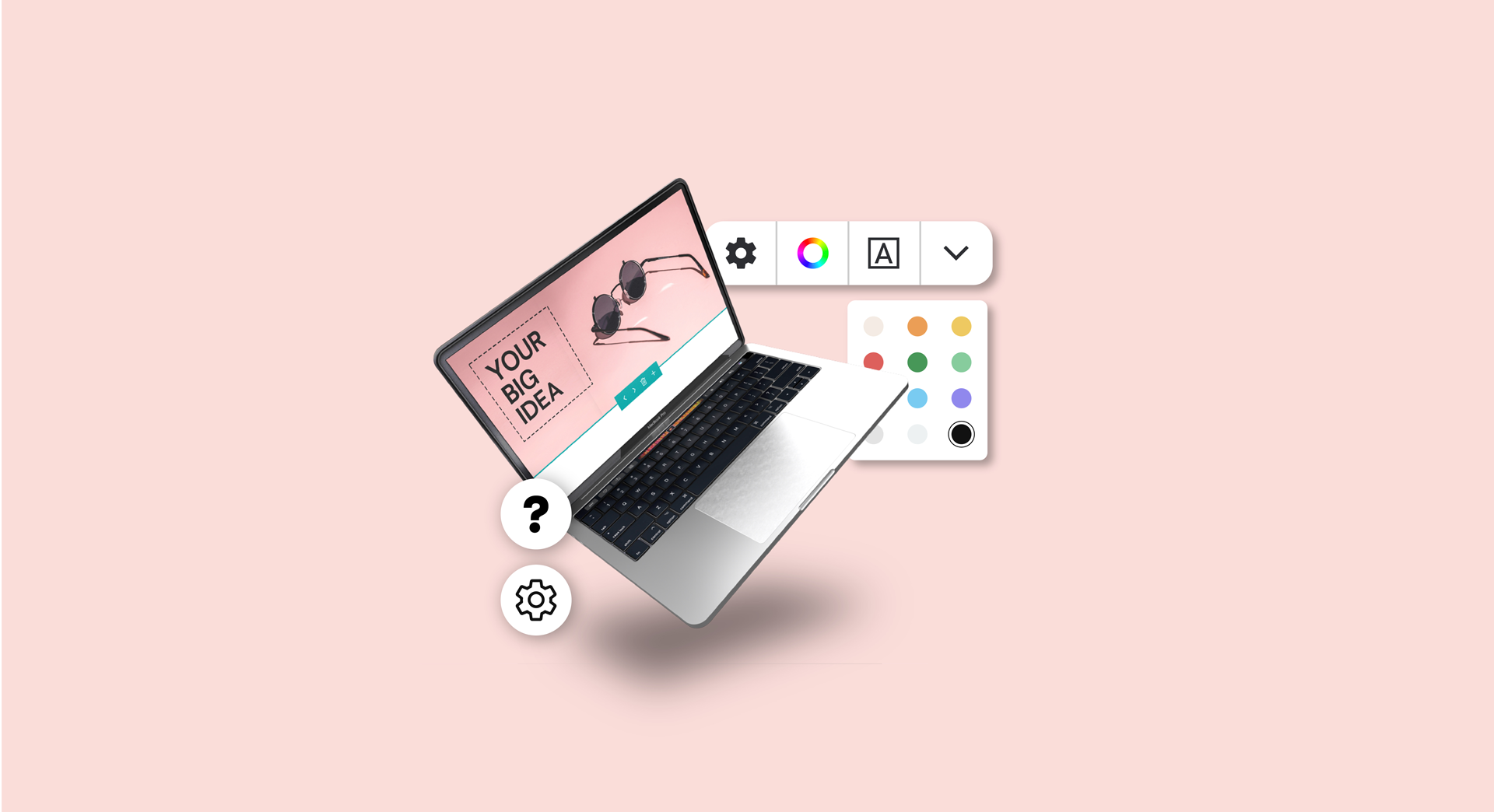If you're offering goods or services on a revised schedule due to COVID-19, it's vital that you let your customers know about your new business hours.
While lockdown is lifting and high streets are getting busier, some people are only venturing out when they have to.
Finding a locked door when they expect a quick sale could cause them problems.
In these tumultuous times, businesses have had to respond rapidly to change just about every aspect of their operations, from logistics to cleaning routines and staff working from home.
As the economy starts to get back into gear, more and more businesses are reopening their doors, but many have changed their operating hours. That could be because of:
- The need for new cleaning routines
- Availability of staff
- Local laws or temporary ordinances
- Availability of salable stock
If your hours have changed, it's vital to ensure that any customer — whether they're one you've had for decades or brand new — knows about it.
Here's how to manage keeping your business hours updated on the big three.
How to change your business hours on Google

If you've already set up your business on Google then you'll have a Google Business account, which is where you can update your business hours. Here’s how:
- Firstly, log into your Google Business account.
- Select the location of your business if you have multiple outlets. Google thinks of each location as separate, so you need to consider whether your business hours are uniform across all locations or not. If you’re active across different states, it’s important to understand how varying state restrictions will affect you.
- Select the Info option from the left-hand side menu.
- If your new hours are a permanent change, you can fully add them as new hours. But if you're only operating on temporary hours due to COVID-19, you're better off making an exception. Google calls these "Special Hours," and if you've already got normal business hours set, it should appear as an option in the Info menu.
- Google will let you select specific dates if you're only making small variances, but for larger changes it's more efficient to create a bulk upload spreadsheet. This uses specific formatting for special hours (as well as regular business hours if you're making a long-term change) and you can set up location data for individual stores.
- Once you've uploaded your spreadsheet or made your smaller variances, click Apply.
Related: The essential guide to workplace safety
How to change your business hours on Yelp

Yelp has adapted quickly to provide specific services for registered businesses that need to make variances to their business hours as a result of COVID-19.
These features cover a lot more than just business hours, because you can also indicate if you're:
- Providing select services only
- Taking specific safety measures to protect workers
- Requesting certain behaviours of customers (social distancing, etc)
In terms of business hours, Yelp recommends you set them as special hours on a day-by-day basis so that you can more easily make changes if/as your situation changes.
- Open up the Yelp website or Yelp for Business app.
- Once you're logged in, select Business Information.
- Select Special Hours.
- Make your timing selections, whether that's reduced hours, or if you're going to be closed on specific days.
- Once your special hours are set, any customer looking at your Yelp profile will be alerted to these changed hours.
Related: 5 stress management tips for business owners
How to change your business hours on Facebook
If you've set up your business listing on Facebook, it's simple enough to make changes to your business hours, whether the new hours are temporary or permanent.
- Log into your business Facebook page and click on Settings.
- Select Page Info on the left-hand side, and scroll down to Hours.
- From there, you can set daily hours of operation, or make changes to the hours you already had set previously.
- Facebook does offer a Temporary Service Changes section, but this relates to other differing services, such as online-only ordering or delivery or pickup variances, not business hours.
- Click on Save Changes.
You can also indicate to your customers any other special changes you've had to make to your business operations. This will make it significantly easier for them to contact you or visit your premises at the correct time.
Tips on keeping your listings up-to-date
There's never really a reason why you'd want the wrong business hours to appear online.
Any point of friction with a customer is a potential lost sale, or a bad word-of-mouth review to others if someone came seeking your goods or services and couldn't get them.

That's especially true right now, and particularly so if you sell through a physical location.
If a customer tries to contact you in what they think are your operating hours and is met with locked doors, they're quickly going to head to your competitors. In this economy, nobody can really afford that, so keeping your business hours updated online is a vital investment of your time.
Thankfully, it's very easy to update your business hours online, and the simplest way to ensure that you're keeping those details up-to-date is to calendar a regular reminder.
If you're constantly having to make changes to your operating hours as a result of COVID-19, that could be as frequently as once a week. A monthly reminder to check for changes is still just a sensible idea, even after the pandemic subsides.