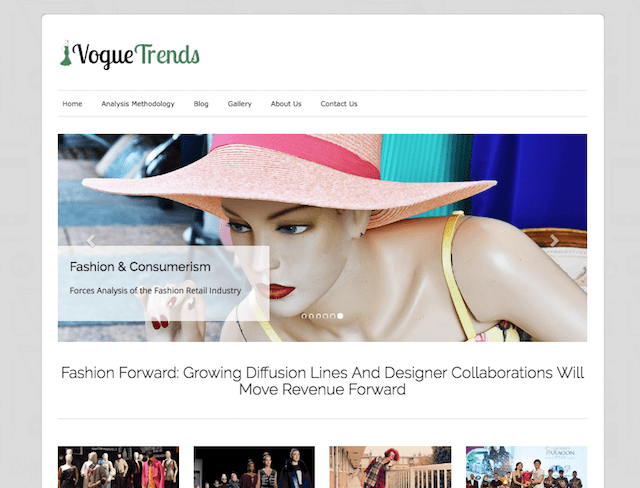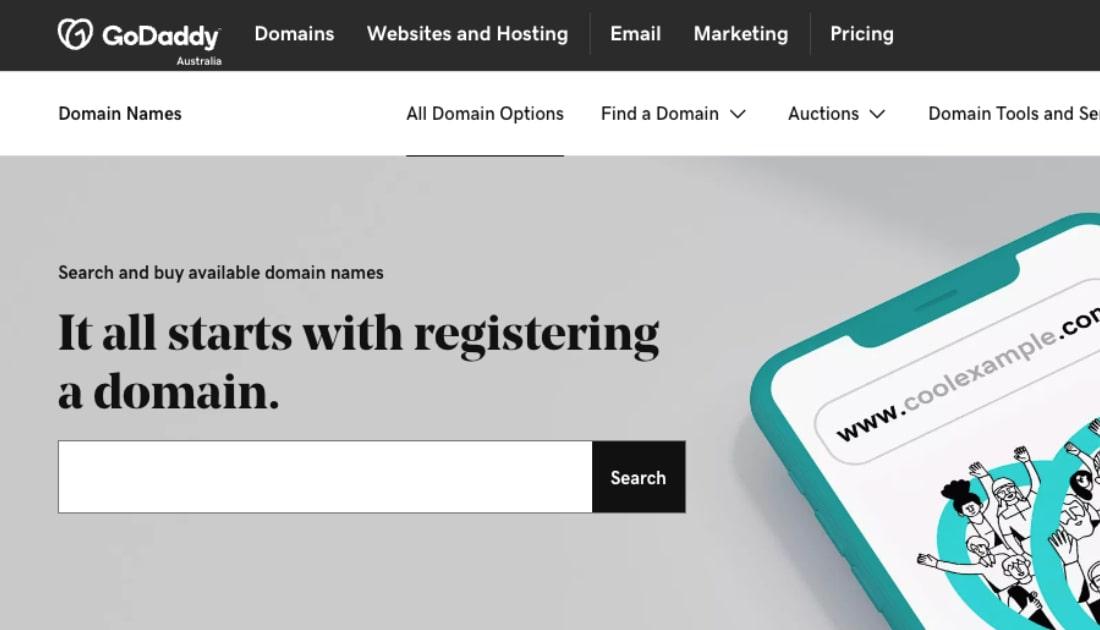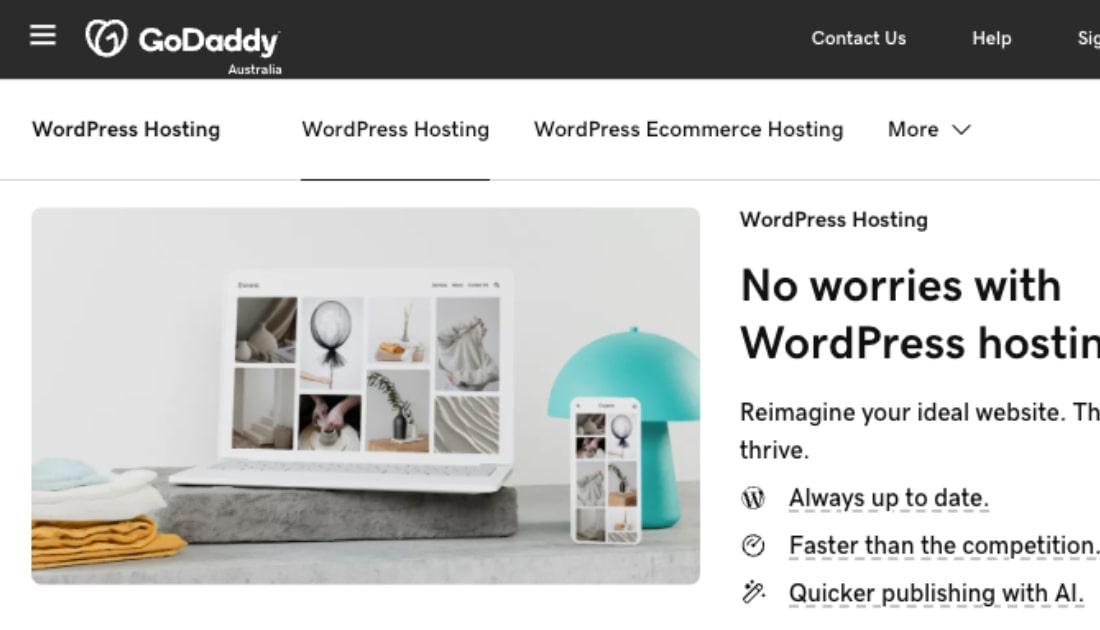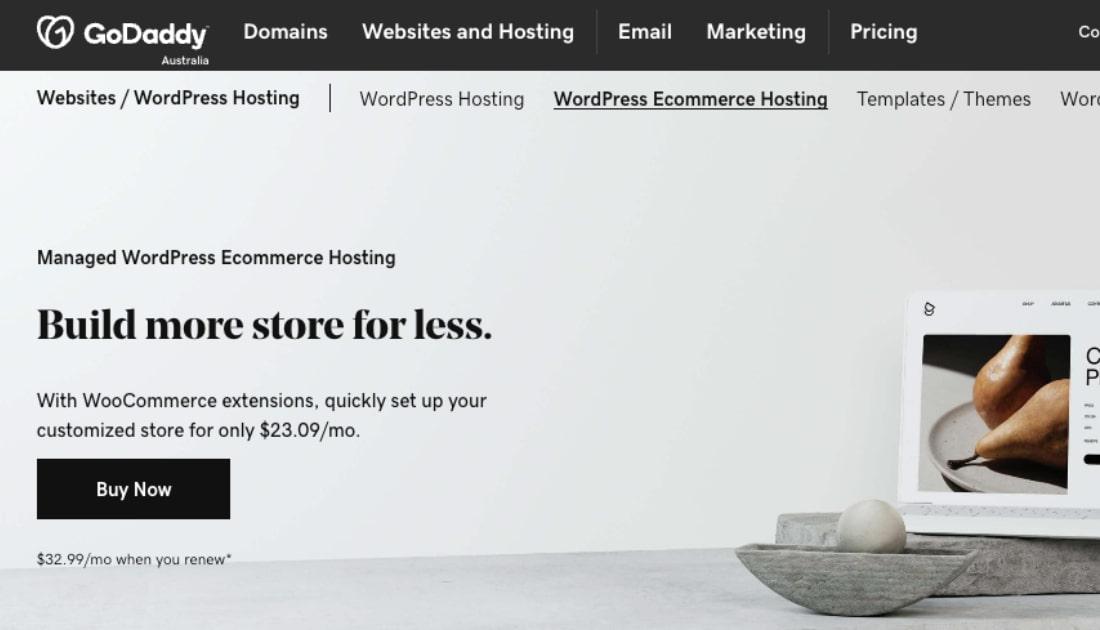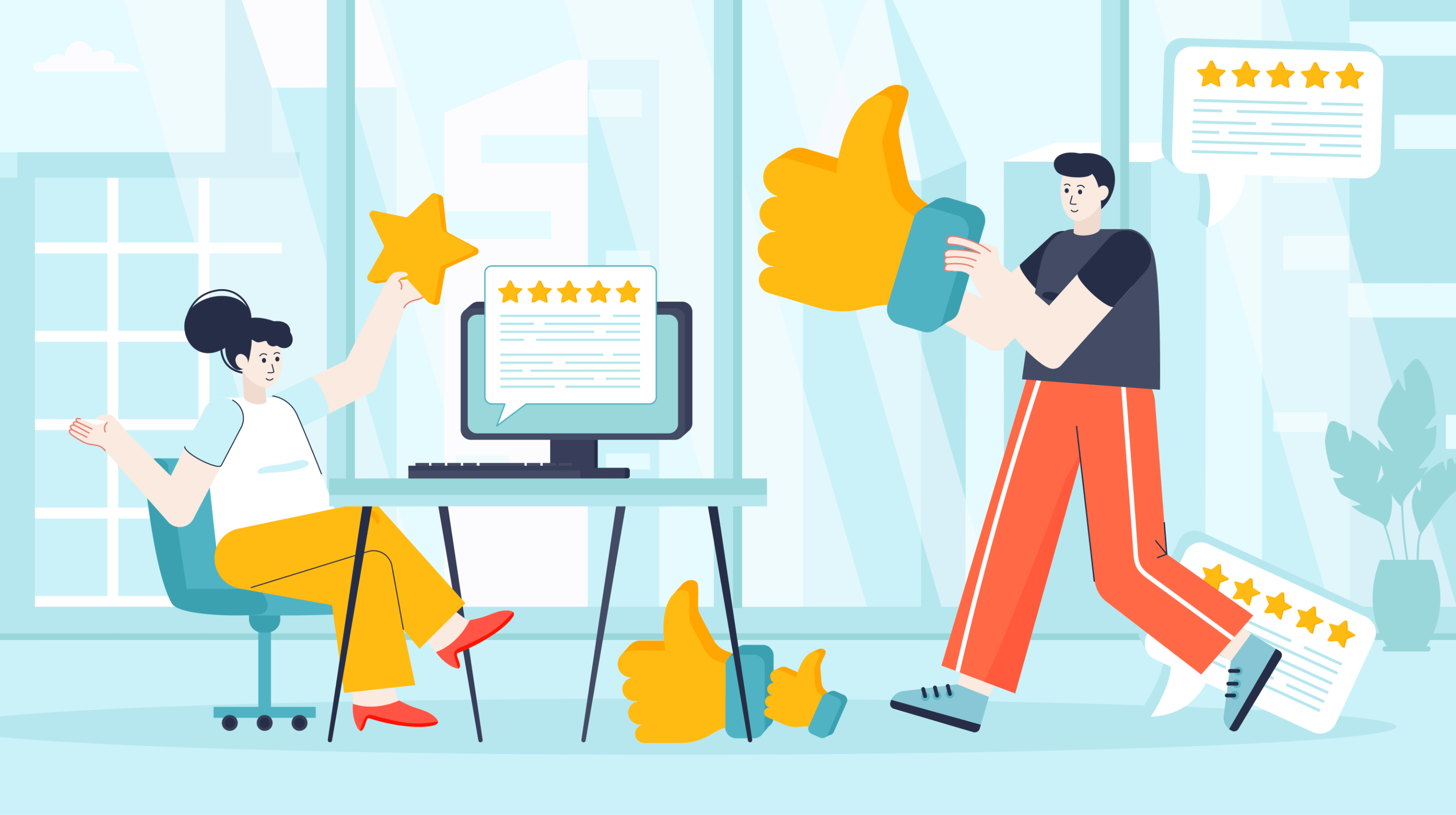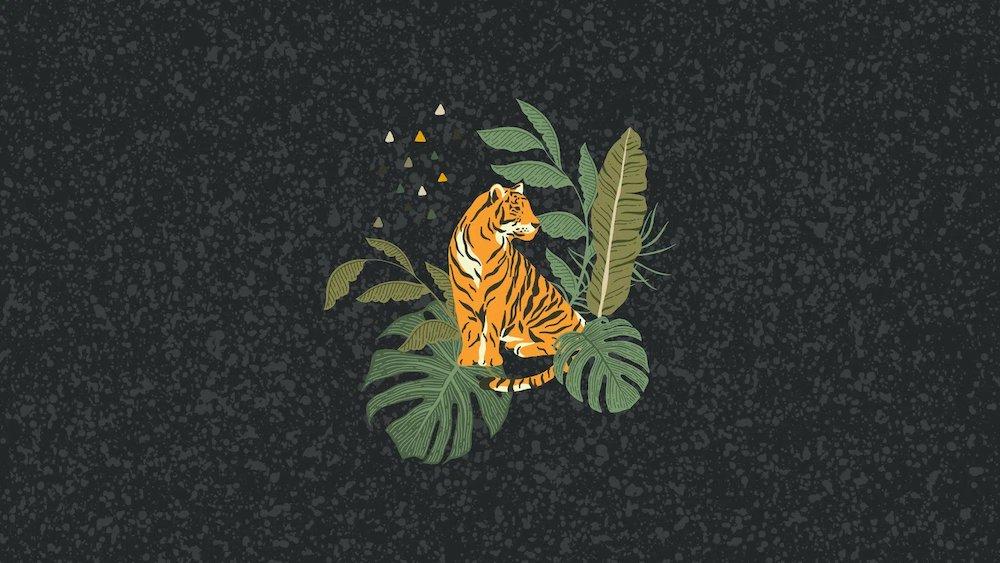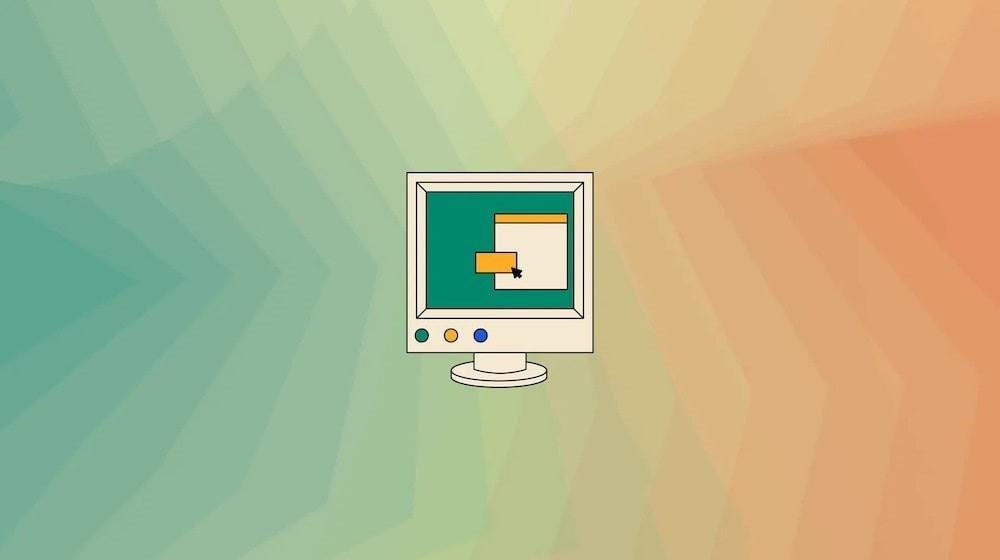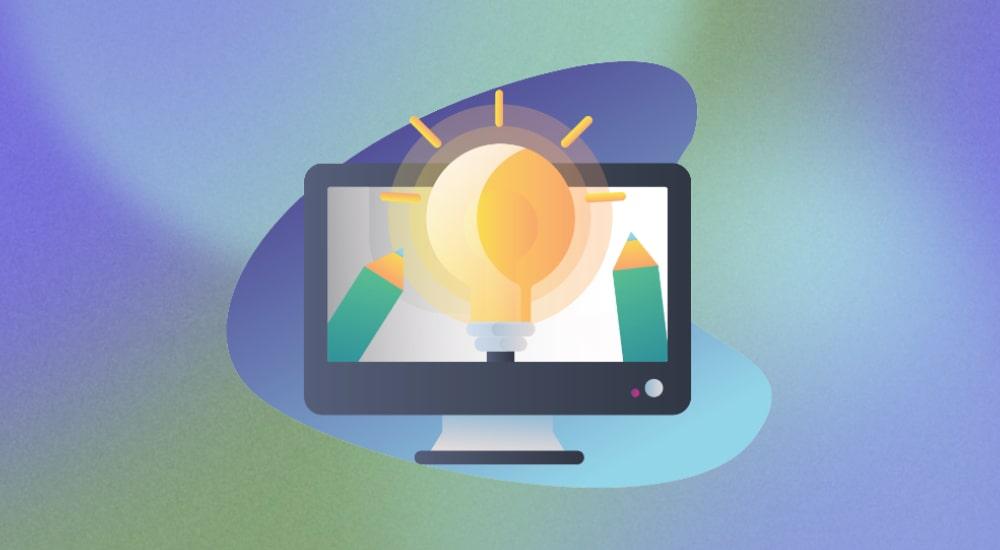WordPress is the most popular content management system (CMS) in the world. It powers more than 28 percent of the web, including everything from small WordPress blogs to Sweden’s official website.
It’s easy to see why it’s so popular. WordPress is super versatile, with a virtually endless array of themes and plug-ins to make it look and do anything you want. Best of all, starting a WordPress blog can be quick — you can even start one over the weekend.
A blog has become an essential when it comes to running a business.
Blogs are a great way to attract, engage and convert casual browsers into buyers in a way that is personable, relatable and approachable. There are also other benefits such as increased online traffic and separating you from other similar businesses.
How to start a WordPress Blog
This beginner’s guide to WordPress is all you need to start a blog this weekend.
Now for those details I promised.
Step 1: Set up your blog
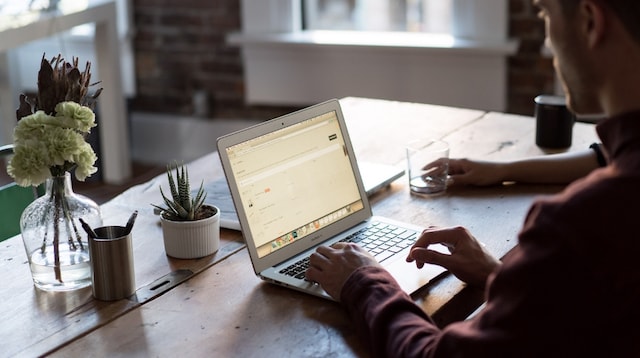
Photo: Bench Accounting on Unsplash
To create your first WordPress blog, you’ll need three things:
- A domain name, which is a bit like a street address for your blog or website.
- Hosting or storage space for your web files.
- WordPress itself, using their five-minute installation.
Or you can save the headache and skip the queue with GoDaddy’s Managed WordPress. It has an easy setup wizard designed to make creating a WordPress blog hassle-free. You also get reliable hosting, 24/7 support — the pros at GoDaddy even take care of ongoing core updates and security patches for you.
Check if the name you want for your blog is available now
Navigating the WordPress dashboard
Once installed, you can access your WordPress dashboard at YourDomainName/wp-admin. Log in using the username and password you created during setup.
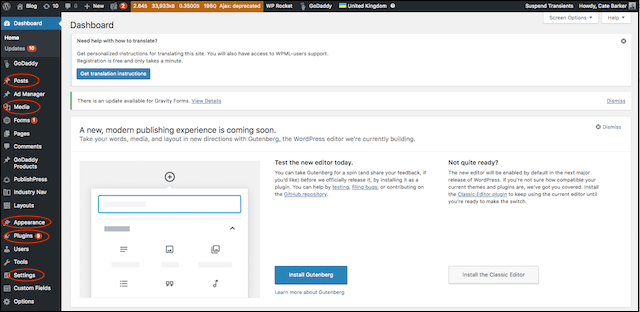
From here, you have full control of your blog. All of the main sections are located on the left menu.
To start, the ones you should be familiar with are:
- Posts are used for content that’s updated frequently, such as blog articles (Pages, on the other hand, are used for content that doesn’t change much, like your About page).
- In the Settings tab, you can change how your posts and pages display. You can also set your time zone, add or change blog admins and more.
- Select Appearance to change your Theme. This is also where you upload any themes you find online and customise the look of your site.
- The plug-ins menu allows you to view plug-ins currently installed and/or add new ones.
- The Media page is where you upload, view, edit and tag images you have added to your WordPress blog.
Although there are a lot of options in the menu, once your blog is set up you will be comfortable going through the same steps. All Posts > Add New, Add Media, Save, Preview, Publish.
Step 2: Customise the look and feel of your blog
One of the things that has made WordPress so popular is that you can design a truly one-of-a-kind blog using the thousands of themes, widgets and plug-ins available (some free). You can create something unique and eye-catching that really represents your brand — without knowing how to write any code.
Choosing a WordPress theme
A WordPress theme is a collection of files that work together to determine how your blog looks, as well as how it behaves. Changing the theme changes what a visitor sees when they visit your blog.
WordPress comes with a default theme pre-installed, and there are many free themes to pick from. You also have the option to purchase one of thousands of paid WordPress themes available online.
Be sure to choose a theme:
- That has a look you love and that you think your readers will love.
- That’s current and regularly updated. This avoids major problems that can occur if a theme becomes vulnerable to malware because the code is out-of-date.
- That has a high number of excellent reviews for peace of mind.
Your theme will determine the look and features of your blog, so take your time finding the right one.
Choosing plug-ins
A WordPress plug-in is a piece of software that helps your blog do things it was not originally designed to do. Think of them as upgrades or add-ons for your blog.
For example, an eCommerce plug-in like WooCommerce, will let you add an online store to your WordPress blog.
Here’s our list of must-have plug-ins to get you started:
Security and backups
The best defense against hacking, code injections and malware issues is always having a recent backup that you can revert to.
If you have GoDaddy Managed WordPress, backups are included. Depending on the plan you choose, there is also the added feature of malware scanning and removal to help keep your blog safe and secure.
Contact forms
A contact form makes it easy for blog visitors to get in touch with you. Ninja Forms is a robust and free form-builder that’s simple to use.
Social share buttons
A simple plug-in like Sumo places social share buttons on your blog posts. This allows readers to easily and quickly share your posts on social channels such as Facebook, Twitter, Pinterest and LinkedIn. Which means more exposure for you.
SEO plug-in
The clear favourite in this category is Yoast SEO. This plug-in guides you through preparing your blog content so it can be found on search engines and visible to more people.
Traffic monitoring
If you plan to market your blog or make money from it, you need to track your traffic. MonsterInsights allows you to add Google Analytics tracking so you can see what your blog visitors like and don’t like.
Step 3: Add interesting content
Nearly all content is added via the Post or Page tabs in WordPress. Once you’ve set up your blog, you’ll use Posts to create new blog articles.
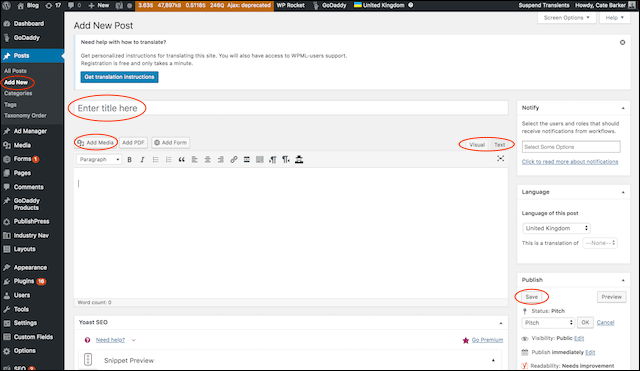
- Click Posts > Add New to create a new post. You will see the screen above.
- Enter the Title information. For blog posts, this will be the headline.
- Type or paste your content into the larger box.
You will see two tabs on the upper right, Visual and Text. Ensure you are adding content to the Visual tab only. The Text tab is reserved for code.
Just above the content box, there is a formatting menu where you can bold text, italics and insert images. To insert photos or video or audio files into your post, click Add Media.
On the right-hand side, you will see a box with a button to Save your content as a draft. This saves your changes but does not make them live online. Only posts that are Published will be visible to readers.
How to write blog posts that turns readers into customers
When you write a blog post, always keep the purpose in mind. What are you trying to get your customer or reader to do as a result of reading your post or watching your video?
For business owners, the primary objective is to generate interest in their products and services.
And from this objective, you can:
Build your blog topics from the products and/or services you offer
Write posts on how your products or services can solve a customer problem. For example, if you make and sell soy candles, you can write a blog about the benefits of them compared to your regular candles. Soy is natural, renewable and non-toxic, which is great for the environment.
Show off your expertise and what makes you unique
Highlight your unique selling point by sharing details about your special process and what makes your product different. To connect with your customers, you could share a personal story behind your candles and how you started.
Create a desire for something you do or sell
You’ve given your potential customer information about how to solve their problem, now you need to remind them that what they want or need is attainable.
Include a call-to-action
End your post by telling the reader exactly what they need to do. Your call-to-action could be to buy your product, share their story on your social media page or to contact you for more information.
It’s important to publish posts regularly. Whether you commit to two posts per month or two per week, set a schedule and stick to it. Pro bloggers swear by a content calendar that you can map out in advance.
Good luck with your WordPress blog
Congratulations! You’ve just started a WordPress blog. There is so much that WordPress can do and this is just the start.
Remember, your blog will evolve from here. It just gets better if you keep creating meaningful content that speaks to your readers. This will help build trust and engagement with your audience.
If you would like to learn more, check out the WordPress Codex and our WordPress article archive.