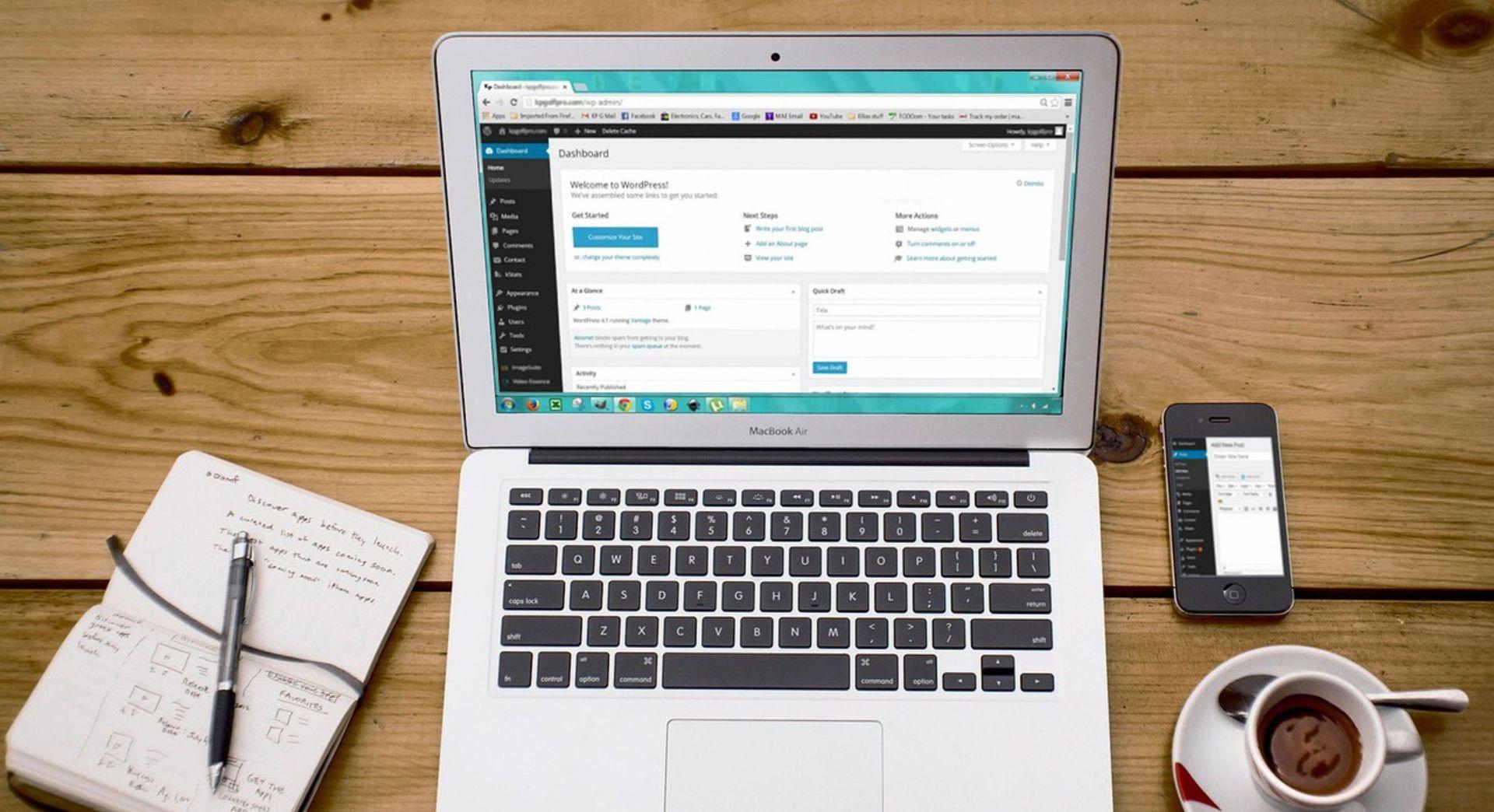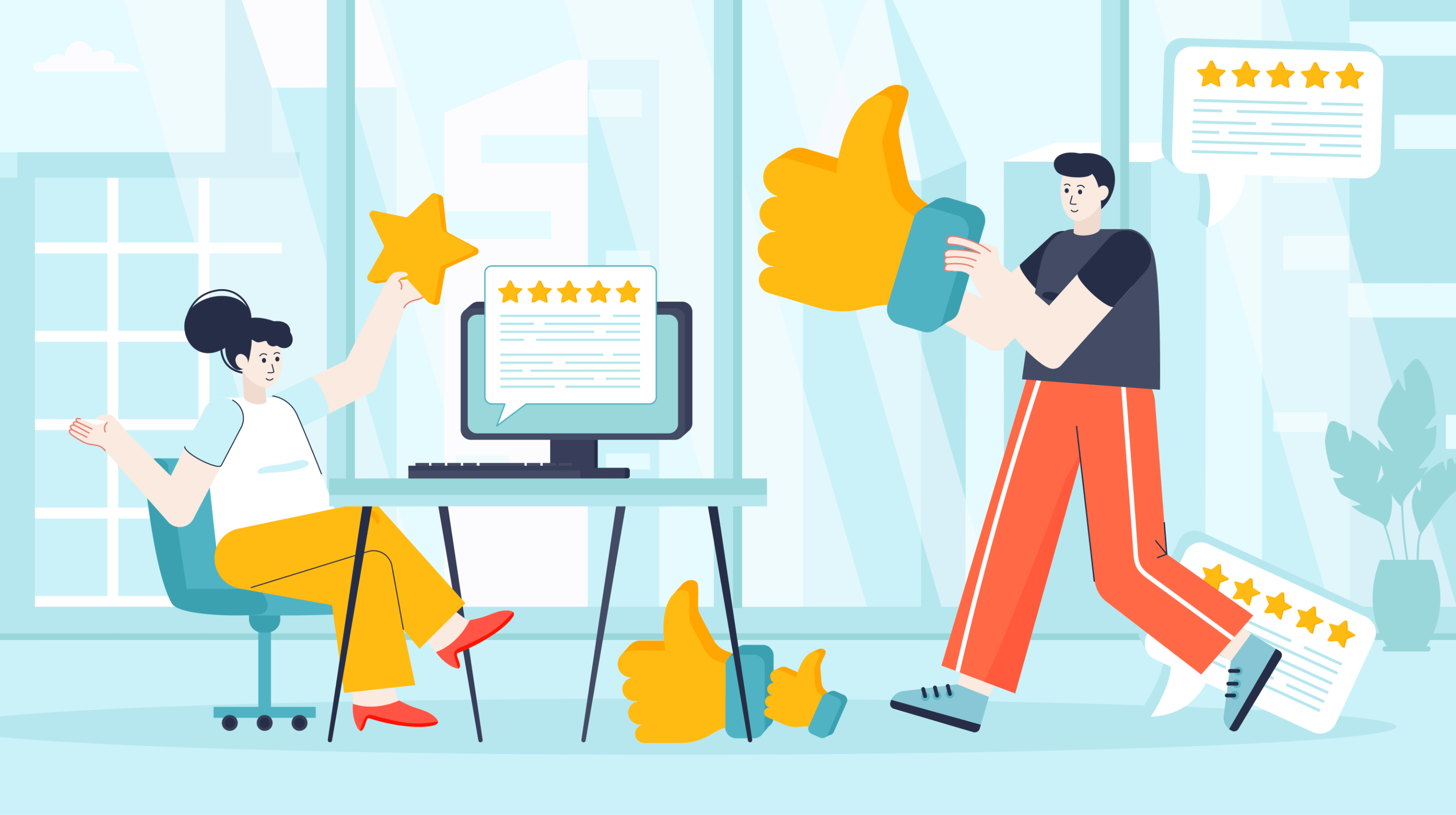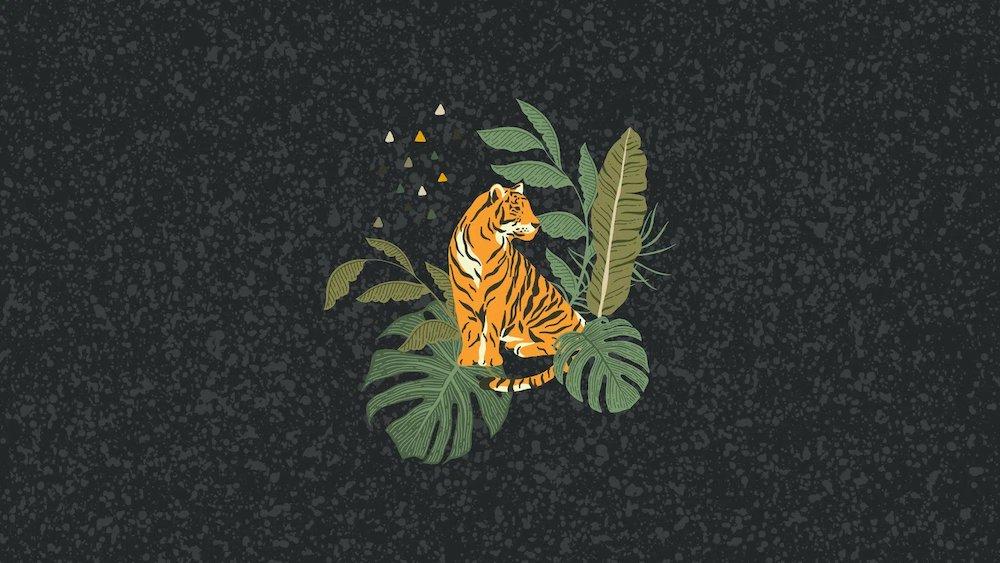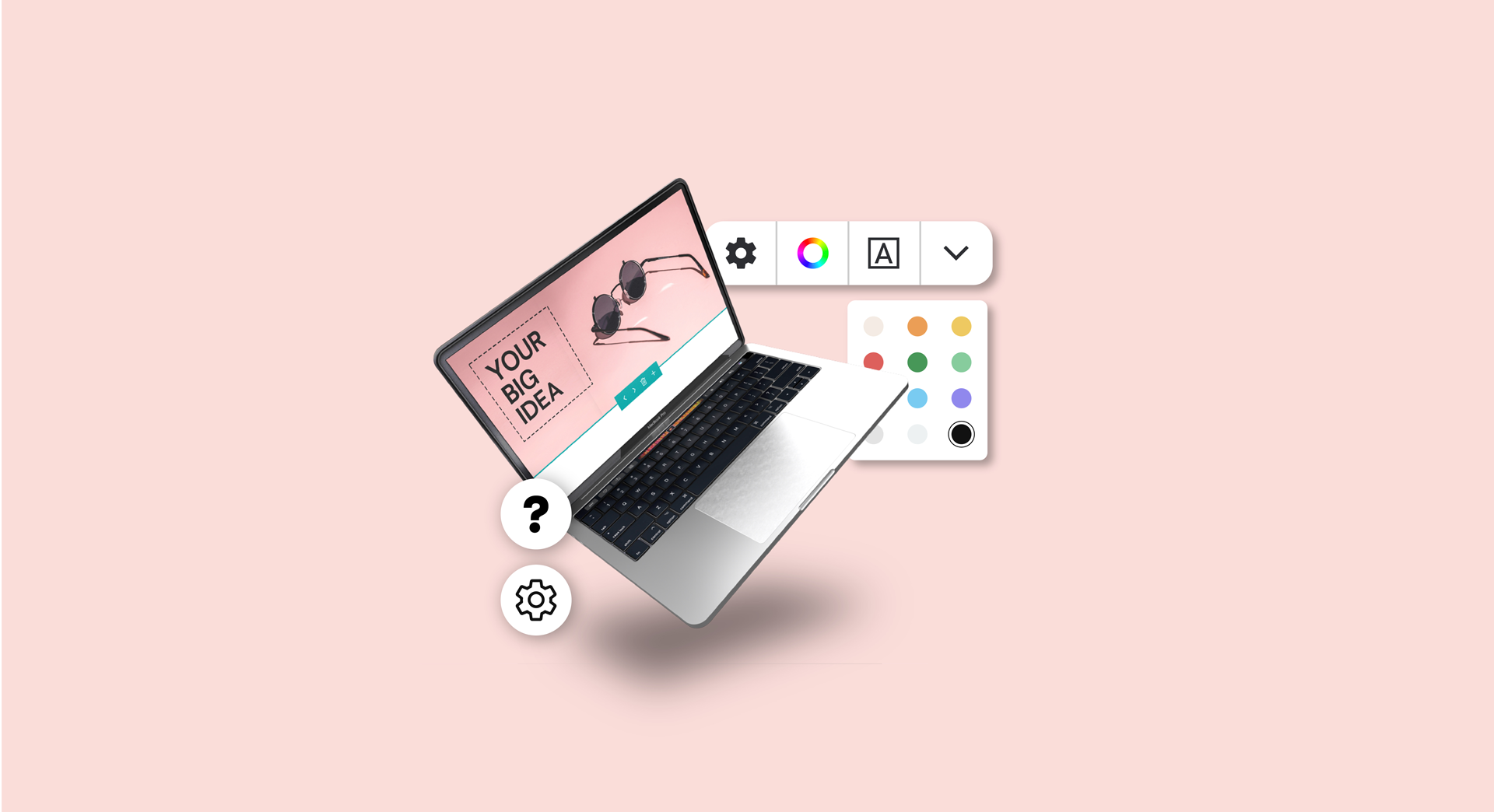If you're not regularly making backups of all the important files on your computer and other devices, you could lose everything in the blink of an eye. Seriously.
Tech disasters don't just happen to other people.
Files are easily deleted by accident. Hard drives can die without warning. Computer viruses are always a threat. Of course, computers, tablets and smartphones can also be lost or stolen.
That might all sound a bit melodramatic, but something as simple as a burst water pipe could wipe out all the electrical gear in your home today. Your house and contents insurance might replace your gadgets, but it can't replace the valuable data they hold.
What are backups?
Think of backups as digital insurance for your precious data. A backup is a copy of:
- Important business files, including your website.
- Irreplaceable personal files like family photos.
- Business plans, contracts and other key documents.
Making a backup basically means copying your important files in another location, perhaps on another device in your home or stored somewhere online. If something happens to the photos stored on your computer, for example, you can retrieve them from your backup.
Backups can also save the day if your computer is struck by ransomware.

With ransomware, attackers take over your website and demand payment for its release. If your site is safely backed up, then there's no need to pay the ransom. You can just wipe your computer to remove the infection and then copy your backups back onto your hard drive.
Making regular backups is so important that it even has its own global day of recognition. March 31 is World Backup Day.
Related: Data security: why hackers target small business websites
What to back up
You should back up any digital file that you can't afford to lose. That obviously includes:
- Family photos.
- Original work of any kind (art, writing, music, etc.).
- Personal financial paperwork.
Any students in the house should also be regularly backing up their essays and other documents.
From a business perspective, it's important to make copies of your:
- Business records and financial paperwork.
- Your business website, so it's easy to get up and running again if disaster strikes.
Copying all your important files isn't too difficult if they're all stored in the My Documents folder on your computer.
Be warned, some applications store files elsewhere on your computer.
If you use Gmail or Outlook, your email is stored online. Your financial records might be stored online in services like Xero, MYOB or QuickBooks.
If you're using desktop email and financial software, then it's probably storing files on your computer, but not in the My Documents folder. Find out where those files are kept and make sure they’re included in your scheduled back ups.
Don’t forget your smartphone and table
You should be able to automatically save copies of these photos online using a service like Apple's iCloud or Google Photos. Alternatively, you can copy your photos into the My Pictures folder on your computer and ensure that folder is included in your computer's back ups.
Related: Cyber security advice from the pros
How to back up
Now for how to back up your computer files and folders. There are basically two types of backups: on-site and off-site.
On-site backups
These copies are stored at your home or office. They could be saved on an external hard drive that pugs into your desktop computer (pictured lower right), or to USB sticks or flash drives (shown lower left).

On-site backups can be used to restore your files if your hard drive dies or you lose your computer. But keep in mind that some disasters like fire or flood could wipe out your devices and your on-site backup. That's why it's important to also keep an off-site backup somewhere else.
Off-site backups
To really play it safe, it's worth having both on-site and off-site backup. That way you're still covered if one of your backups fails.
You can copy your files to a USB stick or burn them to DVD. You might keep these in your desk drawer and/or leave a copy off-site at someone else's house.
The trade-off with storing your backups off-site is that it can take longer to recover your files. This is another reason why it's helpful to have both.
Automate for ease
The best backup systems are automated, rather than relying on you remember to do the job. It's easy to become lax.
If disaster strikes and you haven't backed up for six months, you've lost six months' worth of work.
This is where backup software comes in handy. You can tell it which files and folders to copy, where to keep the backup and how often to make fresh copies.
You might store your automatic backups on a USB drive that stays permanently connected to your computer. If you're backing up multiple devices, it might make more sense to store them on a Network Attached Storage (NAS) drive. This plugs into your broadband modem and can be opened from any device in your home.
You can also set some NAS drives to mirror your files across multiple hard drives, to ensure nothing is lost if one hard drive fails.
Look to the cloud

When it comes to off-site backups, the best place to store them is “in the cloud.” Think of it like an external hard drive that lives on the internet. These copies can’t be destroyed by fire or flood. And you can access them from any computer.
- You can install software on your computer that automatically uploads new or changed files to a cloud storage service such as Google Drive, Amazon, Microsoft OneDrive or Dropbox.
- Many NAS drives will also save copies online, so you only need to back up your files to the NAS and it will upload another copy to the cloud.
- Some backup software saves new/changed files automatically, while others can be set to run on a schedule. You might even create different schedules for different folders.
Think about losing your most important files in progress, such as school assignments or business reports. If you can't afford to lose a week's work, then you need to back up those files at least once a day.
Regularly check that your backup software is running and the copies can be read.
The day disaster strikes is not the day you want to learn that your backup system failed or your copies are bad.
How to back up your computer and other devices
If you don't have copies of your most important files, then drop everything and do something about it as soon as possible. Even a quick backup to a USB drive or Dropbox is better than nothing, while you take the time to plan a better backup routine.
The best backup systems are fully automated, keeping copies of your precious files both on-site and off-site. That way you're fully protected if disaster knocks on your door.