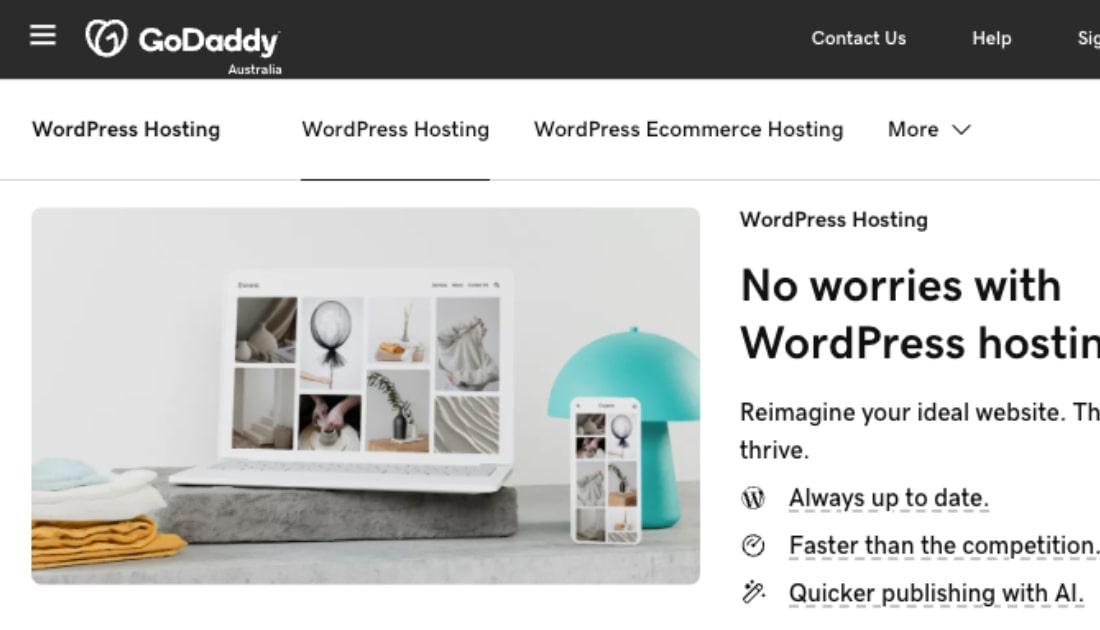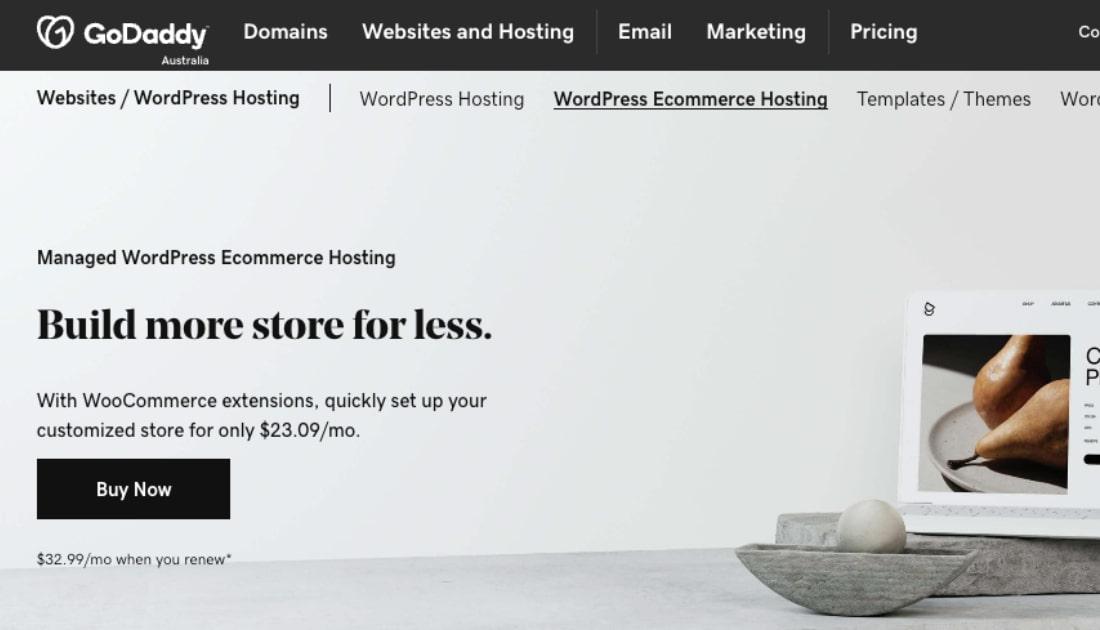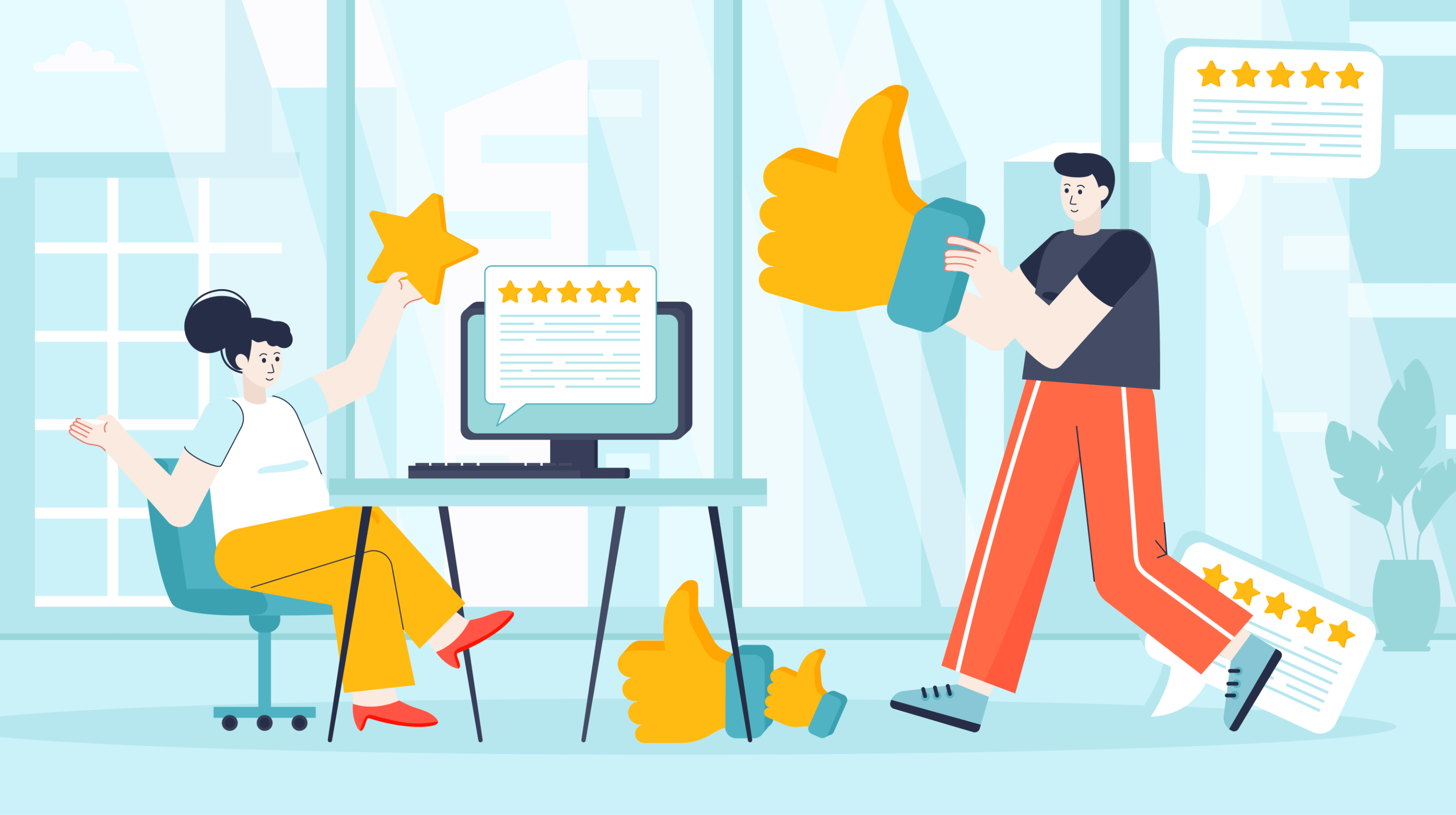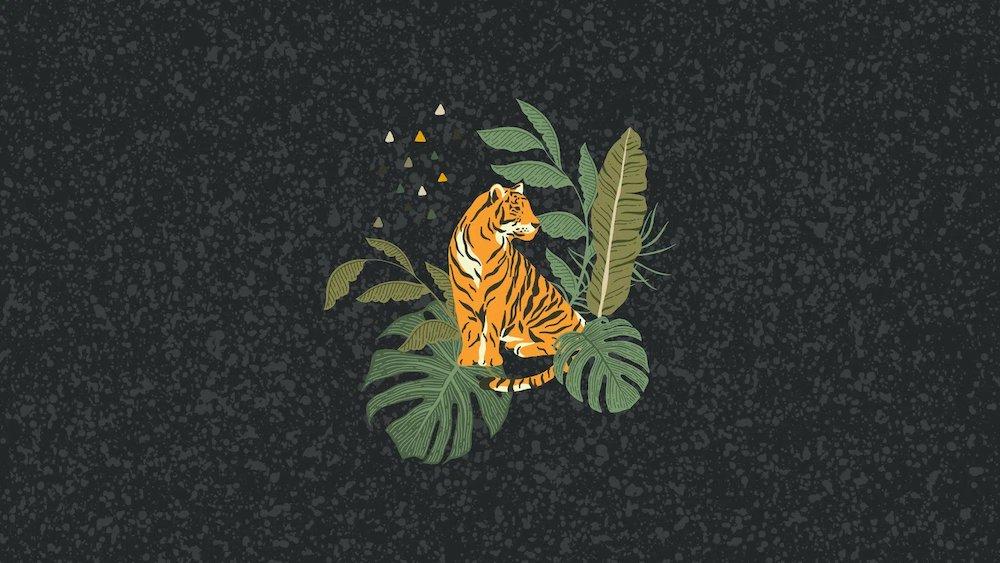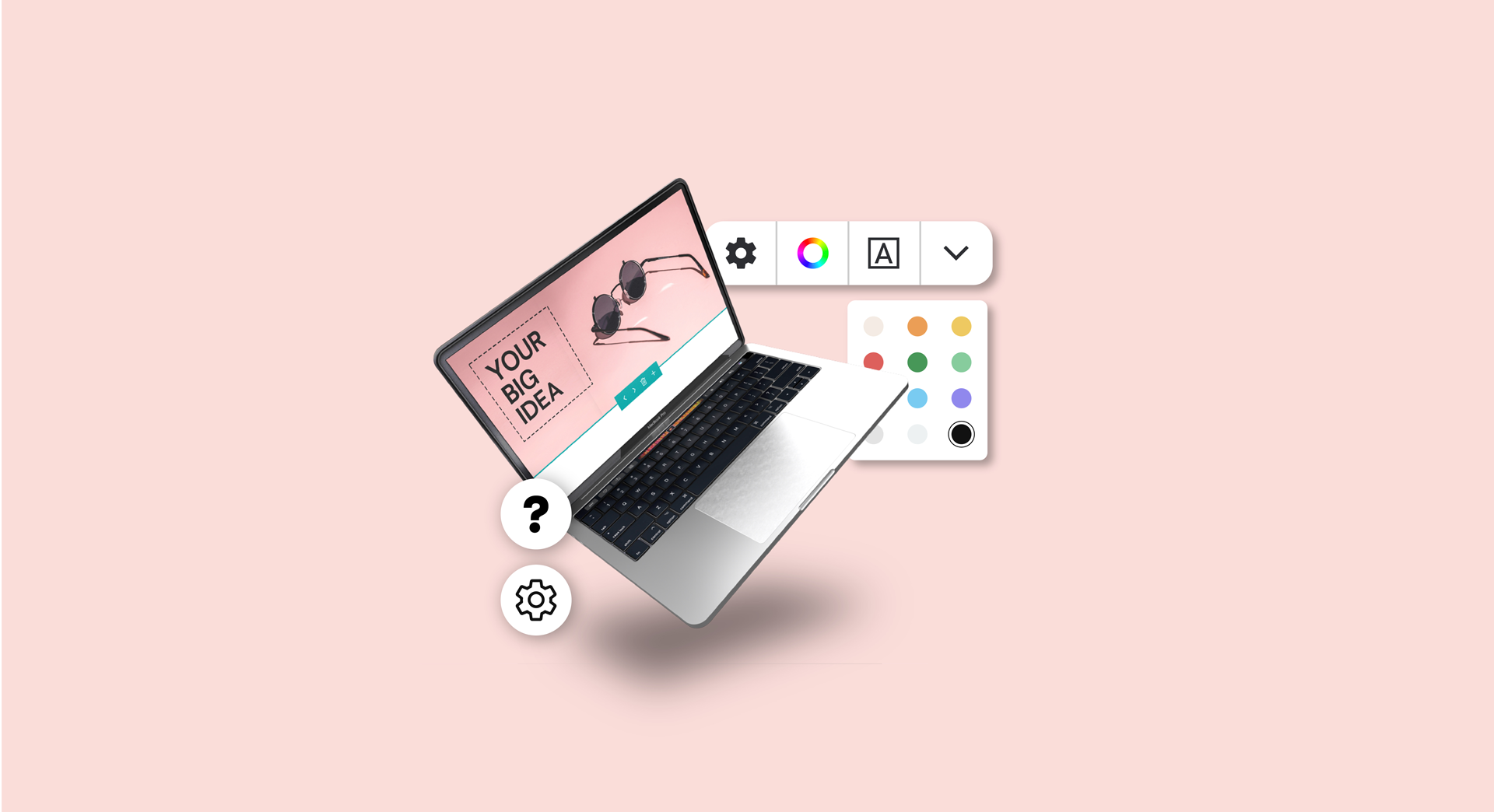WordPress widgets are a smart way to customise your business website. They're easy to use, add and delete, and are a great way to showcase the content you create on your WordPress site. Widgets put you in the driver’s seat, allowing you to add things to your sidebar.
“Widgets require no code experience or expertise,” according to WordPress itself. They can be added, removed, and rearranged on the Theme Customizer or Appearance > Widgets in the WordPress Administration Screens.”
This post walks you through 11 WordPress widgets every business website needs.
We'll show you exactly where to find them and how to add them to your WordPress website or blog.
Editor’s note: Not happy with your WordPress hosting? Try GoDaddy’s Managed WordPress — it’s not only very reliable, it takes care of all the routine updates and security patches for you.
What are WordPress widgets?
Widgets are a great way to add handy elements to your WordPress site, like:
- Social media buttons
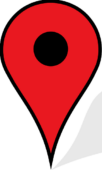
- Google Maps
- Contact forms
- "Buy Now" buttons
You can use one or many WordPress widgets to create an engaging, user-friendly and visually appealing website for your business.
You might think that plugins and widgets are the same, but they're different.
A plugin usually adds functionality to your website that isn’t available with the basic version of WordPress. An example is a Spam filter for your Comments section. Plugins like this run in the background and are invisible to anyone who visits your website or blog.
A widget also adds something to your website or blog — such as a calendar, search bar or “Buy Now” button — but the addition is visible to the visitor.
Related: How to build a WordPress website
What are the best widgets for a small business WordPress website?
The widgets you choose for your website can increase how long people stay on your website and how highly they think of your business. They can be the perfect tool for creating a memorable user experience by making your website look great and easy to use.
Ready to dive into our top 11 WordPress widgets? Let's go!
1. WPForms
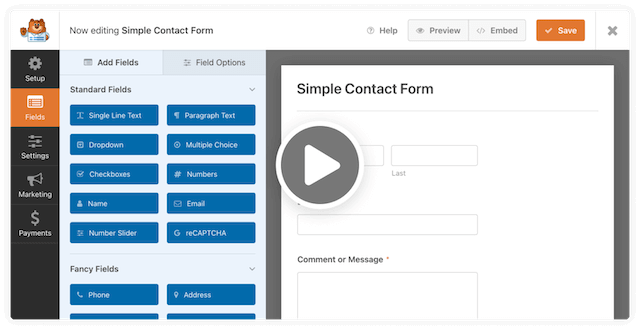
Used by over 5,000,000 professionals worldwide, WPForms is one of the most popular plugins to add contact form functionality to business websites — and it comes with a widget!
A contact form is a smart addition, as it makes it easy for people to start a conversation with you.
After creating your contact form, use the WPForms widget to add the form straight to your sidebar. It’s a quick and easy way for website visitors to contact your business.
2. Maps Widget for Google Maps
More than a billion people use Google Maps every month, with 72% of all map users preferring this navigation app over other platforms.
Using the Maps Widget for Google Maps on your website helps users quickly locate your business. Those who are on the go get the directions they need to get there now — all at the click of a button!
If you have a physical location instead of — or in addition to — an online business, you need this widget.
3. Social media share widgets
In February 2022, 21.45 million Australians were active users of social media, spending, on average, 1 hour and 57 minutes per day using their preferred social platforms.
Adding social media widgets to your website encourages visitors to:
- Share your videos, product pages and blog posts easily
- Follow your business accounts
- Comment on your website
A heap of free plugins are available to add this functionality and even fully customisable social media widgets to your website.
4. Recent posts widget
Make it easier for users to navigate your blog posts and more likely to stay on your website longer with the Latest Posts WordPress Widget. This widget automatically displays a list of your latest posts in areas like:
- Your sidebar
- Inside your post content with a shortcode
- In the header (top) or bottom (footer) of a post
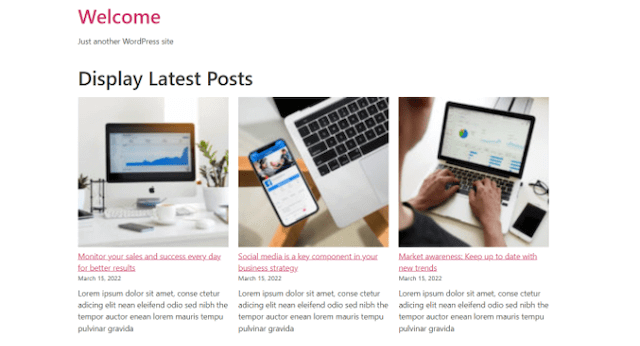
The idea here is that, by showing them your latest articles, they’ll click on one of them.
The longer you can keep them on your site, the longer their “dwell time.”
This is the amount a time a person spends on a web page before clicking back to search results.
Why should you care about this?
A longer dwell time indicates to search engines that your post has the information that person came looking for (or something they’re interested in at least). All of which can improve that article’s search ranking, moving it up on the search engine results page. This leads to more clicks … which elevates your post even higher on the search page.
You can find step-by-step instructions on how to activate this built-in widget here.
Related: 8 SEO tools to get your business ranking on Google
5. Popular Posts widget
Another way to keep visitors on your site longer is by showing off your most popular blog posts. The WordPress Popular Posts widget is highly customisable. If you choose you can display a tiny photo with each linked post for greater visual appeal and more clicks.
The news media use this feature to keep readers reading longer.
Because who can resist today’s trending topics?
There’s a subtle but powerful psychological aspect to this particular site feature. Unlike the Latest Posts widget, this widget shows visitors the blog posts that other visitors click on most often — which most of us can’t resist.
The concept is called “social proof” and here’s how it goes:
When faced with a choice, we look to the behaviour of others to decide (click or don’t click, buy or don’t buy).
Presenting a list of popular posts is like honey to a bee. What, we wonder, is everyone else so interested in? Nobody wants to be left out — there’s even a term for this: FOMO (fear of missing out).
With the Popular Posts widget you have the functionality and the looks to make your website even more appealing to potential customers. Which leads to even longer dwell times.
6. WP Testimonials
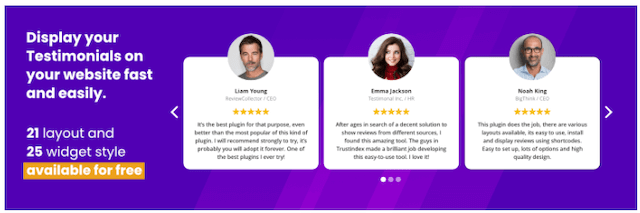
No one can deny the power of social proof to improve conversions on your website. Showing positive reviews from actual followers and customers is even more powerful than the Popular Posts widget in moving visitors to action. With WP Testimonials, you’ll get a handy widget that allows you to display testimonials on your WordPress website quickly and easily. Bonus: it’s free and comes with 21+ widget layouts.
7. MonsterInsights Google Analytics Dashboard
View all your important Google Analytics metrics from your WordPress dashboard using the MonsterInsights plugin and dashboard widget. From the moment you log in to WordPress, you’ll be able to see:
- How many people have come to your site
- Where they came from (search results page, email, another website, etc)
- How long they stayed on your site
This plugin also has popular posts and top-performing products widgets.
MonsterInsights allows you to use all advanced Google Analytics tracking features with just a few clicks (no need to hire a developer).
Related: Google Analytics for beginners
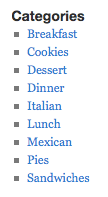 8. Categories widgets
8. Categories widgets
Similar to the Popular Posts widgets, adding the built-in WordPress Categories widget makes your site easier for visitors to use by helping them easily filter content related to their particular interests.
Simply add a category to your blog post and then place the widget on your WordPress sidebar — it’s that easy. Get instructions here.
9. Email Subscription widgets
Put your website to work and start building an email marketing list with email subscription widgets like this one from Icegram Express. This plugin comes with different types of lead capture widgets and readymade templates.
This is worth adding, as email marketing is one of the most effective and least expensive marketing tools.
But first you need a list of emails provided by people who agree to hear more from you.
You can also use other lead generation platforms, like OptinMonster and create sidebar campaigns using WordPress widgets.
Related: How to build your first email list for marketing
10. Fixed Widget for WordPress
Keep visitors laser-focused on the content you want them to notice with this nifty Fixed Widget and Sticky Elements for WordPress plugin.
Traditionally, your sidebar widgets stay at the top of the page as the user scrolls down. As a result, important elements — like social share buttons — disappear as the reader continues.
Use this plugin to turn those widgets “sticky,” meaning they stay visible even when the readers scrolls! You want the most used features to be always close at hand.
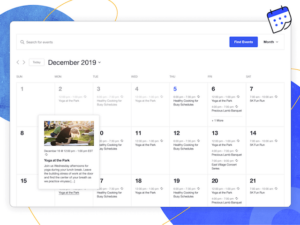 11. The Events Calendar
11. The Events Calendar
Do you host events? Don’t go past this out-of-the-box, easy-to-install and super useful plugin. The Events Calendar plugin features an upcoming events list widget allowing your users to see the next 1-10 events quickly.
No events for part of the year? No problem! Automatically hide the widget when there are no events scheduled.
Where can I find widgets in WordPress?
You’ll find all the default WordPress widgets already available by navigating from your dashboard to Appearance > Widgets. But if you’re using widgets that come as part of a plugin, you’ll need to install the plugin before it shows in your list of available widgets.
If you want a great range of widgets and more advanced options, consider a widgets bundle plugin like the free one by SiteOrigin.
How do you add or delete a widget to WordPress?
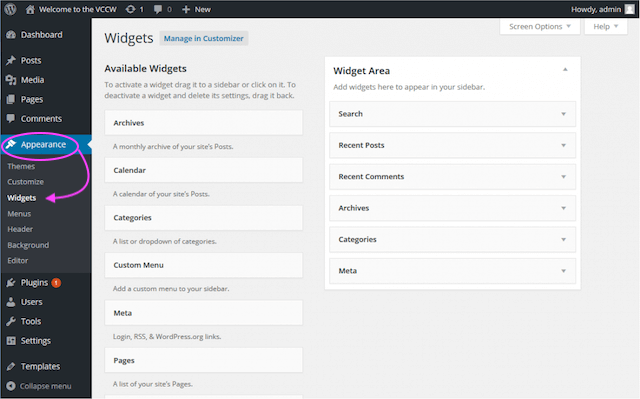
WordPress widgets are easy to add or delete to your website. The WordPress widgets screens and steps may differ depending on whether your website uses the WordPress Classics Widgets Screen or the Block-based Widgets Editor (introduced in WordPress Version 5.8). The below steps are for the newer Block-based Widgets Editor. To add a widget:
- Go to Appearance, then click Widgets
- This page shows your available widget areas, like your sidebar, as determined by your website theme
- Click the + prompt in the top left of the page
- Scroll down to Widgets
- Drag and drop the widget to the relevant widget area.
- Click Update to save your changes.
To delete a widget:
- Go to Appearance, then click Widgets
- Click the widget you want to remove.
- Click Options (represented by three vertical dots)
- Click Remove
- Click Update to save your changes
Are you a professional developer? Use the Dashboard widgets API to add new widgets to the administration dashboard.
Get your widget on!
Widgets make it easy for visitors to your WordPress website to find important information like:
- How to get in touch with you
- Blog posts they’ll love
- Upcoming events they might want to attend
- How to receive regular emails about new products and sales
They also allow visitors to easily share your content across their social media platforms — a perfect way to boost your credibility and get more eyes on your business.
Now that you know some of the best widgets for small business websites, use the instructions above to add or delete them from your WordPress site. And remember, using WordPress widgets is an easy way to customise your website and improve your visitors' user experience. You’re welcome.
Related: WordPress themes for medical and healthcare practices