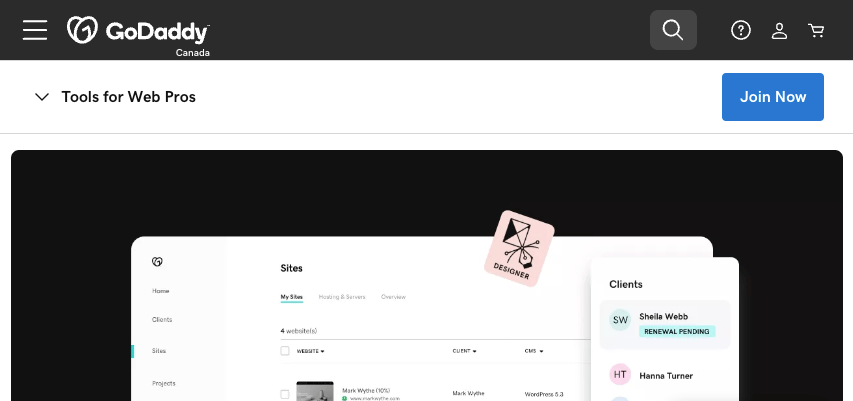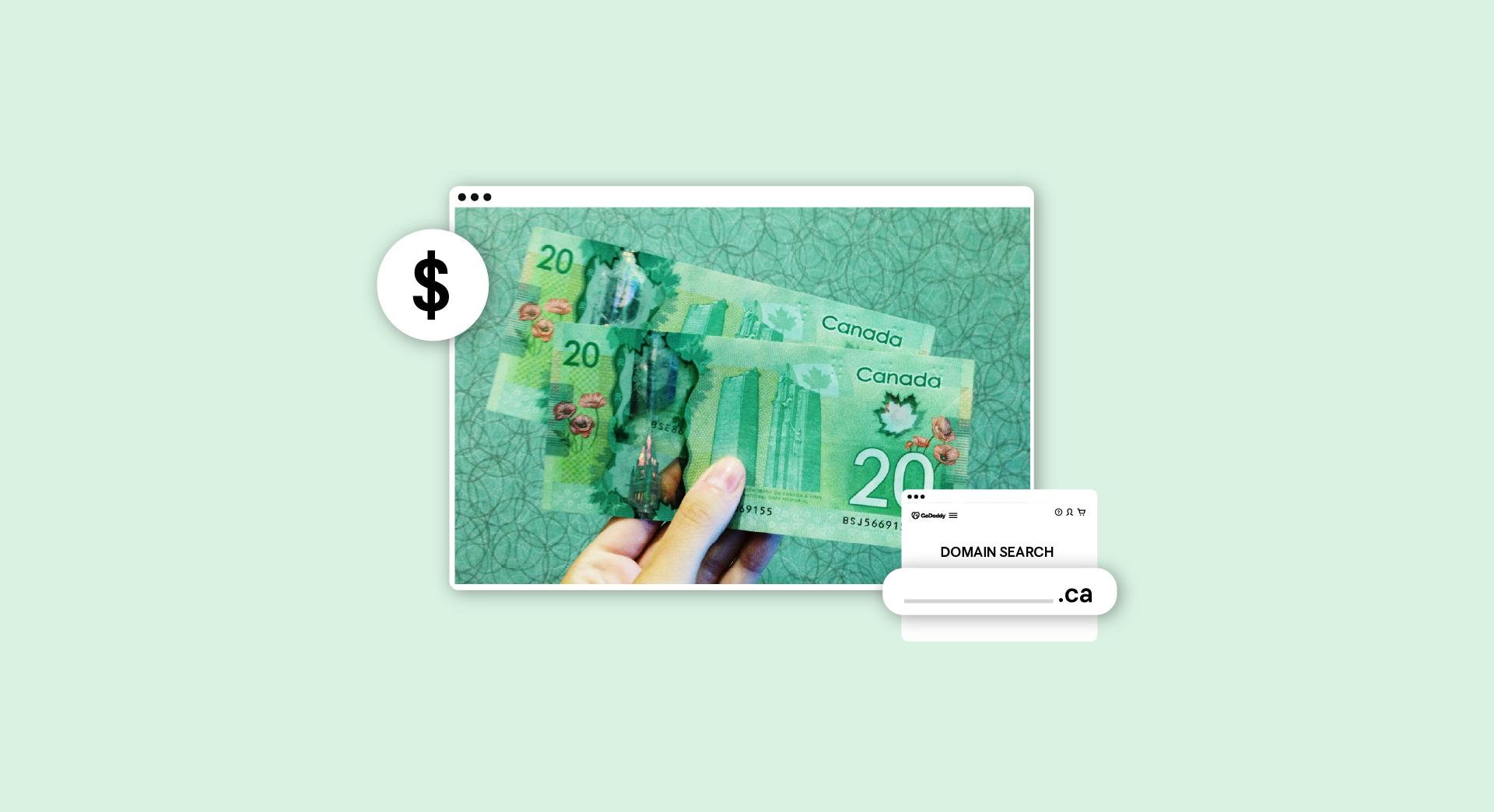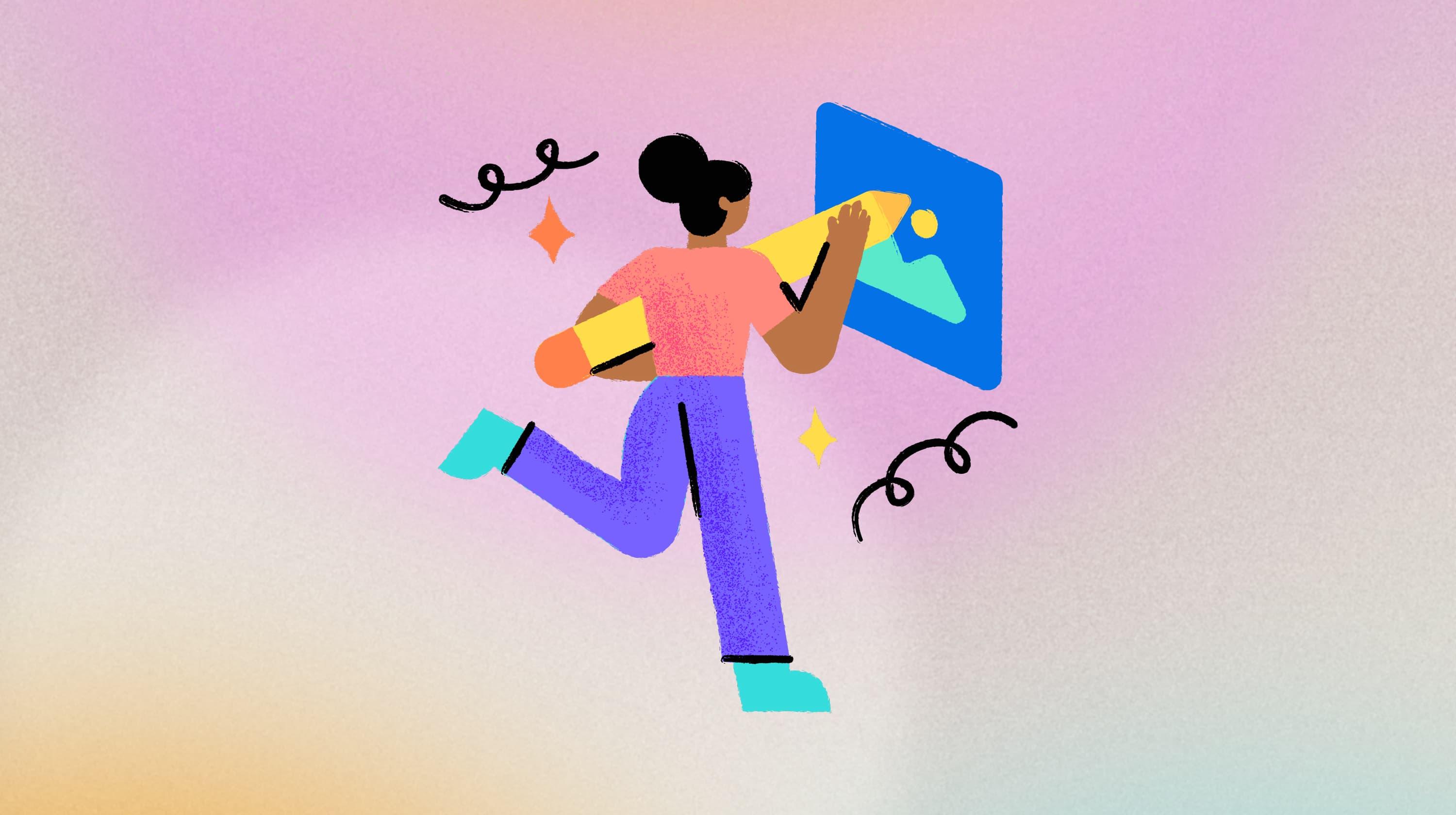404 page not found is an error every internet user has encountered. But what does it really mean? And how can you fix it if people are experiencing 404 errors on your website?
What is an “HTTP error 404”?
An HTTP error 404, most commonly known as a 404 page not found error means that the web page you’re trying to access can’t be found on the website’s server.
This can happen for a few reasons.
The first reason you might get a 404 error is if you’ve made a mistake when typing the page into your address bar.
For example, if you were to type “cbc.ca/nows” instead of “cbc.ca/news,” you’d end up seeing the CBC website’s 404 error page.
The same thing will happen if you click a link from one website to another, and the creator of the first website has made a typo when setting up the link.
You’ll also encounter a 404 error when a page has been deleted, or its address has changed. In these situations, the error will occur when you click a link from another website, or try to access the page via a bookmark, or if the old address is automatically suggested by your browser.
Websites can display 404 errors slightly differently. Some of the error messages you might encounter include:
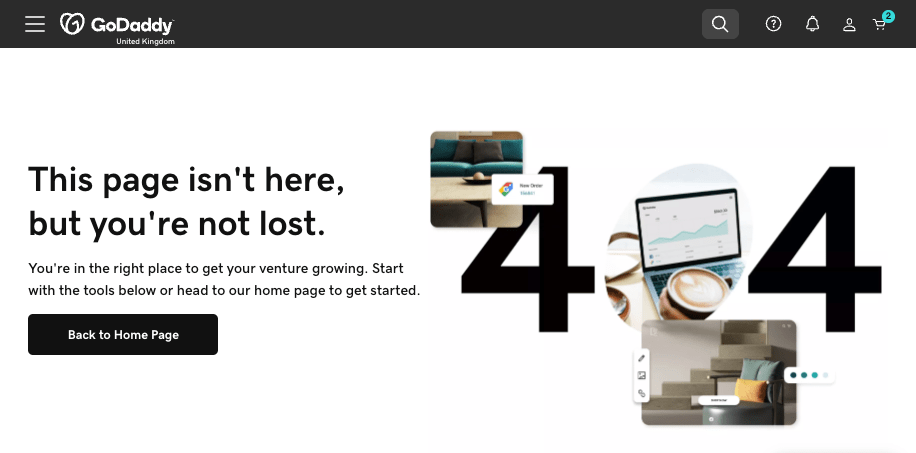
• 404 Not Found
• Error 404
• HTTP 404
• 404 Page Not Found
• 404 File or Directory Not Found
• Requested URL Not Found on the Server
• Error 404 Not Found
• HTTP 404 Not Found
• Cannot Find the Page You're Looking For
Do better business with Xero - FREE for six months. Xero accounting makes it quicker and easier for small businesses to send invoices, reconcile payments and manage finances. Claim offer.
What should I do if I visit a website with a 404 page not found error?
The next time you get a 404 error, use these tips to get where you want to go:
- Check the web page address for errors. If you’ve manually typed in the address and made a typo, then you’ll get a 404 page not found error.
- Try refreshing the page either by pushing the “reload button” or re-entering the URL in the address bar. Sometimes, the 404 page not found error can be caused by a temporary issue.
- Try visiting the page the next level up from the one giving you the 404 page not found error. For example, if you’re trying to visit example.com/blog/blog-article, try visiting example.com/blog and see if you can find the page you’re looking for there.
- Search for the page you’re looking for from the website’s homepage.
- If the website you’re using doesn’t have a search function, try searching for the page you’re looking for using a general search engine.
- Try visiting the page on a different device. If it loads on one device but not the other, that indicates the issue isn’t with the website. Try clearing your cache and deleting cookies on the device that can’t load the page (find instructions for doing this on Chrome, Firefox and Safari).
- Contact the website owner and let them know about the problem.
- If all else fails, you can try to find the information you’re looking for on another website.
How can I fix 404 page not found errors on my website?
Although they seem harmless enough, 404 errors can cause issues for a website, especially if there are a lot of them.
Obviously, you can’t do anything about people typing in the address of a web page incorrectly, but there are steps you can and should take to tackle the other ways they can occur.
The first thing to do is find any 404 error pages you have on your website.
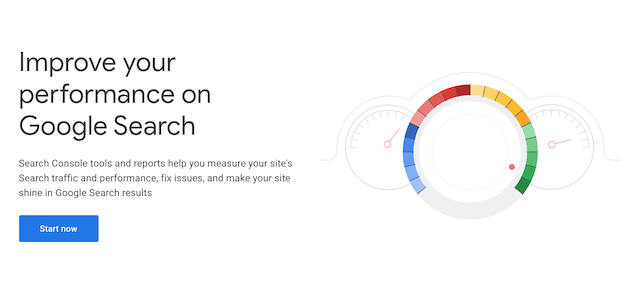
By far the easiest way to do this is by using Google Search Console. Search Console should be enough to find most 404 errors on small to medium size sites, but if your site has a lot of pages, you may need to look at other ways of finding the errors, some of which can require a bit of technical know-how.
- If you’ve already got Search Console installed on your site, you can just click Crawl Error > Not found.
- You’ll then be given a list of URLs that are causing 404 errors. You can click on each URL to view pages that are linked to it.
- Now, you can start to fix your 404 errors.
If you’ve deleted a page and it’s causing 404 errors, then you should implement a 301 redirect.
A 301 redirect tells web browsers that a page has moved and directs them to the new address.
If you deleted the page and replaced it with similar content, then you can simply redirect the old page to its replacement. If there isn’t a replacement, the redirect should point to the most relevant page available.
For example, if you run an online fashion boutique and you discontinue a certain style of shoe and want to remove the page, you’d probably want to redirect that page to the general shoe category page.
If the address of a page has changed and it’s causing a 404 error, then you can simply redirect the old page to the new one.
You should never delete a page, or change a page’s address without putting a 301 redirect in place.
- If you’re using WordPress, this guide will help you create 301 redirects. If you’re using something else, you can check out this Moz guide.
- If the 404 error is caused by a typo in a hyperlink on your website, you can simply edit the hyperlink.
- If the 404 error is caused by a typo on someone else’s website, it’s worth reaching out to the owner of that website and asking them to fix the link, especially if it’s a large or important site that’s likely to send traffic your way.
In some cases, you might find that your request isn’t acted upon. If this is the case, you can always create a 301 redirect from the “typo page” to the correct page.
Once you’ve dealt with your existing 404 errors, you should check for new ones once every quarter, or more frequently if your site has a lot of pages.
Reducing the impact 404 errors have on your users
You can never completely get rid of 404 errors – people will always make typos.
So it pays to make an effort to reduce the impact a 404 error has on your website visitors, and the way to do this is by using a custom 404 page.
Usually, if someone encounters a 404 error page, they’ll just get a brief error message, which isn’t very helpful.
But with a custom 404 error page you can direct people to somewhere useful by including your site’s navigation and search bar.
How can you create your own 404 Not Found error page?
Creating your own 404 Not Found error page gives you greater control over what people see when a page can’t be found on your website.
A basic default 404 error page can create the impression that your website is broken. This is bad for your reputation.
You want to reassure visitors that everything is working fine. They just need to look a little harder to find what they are after.
A custom 404 error page is also a great way to express your business personality.
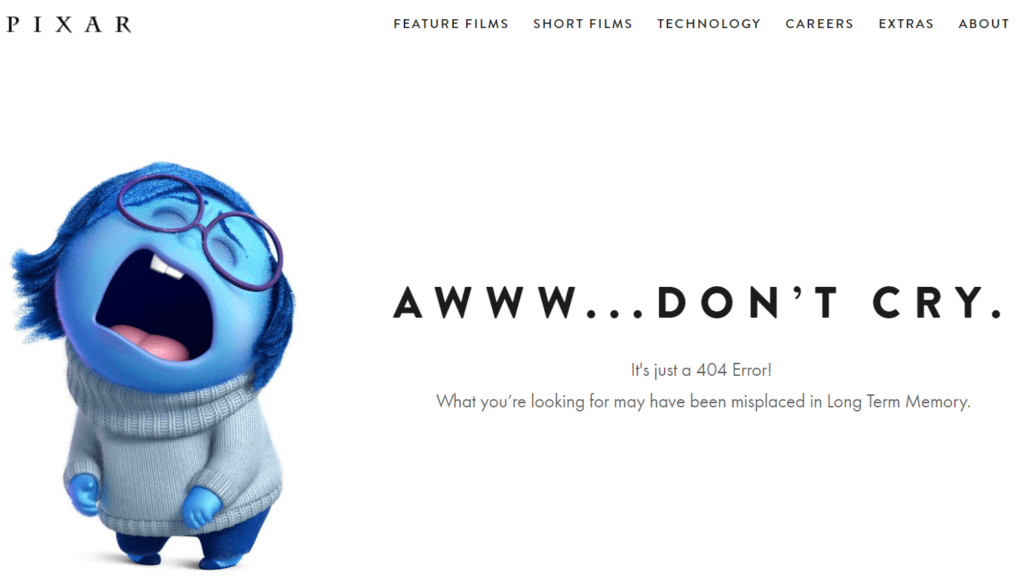
Plus, a custom 404 error page lets you engage with visitors in a way that increases the likelihood of them sticking around to find what they were looking for.
1. Create a 404 page
You can write your own very basic 404 page in HTML code. But, if you’re after something more engaging, you’ll probably want to create a 404 page using the tools built into your content management system (CMS).
In WordPress, if your site uses a theme that supports the site editor, you can open the site’s dashboard, click on Appearance > Editor and then select Templates in the Design options.
Now you can click on “404” in the list of templates to view. Once you’ve chosen one, simply edit it to suit your situation.
What to include on your 404 error page
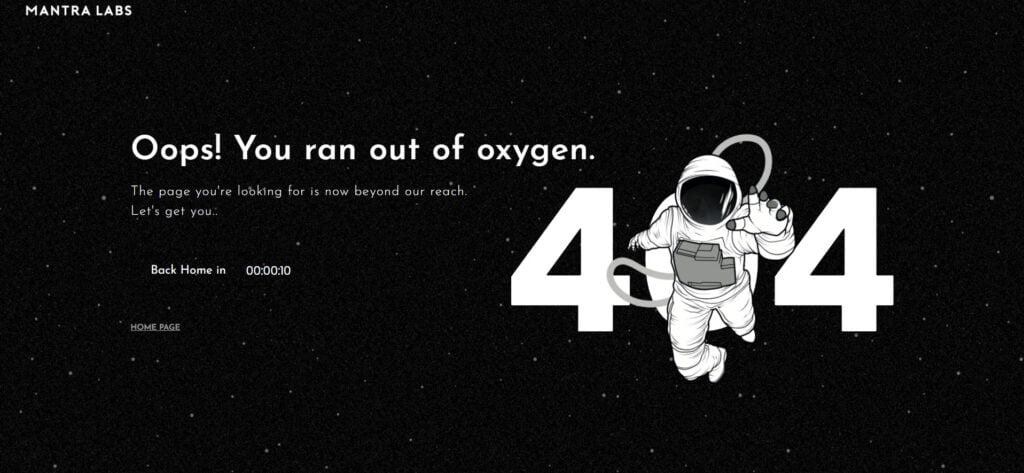
Keep in mind, there are a few key elements that you should include on your custom 404 page.
- Firstly, you obviously need a clear explanation that the page the user requested isn’t available at that URL.
- You might also offer advice to help visitors correct a possible mistake in the URL so they can find what they’re looking for.
- To increase the likelihood of them sticking around, your custom 404 error page should also contain the site’s main header and footer navigation tools, links to important sections of the website and perhaps a search bar for searching within your website.
Editor’s note: Hosting through GoDaddy? See how to set up a 404 page on Windows here or Linux here.
2. Create a redirect
If people are regularly looking for a web page that doesn’t exist, then you might consider automatically redirecting them to another page on your site using a 301 redirect.
Redirects are useful if you need to change the permalink of a post or page.
They’re also useful if a page has been removed from your site.
For example, if you’re a masseur and you no longer offer Shiatsu massage, you might create a 301 redirect from your Shiatsu massage page to your services home page. This way, people won't see a 404 error page (which can also impact your SEO).
Redirects are also useful if people make common typos or misspellings when trying to find a specific page on your site.
For example, if you find that users often get a 404 error page because they’re typing in example.ca/ sheatzu, you might 301 redirect this URL to example.ca/shiatsu.
The easiest way to create a 301 redirect is to use the tools built into your CMS.
In WordPress, the best way to create a 301 redirect is with a plugin. Useful WordPress redirect plugins include Redirection, AIOSEO and Simple 310 Redirects.
Those using GoDaddy site builders can find steps to setting up a 301 redirect here.
3. Restore the page
If visitors are seeing a 404 error page because the page is missing from your website, but it should be there, then you might need to restore the page.
In WordPress, if you accidentally delete a page, it is possible to recover it from Trash within 30 days.
If the page you deleted is still in Trash, then you can go ahead and restore it. From the WordPress dashboard, go to Pages > All Pages and select the Trash tab. Mouse over the page title and you’ll see the option to Restore it.
Another option is to use a WordPress backup plugin to restore a deleted page.
Alternatively, if you have a Managed WordPress service, your hosting company should have tools that let you recover WordPress pages from backups.
Summing up
404 errors can be annoying for your website’s visitors, but more important they can cost you money.
People who encounter a standard 404 error might not stick around to work out what’s gone wrong.
So make sure you deal with all the 404 errors you can and create a custom 404 error page to reduce the impact of the ones you can’t.
Start taking back your day
We built the Hub by GoDaddy Pro to save you time. Lots of time. Our members report saving an average of three hours each month for every client website they maintain. Are you ready to take back that kind of time?
Frequently Asked Questions
Still have questions? The answers may be here.
How to fix 404 error?
If you get a 404 error when trying to open a web page, retry after checking the URL for typos, refreshing the page, clearing your browser cache and/or restarting your browser.
What causes a 404 error?
Apart from URL typos, you might see a 404 error when attempting to visit a web page if it doesn’t exist, has been moved or has a dead or broken link.
How do I get rid of code 404?
If you get a code 404 when visiting a web page, the first thing to do is check the URL for typos or misspellings.
If that doesn’t work, try refreshing the page, clearing your browser cache and restarting your browser.
If you’re the site owner and visitors are getting a code 404 on your website, check whether you:
- Have a misconfigured internal link
- Need to create a 301 redirect to the page’s new location
- Must recover and restore a deleted page from your backups
Is Error 404 my fault?
If you’re visiting a web page, an Error 404 might be your fault if you’ve mistyped the web address or URL. If you own the website, an Error 404 might be your fault if you’ve moved, misconfigured or accidentally deleted the page.
What does a 404 error mean?
A 404 error means that the web page you’re trying to open can’t be found on the website’s server.
How do I fix error 404 on WordPress?
If you have moved a web page on your site, you can fix an error 404 on WordPress by creating a 301 redirect using a WordPress redirect plugin.
If you have deleted the page, whether intentionally or not, you can recover it using WordPress or your website host’s WordPress page recovery tools.
How can I fix 404 page not found errors on my website?
You can use Google Search Console to find most 404 errors on your website. To fix 404 page not found errors on your website, you can create a 301 redirect or recover a deleted web page from a backup.
What exactly does Error 404 Not Found mean?
Error 404 Not Found means that the web server cannot find the requested resource. For example, if a website visitor tries to open a page that does not exist, they will see Error 404 Not Found.
How do I fix error 404 messages on my website?
You can fix error 404 messages on your website by creating a 301 redirect to the new page or by recovering the old page if it has been deleted.
If visitors regularly see error 404 messages due to URL typos, you might create a 301 redirect to the correct URL.
Why am I seeing a 404 error, and how can I resolve it?
You are seeing a 404 error because the web server cannot find the page you asked for.
If you are visiting a web page, check the URL for typos. Try refreshing the page, clearing your browser cache and/or restarting your browser.
If visitors to your website are complaining of a 404 error, check whether you need to create a 301 redirect to the page’s new location. Or you might need to recover the deleted page from your backups.
Why am I seeing a 404 Not Found error and how can I fix it?
You are seeing a 404 Not Found error because the web server cannot find the page for that URL.
- The first step is to check the URL for typos and correct any you find.
- Next, try refreshing the page, clearing your browser cache and restarting your browser.
If visitors to your website are seeing a 404 Not Found error, you might need to create a 301 redirect to the page’s new location or recover the deleted page from your backups.
How do I troubleshoot and resolve a 404 Not Found error on my website?
You can resolve a 404 Not Found error on your website by creating a 301 redirect to the new page, or by recovering the old page if it has been deleted.
If visitors report seeing a 404 Not Found error due to making common URL misspellings, you might create a 301 redirect to the correct URL.