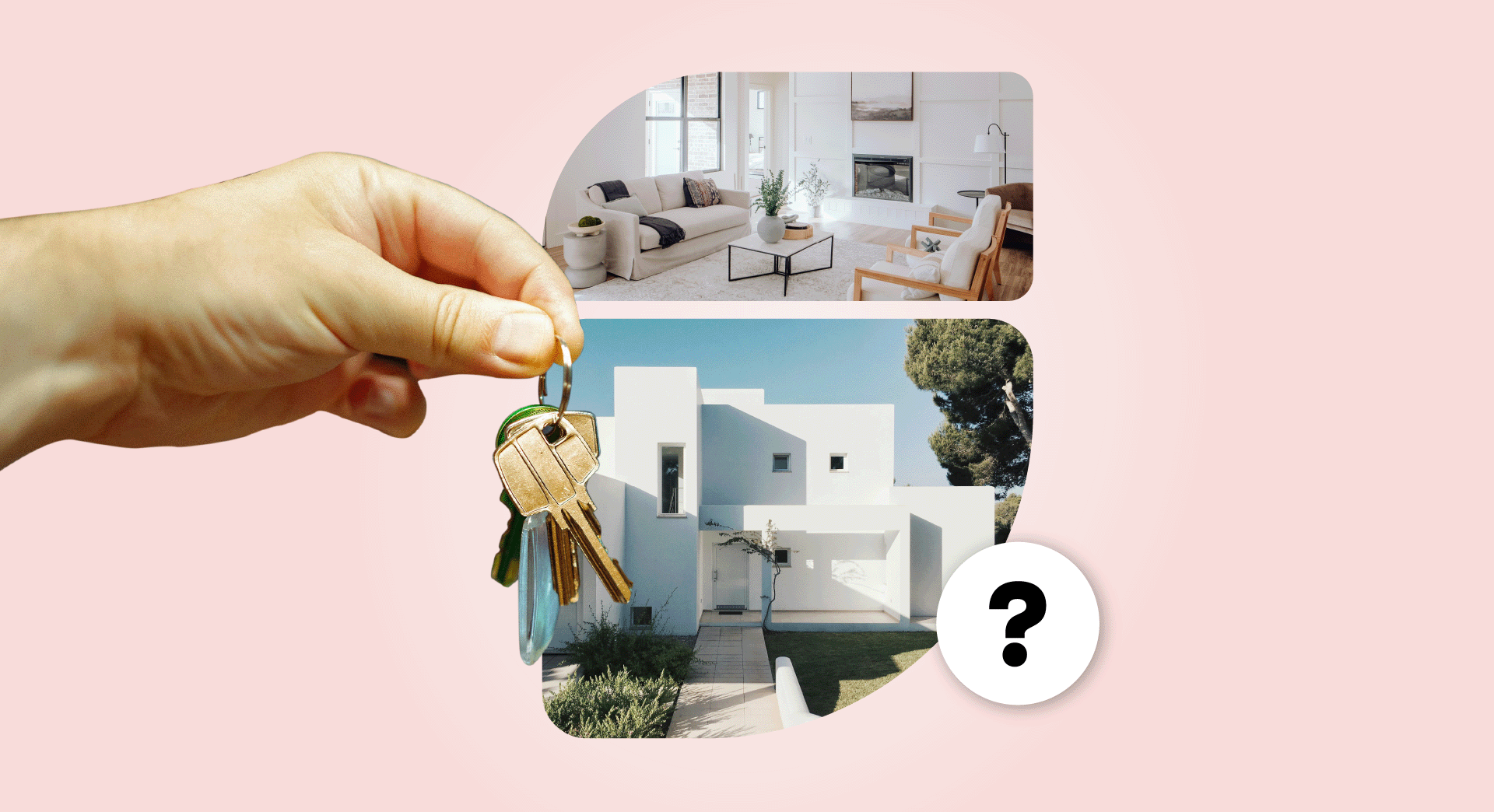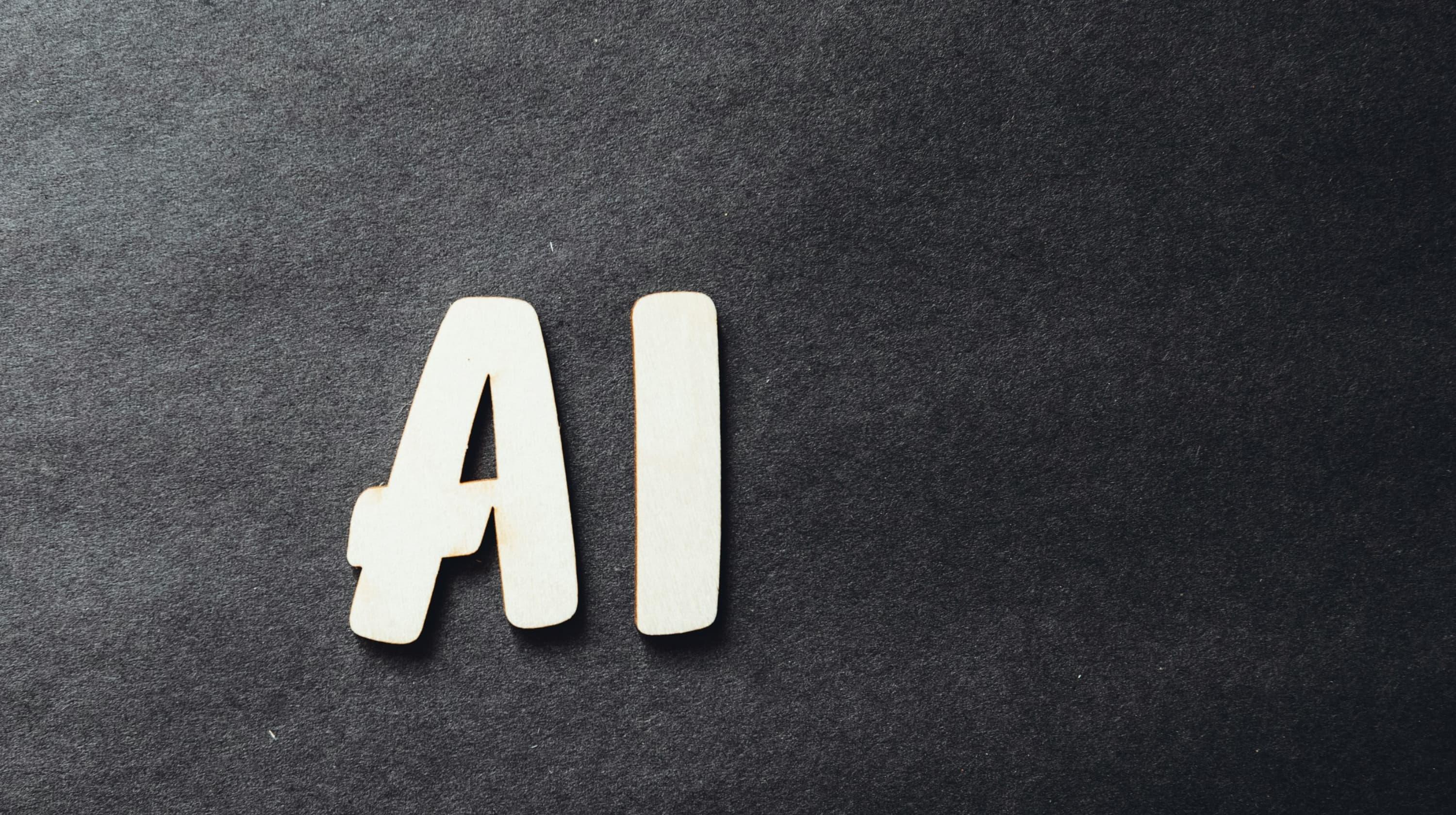UPDATE: This working remotely post was originally published on 21 October 2020 and updated on 29 October 2020.
With COVID-19 still flaring across the globe, it seems we are all going to be stuck at home for some time. Given this, it's a good idea to have a comfortable home office setup. For some, working remotely might even become a long-term arrangement.
Here are five useful tips on how to make sure that your home office is set up to keep you productive and healthy — however long you need it.
Editor's note: Need to collaborate with colleagues or employees? Check out Office 365 from GoDaddy, now with a raft of new Teams features to connect remote offices seamlessly.
1. Create a work environment that makes you feel good
The goal in creating a home office setup is to create a space where you feel you can be productive, creative or inspired depending on the work you do.
Create an organized area where you will not be distracted by family members or other household tasks.
You might want to choose a space with natural light from windows, but make sure that your monitor(s) are not affected by any glare.
Considere healthy ergonomics that best fit your comfort level and physical condition. What works for others isn’t necessarily what will work for you.
A door that you can close at the end of the day is ideal — this will help separate your work from your life.

If you’re purchasing a new office chair, sit in it for several minutes and adjust it, so you know what to expect before bringing it to your home workspace. Some people enjoy working while standing, so you may want to consider a desk that you can adjust.
Related: Tips on working from home and loving it
2. Get the best type of computer for your work
PC or Mac, desktop or laptop? If you work remotely for someone else, this decision might be made for you. If not, here’s some food for thought.
Desktop computers
Desktops are a great solution, even though they may take up more space and aren’t as portable as laptops. You can think of them as your “home base/server.”
Desktops have limitless storage, as it’s easy to add hard drives.
If you are doing anything creative or graphic-intensive, desktops are ideal because external (PCI Express) video cards are much more powerful than any options on a laptop.
Laptops can overheat if you use them without proper airflow, whereas desktops/workstations can adequately deal with these problems and can be just as quiet.
If you do not need a desktop tower, but like the other advantages, then consider getting a smaller-sized PC or even a mini PC.
All-in-ones where the computer is built into the screen are a good option as well if you need something more practical than a laptop at home, and have larger screens and more desk space.
Laptop

Laptops are the default option for working remotely, as you can simply pick up your workspace at a moment’s notice.
When buying a laptop, look at business class/enterprise laptops with SSD drives (solid state hard drives) as they usually have better warranties and are built to last much longer than consumer-grade computers.
The SSD drive is a must upgrade for any laptop with a regular spindle style SATA hard drive. Not only will you boot up your computer much faster, but the difference in overall responsiveness is also incredible!
3. Find the right monitor(s)
It is a good idea to invest in a bigger monitor (or even two monitors) with high resolution if you have the space when working remotely. If it is within your budget, consider adding an ultra-wide monitor for improved productivity (instead of two monitors).

Outfitting a corner desk
If your work area is located in a corner, a wide curved screen might work well. Consider mounting your monitors on a wall or use a mounting arm (if your desk is not made of glass), as this can allow you to save valuable work area and easily adjust your monitors as needed.
Some people like having one monitor in “landscape” orientation and another in “portrait” orientation (good for reading/editing documents).
Consider the information you want to display on each monitor. Perhaps you like having your Outlook or other email client on one monitor, or you may be using Excel spreadsheets that need to span over to the second monitor.
Laptop accommodations
If you have a laptop that you are comfortable using, consider raising it to eye level so that you are not hunched over, hurting your neck and back (details here).
You can also span your laptop workspace over to another monitor, or even have two additional monitors with a laptop if you have a business laptop that supports a docking station.
Alternatively, you can buy a USB 3.0 to HDMI adaptor to expand your work area if you don’t have the additional video port or docking station.
4. Choose the right accessories
The right accessories can improve productivity when working remotely and head off musculoskeletal problems and repetitive stress injuries.
Keyboard/mouse
If you type quickly, you should consider a mechanical keyboard. They are a little more expensive but are very practical and easy to use.

When it comes to computer mice, get a mouse that fits your hand size and feels comfortable and accurate enough that you can almost sign your name with it on the screen. If you want to eliminate cables, look into wireless mice and keyboard options.
Webcams
A webcam is a necessity now considering that everyone is using Skype or Zoom for meetings. You can use the one you have on your laptop, or buy an external webcam. Most webcams have built-in microphones, but if yours doesn’t, consider getting a headset.
Power supply
If you are working from a desktop computer, ensure that it is plugged into a reliable power bar (surge protector) or even better, a UPS (Uninterruptible Power Supply). These are basically standby batteries, which ensure that constant clean power is being provided to your workstation.
Anyone who’s ever lost work because of an interruption in power can vouch for these.
If you have a laptop, you don’t need to worry about a UPS, because it already has a battery inside of it providing power.
However, you would still want a reliable surge protector to protect your equipment from possible power spikes, lightning etc.
5. Find the right printer
First, determine whether you need to print or scan at all. Working remotely often doesn’t require a lot of printed material, as we are communicating primarily through digital means.
Laser printers are a better option over inkjet when it comes to buying fewer consumables. Toner is something you won’t have to worry about nearly as much as ink, as toner cartridges last much longer than inkjet versions.
Make working remotely work for you
Now that you have the gear and you’ve set it up where you want it, you’re ready to get started.
Just remember, you know how you work best. If bringing your Nespresso machine or other small coffee dispensing machine into your workspace enhances your creativity, then do it.
Everyone who works remotely does it differently, so do everything that helps your productivity and work-life balance.