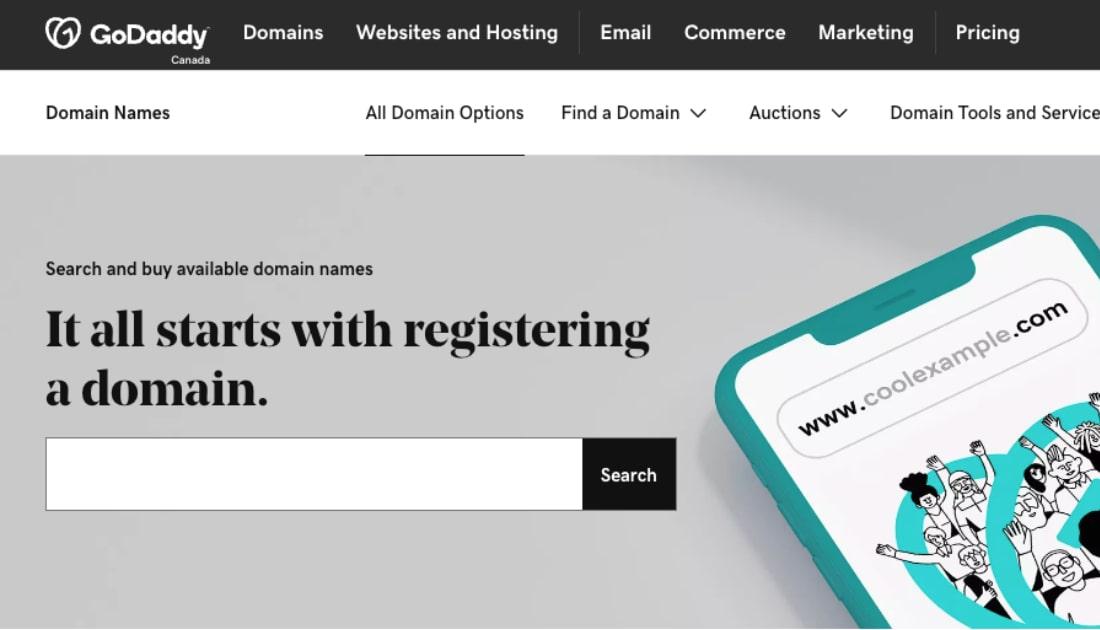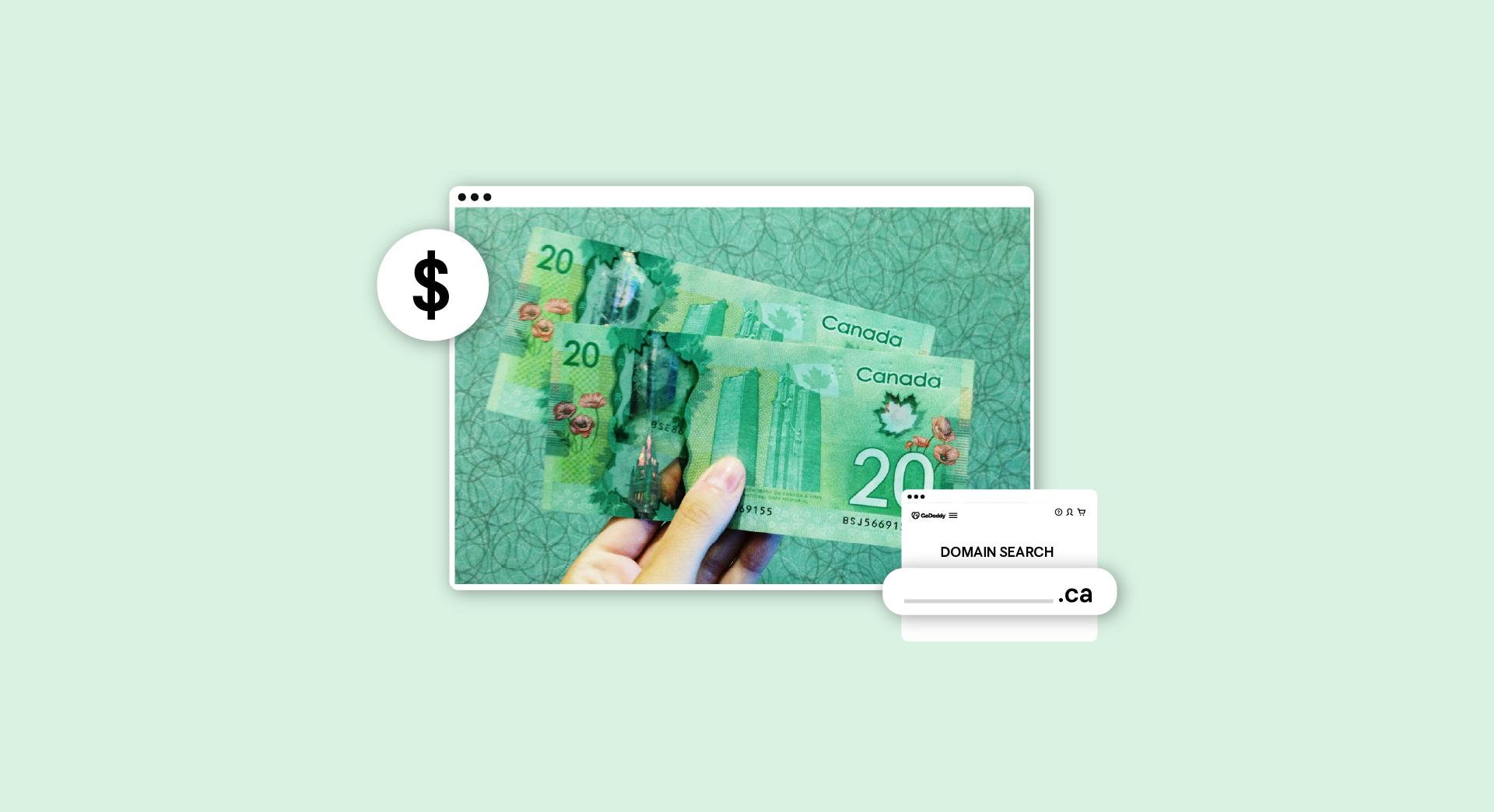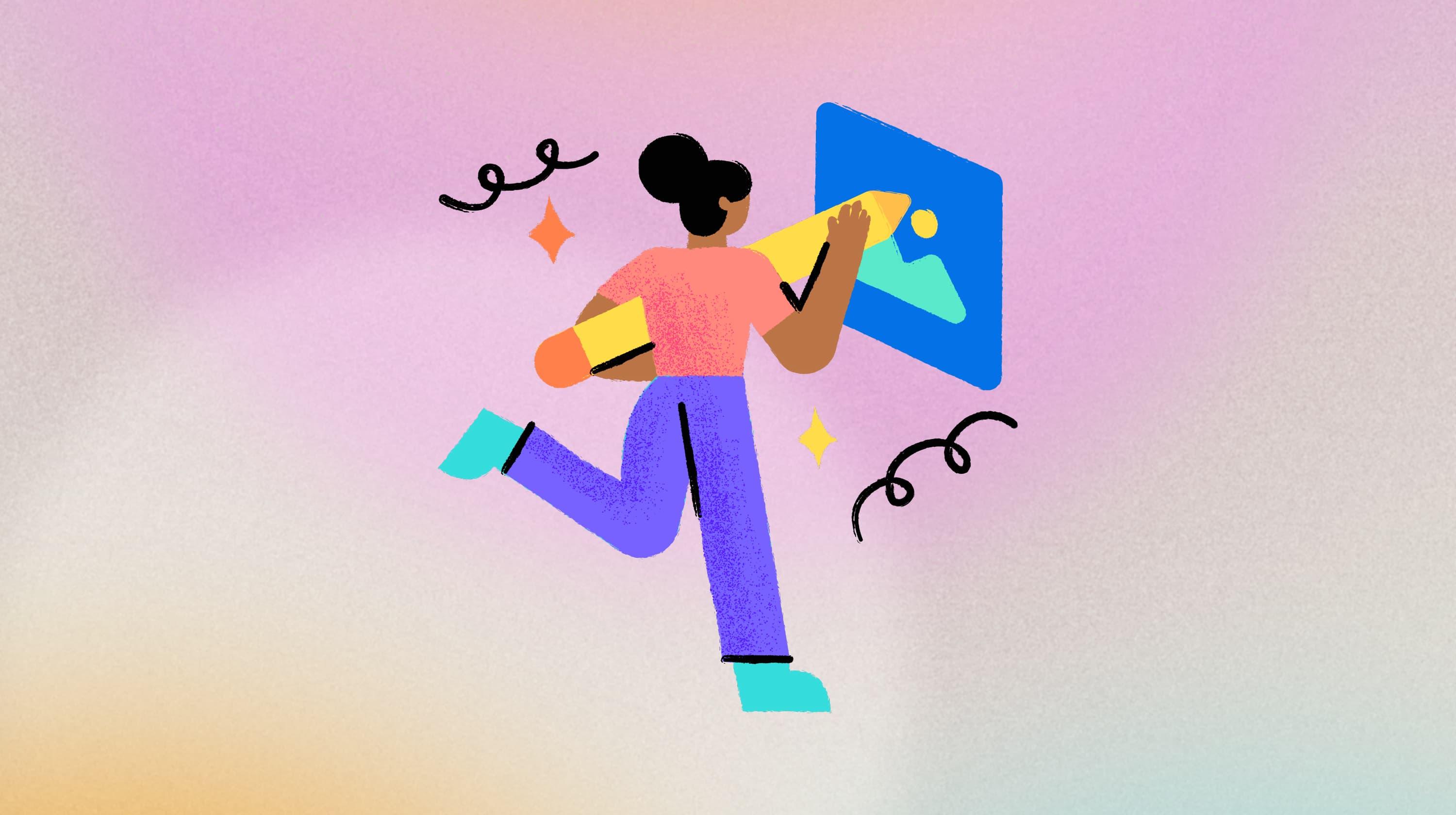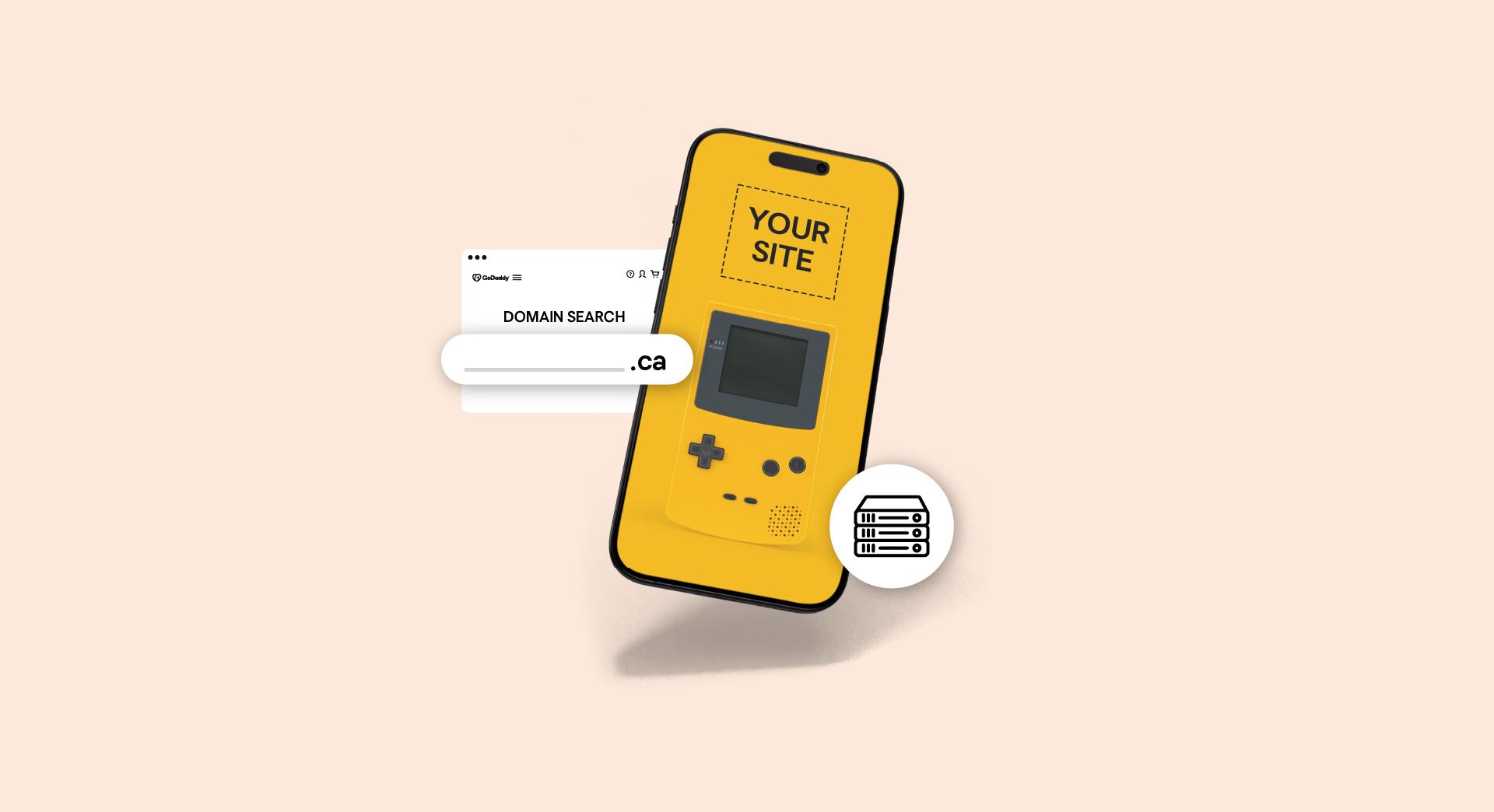These days, most companies of a decent size have their own websites. And while employees might be able to steer you to the address, often they don’t even know who hosts this website you’re tasked with keeping healthy.
When I ask these folks who hosts their email — or the website itself — often the response is a blank stare. Or my personal favorite: “Who is hosting my website? Well … Bob’s nephew set it up years ago, but he’s away at college and we can’t get in touch with him.” In a way, it makes sense. People just need web and email hosting. They just want things to work. Who hosts a certain website just isn’t their concern.
But as web professionals, it’s our job to figure out these things, even if our client has no clue.
There are some tools already installed on Mac, PC and Linux systems that can help you find out who hosts a website, so you can get to work.
Find out who hosts this website in three steps
- Use ping to find the IP address.
- Use WHOIS to find the host information.
- Use a dedicated service to look up details.
For this article, we’ll be using screenshots from a Mac, but equivalent tools exist for Windows and Linux systems, as well.
Know these key terms before you get started
Finding out who hosts this website in question can take a little detective work, and there are a few terms that we need to know before we take on the case. Let’s just keep things simple with short definitions, in layman’s terms:
- Ping — A tool that will return the IP address of the web server.
- WHOIS — A lookup that can tell who is hosting my domain, where it was registered and what the Domain Name Server is.
- Registrar — A company that help you look up and register a domain name.
- DNS — A Domain Name Server translates a domain name to an IP address, so you load the correct server based on the domain name requested.
- MX Record — A Mail eXchange Record lets email live on a server other than the one hosting the website, telling you where email is delivered.
Sometimes, you only need to try one of these to discover who hosts a website. Other times, you need all of them, or combinations — like getting the IP address of a server, and then Googling it to find out who owns the DNS of a certain domain. With that in mind, let’s get started.
Use ping to get the IP address for a website
The first step is always to “ping” the address. Simply go to your device’s terminal application, and enter ping aaronreimann.com. It’s a fairly straightforward operation, but here’s an article that dives into the subject in deeper detail, in case you’re interested.
Ping away, and you get something like this:
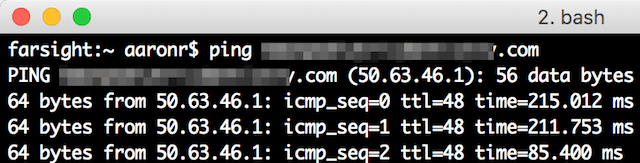
From here, you can enter the IP address in your browser. Sometimes it will return a landing page for that server, revealing the hosting company’s logo. If that doesn’t work, I like to use HostingCompass, which lets you simply type in an IP address to discover important information about who is hosting my domain in question:
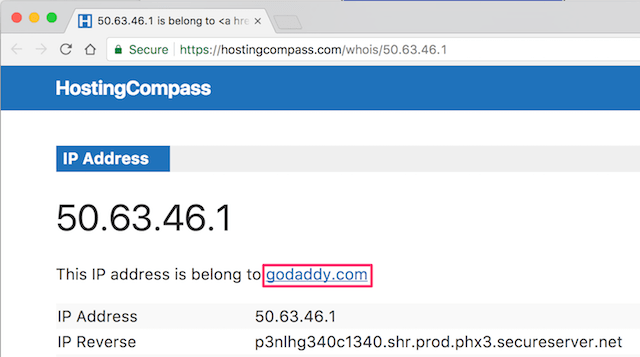
Use WHOIS to discover who hosts this website
Who is what? WHOIS is the second step on the trail as we hunt down who hosts this website we’re after. You can simply go into terminal (or a shell, depending your operating system) and type in whois domainname.dev. Be sure to replace domainname.dev with the actual domain in question.
If you’re not comfortable with the terminal or command line, you can use GoDaddy’s free WHOIS lookup instead.
For this site, I’ll be using my domain name, aaronreimann.com, and my dad’s domain name, jimreimann.com. I’m using two different ones because each domain name can be a totally different. In this case, my dad’s domain is simple. I go into terminal, type in whois jimreimann.com, and here’s what I get:
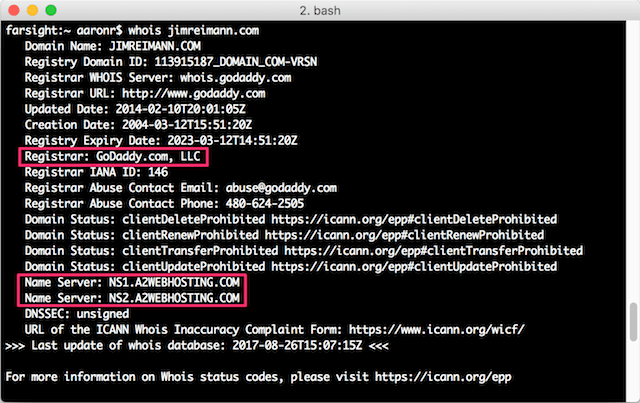
It’s pretty straightforward: the registrar is GoGaddy and the DNS is A2 Web Hosting. If this were my client, I would need them to share their credentials for GoDaddy and A2 Web Hosting before I could log in to work on their site. But what if we enter whois aaronreimann.com?
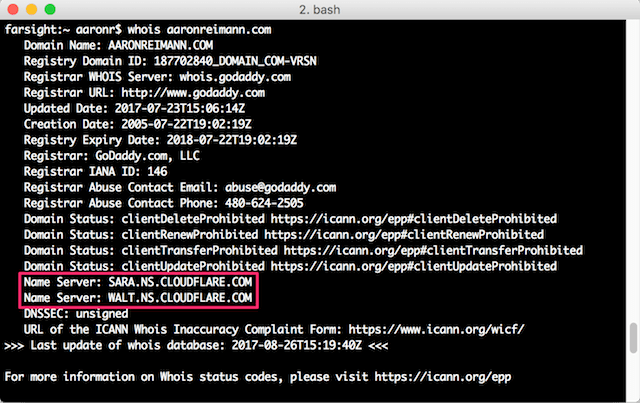
Here’s where the detective work gets a little more complex.
Cloudflare isn’t a web host. We can’t see where it’s pointing through the WHOIS lookup. You can go to cloudflare.com to login, assuming your client can provide that login information. From there you will be able to get an A record that reveals where aaronreimann.com is really pointing.
This A record will give you the IP address of the server who is hosting this website. Simply open a browser, and then enter the IP address. That should take you to a generic hosting page showing where the site is hosted, or you can use the method we just covered to get information about the IP address.
If you need step-by-step instructions, GoDaddy has you covered with this useful help article. If none of this works, there are tools out there that do their best to tell you where something is hosted.
Use a dedicated service to see who hosts this website
One of the most common services is WhoIsHostingThis.com, but nothing is perfect. For example, some hosting companies have their whole infrastructure set up on a data center. Tools will then return information about the data center’s network, not the hosting company using it.
What if the website is privately registered?
This isn’t as complex as some might think. Private registration masks who registered the domain, but it doesn’t hide the Registrar and DNS. For a rundown of common questions related to this subject, again, GoDaddy has some great resources.
The benefit of private registration is concealing the owner of the domain, not critical information that a server or computer needs for accessing the domain name.
Even if a domain name is registered privately, you should be able to use the methods above to determine the hosting provider.
How do you find out where email is hosted?
Out of everything we’ve just covered, finding where email is hosted is easiest. If you’re on a Mac or Linux machine, there are some great command-line tools like dig and host that can quickly reveal MX records. Here are two examples:
Open terminal and type in dig aaronreimann.com mx +short, and it will return the MX records:
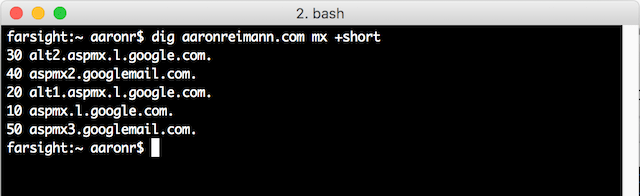
Or go to terminal, and then enter host -t mx aaronreimann.com:
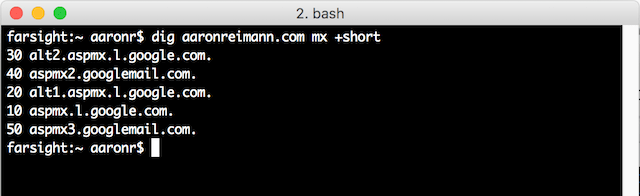
If you’re using Windows, or aren’t comfortable with command line, you can still turn to a few web tools to make these procedures more user friendly. One of the most popular is MX Toolbox. It will return MX records and give you its best guess at where the email is hosted. If the MX lookup returns something less obvious, just grab the domain name that the MX lookup does return, and then use the other tools you just learned about to drop in the domain.
Closing thoughts on discovering who hosts a website
There are a lot of tools out there to begin the searching for who hosts this website that’s been a mystery. Some of them are command line, some online. With a combination of these methods, you’ll find the answers you need.