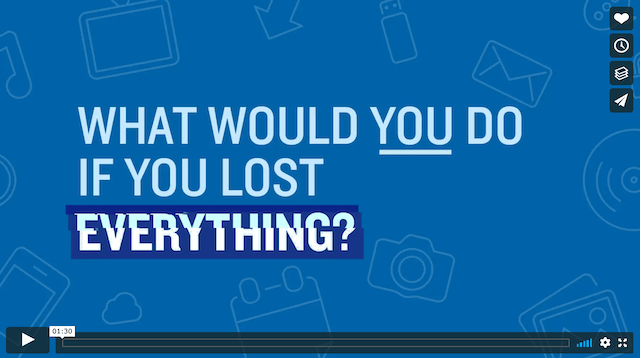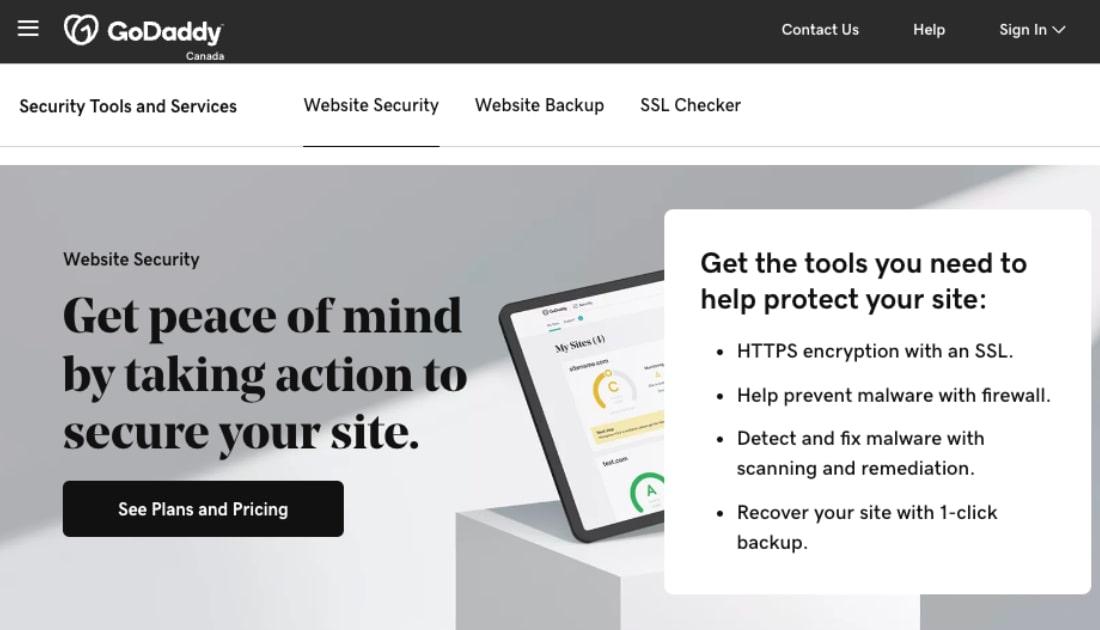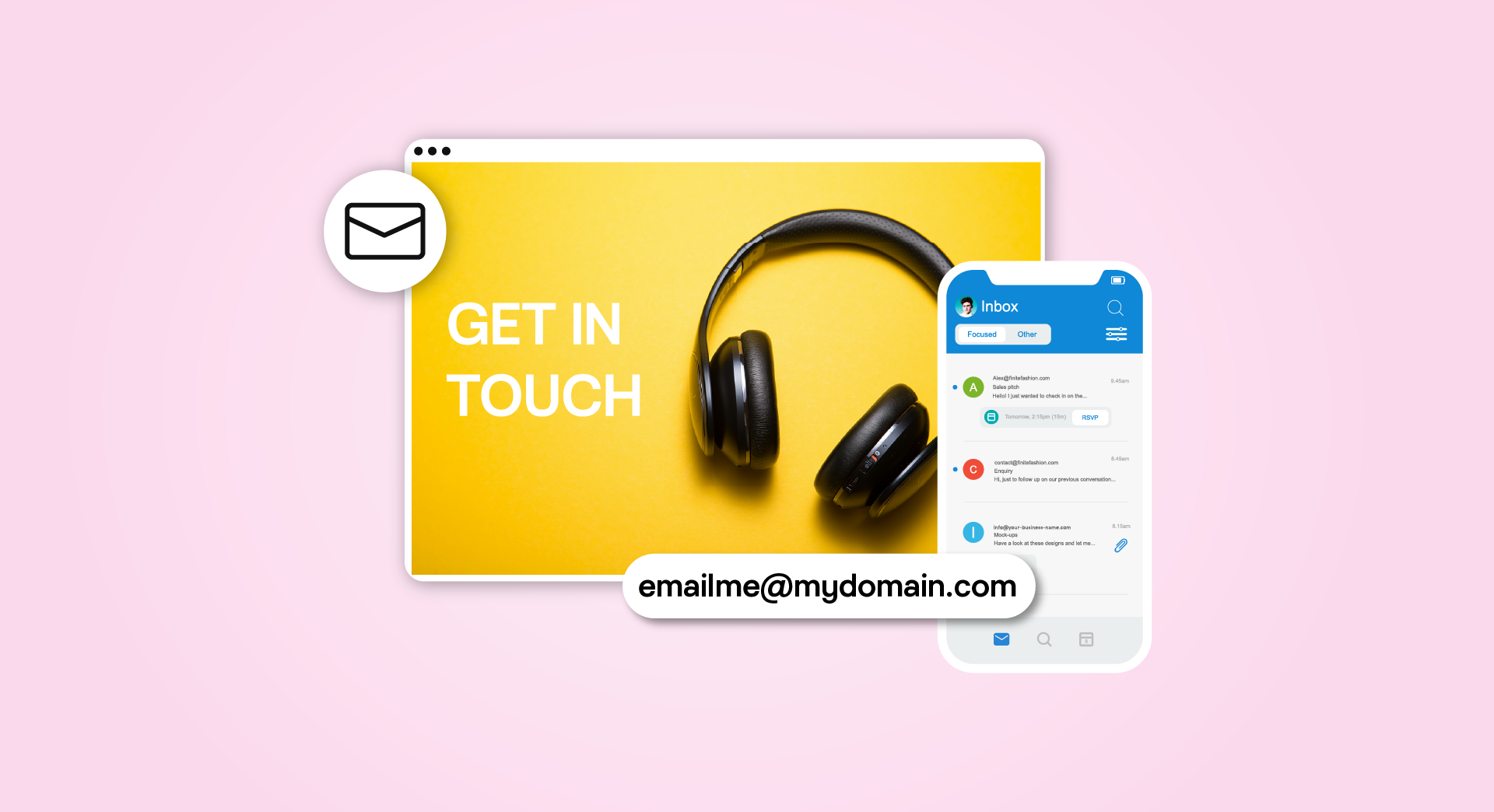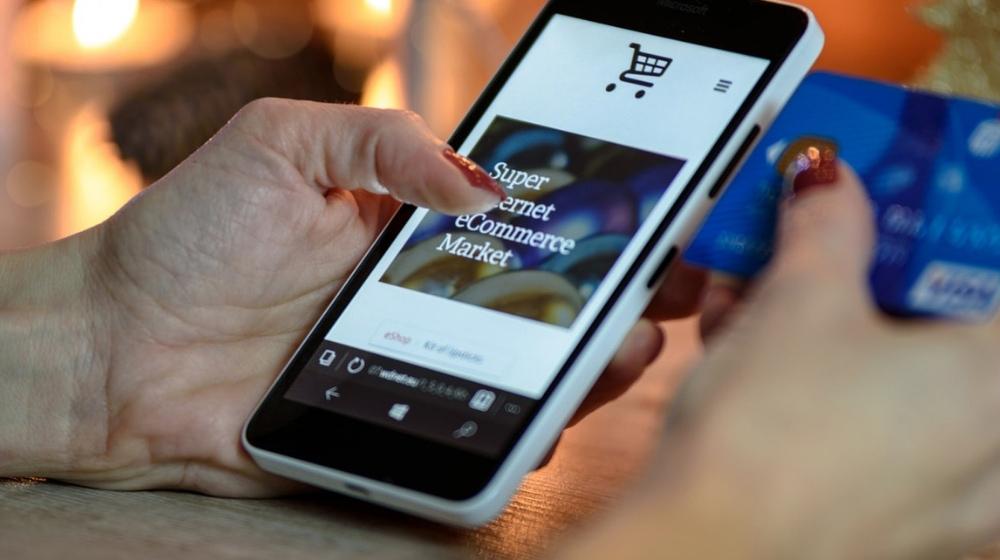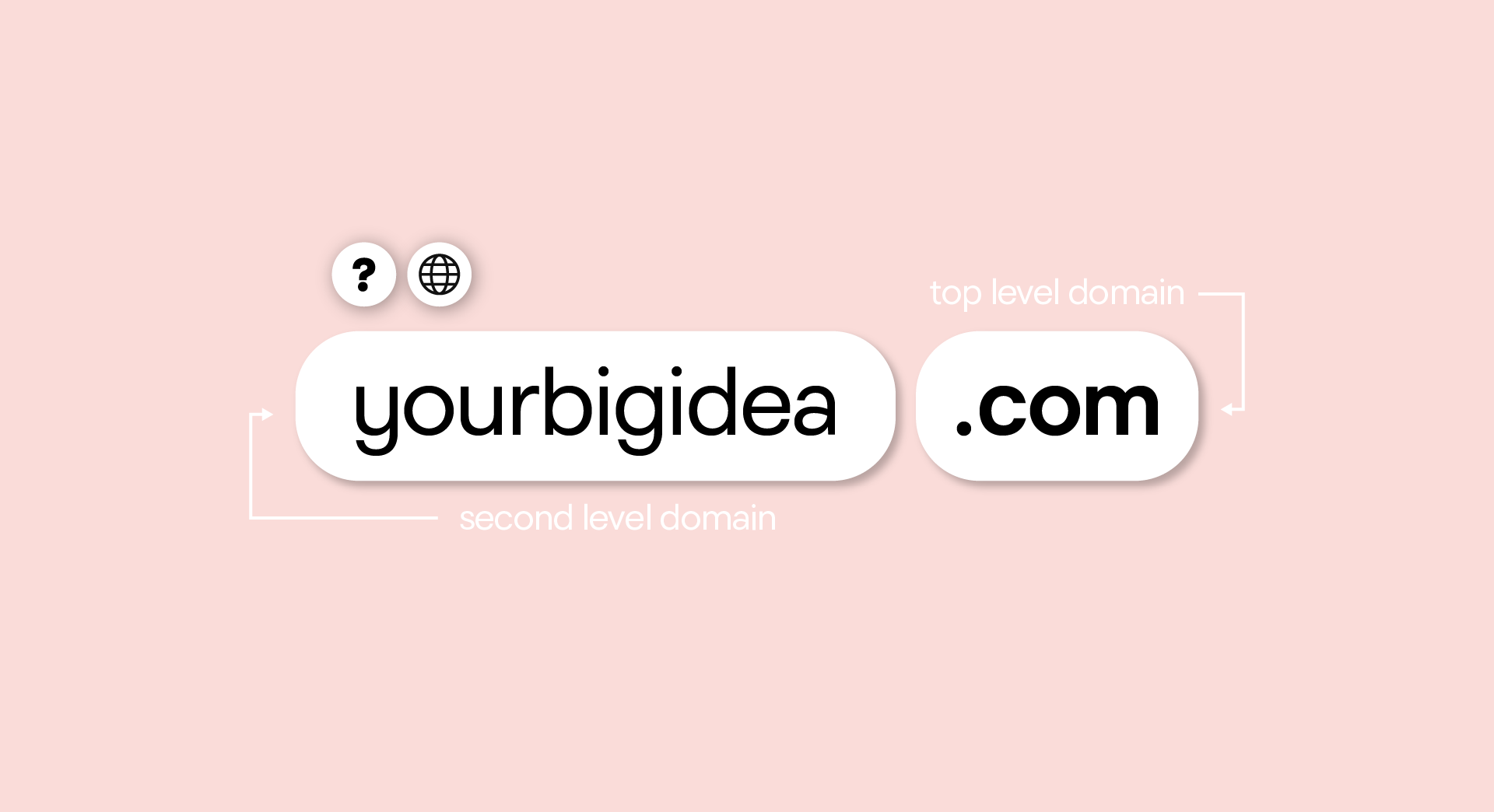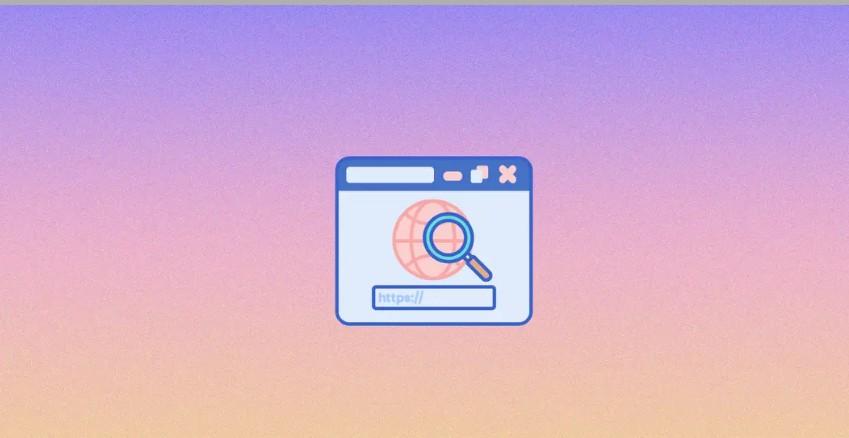Data backups are important to anyone who stores anything valuable on any digital device — phone, tablet, desktop, you name it. In fact, backups are so important that they have their own global day of recognition. In this post we’ll cover how to back up your computer.
Why do backups matter?
I think we’ve all heard some form of this drama: somebody you know has a phone destroyed or a computer hard disk drive that quits unexpectedly.
Anxiety spikes if the person depended on the device for work.
Bad news is, the device contains the person’s entire personal and professional life — phone numbers, pictures, correspondence, contracts, budgets, etc.
I write this from experience. In 2010, my computer’s hard drive died three months after I brought the brand-new computer home.
But that was the extent of the drama.

Thanks to my warranty, I was able to replace the failed hard drive. Then I connected the restored computer to my backup drive, waited a few hours while it transferred copies I’d made to the new drive, and got back to work.
Without backup copies, I would have spent hours and hours recovering the lost files.
Total loss: about 20 minutes of work (fortunately, the crash happened on a Saturday and the recovery on a Sunday).
This drama can unfold in other ways. What if ransomware infects your computer or website and you don’t have a backup? You’ll be forced to choose between paying the ransom or starting over from scratch.
Untold hordes of people have had this experience. Don’t join that group — keep reading to learn how to back up your computer.
What data must you back up?
The short answer: anything you can’t easily replace. This excludes applications that you can download and reinstall but includes documents, files and photos you created that can’t be found anywhere else.
Back up computer files to the cloud
In addition to a full backup of everything on your computer, consider cloud backups of very important data.
Cloud backups are stored on a network rather than a physical device, so they’re more secure.
The list of folders to backup to the cloud includes:
- Documents folder: where I store all business and personal documents. (I have LOTS of subfolders. Here’s a look at how I organize those both in email and in my documents folder.)
- Photos.
- Music.
- Downloads folder.
- Desktop folder.
(You might want to add more folders to your list.)
On my computer, the last two folders serve as way stations for documents on their way to either the Documents folder or the trash, so I don’t want to lose them.
What about documents already in the cloud?
If you only use cloud services, your data is probably already being backed up regularly. Check the end user license agreement for each of your providers to be sure.
Anything that is regularly backed up to the cloud should be safe.
The same ought to be true for your website, which also exists in the cloud. But just to be sure, when choosing a web host for your site ask if your plan includes regular backups. Here’s an example from GoDaddy of what to look for in website backups.
Should your website be infected with malware, you’ll be glad you have a recent backup to “roll back” to.
Backup best practices

There are a few best practices that all reliable backup strategies follow:
1. Consider making more than one copy
I back up my computer to both a hard drive and several places in the cloud. That, to me, is a low price to pay for peace of mind.
2. Use the backup utility included with your computer
Both Windows and Mac offer built-in backup utilities. For most people, they ought to be good enough. Buy an external hard disk drive as well and you’re set.
3. Use an online backup utility
Laptop users who work remotely might want to invest in online backups. Both Apple and Microsoft offer secure online storage options for your data. You can also use backup services provided by other companies.
4. Place your backup drive on your network
In my home office, I plugged a 2 TB hard drive into my network. This means:
- My desk is less cluttered.
- Wherever I am in my home, my data is being backed up once an hour.
5. Use an automatic system (i.e. set it and forget it)
Software on your computer can automatically back up any changes you make. That’s my setup, both for the backup disk in the office and my cloud backups. Why?
Your computer won’t forget to run backups regularly, the way you might.
How often should your backup processes run? It depends on the backup. My computer’s process runs once an hour, so I never lose much work. GoDaddy’s website backup runs once a day, so even if your site gets hit by ransomware or other malware, you can quickly roll your site back to the previous day’s copy with minimal fuss.

6. Check your backups periodically
Backup systems sometimes fail, so check your backups at least once a month by doing the following:
- Browse your backup drive/service.
- Retrieve individual files from the drive/service and take a look.
If you find your backup isn’t working, no problem. Your data is still safe on your computer. Simply set up a new drive or service as your backup.
7. Ensure your phone data is backed up
Your phone can back itself up automatically using tools that came with the phone.
8. Back up computers before you upgrade them
Adding RAM or other components to a computer should not be hazardous to the machine’s health. However, since you never know what might happen during the process, back up your computer before you upgrade it.
Conclusion
This is far from a comprehensive guide to backing up your important data. But if you understand what to back up and use the best practices provided here, you’ll be on your way to safeguarding your most important digital assets. It’s a small price to pay for the peace of mind you’ll enjoy when you’re done.