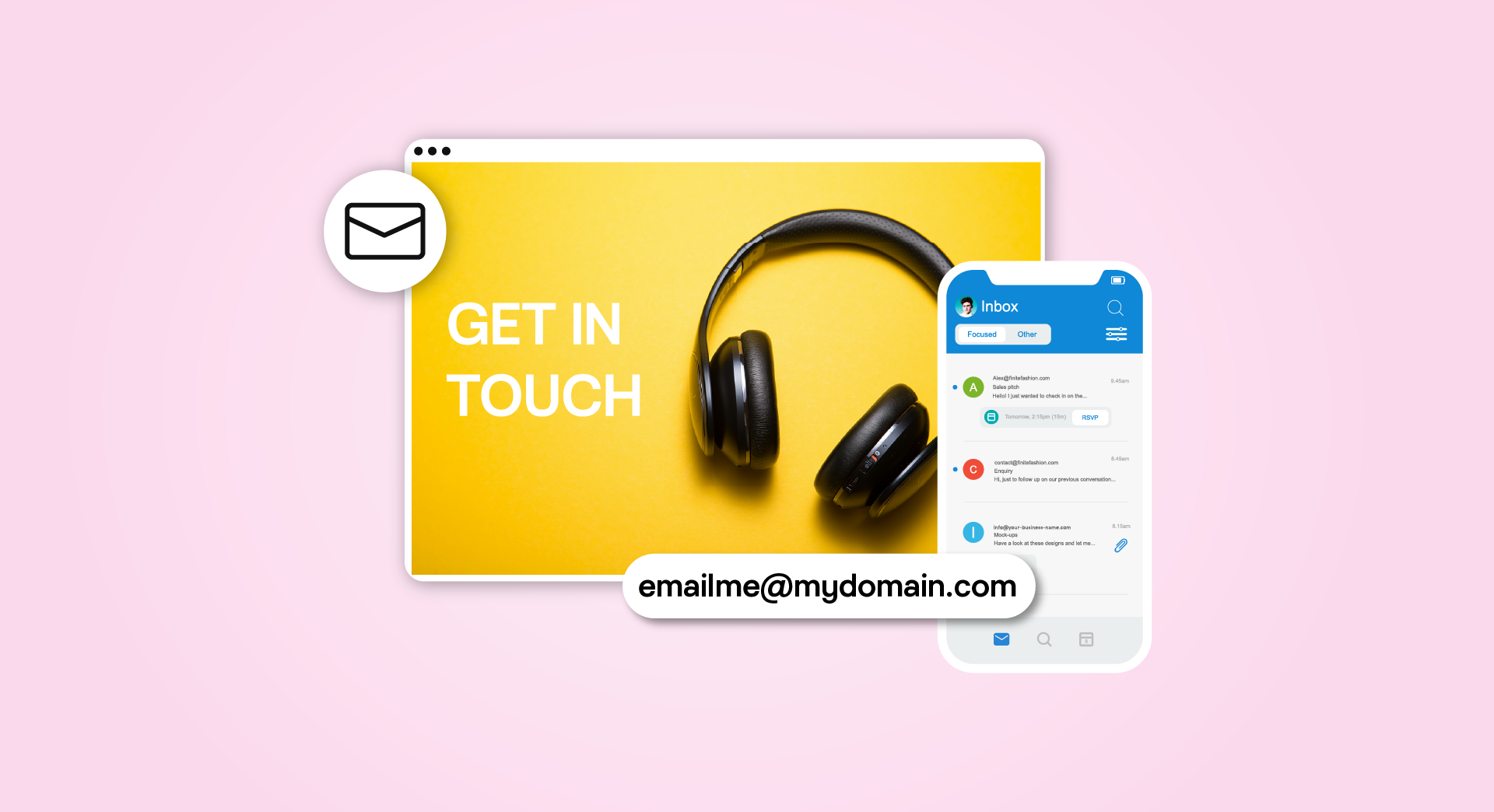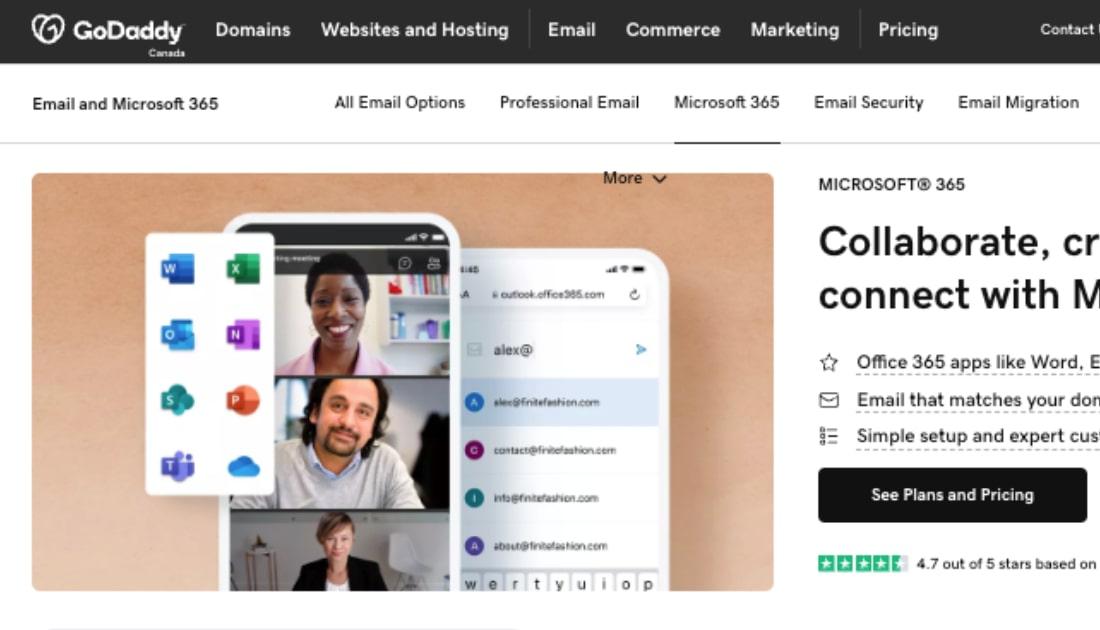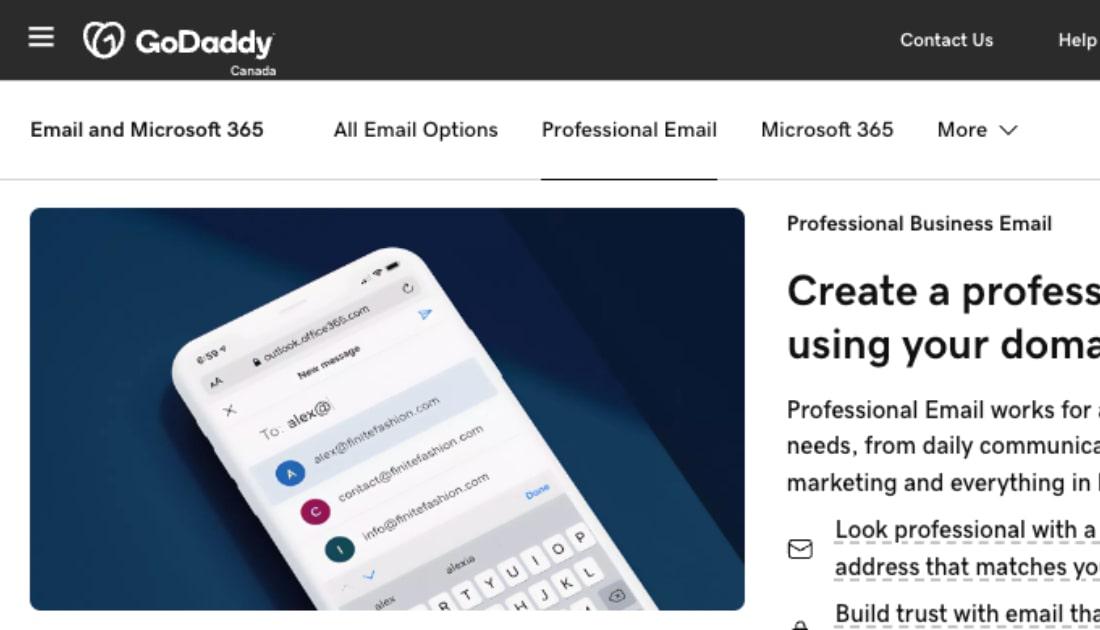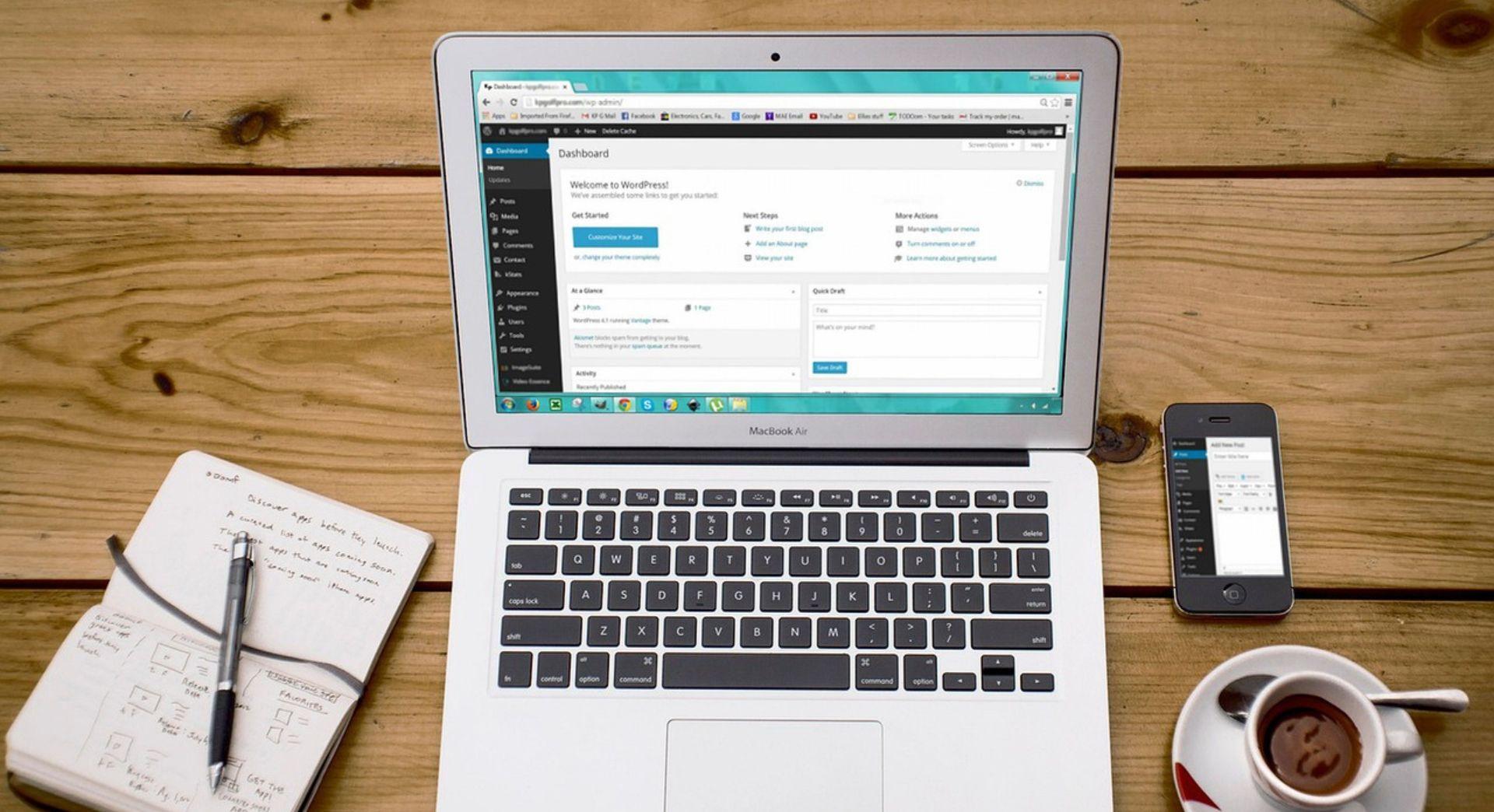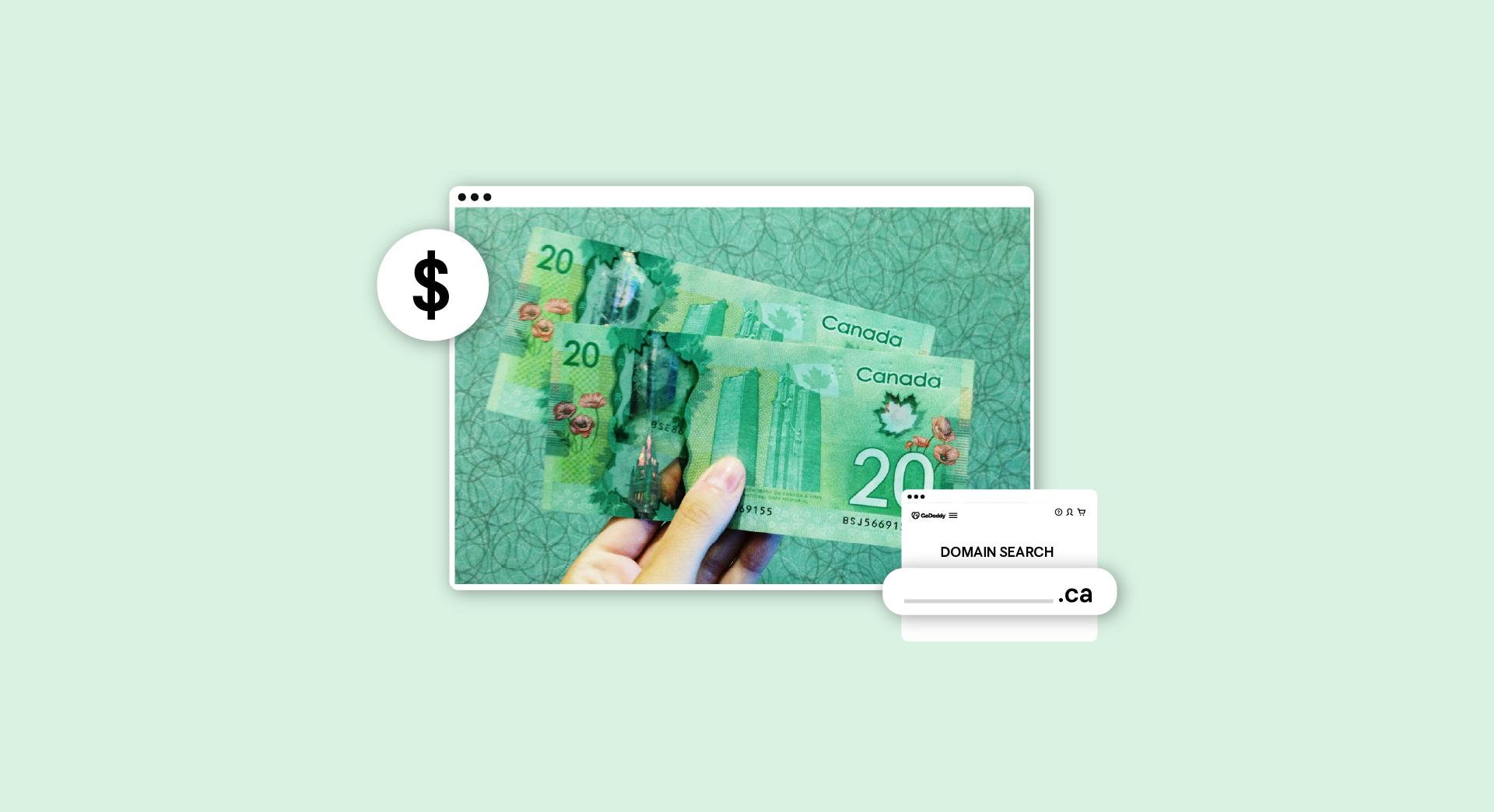Why is it important to use a custom domain for your email?
It’s all about branding.
Learning how to use a custom domain name for email is one of the first steps any business should take when setting up their online presence.
If you have a website and are not yet using your domain name for email, setting up a custom email address should be at the top of your to-do list.
Using a freebie email address such as Gmail, Hotmail or Yahoo! gives the following impressions...
- You’re not that tech savvy.
- You’re not serious about your business.
- Your attention to detail isn’t the best.
- There may be something untrustworthy about your business – after all scammers often use free accounts.
Which is more impressive: You@gmail.com or you@yourbusinessdomain.com?
The good news is that it’s easier than you might think to set up a custom email.
It’s not time consuming either.
So in this article, we’ll go through the steps needed to get you there.
Editor’s Note: You can get a free professional email for one year with GoDaddy hosting plans. Or get a free 30-day trial of Professional Email by utilizing our AI-powered GoDaddy Airo experience.
How to use a custom domain name for email
For the sake of this article, we’ll use GoDaddy as an example. Just follow the steps below to attach a domain name to your email.
1. Get your perfect domain
Of course, before you set up an email address that matches your domain, you’ll need to buy a domain.
It’s possible to buy a .ca domain for as little as $13.97 for the year.
If you already have an idea of the domain name you want, you can simply search for it with a domain provider like GoDaddy.
If you’re still in the brainstorming stage, you can get a little help from GoDaddy Airo™.
Airo™. Will ask you for a prompt from you to help you find your idea domain.
It will then suggest some domain names for you, using the power of AI.
See the example below…
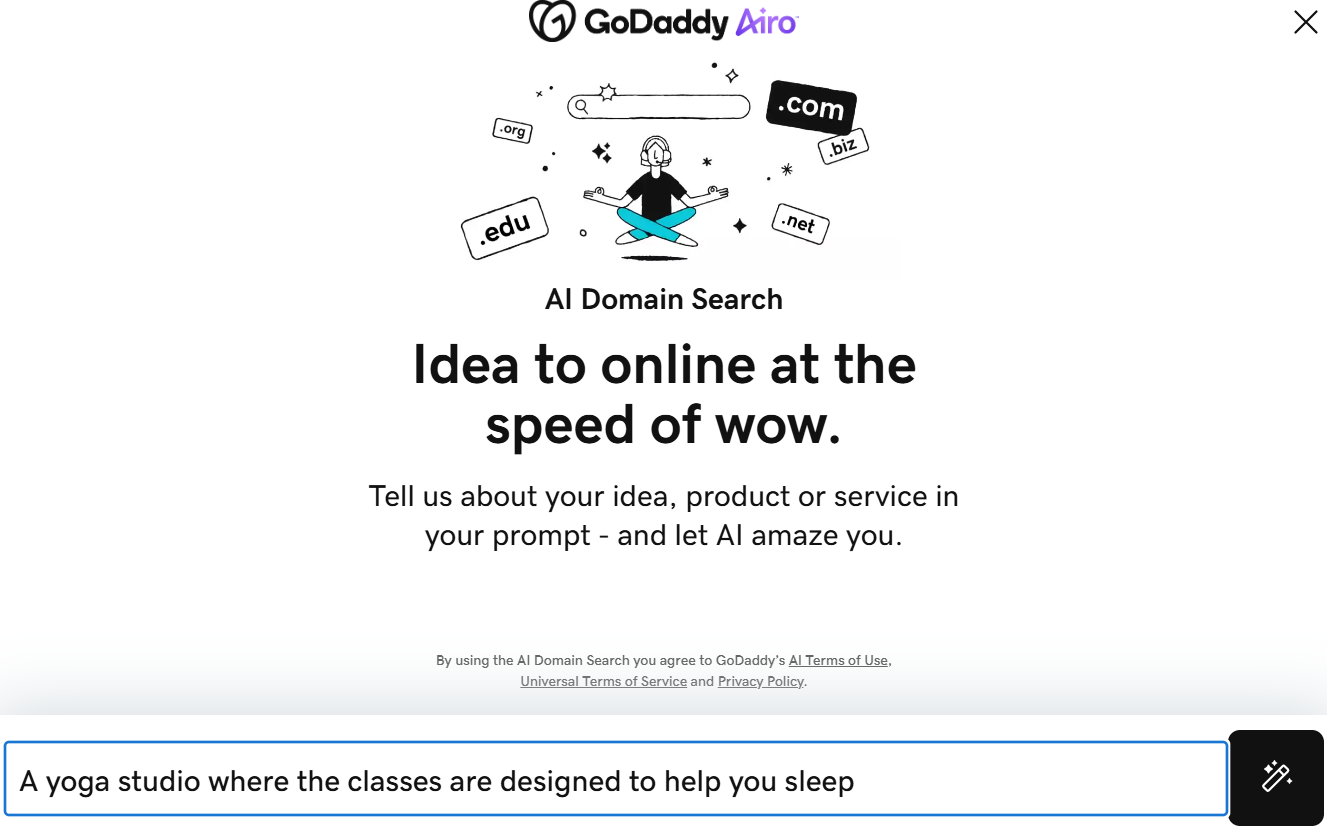
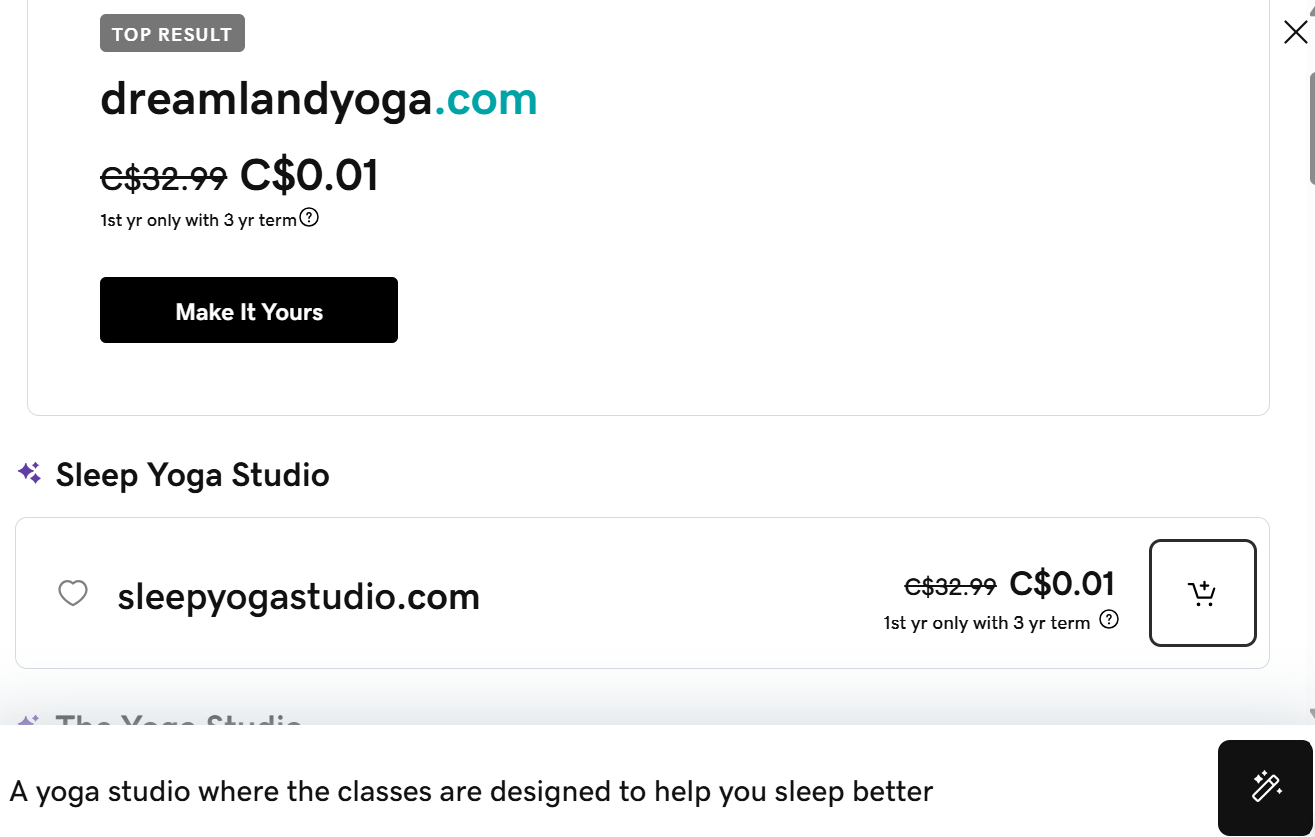
2. Log in to your GoDaddy account
Visit GoDaddy.com and click Sign In in the upper, right-hand corner. After entering your information, you’ll be directed to your account.
3. Navigate to Professional Email & Microsoft 365
If you don’t already have an email plan, click on the GoDaddy icon in the upper, left-hand corner to be redirected to the home page. In the header, select Email & Microsoft 365 from the product listing displayed.
Here, you can choose between GoDaddy's Professional Email and Microsoft 365, which comes with the world-renowned Office suite of apps.
If you already have a Microsoft 365 plan, skip to step five.
Related: 5 benefits of Microsoft Outlook email for entrepreneurs
4. Select a plan
Pick a plan that best suits your business needs. If you only need email, we recommend the Email Plus plan of Professional Email.
Once you select your plan, you’ll be directed to a page to determine additional needs. Select your term length, additional users and any other features you think you'll use.
5. Purchase an email account
From there, you’ll be prompted to enter your payment information (unless you already have it on file). Once you’re ready, complete your order.
6. Access your email product
On your account page, you’ll see an option under your products called Email & Office. Click on Manage all to be directed to your new email product.
7. Enter your domain
You will be prompted to select from a list of domains you currently own.
Once you’ve chosen your domain, click Continue.
8. Fill out your email information
You’ll be directed to a follow-up page to fill out additional email information, such as the desired email address you’d like to use, your full name, password, etc.
9. Complete setup
Once you’re happy with the details, click Create. And that’s it!
GoDaddy will handle the rest and send you an email once the product is fully set up.
Set up branded payment links to match your new custom email domain. This will enhance your brand consistency and build trust with your customers.
What to do next
Many small business owners are surprised to find out that with all the tools you can use for marketing, email marketing is still the Big Kahuna. Here are a few stats to convince you to learn how to use a custom domain name for email so you can use it for email promotions:
- For every $1 spent, email marketing generates $36 in ROI.
- Email is 40% better at turning browsers into buyers (in comparison to Facebook and X).
 72% of customers prefer email as their main channel for business communication.
72% of customers prefer email as their main channel for business communication.
The fact is that promotional emails are one of the most economical ways for any business to connect with customers. To be effective in those efforts, you need to have a professional email address.
That’s why:
- Musicians use email marketing software to share their performance schedule with fans
- Nonprofits use it to get donations
- Photographers use it to promote their portrait services
It just works — across all industries.
Custom domain email marketing ideas
Email marketing has shown to be one of the most effective ways to nurture your business leads and encourage repeat business.
You can use your professional email in your marketing emails to help fix your brand (and your web address!) firmly in their minds.
Not sure how? Here are some examples to get you started:
- Free eBooks or whitepapers are great incentives to get folks to sign up for your mailing list. Make sure the information is something that subscribers can use, and don’t be over-promotional. Let your knowledge and experience be your sales pitch.
- Offer exclusive “Subscribers Only” discounts and sales. Include a promo code just for your email marketing list subscribers.
- Share tips or answers to frequently asked questions (FAQs) that you know your site visitors are hungry for. Include a how-to guide or list of tips targeting what your customers want to know. Of course, also incorporate calls-to-action and links to your website.
- Include exclusive content that is not posted publicly on your blog or site. Maybe a special how-to or downloadable PDF that only email newsletter subscribers can access.
- Send out a customer survey. The survey can ask about anything from what to include in your newsletter to product offerings. Include an incentive, such as the subscriber being entered in a drawing for a gift certificate or gift card for your products or services. What do you want to know? Just ask — your subscribers will pipe in!
And in each case, there will be an email in your subscriber’s inbox with your email address that matches your website. Every email you send will lend to your credibility — and yes, branding!
Quick email marketing tips

Now that you’ve got some ideas brewing, you’ll want to keep these tips in mind:
- Use your name (not general terms, such as “Support” or “Sales”) in the From: address. You are your brand, right?
- Create a killer subject line. Short and specific — provide a reason to read on!
- Create your email as though you are talking to each subscriber — not a group of strangers. Don't be afraid to show your personality.
- Keep the text laser focused on why you are sending that particular message. Make sure to include links to the appropriate area(s) on your site for readers to find out more.
- Include a strong, clear, undeniable call-to-action. Tell subscribers what you want them to do next.
- Mix things up to avoid being too “template-y.” Change greetings, closings, images.
Now that you know how to set up a custom domain for your email and all the benefits that go with it, take the next step and check out GoDaddy’s Digital Marketing Suite. You can begin using it immediately to grab some of that ROI for your business!
Stacey Hartman contributed to this article.
This post was originally published to GoDaddy's U.S. blog on 17 November 2017, updated on 25 May 2022 and published to the Canada blog on 23 June 2022.