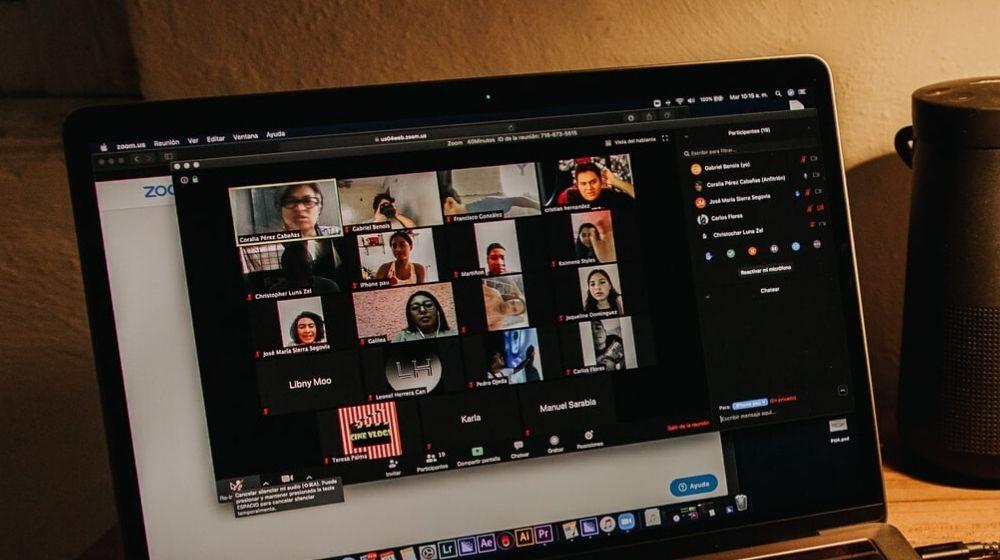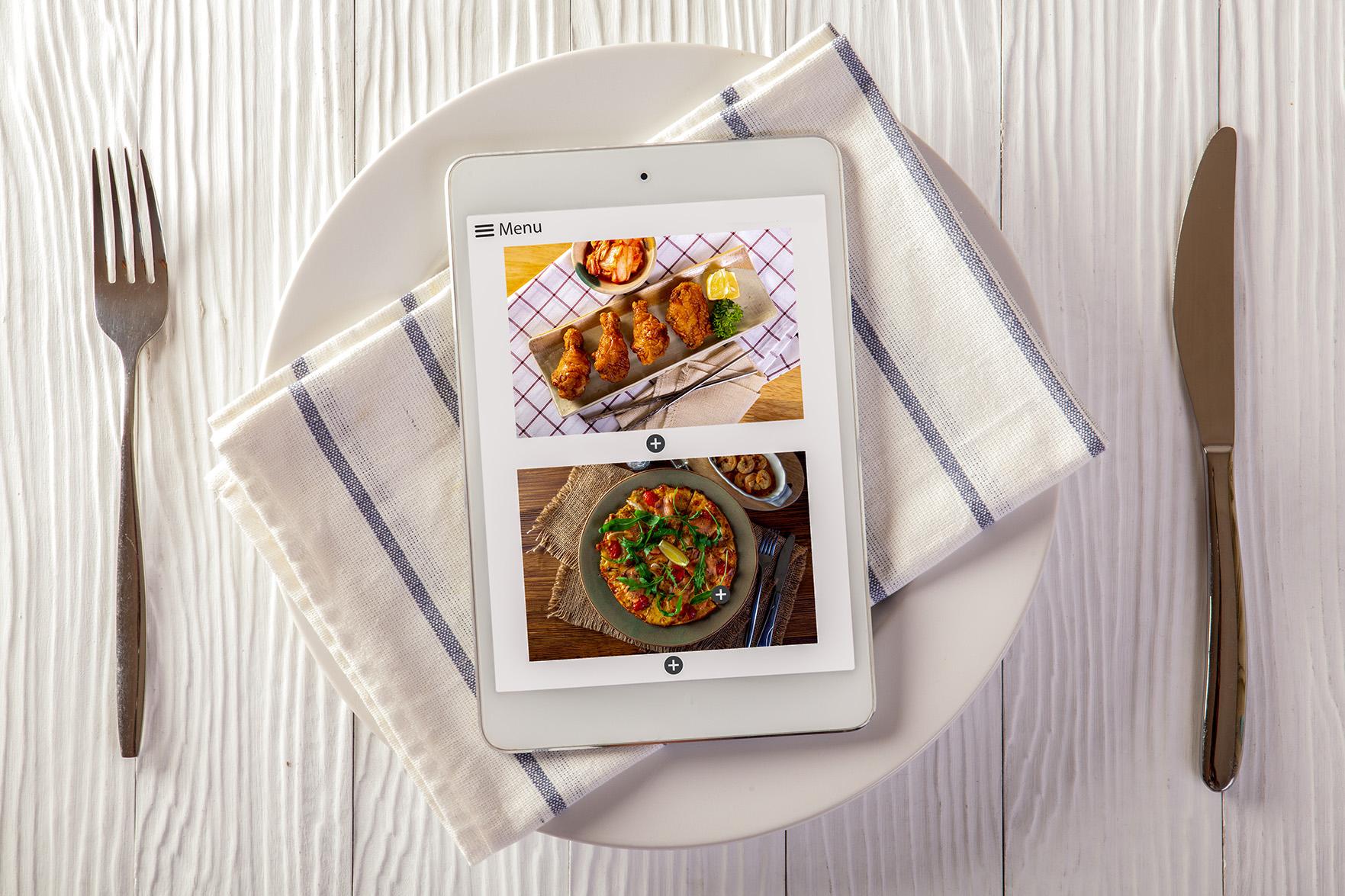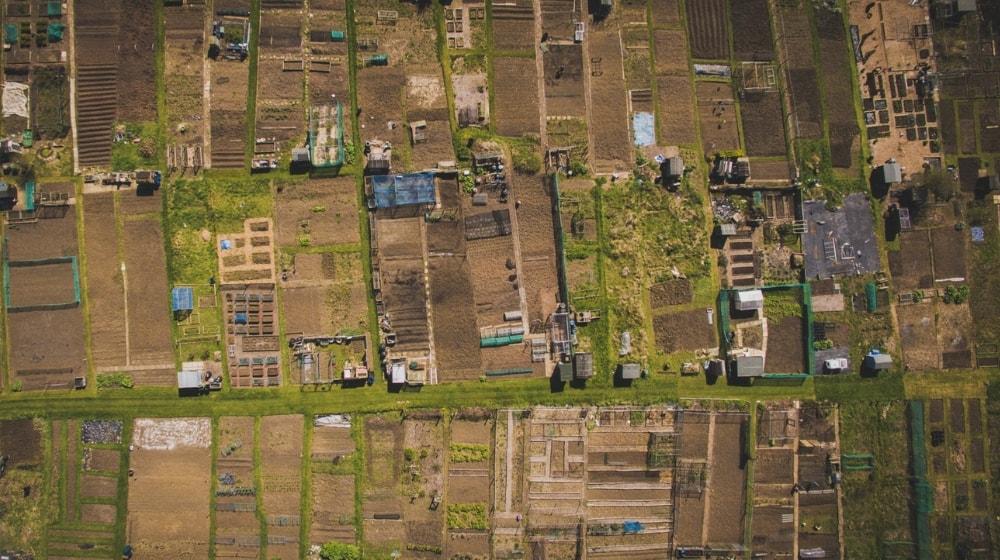Is the global business community ready to meet the new world unfurling before us? Businesses are trying hard to stay ahead of the curve by challenging traditional methods of communication. Even after COVID-19 has passed, in-person presence at meetings may be a thing of the past. The future lies in engaging with clients and/or employees digitally with apps such as Zoom cloud meetings.
Among the host of video conferencing apps available, Zoom has surged past its competitors.
The sudden rise in popularity occurred on March 23rd 2020 when Zoom was downloaded 2.3 billion times across the globe!
Excited to explore the reason behind the popularity of Zoom cloud meetings? Here is how to start using it to connect with your employees and customers.
Related: A practical guide for small business during the global crisis
How to hold your first Zoom meeting
If you’ve decided to start using Zoom video conferencing, whether for team meetings or to deliver training sessions online, read this quick guide first.
- Choose a plan (one is free).
- Download and install Zoom.
- Connect Zoom to your team calendar.
- Schedule a Zoom meeting.
Keep reading for everything you need to know to get started with Zoom cloud meetings — from choosing a plan to avoiding Zoombombs.
1. Choose a plan (one is free)
Zoom has four plans, starting with the Basic plan which is free. All plans include AES 256-bit GCM encryption, which protects meeting data and helps resist tampering.
There are two features of all plans that have helped fuel Zoom’s popularity:
- Those who are invited can join a meeting for free from their phone, desktop, mobile or tablet.
- Attendees do not need Zoom accounts to join a meeting.
You can see costs for Zoom’s three paid plans here.
FREE Basic plan
This is free of cost and is designed to be used by one host.
With this plan, you can hold 40-minute meetings for up to 100 members plus unlimited one-to-one meetings.

Includes an active speaker view so you know who’s talking in group calls, as well as the ability to simultaneously screen share (except on mobile).
Typical Usage Scenario: Class and family reunions, informal or small-sized formal meetings.
Web conferencing features: The attendees are provided a custom meeting ID to enter the meeting. Allows MP4 or MP4A recording, as well as desktop/application sharing and a chat window during meetings.
Raise hand feature: A participant can alert the host that they have a question while staying muted.
Pro Plan
All Basic plan features are included, with the meeting limit extended to 24 hours and the number of hosts raised to 9. You can expand meetings to up to 1,000 participants for an additional fee.
Typical Usage Scenario: Small business teams.
User Management: Allows the host or administrator to add or delete members and assign them roles (owner, administrator or member), each with its own permission level.
Admin Features: The host has the ability to enable or disable recording, encryption, chat and notifications.
Reporting: Run reports to monitor the number of meetings in your group, the days, number of participants and other details.
Assign Scheduler: This allows you to have someone else schedule your meetings for you.
Record Meetings: Meetings are recorded on Zoom Cloud from where files can be streamed online or downloaded. It has a capacity of 1 GB of MP4 or MP4A cloud recording.
Skype: Can use Skype Business Users to start Zoom meetings.
Business Plan
In addition to all features from the Pro Plan, the Business plan increases the number of hosts to 10. The Business Plan allows 300 participants (although you can expand this to up to 1,000 for a fee.)
Business Plan Typical Usage Scenarios: Best for small and medium businesses, universities etc. that need a range of features.
Useful Features: Dedicated phone help, a URL that can be customized to include your company name, an admin dashboard, managed domains and on-premise deployment (virtual machines can be installed on any virtualization infrastructure).
Single Sign On: Allows users to log in with their company credentials. Zoom also works with PingOne, Okta, Centrify, Shibboleth, Gluu, OneLogin, Fugen, Symplified and Azure AD (including support for user provisioning).
Company Branding and Custom Emails: Your company logo can be added to your own customized page that will host the meeting. Customize meeting invitations with your logo.
Cloud Recording Transcripts: Written transcripts of meetings are auto-generated, a feature available with both Business and Enterprise plans.
Enterprise Plan
All features from the Business plan are included, with the number of hosts increased to 100 and meeting capacity starting at 500 (add Enterprise Plus to extend this to 1,000).
Typical Usage Scenarios: Large-scale corporates, governments of countries, armed forces.
Unique Features: Unlimited cloud storage, dedicated customer help manager, bundle discounts on webinars and Zoom rooms.
Modern Cloud Phone Solution: Option to add a Zoom phone — a single app for voice, video, meetings and chat (requires additional fee).
Software-based Conference Room Solutions: Explore Zoom Rooms and H.323 Room Connector.
Webinars and Events: Invite up to 100 participants. Additional features such as polling, registration, Q/A with live or text answers, reporting, as well as live streaming to unlimited audiences on Facebook Live and YouTube.
2. Download and install Zoom meeting app
The next step is to download and install Zoom.
- Go to your App store such as GooglePlay for Android, Windows Store for Windows or App Store for IPhone.
- Search for the Zoom meeting app
- Click Zoom Cloud Meetings to install on your phone.
- Once installed, click the app to open Zoom.
- Notice a blue button that reads ‘Join a Meeting.’ Click it if you are a participant and received a code from the host before the meeting started.
- Type the code
- Click the blue button that reads ‘Join Meeting.’
The application will download automatically when you begin your first meeting if you are a participant. After download is complete, proceed to install zoom on your computer. Find a comparison of the desktop version and the mobile app here.
3. Connect Zoom to your team calendar
If you plan to publish a link to your Zoom meeting on your calendar to enable participants to join in, do it in a few simple steps. At the time of this writing, Zoom worked with Google, Office 365 and Exchange.
- Sign into Zoom.
- Navigate to Settings >> Meetings >> Synced Calendars.
- Toggle on ‘Sync Zoom Meetings from Calendars.’
- Tap to select the calendars you want synced with Zoom
- Your calendar provides two options – to add a Zoom link and your calendar shows you Zoom Meetings you schedule in the Zoom app.
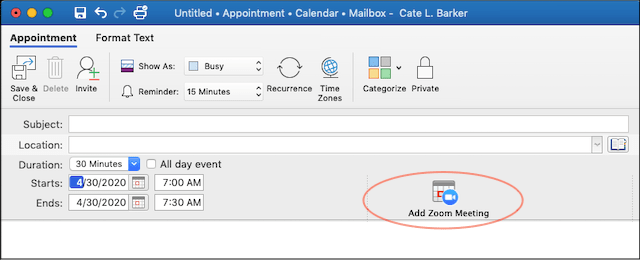
4. Schedule a Zoom meeting
To schedule a meeting in the Zoom app click ‘New Meeting.’ For a meeting in future, click ‘Schedule Meeting.’
If you like, you can set a meeting password or make the meeting a recurring event.
Once you’re in the meeting, set the other features according to your preference — turning on/off for audio and video, inviting other participants, recording, screen share or chat.
How to avoid a Zoombomb
To restrict trespassers from zoombombing your meeting, opt for privacy:
- While scheduling a new meeting. Click ‘Require Meeting Password’
- Set a meeting password.
- Share with the participants.
- Participants will be asked to enter the password to enter the meeting.
- Those who do not have the password will not be permitted into the meeting.
For added security, you can also lock the meeting once everyone has signed on.
Recording a meeting

When you host a meeting, you can choose other preferences that include screen sharing, breakout rooms and recording On/Off. However, if the information discussed is highly confidential you might want to disable recording.
Zoom cloud meetings are the future
A new global language is emerging. Zoom has successfully embraced this change and enabled impactful communication and information flow among businesses. Zoom’s easy-to-use, sophisticated features have contributed to stronger ties worldwide. We are ready to set sail and welcome a new dawn!
This post does not represent an endorsement of any of the products mentioned here. Information was accurate as of publication date.