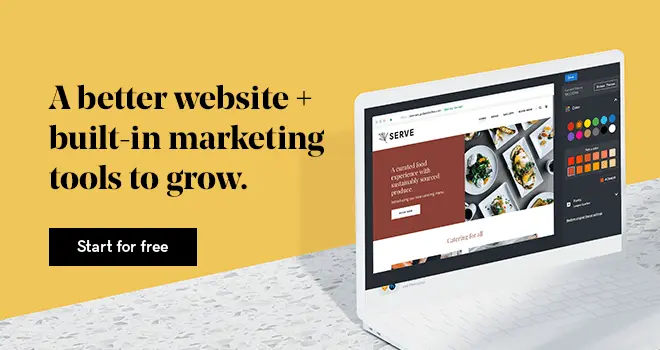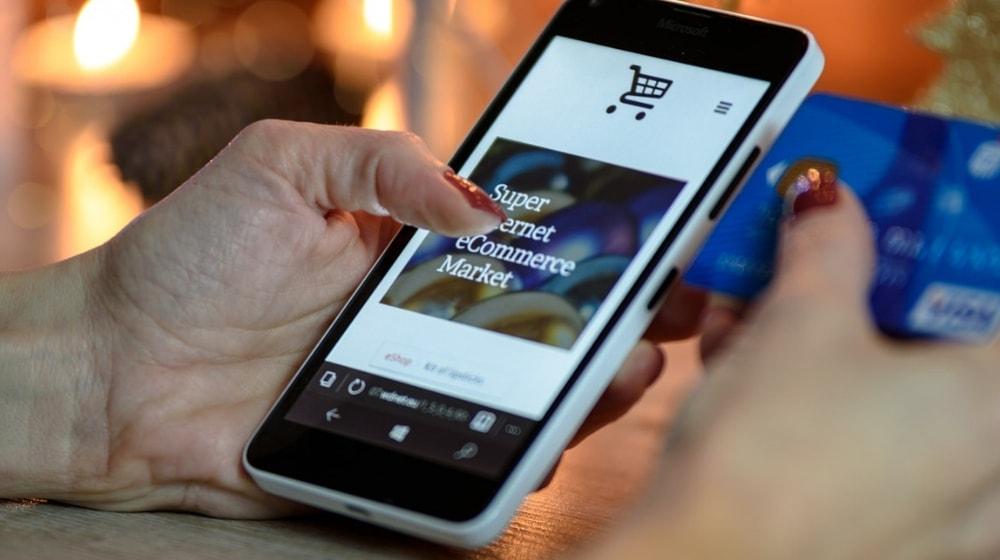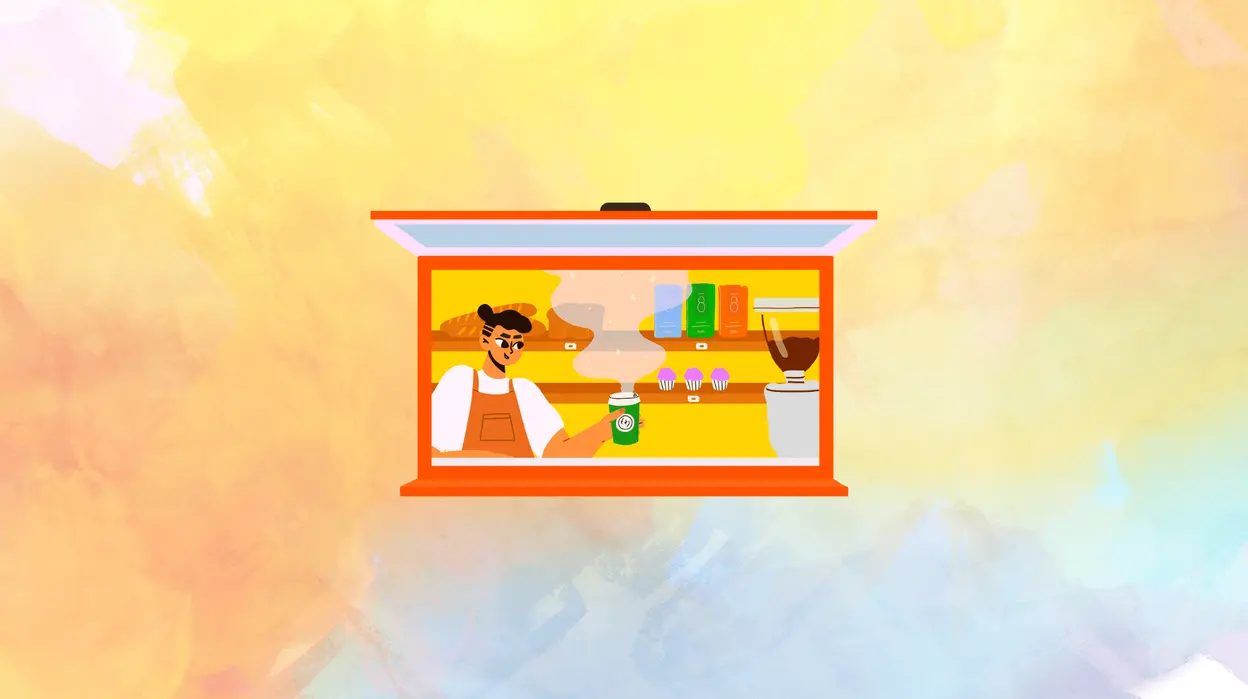Launching a website can sound intimidating at first, but what if I say that you can create a manufacturing website in under an hour? I know it seems too good to be true, but with GoDaddy’s Website Builder, it is as easy as pie.
In India, 34 million small business owners still do not have websites, as they believe they need high-level technical expertise to create one.
Manufacturing businesses are complex. You might have a chemical plant or an electrical supplies business that requires a site which speaks the language of your business. A one-for-all website solution cannot do justice to your business; you need something that can be tailored to suit.
Recognising this need, GoDaddy offers a website builder that enables business owners to create their websites with simple click and type options. The tool allows you to customise a pre-built template till it reflects your business perfectly.
Do you have a few minutes to learn and implement the process? You can do it as you read. I bet it will not take even an hour.
So, let’s get started!
Build a manufacturing website in 4 easy steps
You do not need to have any coding knowledge or design skills to create a manufacturing website with Website Builder from GoDaddy. Just follow these four steps.
-
Sign up for a free trial.
-
Choose your category.
-
Customise your website.
-
Preview and publish.
GoDaddy allows you to try Website Builder for 14 days — if you don’t like it after two weeks, you’ve lost nothing. You won’t even be asked to enter payment details for the trial.
1. Sign up for a free trial
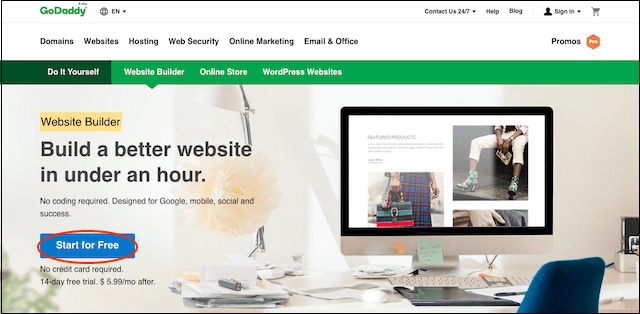
Start by signing up for the free trial here — just click Start for Free. The process doesn’t require your banking card details. It is a quick step, and you’re in just by choosing a username and a strong password for your trial account.
2. Choose your category
Once you have signed up for the account, you will be asked to choose a category.
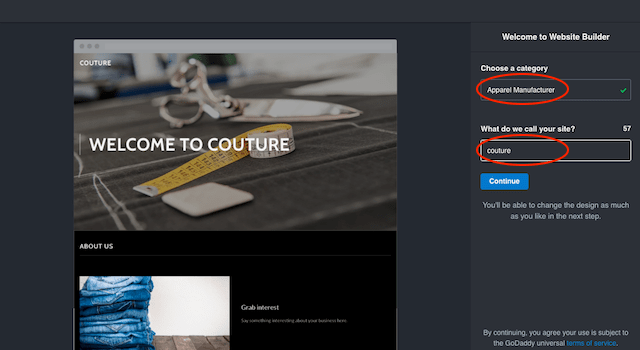
In the right side panel, as you start entering your business category, a list of choices will appear. You can choose from the list or complete typing in the box.
In the next box, you can enter the name of your business.
3. Customise your website
This is the fun part.
Based on the industry you’ve selected, Website Builder will suggest a pre-coded website template to start with. Mix, match, view, change. Just play around with the tool. It is as simple as swipe, click and type.
Choose a theme
GoDaddy gives you many (presently 17) theme options to choose from. Each theme combines a different type style, color palette and layout to give the template a unique appearance. Whether you prefer a traditional look or something elegant, there’s a theme here for you.
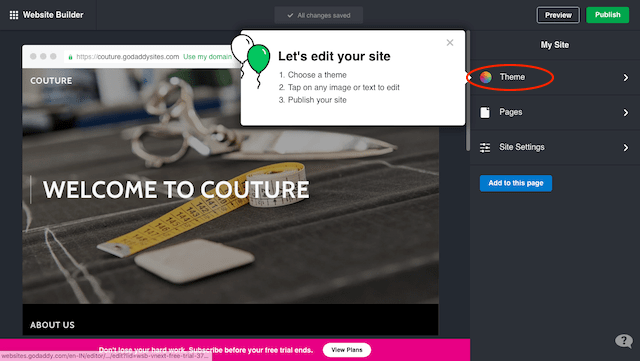
You can preview your theme options in real time in the left-hand side window. Just click the right/left arrows to see each theme applied to your website on the left. This is quite helpful in selecting the most appropriate font and colours.
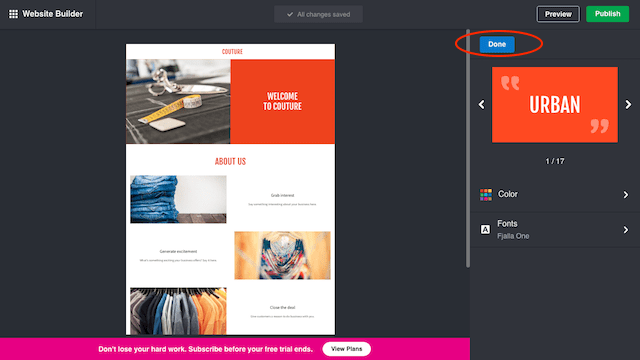
You can still change the theme later if you like. But for now, as soon as you see a general look that you like, click Done.
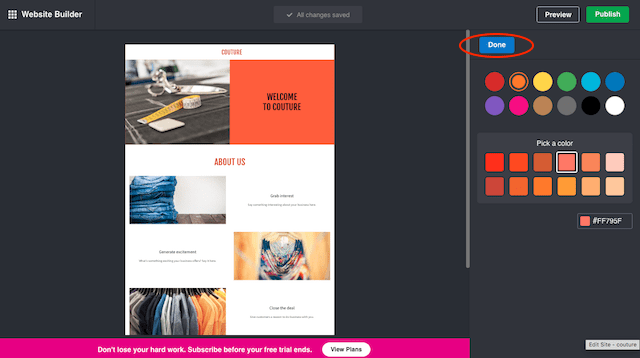
For colours, you can choose from the palette Website Builder provides or enter your own hex colour code to customise the theme in your brand colours. When you’re happy with your choices, click Done.
Your changes in the theme are auto-saved.
Add pages
The home page is the first thing your customers will see. It is OK to spend a little more time on this page since it is the face of your site. GoDaddy Website Builder has all the tools to do this to perfection.
Select Pages and click on Home. You will see a pre-built home page, ready to be tailored to your business.
In the right panel you’ll see Header. This is the part of the website that one sees upon arrival, before scrolling down. It is the most crucial part of your site.
Photos are an essential aspect of a website, and when it is on the home page it means a lot.
You can change the header photo on your home page by either:
- Choosing a new photo from the professionally clicked Getty images gallery.
- Using a photo you upload from your computer or social media profile.
On this screen you can also add your business logo, business phone and a call to action (CTA) button with simple click and play options.
Of course, you would want to add more pages to your website so that your customers can know a little more about you. Apart from the home page you’ll also want:
- About Us where you tell your business story.
- Products/Services where you describe your offerings
- Contact Us, which includes all of the ways to contact you.
These are the bare minimum pages you would like to add to your site. But with the GoDaddy Website Builder, adding other pages is also a walk in the park.
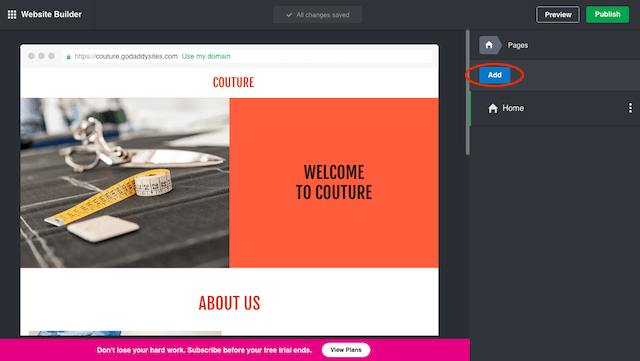
Select Pages and then click on the Add button. Give the new page a short title and click Create Page.
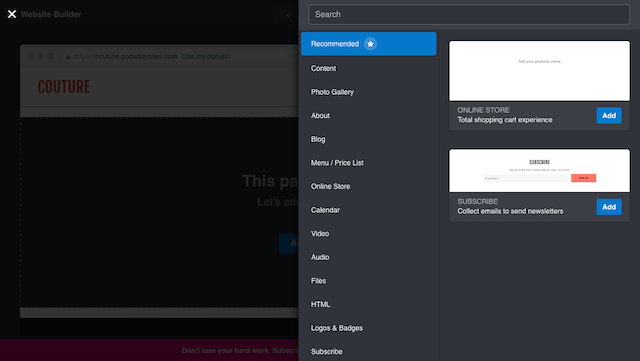
This way you can add the pages you need, name them and customise them to your need.
Once you have all the pages you want, simply replace the text on each with your own business details and product descriptions.
4. Preview and publish
Yay! We have finally reached the tail of the process. This is the last step, where you finally review and publish your site for your customers.
With the Preview button in the upper right, you can instantly see how your new site will look on a desktop as well as mobile.
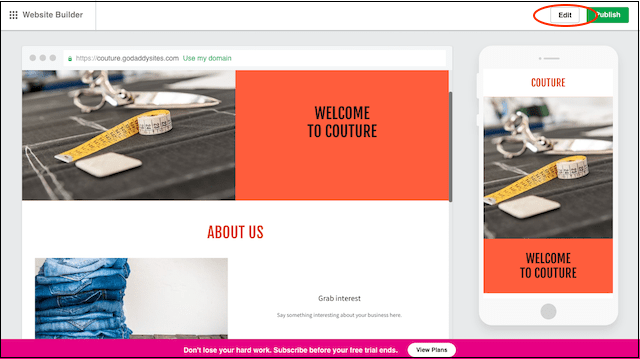
See something you’d like to change? Click Edit then Preview again once you’ve made your changes. Go back and forth between Edit and Preview until your website looks as you want it to.
GoDaddy themes are mobile responsive. This means the layout can adjust itself in a manner that it looks and works well on small-sized mobile screens as well as desktop computers.
You cannot unpublish a website, so it’s best to review everything carefully before clicking Publish.
After your free trial period is over, if you’re happy with your new website you can choose any plan that suits your need:
- Personal.
- Business.
- Business Plus.
- eCommerce Store.
Only then will you be asked to provide billing details.
You can compare all the plans here. It is as easy as a click to upgrade or downgrade your plan.
Let’s get started!
Easy! Isn’t it? Building and publishing your desired manufacturing website is pretty simple and easy with GoDaddy Website Builder.
Post publishing your site, share your website’s URL with your target audience on social media platforms like Facebook, LinkedIn, etc. You can also develop a high-quality blog with helpful articles for your users. Blogging not only improves the SEO of your site but can help in establishing your authority in the industry.
Your customers are looking for you online — make it easy on them with a website you build yourself!