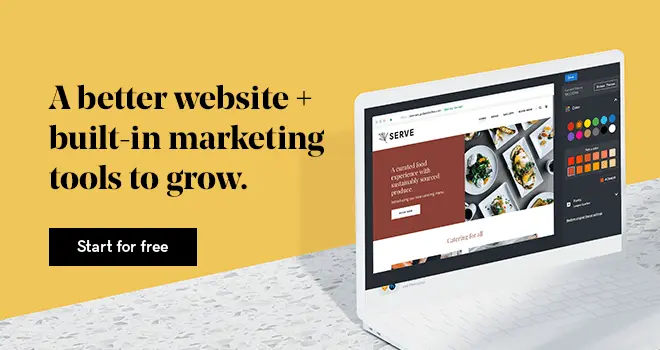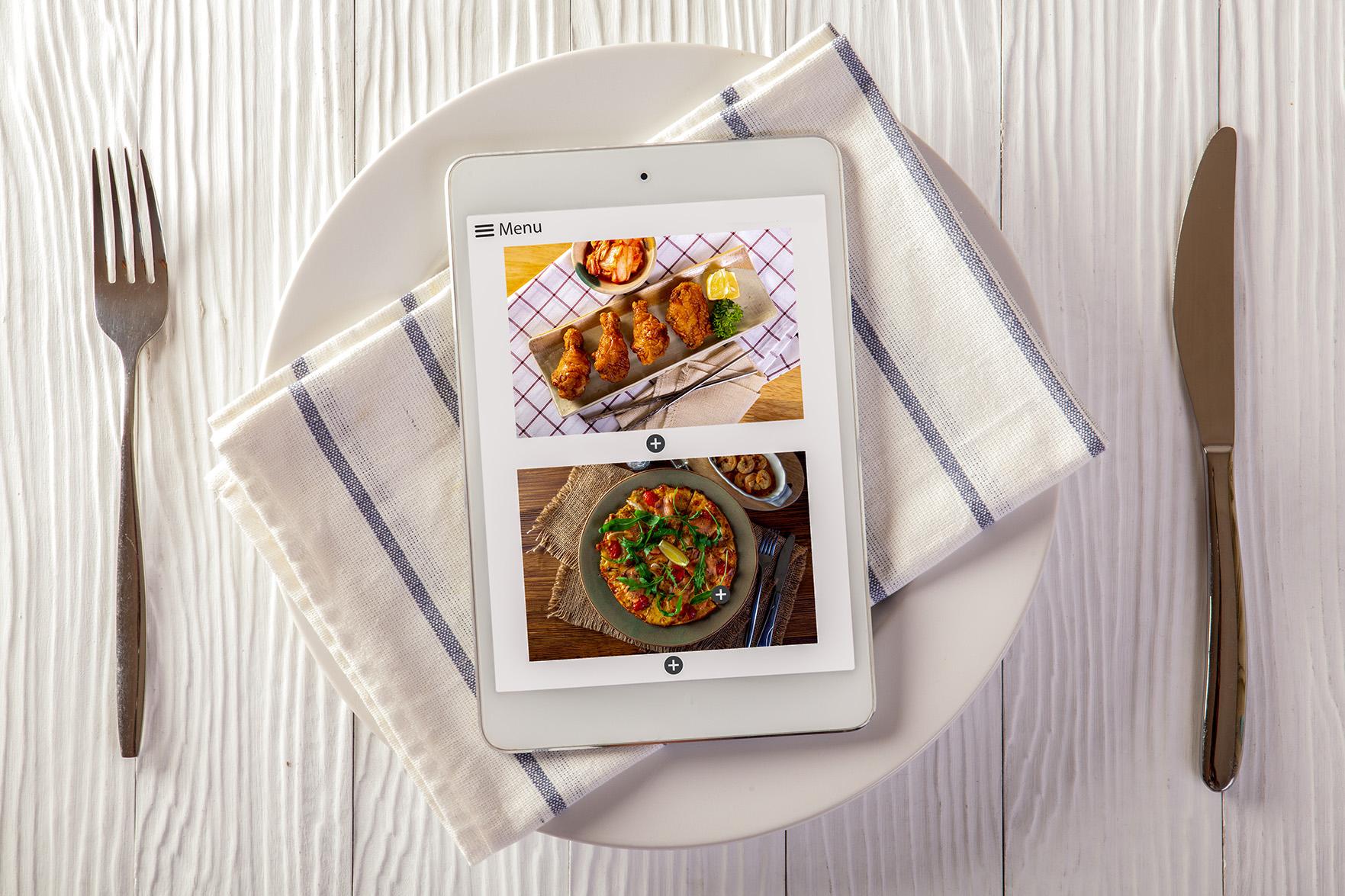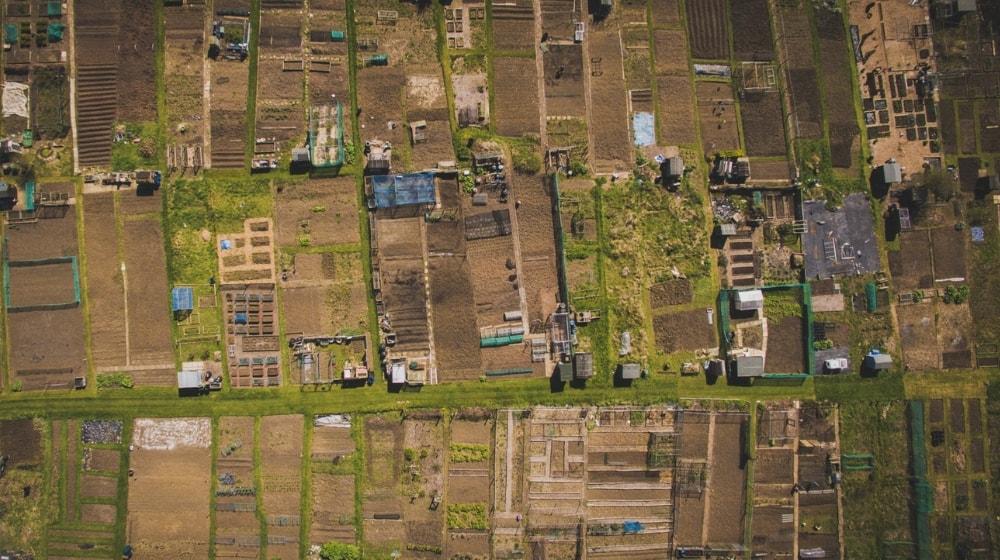The furniture business once involved customers walking into the stores, checking out the items available or giving the staff a brief about their requirements and waiting for them to deliver the finished piece. That is no longer the only case, with more and more Indian customers preferring to browse and order items online. So if you have a furniture business and want to continue to stay in the reckoning, you will have to design a website.
The furniture business in India ranges from high-end stores to street side affairs. All can benefit from having a website.
There is an extremely large number of players in the furniture space and the competition is truly immense. In a scenario like this, a website is the best way to reach out directly to your future customers and engage with them in a fruitful manner.
Related: Website name ideas for furniture companies
Here is how you can design a website in one day
Whether you are a furniture store owner, wholesaler or manufacturer, you need a website so customers can find you online. Here’s how to get one.
- Get on GoDaddy website.
- Answer two questions.
- Customise the provided template.
- Add your business details.
- Preview and publish.
If you are intimidated at the very thought of having to build a website, you really needn’t worry. Indian business owners across industries can use GoDaddy’s easy tool — it lets anyone with little to no technical knowledge design a website. Let me show you how simple it really is.
1. Get on GoDaddy website
First things first. Get on the GoDaddy website and click Start for Free to commence your 14-day free trial.
You will not be asked to supply billing or payment details to try this site builder.
This truly is a free trial. If during the 14 days, you change your mind or find it is not to your liking, no harm done. Just let the free trial expire.
2. Answer two questions
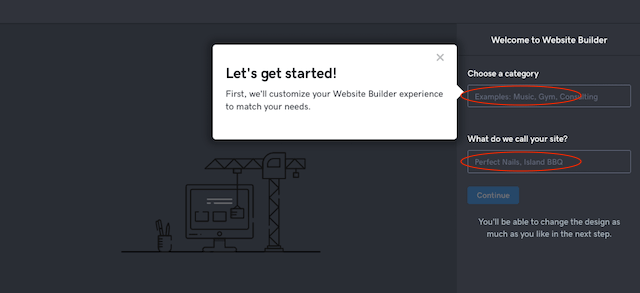
You will see an option about describing your business and giving it a name. Let’s say we choose the option Furniture Manufacturer and give it a typical North India name like Kapoor Furniture Manufacturer.
Click on Continue and you will be able to see a basic template of how your website will look. A template is a pre-built website in which all of the coding has been done for you. Depending on what industry you enter in the Category field, Website Builder will present a suitable template.
3. Customise the provided template
You can now get down to choosing a good “look” for your website by clicking on Theme.
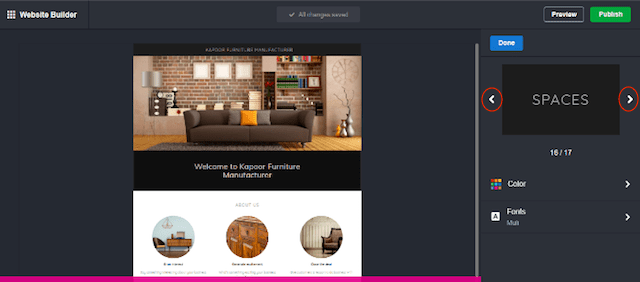
Each theme offers a different type style, colour and layout. As you click through the themes, the website template on the left will change to show you what that theme looks like. When you find a look you like, click Done.
There are also tabs for Colors and Font — click the arrows to the right of each to further customise the template as appropriate for your website. In this, we select a grey color and this is what we end up with.
4. Add your business details
Now we come to the meat of the matter — the words, text and other elements customers will be looking for on your website. To start, click on Pages then Home then Header.
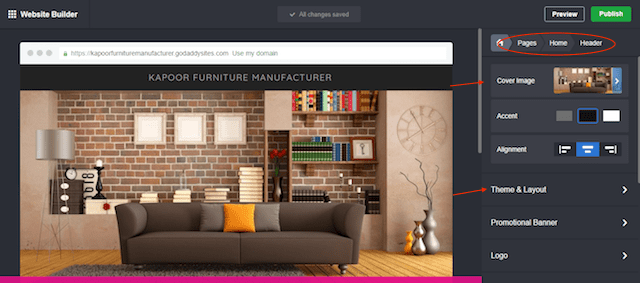
The header is the first thing visitors will see when your website opens. Let us begin by scrolling down to where the Cover Image button is and clicking on it.
You can now change your main header photo if you like. You have the choice to either use the Stock Images contained in the free Getty gallery or your own photos.
The same kind of steps can be used to change the header layout. We click Pages>Home>Header and select Theme & Layout, which will let you see the different layouts. You can select one and go back to the main menu via the back arrow. You now have all-new the header photo and layout.
Fill in the sections
Every page on the website will have several sections, which can be seen by scrolling down the page. You will be able to access all these sections separately and make changes in the text and photos there according to your requirements.
Let us now go ahead and adjust the About Us section just below the Header. This is where you add details about your business — when it was founded, what types of products or services you offer and how your business differs from other similar businesses.
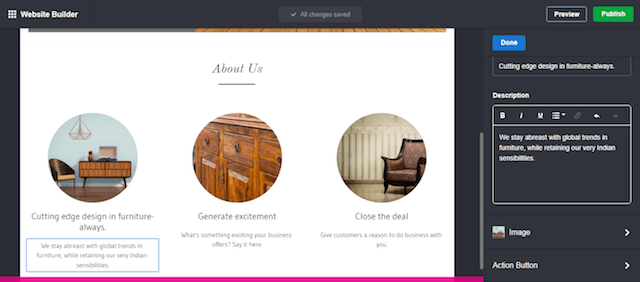
We begin by tapping the part of the template we want to change. Now click the highlighted area in the toolbox on the right. Here we can go ahead and make changes as I have done in above example.
As you can see, I have changed the headline as well as the description below it.
Once you back out of the edit mode by clicking Done button, the changes will get saved.
You might wish to add sections to those included on the template. The way to do that is again simple. All you need to do is click on the + sign that appears between sections while you are in Edit view. This opens a list of sections that you might want to add, including:
- Calendar
- Contact form
- Photo gallery
- Price list
- Sell online
- Social media links
- Blog
- Subscribe and so on.
You will, of course, take your time to place appropriate information on your website. You can come back at any time to make changes to your photos, colors or other elements.
5. Preview and publish
All your labor has finally come to a culmination and you can go ahead and see what your new website will look like on the internet. To do this, click Preview in the upper right.
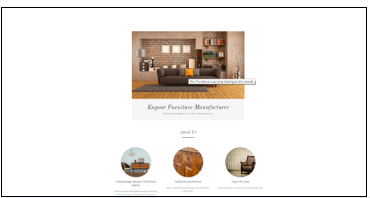
If you are satisfied with the way your website looks in Preview, go ahead and click on the Publish button. Your website is now visible to people around the world. Voila you are in business!
5 simple steps to design your own furniture website
Now that you know how simple it is to design a website in very little time, you have everything to gain by starting a free 14-day trial. Get on GoDaddy already!