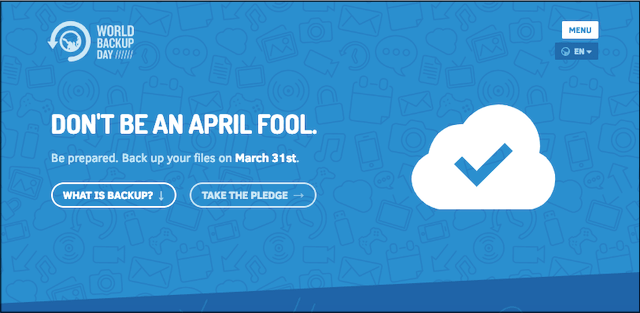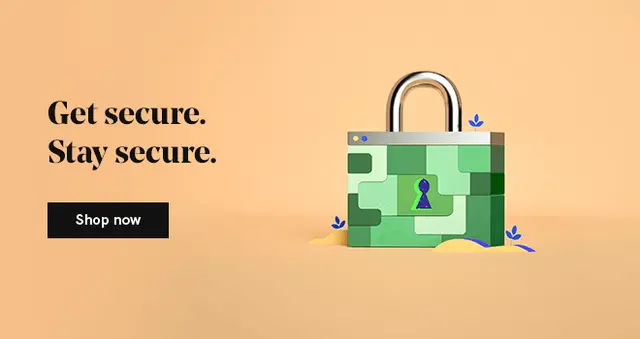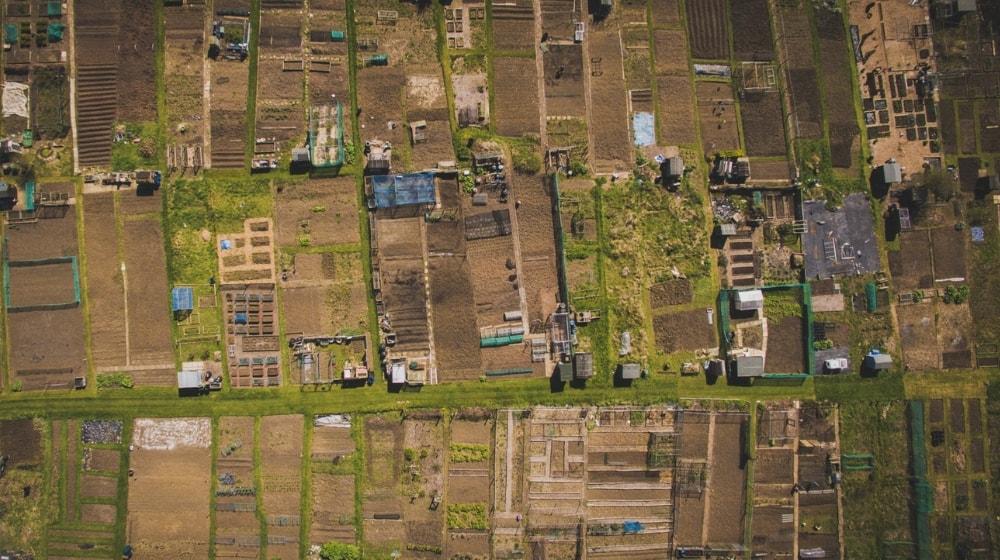We create data every day using our digital devices. This includes our photos and videos, the posts we share on social media — even the transactional data we create when shopping on eCommerce websites. At work, we create spreadsheets, documents, presentations and PDF files. What would happen if all these photos and files just suddenly disappeared? In this post we’ll answer that question, along with “what is backup?” (and why everyone should do it).
A backup is a copy of digital data that is stored on hard disk drives, a USB pen drive or online.
The backup is stored at a secondary location, in case the primary version of the data gets lost, corrupted or accidentally deleted. In the event of that happening, the data and files can be restored from the backup copy.
But many people forget to make a backup of their data. According to the IDC Digital Universe study titled Extracting Value from Chaos, nearly 30 per cent of people have never backed up their data.
Why should you back up?
It is important to back up your data because there is a possibility that you could lose it. A disaster such as fire or flood could destroy your smartphone and/or desktop computer. If there are no copies of the photos and files on those devices, those photos and files would be gone forever.
Businesses routinely lose vital files due to computer viruses and ransomware
Ransomware is a type of malware (malicious software) that lets a hacker take remote control of a website. Here’s how it works:
- You are tricked into clicking a link or opening an attachment sent by email.
- On clicking the link or opening the file, you are led to a malicious website that installs the ransomware on your website.
- From there, the hacker takes complete control of your website.
- You receive a threat message asking for a certain sum to be paid to decrypt the files.
If the amount is not paid within a specified period, the ransomware will permanently lock the website or erase its files from the server.
Some ransomware steals data such as usernames, passwords, payment details, email addresses and contact numbers. In this case, a hacker might threaten to publish the data online unless the ransom is paid.
Imagine if this happened to your business website! Your reputation would be in shambles.
Related: How to get virus protection for your website
How often should you back up?

That depends on the criticality of the data and the frequency of its creation. A banking website is highly critical, and its administrator would be backing up its databases daily, or multiple times in a day.
When data is crucial, it is a good practice to make multiple copies of it, in different places.
For instance, a bank’s website and databases would be backed up on various servers in different locations. A bank cannot take chances with its customers’ data because in this case, data is money!
If you make changes to your website periodically, but not daily, then you should make a backup at least once a week. You’d want to keep one backup copy on your local hard drive and another offline or in the cloud.
A consumer with a home PC might choose to back up all the data from the hard drive fortnightly or monthly. Typically, that data comprises documents, photos and videos.
Where to back up?
There are various online backup services for copying your personal and professional data. Should disaster strike, you would simply retrieve the most recent copy.
GoDaddy’s Website Backup service automatically copies your website to the cloud once per day.

For personal data backup, there are sites like Google Drive, Microsoft OneDrive, DropBox, iDrive and others. Some offer a 30-day trial and free backup storage up to a certain limit. Dropbox and Google Drive also offer paid business versions, with a lot more storage.
I also recommend that you keep an offline copy of your data. You could save copies to:
- USB pen drives.
- Memory cards.
- External hard disks.
However, this comes with a note of caution. If it is highly sensitive data like bank account details, passwords and financial data, this should all be encrypted. There is special encryption software available for this purpose.
Also note that these are physical assets that could get damaged, misplaced or stolen. So do keep them in lockable storage.
How to get started with backups?
Register for an account at an online backup service. Then log in and study the interface. You will see ‘Upload’ buttons for files and folders. There is also a ‘Download’ button to restore files from the backup if you ever need to.
Start by using the service associated with your current personal email address.
If you use Microsoft Outlook, then you could try the Microsoft OneDrive services. If you have a Gmail ID, then try Google Drive.
Those who own an Apple device, such as an iPhone or an iPad, will be familiar with Apple’s iCloud and Time Machine cloud backup services. You will find links to these services in the System Preferences or Settings menu on Apple devices.
Restoring from the backup
In due course of time, photos and files get corrupted or accidentally deleted. If this happens to you, you will want to restore the original versions from the backup you’ve saved.
This comes with a caveat: Unless you back up every time you change a document or website, you will lose anything added or changed between the last backup and the current moment.
If you are restoring files, you’ll need to know the locations/folders where you want to restore them. It’s a good idea to make a written note of these locations before the need arises.
If you are restoring entire folders with multiple files on your hard disk or web server, then you could be prompted about overwriting existing files. So take care and make a note of document versions. Otherwise you could overwrite the most current document and lose information in the restore process.
What is backup in a nutshell?
So that’s pretty much all you need to know about backups. You no longer need to wonder ‘what is backup?’ and ‘how do I backup?’
Be aware of all the tips and cautionary points mentioned in this article. I strongly suggest that you create a backup strategy that includes:
- The frequency of backup.
- The vital folders and files you need to backup.
- The locations of the copied files and folders.
If you are yet to be hit by ransomware or accidentally lose precious photos or files, consider yourself lucky. Then get down to formulating your backup strategy immediately.