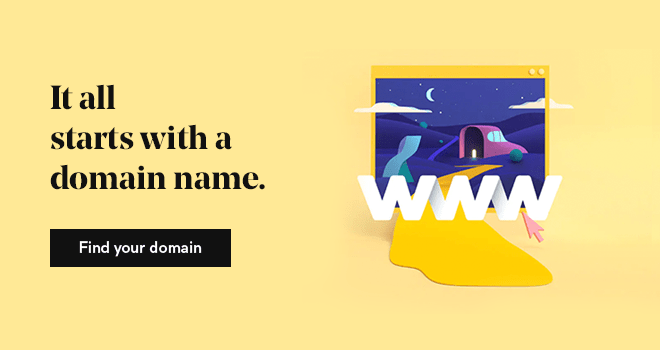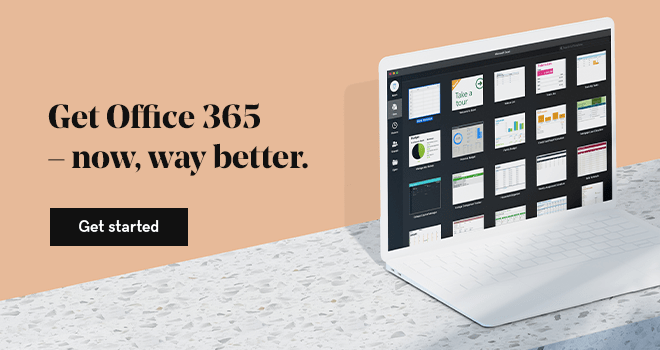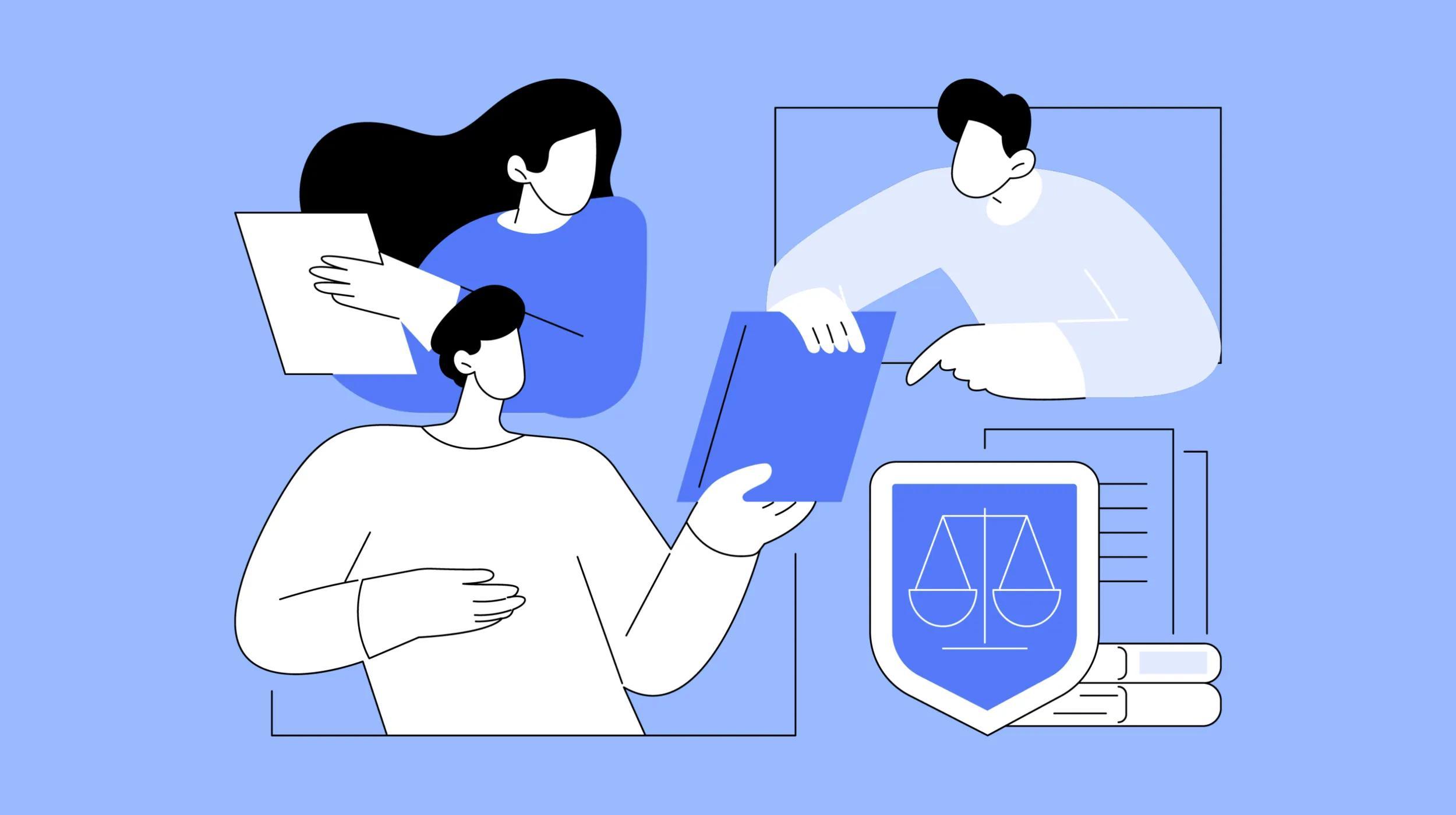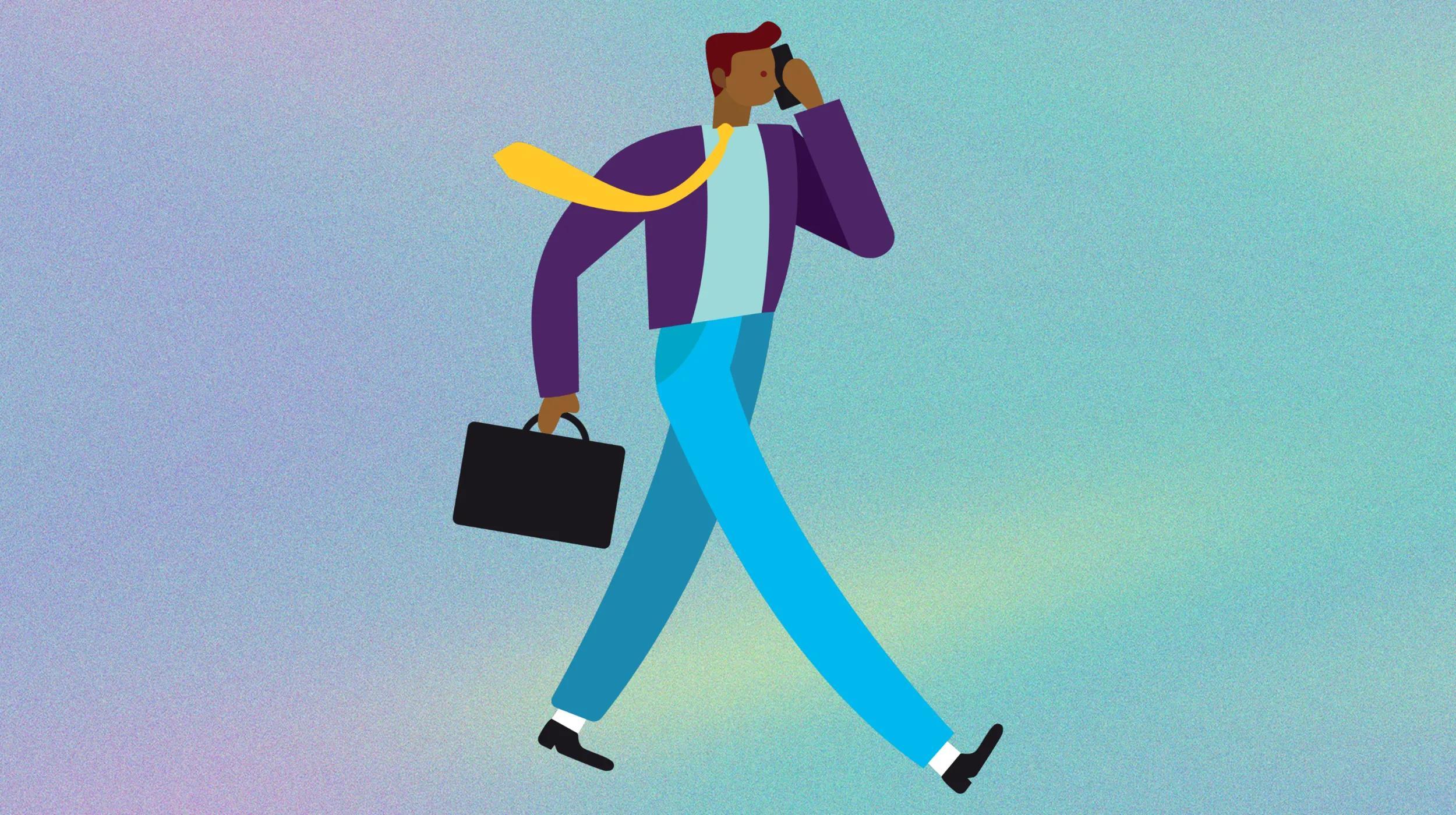Microsoft 365 is growing in popularity, thanks to the diverse suite of products it offers to commercial users. According to Microsoft, there are more than 120 million active business users on a subscription plan, and even more customers who use at least one Office product.
Ready to get a Microsoft 365 subscription? GoDaddy has you covered.
However, if you’re just using email and Outlook to manage your communications, and you’re using core programs like Word and Excel only on a fleeting basis, you might not be getting the most bang for your buck.
Related: How to use Outlook Customer Manager to better manage customer relationships
13 ways to get more out of your Microsoft 365 subscription
Here are some of my favorite hacks, tricks and features that can help you improve your productivity and get more out of your Microsoft 365 subscription:
- Pay attention to Tell Me.
- Make use of Clutter.
- Manage conversations with Ignore.
- Keep all your notes in one place.
- Take better notes with Office Lens.
- Research on the fly with Smart Lookup.
- Collaborate with co-authoring in Microsoft Word.
- Use Sharepoint Views to organize your documents.
- Attach files conveniently.
- Beef up your slideshows with Sway.
- Sign documents digitally with DocuSign.
- Use pins to make life easier.
- Organize people with groups.
Let’s look at each hack more closely to make sure you’re getting the full benefits of your Microsoft 365 subscription.
1. Pay attention to Tell Me
Do you feel like a newcomer to your Microsoft 365 subscription, with little knowledge of all the productivity tools and best features of the platform? Then you need to use Tell Me. At the top of most Microsoft 365 apps, including Word and Excel, you’ll see a box that says “Tell me what you want to do…”
You can use this as a search box to get instructions on how to do most anything, whether it’s writing a resume or creating a general ledger.
Even if you know how to do a task, consider putting it into “Tell Me” to see how Office recommends handling it.
2. Make use of Clutter
When you were a kid, your mother likely told you your room wasn’t going to clean itself. As an adult, you probably have it ingrained that your Inbox isn’t going to clean itself — ah, but it can!
Once you turn on the Clutter feature in Outlook, Microsoft will start paying attention to which emails you read and which ones you left unread. Once it understands your preferences, it will start sorting your frequently unread or low-priority messages into a “clutter” folder automatically.
3. Manage conversations with Ignore
If you’ve ever used Gmail, you know there’s a handy “mute” button that allows you to stop receiving updates and notifications from a thread you don’t want to be a part of. With an Outlook 365 subscription, you’ll get something similar — the Ignore Conversation feature, which will delete the conversation and stop you from getting new notifications about it.
You can always restore an Ignored Conversation if it’s still in your Deleted Items folder.
4. Keep all your notes in one place
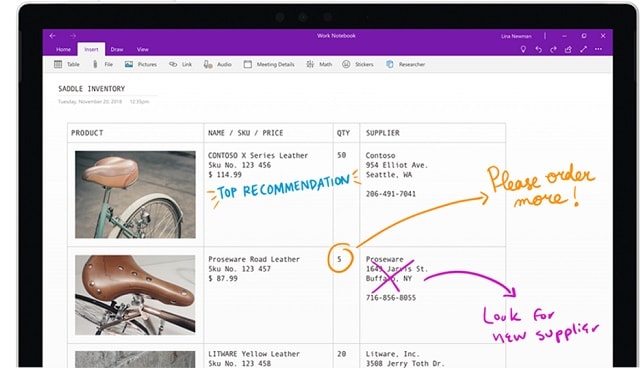
Are you the type of person who keeps notes everywhere, on sticky notes, in a planner, in an open Word file, and on an online to-do list? This method is convenient at times, but horribly inefficient — especially when you have a product like OneNote at your fingertips. OneNote helps you take notes, build to-do lists, and most importantly, access your content no matter where you are or what you’re doing.
Related: Using Microsoft 365 to connect a dispersed team
5. Take better notes with Office Lens
While you’re at it, your Microsoft 365 subscription offers you a tool to take better notes (and take them faster) by using the Microsoft Office Lens app. With it you can use your smartphone’s camera to take a snapshot of anything — such as a whiteboard or a sheet of paper — and turn it into digital note form. You’ll never scramble to jot down a whiteboard diagram again.
6. Research on the fly with Smart Lookup
When you’re typing something and you’re curious about a word or phrase you used, consider highlighting it, then take advantage of Microsoft 365’s Smart Lookup feature. In just one click, you can pull up a Bing search window and find out more about whatever you’re writing about.
7. Collaborate with co-authoring in Microsoft Word
With a Microsoft 365 subscription, you’ll learn that co-authoring and document collaboration isn’t just relegated to Google Docs. In fact, collaboration and co-authorship have been available to Office users since 2013. As long as you save your files to OneDrive or SharePoint, you can instantly share them with your coworkers and track their changes as you work toward a finished product.
Related: How to supercharge productivity using Microsoft 365 tools
8. Use Sharepoint Views to organize your documents
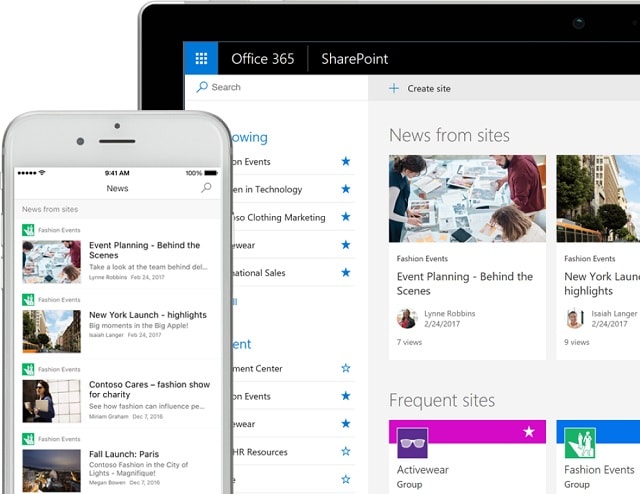
If you keep lots of documents in SharePoint, you can create custom Sharepoint Views to better organize them. For example, you can establish parameters like geographic regions, orders of priority, or other factors, and view only the documents that fit those parameters.
9. Attach files conveniently
SharePoint is also super convenient for attaching files, so start using it if you aren’t already. Use the Share+ function to add a shareable link to your emails, rather than going through the process of attaching (and taking up space in your inbox).
10. Beef up your slideshows with Sway
If your slideshows feel a little stale lately, you can jazz them up with Sway. Sway offers a ton of templates, background photos and bonus features to make your content more visually appealing. You can also save time by starting with an outline that you import from an existing document.
11. Sign documents digitally with DocuSign
If you’ve ever gone through the hassle of trying to get a physical signature on a digital document in the modern world, you know how much time it inordinately takes. That’s why DocuSign makes things easier. With it, you can get any document in Word or Outlook signed without bothering with a print-and-scan process.
12. Use pins to make life easier
Historically, you might have used a shortcut to gain immediate access to a document you regularly work from. Now, you can use a pin. Right click any document and you can see a list of all your recent documents; from there, right-click your most important document and you’ll be able to pin it to your taskbar for ready access.
13. Organize people with groups
Creating Office 365 Groups allows you to maintain communications with specific members both within and outside your organization, using parameters you set. Once you create a group, you can share a calendar between the members, exchange files, and of course, conveniently chat.
These Office 365 hacks could change your life
These hacks and tricks could save you hours of time every week, keep you more organized, and ultimately, squeeze more value out of your Office 365 subscription. Make good use of them as you continue pursuing your professional goals.