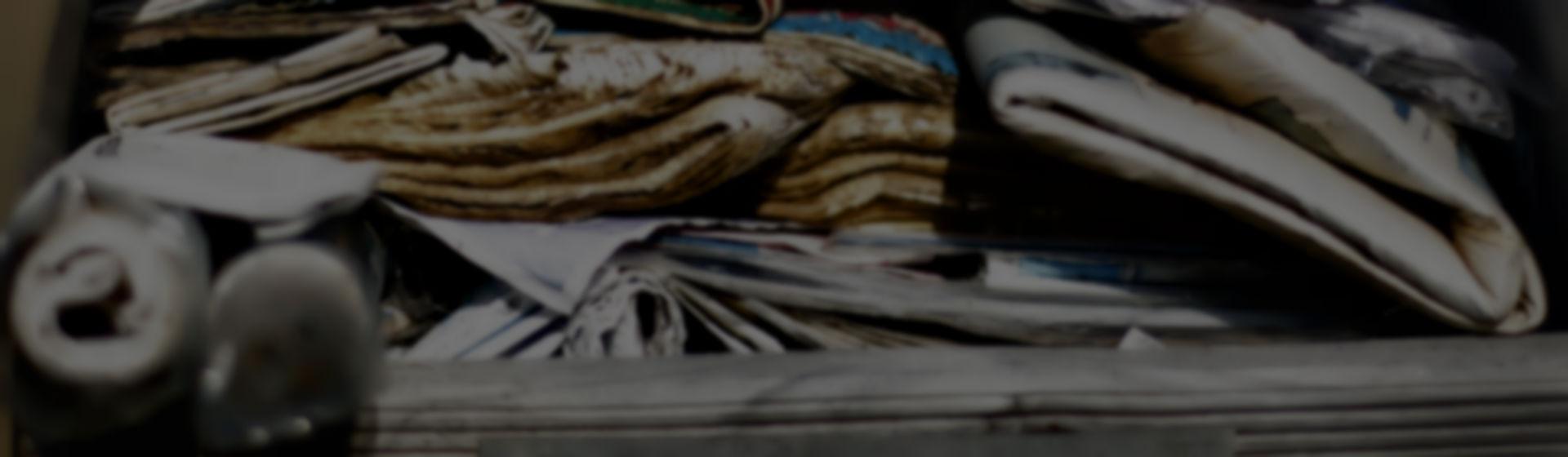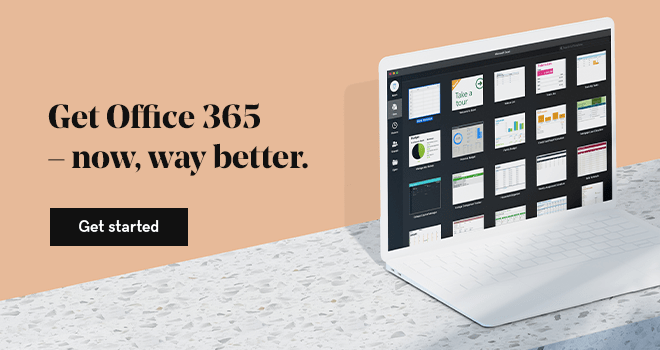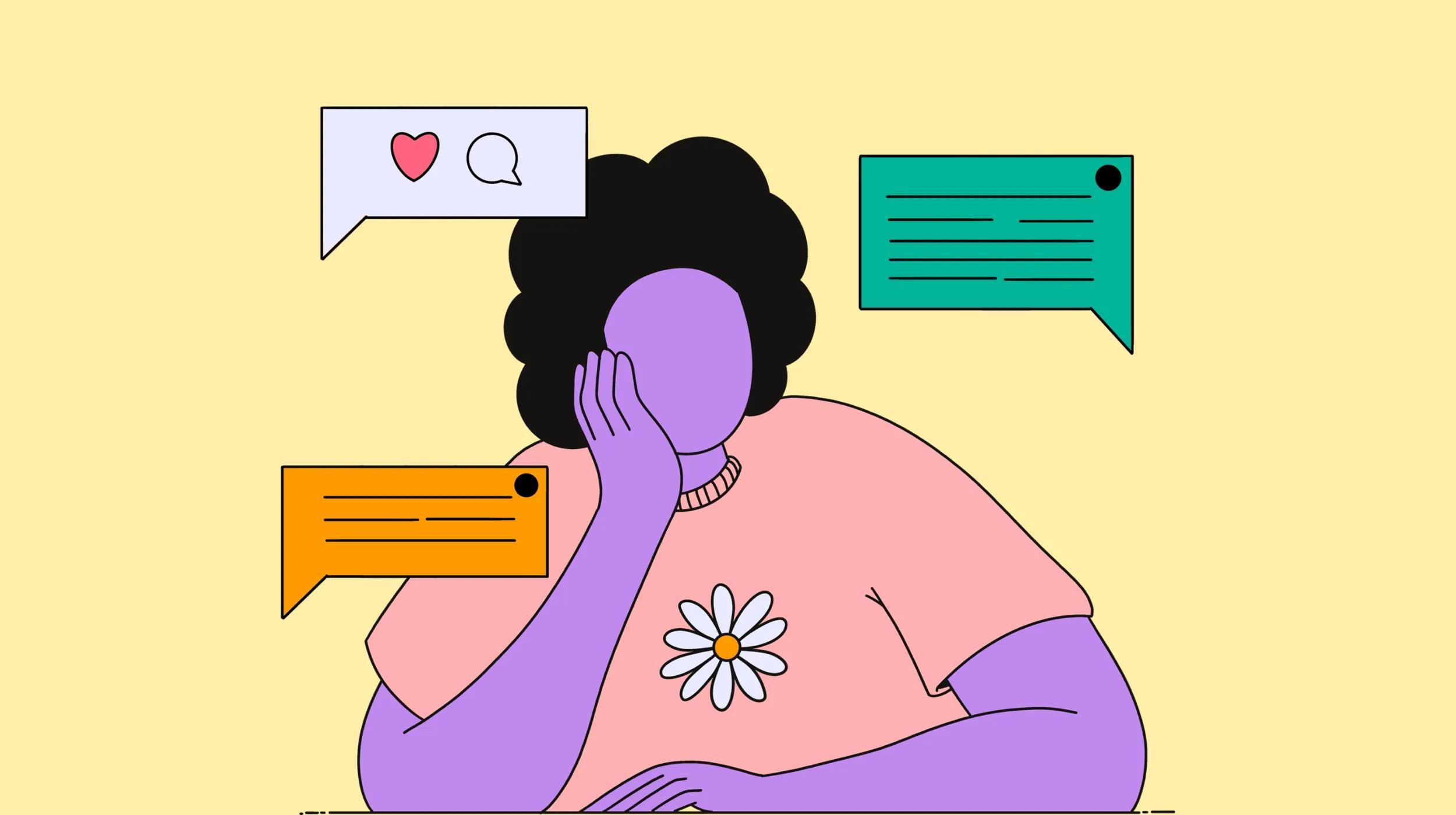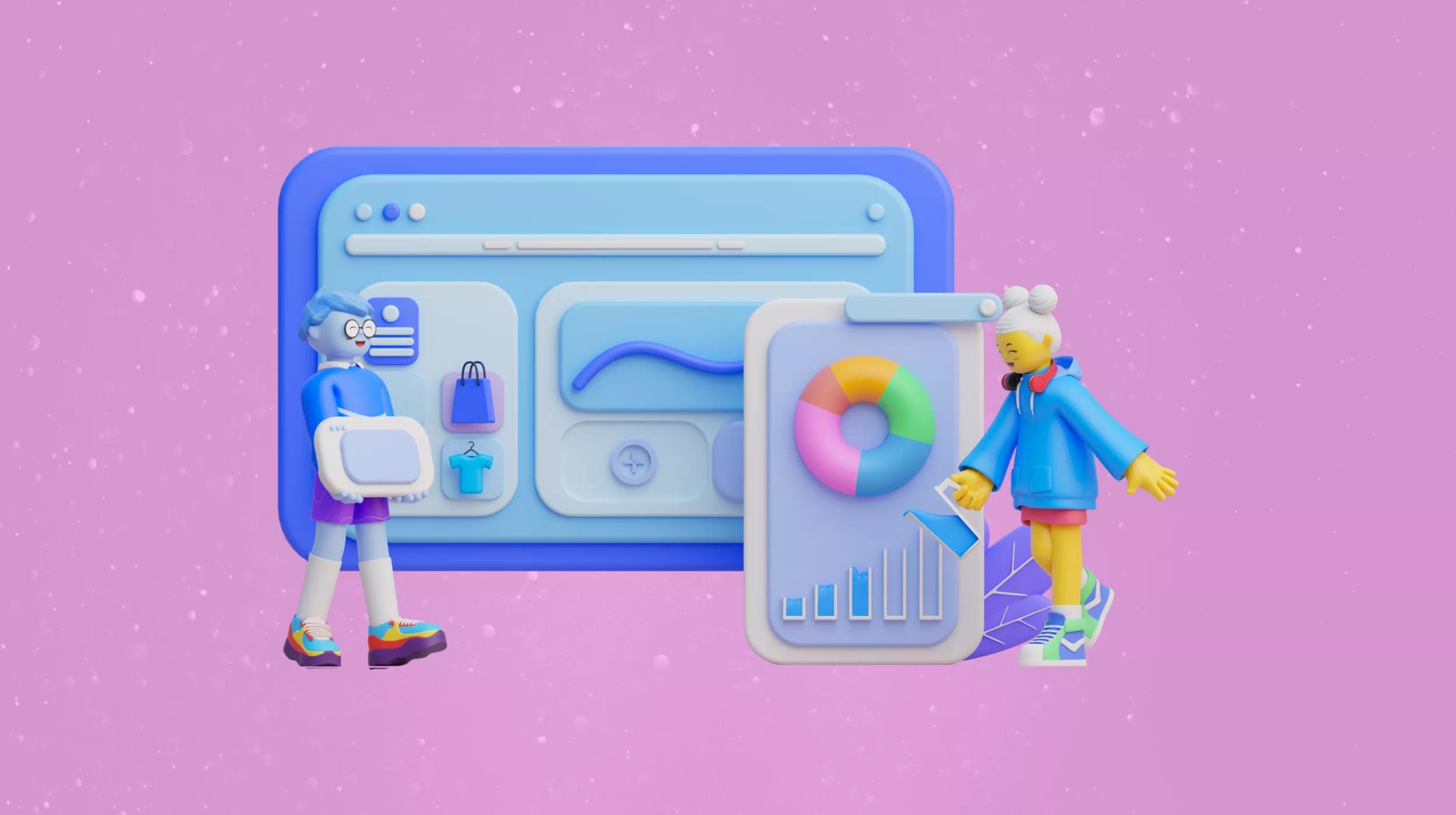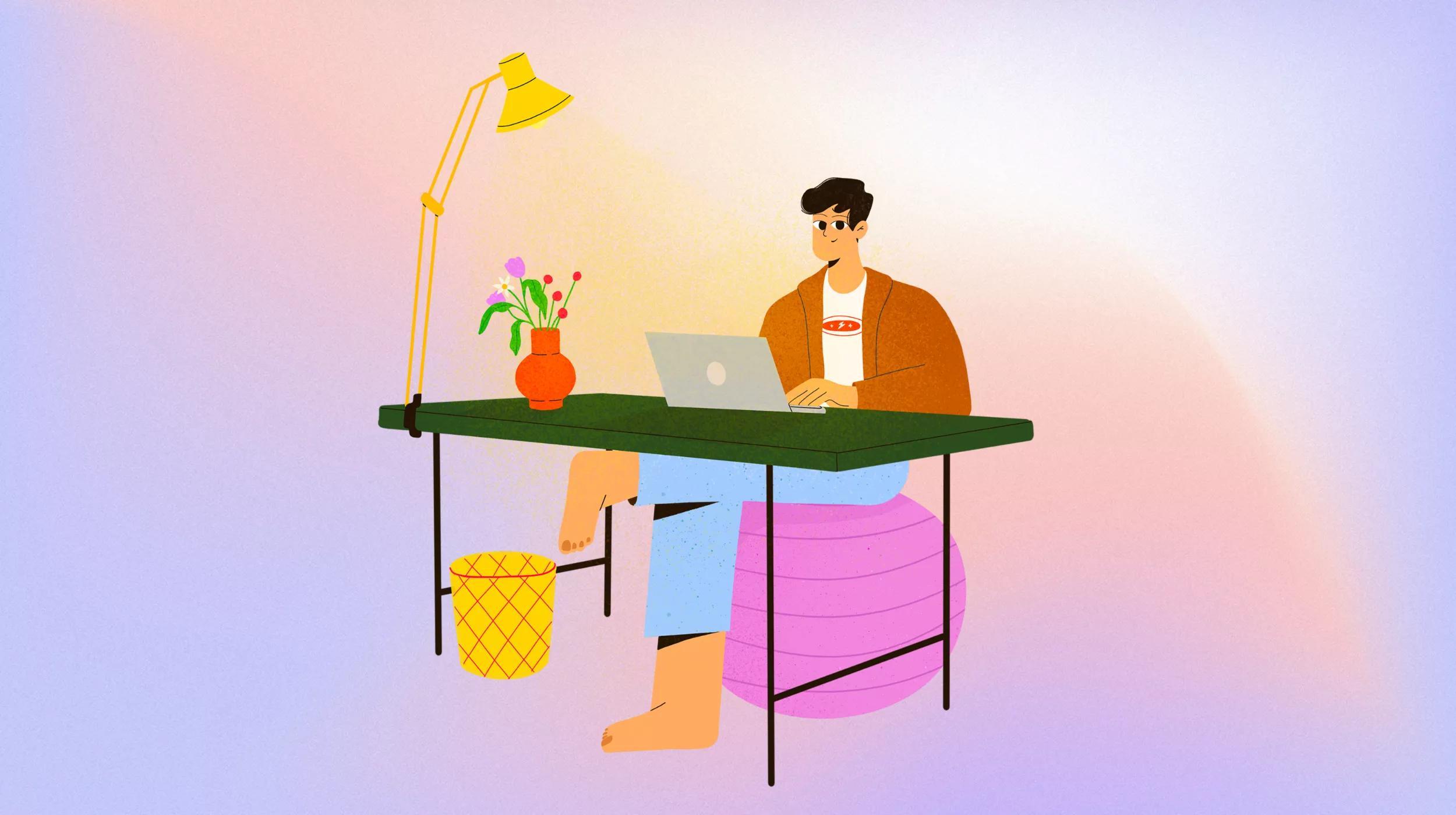I used to dread opening my email inbox. It was disorganized, overstuffed, and every time I looked at it I would get a paralyzing jolt of anxiety. I didn’t know what was in there and I had no idea where to start. I would deal with it in fits and spurts—when I needed more space, or when it would get so bad that I just couldn’t take it anymore.
I’m pretty sure I’m not the only one who deals with email stress. The worst part is that not only does an out-of-control inbox cause unnecessary anxiety, but it also makes you less productive. You spend your extra time and energy sifting through piles of emails rather than taking action on the messages that are actually important.
So how can you solve your email struggles?
The truth is that no matter how many inbox philosophies you can find online (just type “organize inbox” into a search engine and see what happens), there is no one-size-fits-all email solution. Some people like having all their emails in front of them. Or neatly tucked away in specific folders. Or they compulsively delete them.
Any approach to managing your email can be the “right” one, as long as you choose a system that works for you and make the most of the tools you have.
It’s time to own your email style and then put your inbox to work for you. Get it to do the sorting and organizing. Then you can get down to actually doing business—reading and replying to the messages that matter. Check out two effective approaches to inbox management:
Method One: Categories
If you’re like me, you like to see all your emails so you know what’s going on. Make categories your new bestie. Categories give you a quick and easy way to scan your new and old mail, letting you know immediately what’s important and what’s not.
In both the desktop and online versions of Outlook® from Microsoft® Office 365 from GoDaddy you can add color-coded, personalized categories to messages and calendar events by right clicking on them. (If you have a different email provider, it probably has a similar feature—look for labels or colors.) You only need to categorize a message thread once—every time that thread is replied to or forwarded it will stay categorized, even after you delete the original message.
You can also sort by category, so you can pull up all the relevant messages pertaining to one category with one simple search. You can even create a “rule” (also by right clicking on a message) that will always mark messages from certain senders or with certain subject lines as a category you specify.
Method Two: Folders
Folders are for the people who like to approach tasks in neatly organized, logical batches (not me). Once again, you can right click a message to create a “rule.” But this time, instead of labeling messages with categories, you can use the same criteria to file messages into folders or even delete them.
Creating all your filing rules will take some time, but once you’ve set them up you will save yourself a lot of time by not having to painstakingly sort all your emails on your own. With automated folders, you don’t even need to see those less important emails until you choose to — and your need to be organized can be satisfied without killing your productivity.
As for my personal email woes, I embraced my “keep it all in front of me” email style. I will never be at “Inbox Zero,” but with categories I can move quickly in my Outlook inbox to the items that I know are most important. And I’m not worried about losing anything, because a quick category search pulls up whatever I need. Owning my email style was the first step to relieving all my inbox stress. And I know you can do it, too!