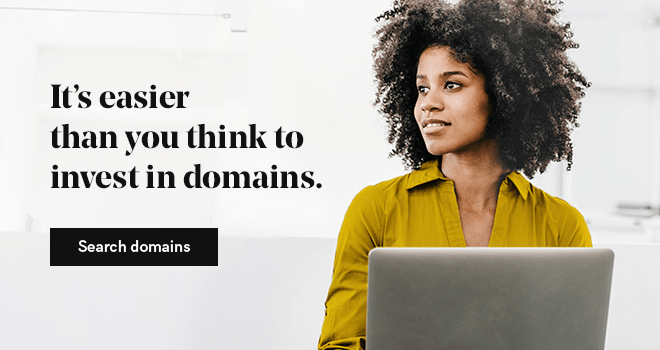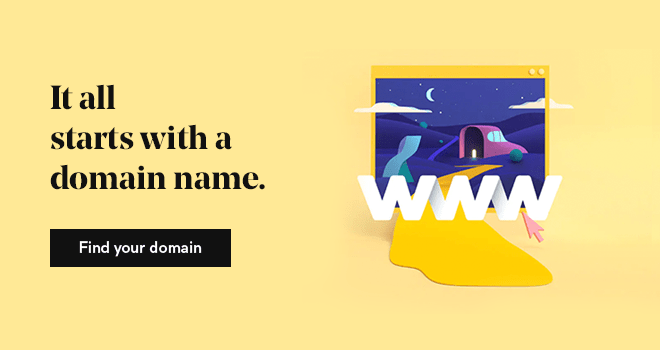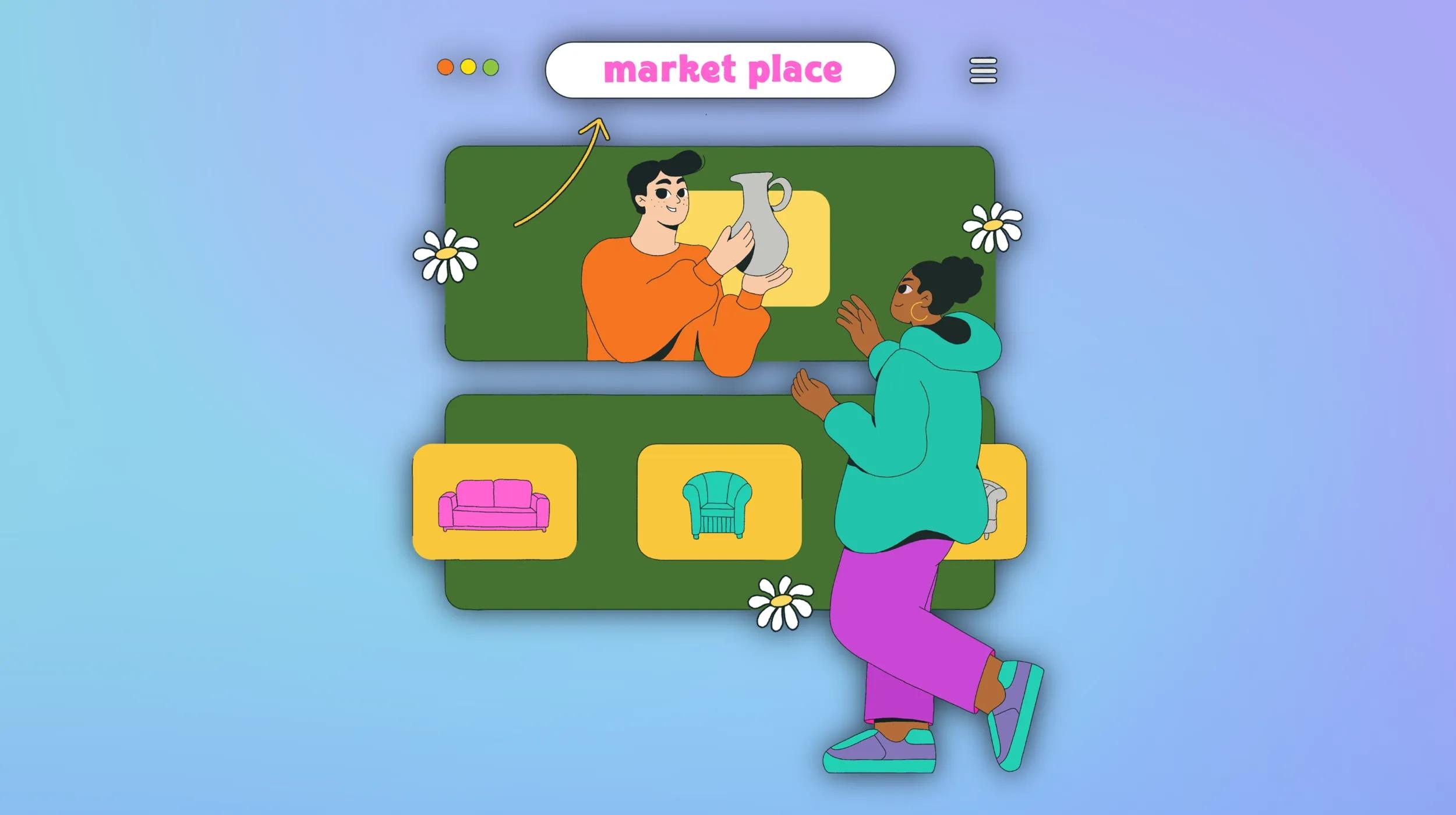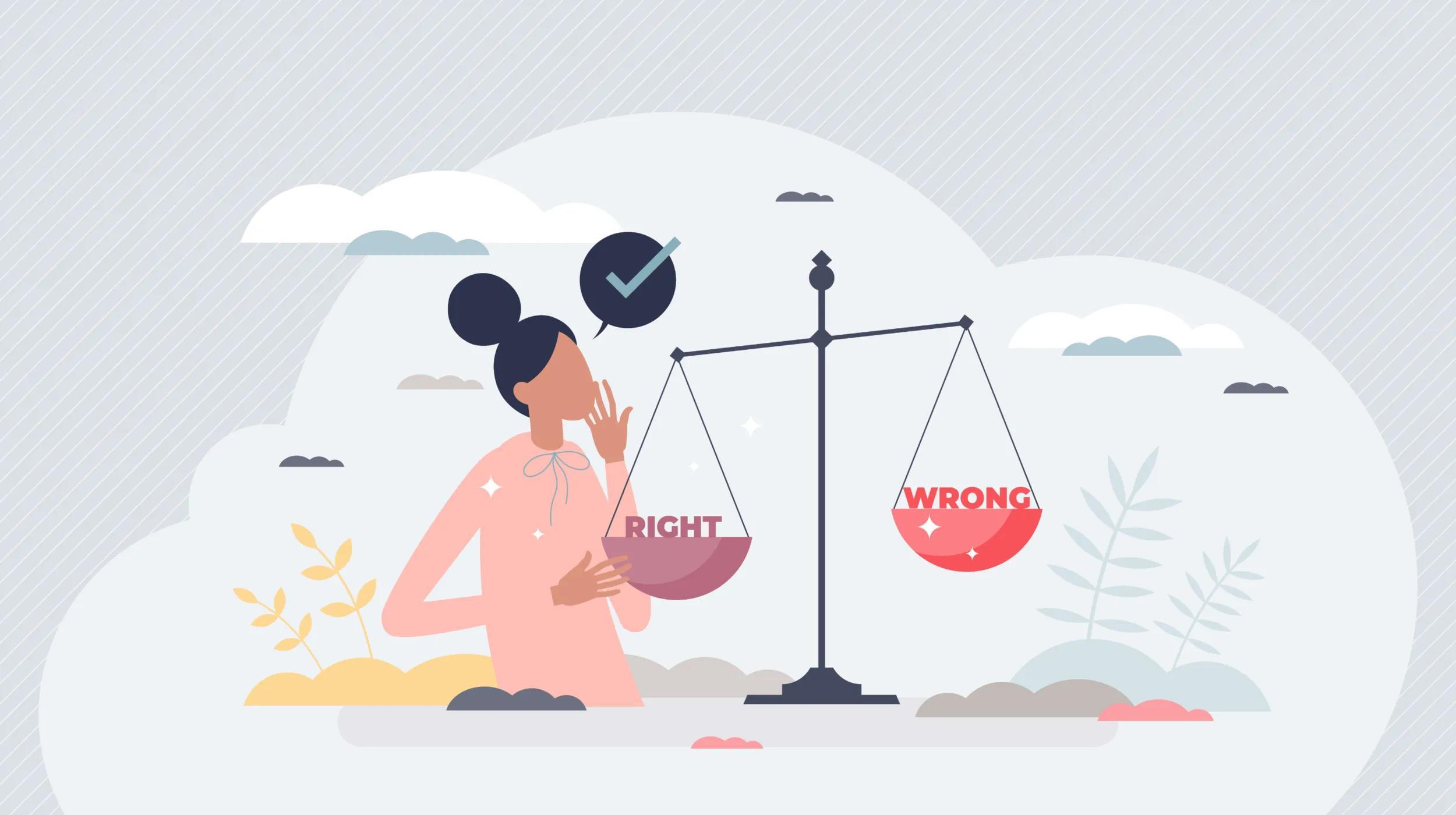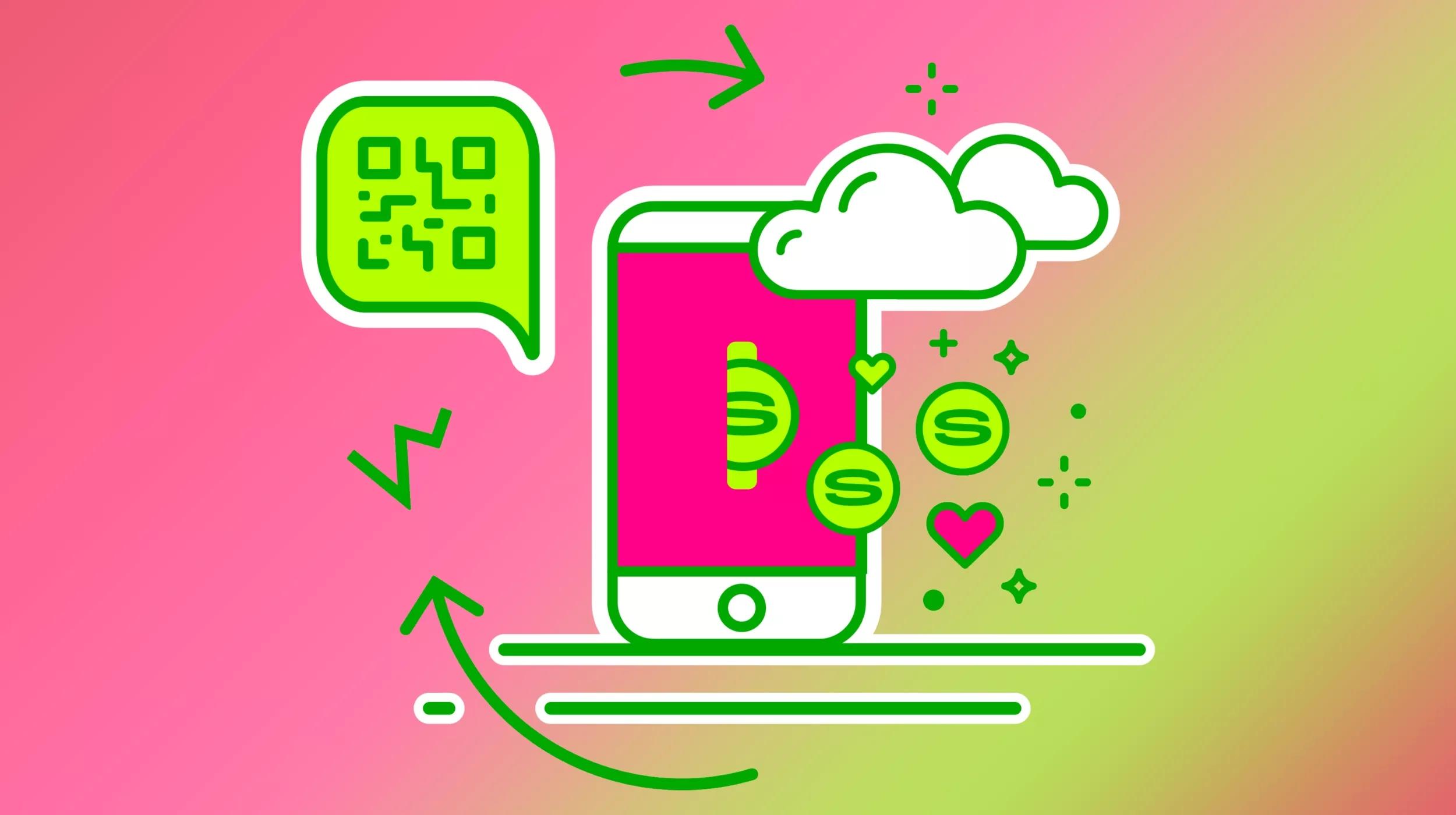Afternic, GoDaddy’s aftermarket platform, remains one of the most popular and consistent venues for domain sales, partly thanks to the constant activity of the company’s team of brokers behind the scenes.
One of the most requested features from Afternic users has been for more transparency and communication between the company’s brokers and domain name sellers.
Today, Afternic has announced a feature that will give sellers and brokers a place to interact, the lead center.
What is the lead center?
The lead center, available through Afternic 2.0’s Beta program, is the focal point of interactions between domain sellers and GoDaddy’s team of brokers.
When a sales lead arrives at Afternic via a landing page, registrar, or phone, a broker gets to work to turn that lead into a sale.
In the past, domain sellers had to rely on email communications with brokers. Information about the lead’s status, the latest offer, or even the lead’s origin was not easy to obtain.
Now, with the lead center, sellers have a dedicated section to see all of the inbound inquiries and offers that Afternic brokers are working on.
Sellers will also be able to interact with brokers, discover the status of each inquiry, and see what action your broker has taken to date.
In short, the lead center is where you can talk to your broker, accept inbound offers, submit counter offers, update pricing, and more.
To both casual and regular Afternic sellers, it will be a vital part of the platform.
Six features of the lead center
To access the lead center, visit the Afternic 2.0 Beta dashboard. From the menu on the left-hand side, there’s a link to the lead center. Here are six notable features of Afternic’s new lead center.
1. Lead center overview
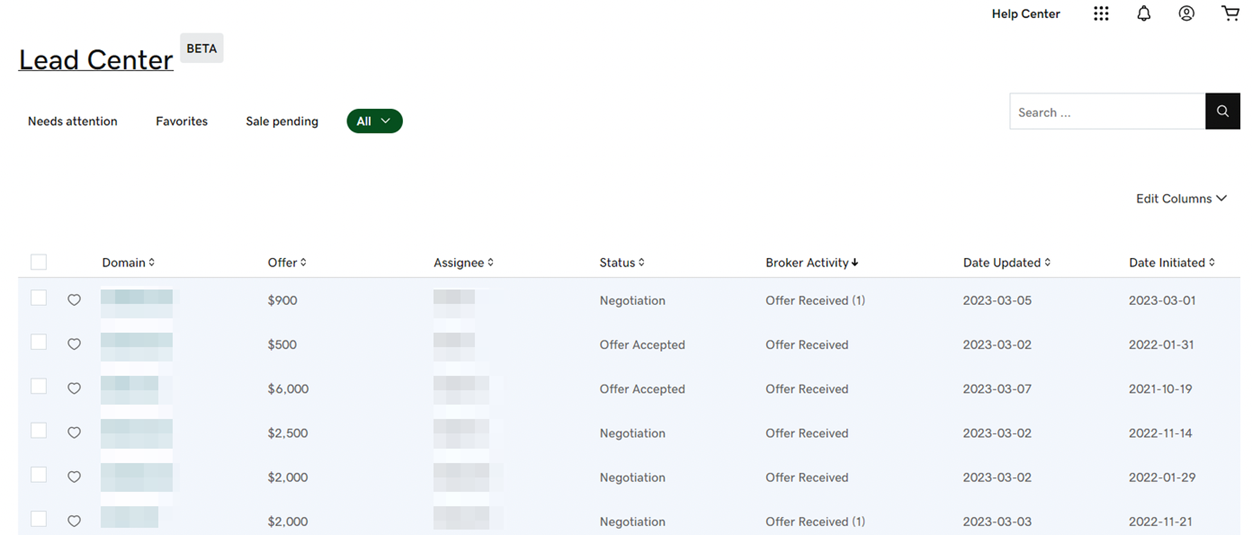
When you first open the lead center, you’ll be greeted by a simple dashboard that will call attention to any leads that need your action. The data table will be populated as brokers begin to work on a seller’s inbound leads.
In the meantime, a row of links across the top of the page allows fast navigation between leads in different stages, from those that require your attention to leads that have been transformed into sales.
The three most important links for sellers are:
- Needs attention - if a broker needs the seller to accept or counter an offer, for example, the lead will be displayed under the “needs attention” tab.
- Favorites - alongside each lead on the lead dashboard, there is a heart icon. Clicking this will add the lead to the favorites tab, where you can easily track the lead.
- In progress - these are leads that brokers are actively working on, which may need your attention in the future.
2. Broker activity panel
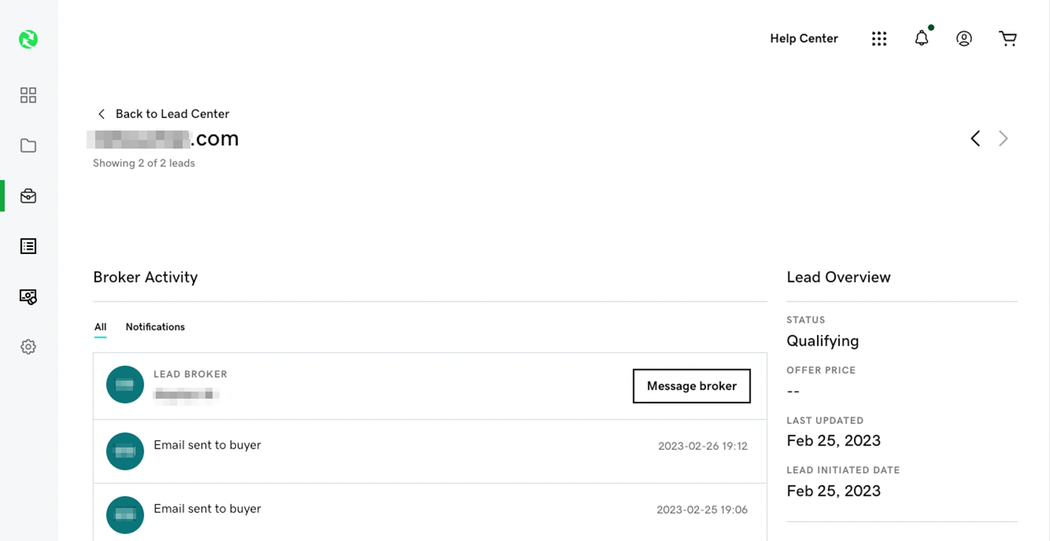
If your dashboard already contains inbound lead data, you’re able to click on the lead’s domain name on the left-hand side.
Here is where the key features of the lead center lie. From this page, you can see the latest updates from your lead’s broker.
From qualifying the lead to sharing the latest offers, the broker activity panel offers transparency and quick communication between the seller and the broker.
To the right of the broker activity panel is a lead overview section, providing quick, basic information about the status of the lead.
3. Message the broker
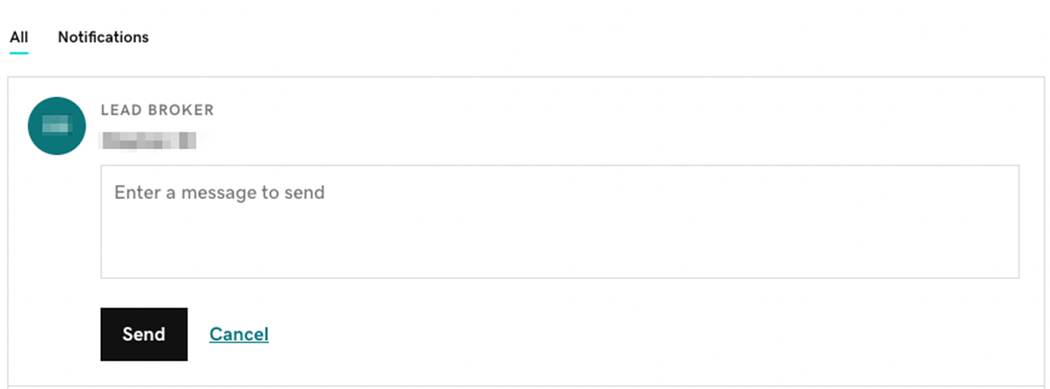
Within the broker activity panel, sellers have the ability to quickly communicate with their broker by clicking the “message broker” button. After sending the broker a message, all communications between the seller and the broker will be displayed in the broker activity panel.
4. Set your pricing
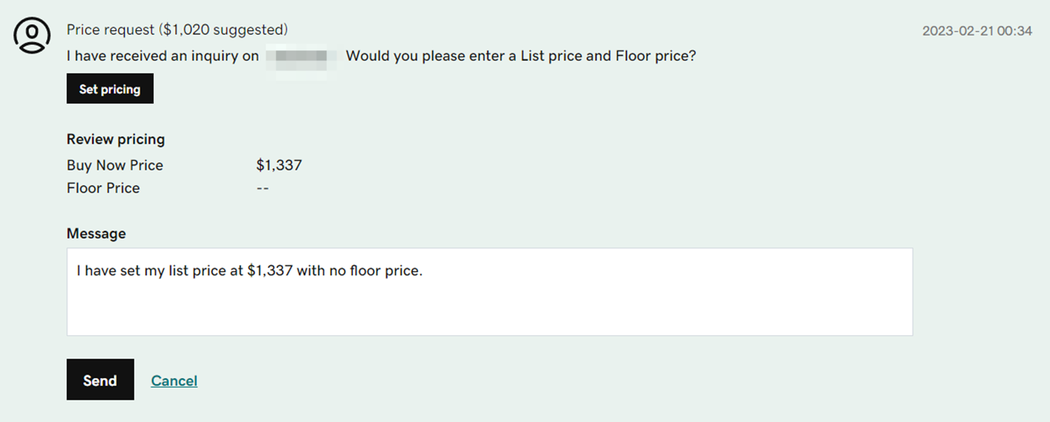
If a domain name receives an inquiry and it doesn’t have a list price or a floor price, the broker will ask the seller to update this pricing so that the broker has parameters to work within.
Fortunately, updating the list price or floor price can be done from the broker activity panel.
Updating the list or floor price here will also update your Afternic listing price.
5. Accept or counter
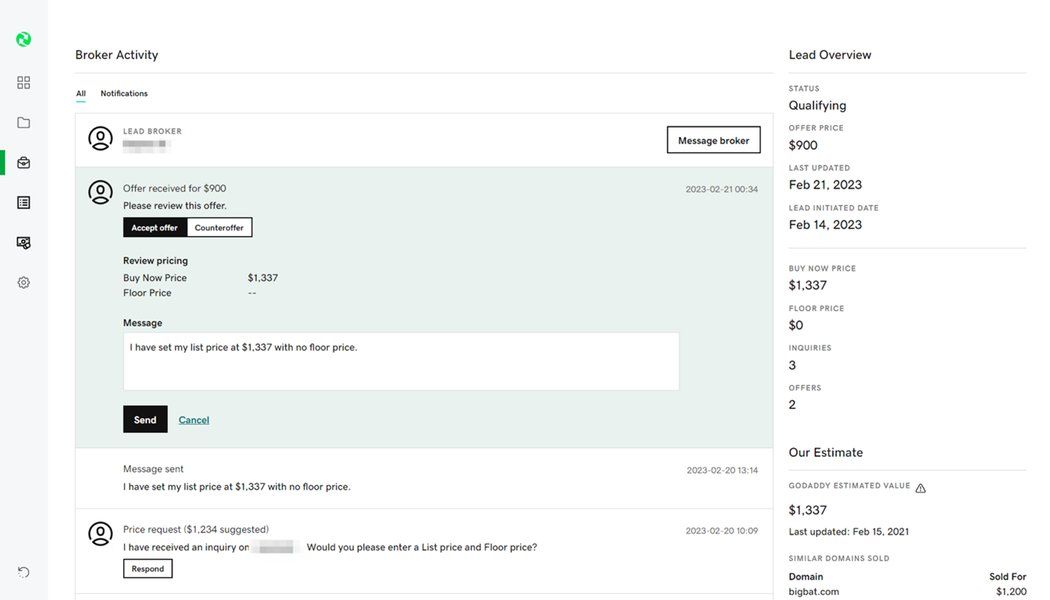
When a broker presents an offer to the seller, there are two options; accept, or counter the offer. As you can see from the screenshot above, it’s simple to take action on an offer from the broker activity panel.
Along with either accepting or countering an offer, the seller has the option to send a message to the broker.
6. Customizable columns
As with other parts of Afternic 2.0, you can change your workspace by adjusting the columns you see.
By clicking “Edit Columns” on the right-hand side of the lead center, you can add “Offer” and “Assignee” data columns.
These two columns can give you a quick overview of leads that contain a qualified offer and show you the broker handling your lead.
How much influence does a broker have?
Inbound leads from Afternic’s ns3.afternic.com and ns4.afternic.com nameservers are sent directly to GoDaddy’s team of brokers, but does a broker have any influence on a domain’s ability to sell?
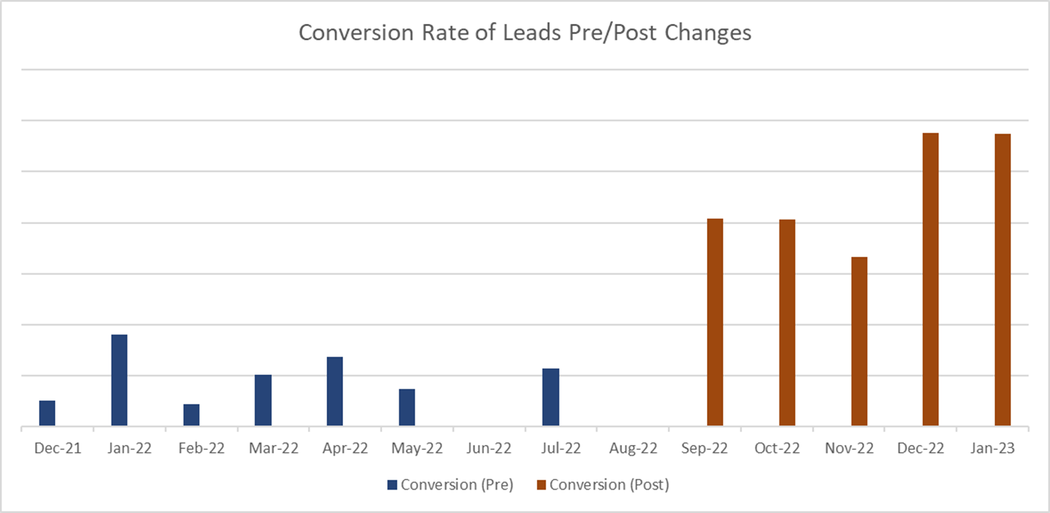
Data from Afternic shows that the company’s brokers have a positive effect on a lead’s conversion rate. Above, for example, we can see that the conversion of Dan.com leads dramatically increased under the stewardship of Afternic’s brokers in September 2022.
Visit the Afternic 2.0 dashboard today to try out the lead center.