WordPress 5.9 is available now. While it is one of the largest releases to date, many of those changes may not be apparent at first. In fact, many of the features we see in this release were also available in WordPress 5.8 if you installed the Gutenberg plugin to test these features out. Now you will see these features available if you activate a block theme, no additional plugins are needed.
Will my site break when I update?
Rest assured, if you don’t change your current theme now, most new features will not impact you. Most new features will rely upon using a Block Theme.
What is Full Site Editing in WordPress?
You may be familiar with the term Full Site Editing or FSE. Blocks have been available in the post editor since WordPress 5.0, launched in 2018. Blocks have now become a way of editing almost every part of the front of your website. Included in Full Site Editing: Site Editor, Global Styles, numerous Site/Post/Page-specific blocks, Query block, Navigation block, Templates, and block themes.
Full Site Editing is sure to change how we create themes in WordPress. Theme developers will still need to code. Low-code developers will be able to customize much more without code, like headers and footers. Code-forward developers will have more modern file system structures and refactore the code to integrate new features gradually.
Read more: Navigating Full Site Editing
What are block themes?
Block themes are a new way to classify themes built for use with a block editor interface. Much like we have classic editor and block editor, we now have block themes and classic themes. There are actually 4 main types of themes in WordPress:
- Classic theme: a theme built the way we’ve been used to with PHP templates, functions.php, and more.
Example: WordPress Default theme or a theme framework like Underscores - Hybrid theme: a classic theme that adopts a feature(s) of FSE, like theme.json or the template editor.
Example: Astra - Universal theme: a theme that works with both the Customizer and the Site Editor.
Example: Blockbase - Block theme: a theme made for FSE using HTML templates and theme.json, allowing one to manage all parts of their site with blocks.
Example: Twenty Twenty Two
Read more: Getting started with block-based themes in WordPress
What's new with Twenty Twenty Two?
Nearly every year, WordPress has a new default theme. These themes are designed to demonstrate the latest features available in WordPress. But that is not a reason to redesign each website. What you really want to focus on in default themes are twofold.
- When a new user installs WordPress for the first time, their experience will be with a default theme. This is the standard they may expect in sites they hire others to configure.
- When you use a plugin on your site and experience conflicts, one of the common ways to identify the source of the conflict is to deactivate the normal theme and install the latest default theme. Testing plugin functionality with block themes to become familiar and test results is important.
Read more: Twenty Twenty Two: First WordPress Default Block Theme
How do I create a navigation menu?
The WordPress Navigation Block is a very different experience in Block Themes than in previous approaches. Start here to get your menus set up.
Read more: Use a Navigation Bock to create Block Theme Menus
How can I use Block Patterns?
Block Patterns are a great way to create a look or layout to use many times throughout your site.
Read more: Using Block Patterns to speed up WordPress site builds
What are Templates and Template Parts?
In WordPress, we previously had to edit areas of our site, such as the footer, using code. Now with Templates and Template Parts, you can modify these portions of the site that remain the same sitewide.
Read more: Create a landing page with the WordPress Template Editor
When should I use a WordPress Block Pattern, Reusable Block, or Template Part?
You've got a lot of options where to store your content. It can be confusing at first. Templates and Template Parts are great ways to decide the layout of all posts or to create a footer that appears site-wide. Reusable blocks are ideal for adding a block once into many places and having a single source to modify or revise. Block Patterns are good when you want to use the same layout in posts or pages many times, but change the content that appears every time.
Read more: WordPress Block Pattern, Reusable Block, or Template Part
Where did the Customizer go?
In WordPress 5.9, you may or may not see the Customizer available. Have no fear, the Customizer is not broken. If you are using a block theme, you can configure theme settings at Appearance > Editor. If you are using a classic theme, the Customizer is still there.
Where things get interesting: if you are using a block theme, but a plugin on your site contains settings in the Customizer, you will be able to access the Customizer to maintain those settings. Theme settings for block themes has shifted to Appearance > Editor, and will not be available in the Customizer.
Plugin developers should refer to Block Supports documentation to learn about progressing features into Global Styles.
How do I manage blocks?
If you are ready to dive into block themes, the first thing that will help you most is using the List View to manage blocks. Whether in posts or laying out your entire site, the List View will help you get the look you want.
Read more: Control your layout with List View in WordPress
How do I make my WordPress theme look like I want?
No longer are you stuck with the colors your theme offers. In block themes, we edit the look using Styles. To get there, head to Appearance > Editor and customize your color palette, style blocks, and more.
Read more: Define the design: Configuring Styles in WordPress
Can I stylize photos?
Duotone filters first released in WordPress 5.8, but is now available to even more options. You can use duotone filters for a single image, a gallery of photos, or any place media appears throughout your website.
Read more: Customizing images with WordPress duotone filters
How can I lay out my content?
You can display multiple posts previews with the Query Loop Block. Select what post types, categories, tags, and more as a way to narrow down displaying exactly the content you want.
Read more: How to use the Query Loop Block to create custom WordPress layouts
Learn more about WordPress 5.9
Are you looking for more resources to learn about WordPress 5.9? Whether personal learning or training your clients with what is new, check out these resources:
- Workshops - videos on demand
- Courses - self-paced
- Lesson Plans - use these to present at a Meetup or teach others
GoDaddy Contributors
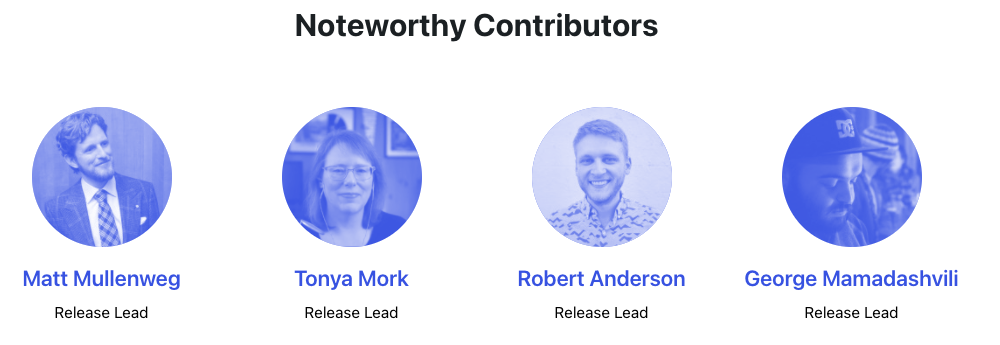
As part of GoDaddy's commitment to Open Source initiatives like Five for the Future, we are proud to have three contributors in this release. Mike Schroder, George Mamadashvili, and Courtney Robertson participated across Core, Gutenberg, Marketing, and Training teams.
What's next after WordPress 5.9?
WordPress is still focused on customization efforts and increasing the adoption of features within Full Site Editing over the upcoming year. No dates have yet been announced for WordPress 6.0. We do anticipate new ways to submit photos to the Photo Directory and the ability to create Block Patterns from the WordPress Pattern Directory to launch soon.







