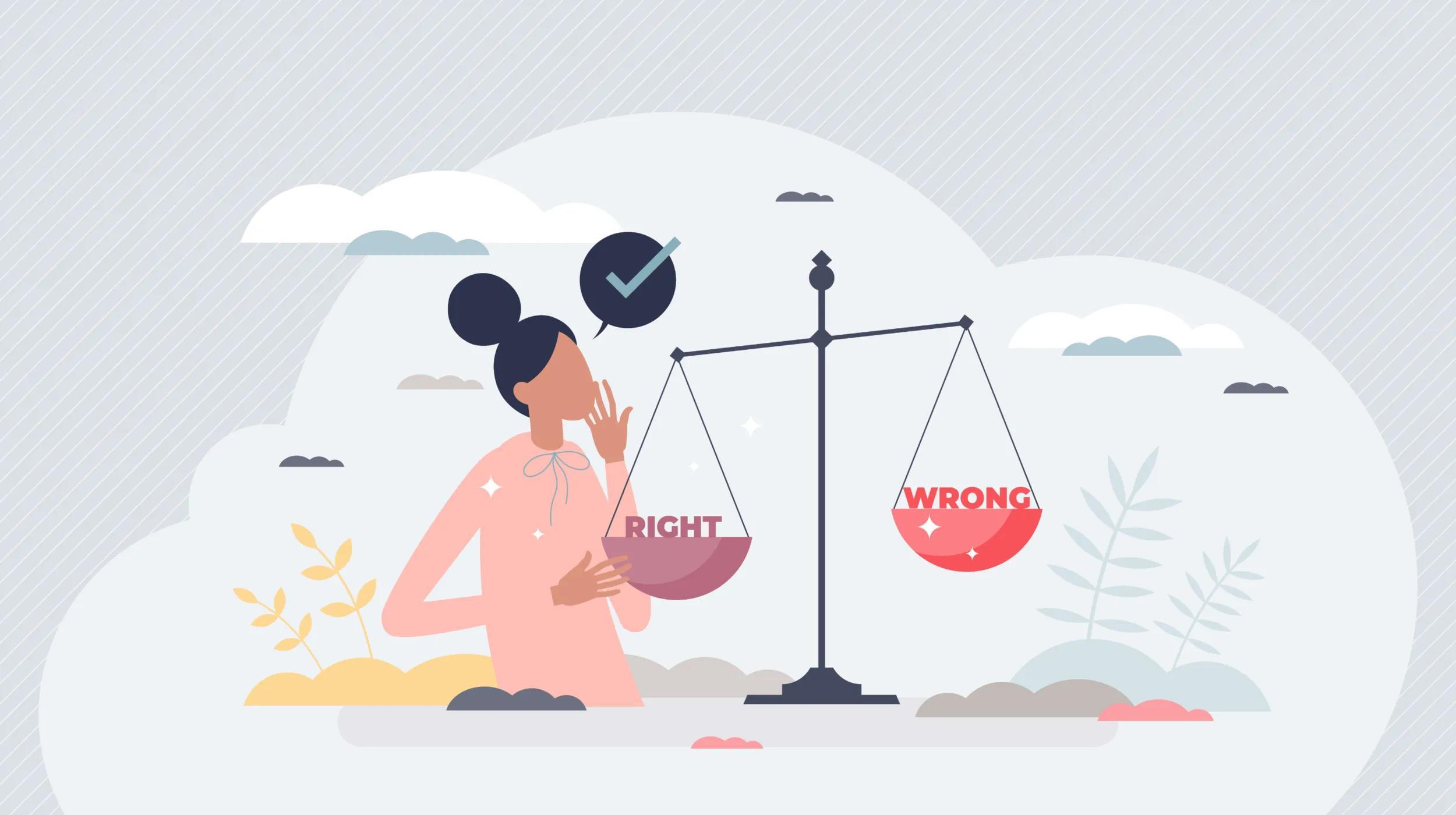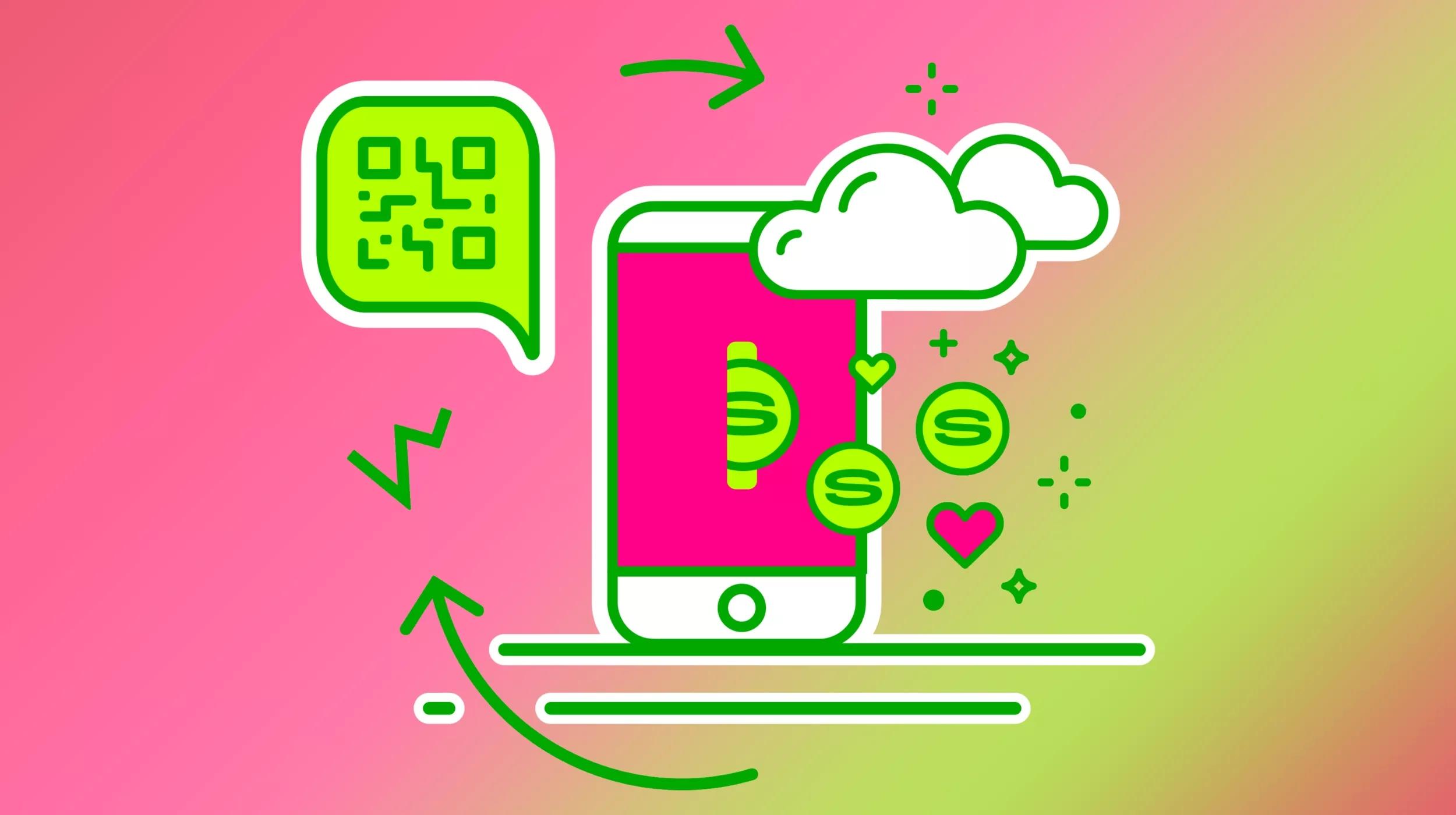In this post, we will examine how you can connect your Amazon Seller Central account and WooCommerce to seamlessly manage both of these sales channels.
The Amazon Marketplace offers you the opportunity to sell your products on the world's most popular online shopping destination. When combined with your own branded ecommerce site, your business can enjoy a strong multichannel presence.
Here’s what we’ll cover:
- Why you should list your products on Amazon
- How to integrate your Amazon and WooCommerce stores
- How to use Amazon to fulfill WooCommerce orders
- How to collect payments on your site with Amazon Pay
Save money selling products, your way
Our Managed WooCommerce Stores includes more than $5,000 in free premium WooCommerce extensions, empowering you to sell products, your way, with additional customization.
Specialized store extensions can cost hundreds, even thousands of dollars per year once you get them all added to your store.
But with our Managed WooCommerce Stores, you can build the exact store you needed to sell subscriptions, book appointments, enable digital downloads and much, much more — with free access to more than $5,000 in premium WooCommerce extensions.
Why you should list your products on Amazon
High sales and a massive audience
When you sell on Amazon, you have the ability to reach considerably more people than selling through your website alone. Amazon accounts for over 50% of all US ecommerce sales. Given these numbers, there are many consumers who only buy products exclusively through Amazon. This trend is only increasing as the ecommerce giant continues to gain more and more of the total market.
Shoppers go to Amazon first
If I asked you where shoppers first go to search for a product, you would likely hear Google. While the search engine dominates online search as a whole — commerce or otherwise — Amazon is in fact the primary place consumers first go to find new products.
Research shows that 53% of people begin their product search on Amazon. By listing your items on the marketplace, you can get in front of your audience earlier in their buying journey.
Brand recognition and membership perks
People know and trust Amazon. Many will choose to stick with their trusted marketplace instead of buying from a website they have never heard of. Others will choose to buy from Amazon over a D2C ecommerce site because of the streamlined checkout experience and the fast and reliable delivery offered through an Amazon Prime membership.
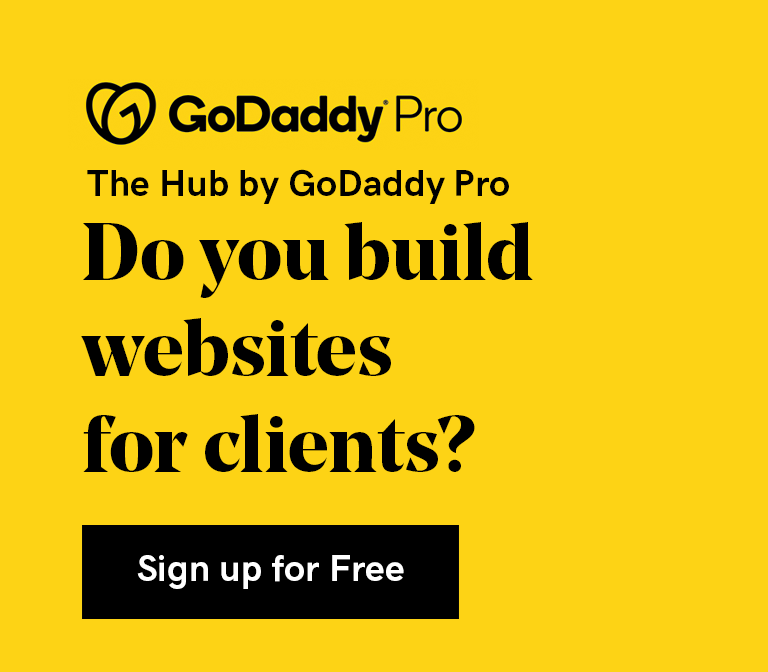
How to connect your Amazon and WooCommerce stores
Selling through multiple channels has many advantages. However, it can also bring challenges if not handled properly. Managing inventory, tracking sales, and organizing deliveries are difficult enough when selling through one channel. Adding a whole other platform to manage only increases the complexity.
If you do not set up a strong integration between your channels, you will quickly get bogged down by all the manual processes needed to keep things in order.
The solution is to establish a real-time connection between your Amazon Seller account and your WooCommerce store.
This will ensure that your inventory is always accurate across channels, helping to prevent you from selling out-of-stock products. The integration also enables you to manage orders and review reports from a single place instead of having to bounce between platforms.
Below, we will examine a few different methods for syncing your WooCommerce product catalog to Amazon.
Sellbrite
The first approach to establishing a WooCommerce amazon integration is to use Sellbrite, a software service that helps merchants connect all their sales channels to seamlessly manage from a single place. If you are new to Sellbrite, you can get started with a 30-day free trial.
Once your account is set up, you’ll need to sync your sales channels. From your Sellbrite dashboard, click connect your channels.
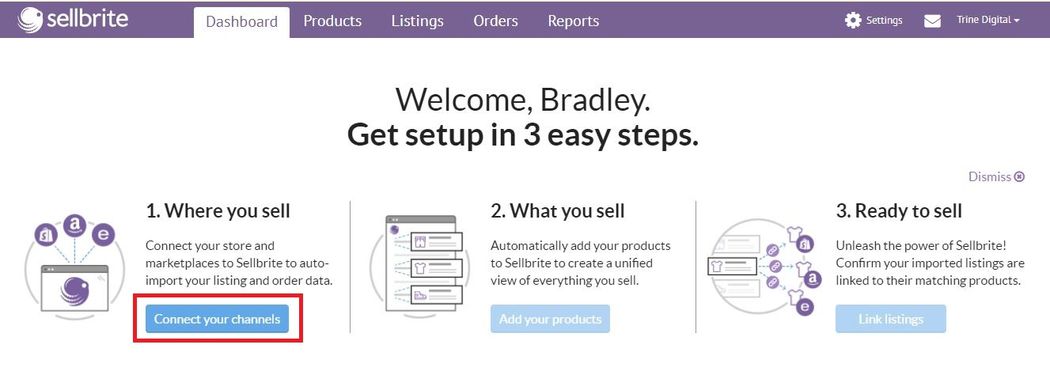
Select WooCommerce, then click Download plugin. This will take you to a page to download the WordPress plugin needed to complete the integration. You can also download the plugin directly in WordPress.
With the plugin activated, select Sellbrite from the sidebar. On the next page, click Connect to Sellbrite.
This will complete the integration process. Next, you will want to connect your Amazon Seller account. Go back to Sellbrite and select Connect your channels. Click Amazon and give your channel a nickname.
Select Connect your Account and log in to your Amazon account with your email and password. If you do not already have an Amazon Seller account, there is a link to the registration page.
Note that the verification process will take a week or so to complete.
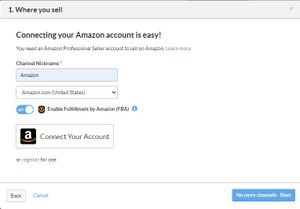
Once the connection is finished, you can return to your Sellbrite dashboard to manage your multichannel operations. Products from each channel will first appear in the Listings section.
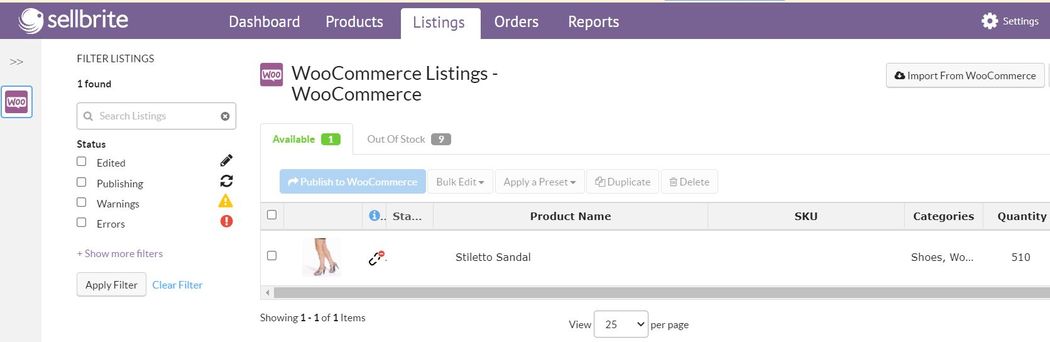
This is where you will edit your product details such as descriptions, images, price, categories, etc. If you want to work in the WordPress backend you still can. In this case, you can use the Sync From WooCommerce button to update the details in Sellbrite.
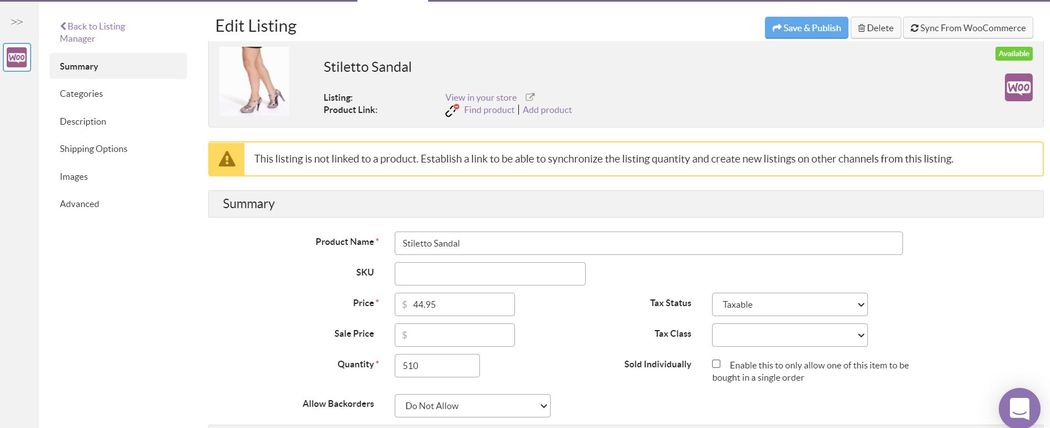
Sellbrite distinguishes between products and listings. Each item must be linked to both a product and listing. When you first sync your inventory from your sales channels they are added as listings only, not products.
You can quickly generate a product for your items by clicking Add product from the Edit Listing page.
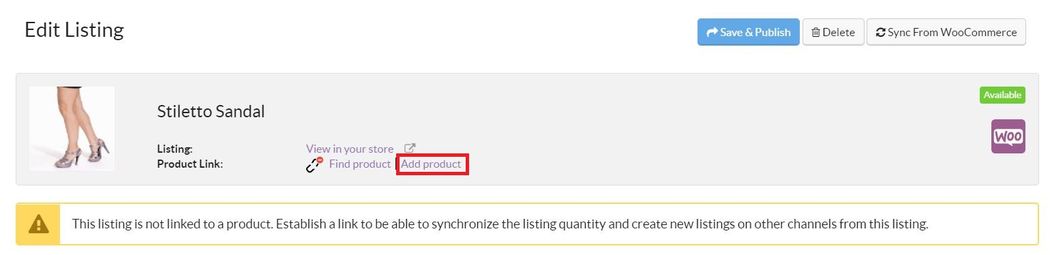
Add your SKU and click Create New Product.
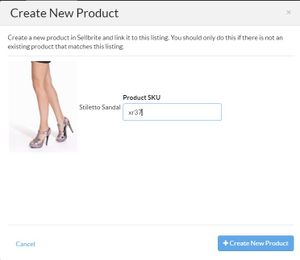
Once the listing is linked to a product you can go to the Products section to quickly push the item to any of your other channels.
Select the product and click List Products on Channel. For our example, we want to send our WooCommerce product to Amazon so that’s what we’ll select.
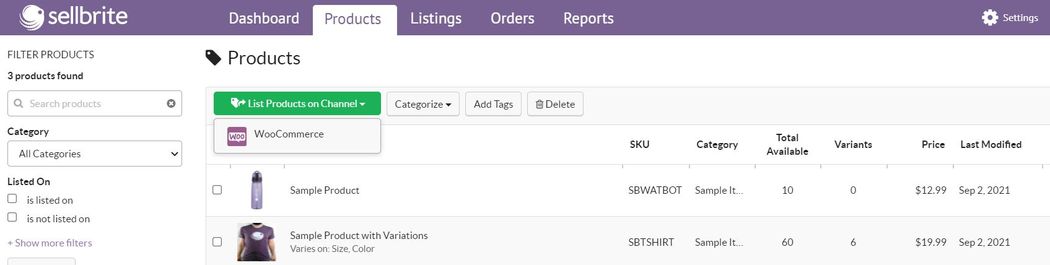
Sellbrite supports bulk operations so you can quickly sync your products in batches by checking each item and repeating this process. Once you start to receive orders, they will automatically be imported to your Sellbrite order dashboard for you to process.
Integrating with standalone WordPress plugins
There are several other WordPress plugins you can use to create a real-time Amazon WooCommerce integration. Below are a few solid options.
- WP-Lister
- Send WooCommerce Products to Amazon Marketplace
- Multichannel for WooCommerce: Google, Amazon, eBay & Walmart Integration
How to Use Amazon to fulfill WooCommerce orders
The benefits of Amazon’s logistics and fulfillment network are not limited to just their marketplace sellers. With Amazon Multichannel Fulfillment (MCF), you can use the FBA delivery service when selling through other channels.
Like regular FBA, you send your inventory to Amazon who decides which of its warehouses to use to store your products. You then integrate your website with Amazon to sync the flow of order data. When a customer places an order, the order details are passed to Amazon who routes the order to the best warehouse for a speedy delivery. Amazon then picks, packs, and ships the products to your customers.
Benefits of using Amazon MCF
Below are some of the benefits of using Amazon MCF for order fulfillment:
- Streamlined operations: By using Amazon MCF, you can offload the challenges of running complex fulfillment operations. You don’t have to worry, about storage, processing, or delivery. Simply creating and selling great products that your customers love.
- Fast shipping: With Amazon MCF, you can offer fast one-day and two-day delivery to your customers. Amazon also dispatches deliveries seven days a week, unlike other logistics companies.
- Reliable delivery estimates: You can provide assurance to your customers by displaying a reliable shipping estimate and fulfilled by Amazin messaging on your website.
- Customizable shipping costs: Amazon MCF gives you complete control over what shipping costs you charge customers. You can override the default Amazon rate with a flat rate fee or you can offer free shipping.
Integrating Amazon MCF with WooCommerce
To integrate your store with Amazon MCF, you will need to install the WooCommerce Amazon Fulfillment extension. The extension connects to the backend of your Seller Central account to help you automate the order fulfillment process.
After the WooCommerce payment complete event, the plugin sends the order details to Amazon.
It is compatible with any payment gateway that properly triggers the WooCommerce payment complete action.
For the integration to work correctly, each of your WooCommerce product SKUs must exactly match the Seller SKU for the corresponding product in your Seller Central account. This will allow Amazon to process, pack, and deliver your orders without issues. If there is an error with an order, the extension will send you an email notification with the order details and information about the error.
Before you download and begin using the extension, you will need to set up your Amazon Marketplace Web Service (MWS) credentials
Amazon Marketplace Web Service (MWS) is a web service API that enables Amazon sellers to connect their website to their Amazon fulfillment account to programmatically exchange data for orders and payments. With the data integration, you can automate backend processes such as inventory and order management.
Setting up the extension
As the post-install notification aptly states, you need to configure all settings for Amazon Fulfillment before it will work. You will want to start by selecting your Home Region.
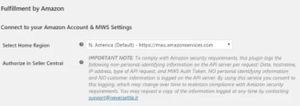
After you select your Home Region, the extension will provide you values for the Developer’s Name and Developer ID. You will need these values to authorize the plugin’s connection to MWS.
From your Amazon Seller Central account, go to Settings > User Permissions. Find the section for Third-party developer and apps and click Visit and Manage Your Apps followed by Authorize new developer.
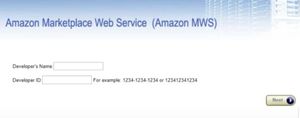
Now you will add the Developer Name and Developer ID from the plugin’s instructions. Confirm the integration and click Next. You’ll then gain access to your Seller ID, Marketplace ID, and MWS Authorization Token.
Copy and paste these values into the plugin settings.
Next, you’ll need to configure the FBA Inventory Settings. Here you can set the default shipping speed, sync your inventory, and assign order prefixes. There are also some general plugin settings to configure such as whether to enable shipping emails from Amazon to your customers.
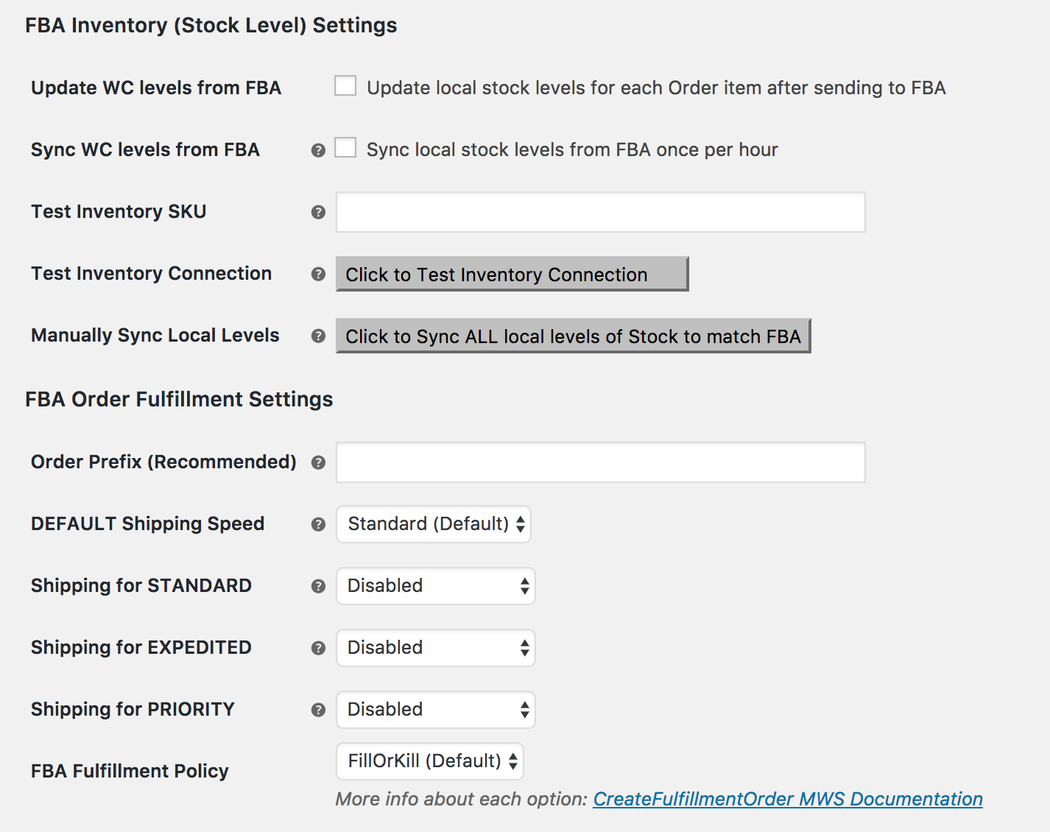
The final step is to select which products will use MCF for deliveries. There are two ways to do this. The first is to go to the edit product page for a particular item and check Fulfill with Amazon FBA, located in the product data tab.
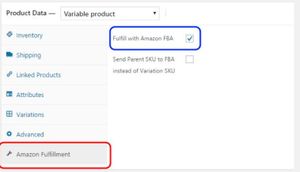
The other way is to go to WooCommerce > Products where there will be a new option to quickly toggle FBA on or off for each product in your catalog.
Some notes about Amazon MCF
Unlike FBA orders processed through the Amazon marketplace, Amazon does not handle returns for MCF orders. This means you will need to set up a reverse logistics process to handle any customer returns yourself.
Also, Amazon MCF does not ship orders internationally. If you sell around the world you will need an additional fulfillment method whether it’s a 3PL or in-house process to serve these customers.
Conclusion
With an Amazon WooCommerce integration, you can run your entire ecommerce operations from a single hub, making it easier than ever before to sell more items online. If you don’t already follow a multi-channel strategy, consider the potential benefits and use this guide to manage your channels more efficiently.