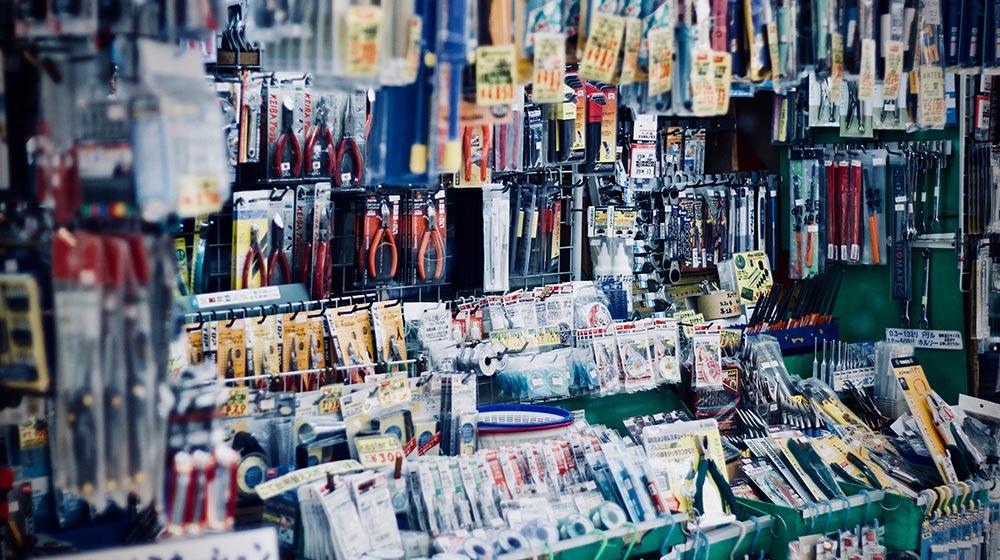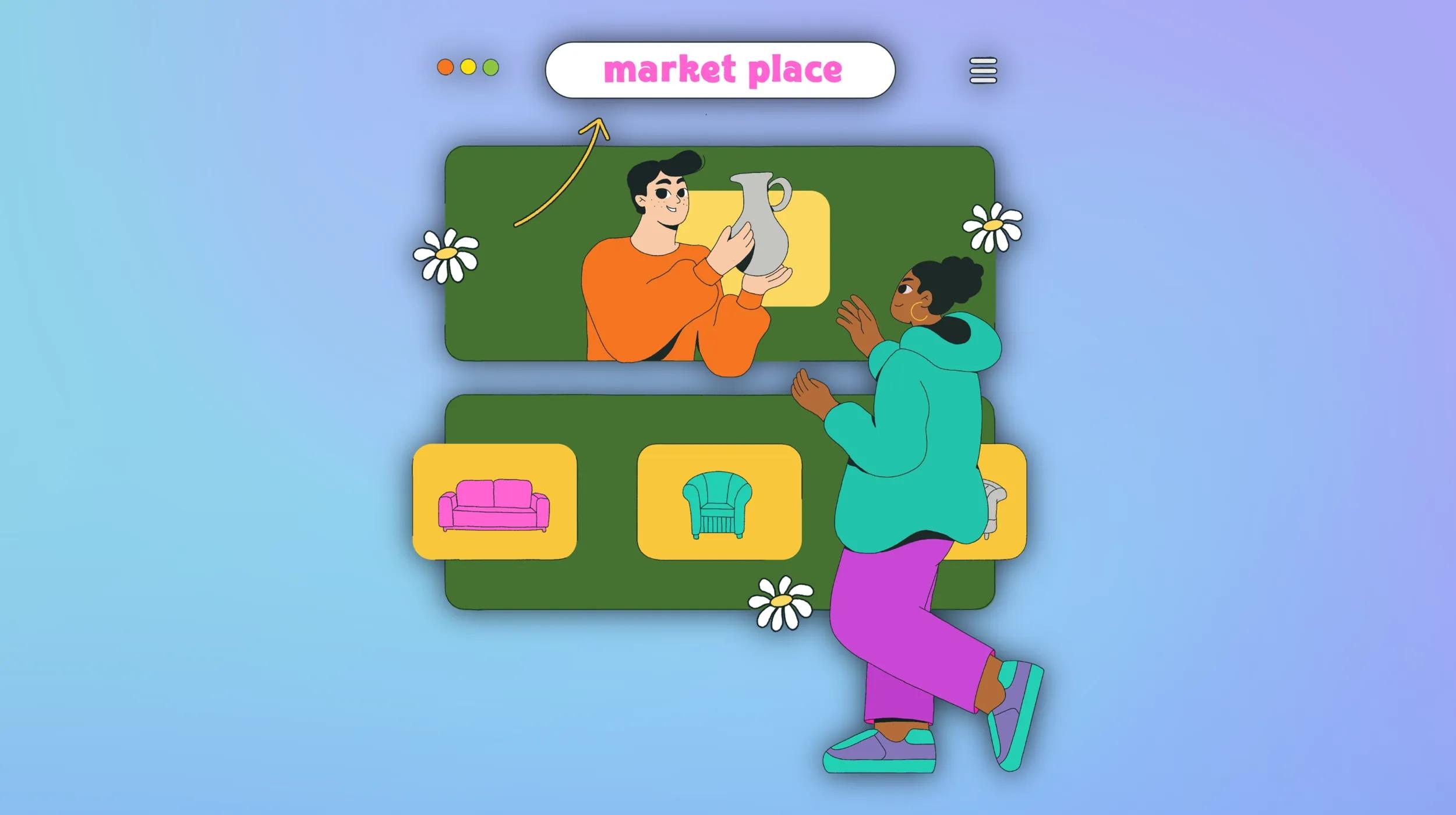Editor's note: This post is part of our collection on managing multiple WordPress sites.
***
WordPress powers just over half of the websites on the internet, making WordPress design and development lucrative niches for web pros. And because WordPress is an open-source platform, skilled developers can do just about anything they like with it.
But that openness comes at a price: You can easily end up spending so much time tweaking a particular site that you'll overshoot your estimates and lose money on the job.
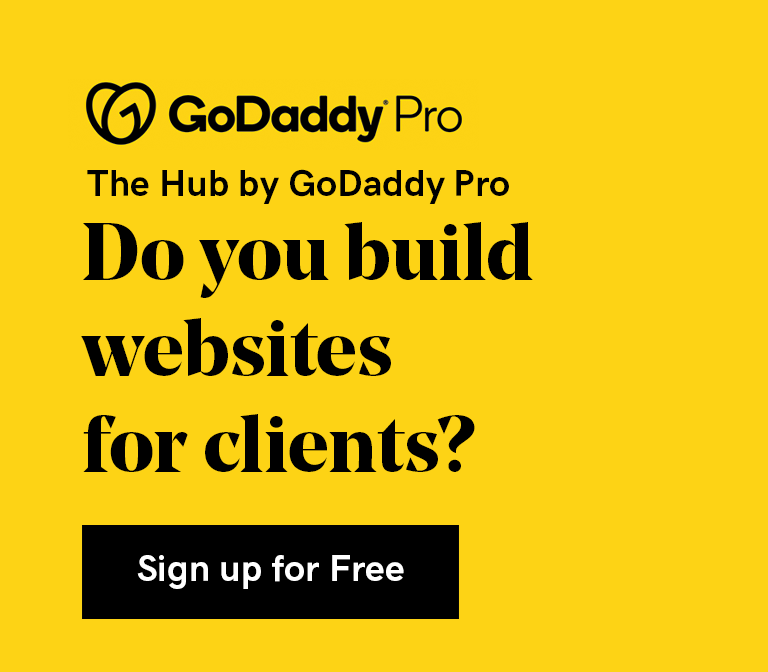
That's where having the right WordPress tools can be lifesavers. Time is money for freelancers, so tools that can save you time on a coding or design job can pay for themselves many times over (especially considering that some of these tools are free!).
Here's a roundup of the best tools for each aspect of WordPress site design, development, and management.
Jump to a section:
Design tools
Themes and frameworks
Whether you develop your own WordPress themes or prefer to buy them off the rack, there's a tool for you.
#1: Theme Check
An automated tool you can use to test whether your new theme conforms to the latest WordPress standards. That can save you a lot of tedious revision work when you are trying to get your work approved.
#2: Underscores
A popular starter theme. You can use Underscores as a basis for creating your own custom theme.
#3: Avada
The top-selling WordPress theme is popular for a reason — namely, its flexible design options and robust framework. Avada makes designing custom WordPress sites fast and easy.
#4: What WordPress Theme Is That
An online tool that detects theme(s) and plugins for any WordPress site. All you have to do is enter the URL and the tool will tell you what themes and plugins that site is currently using.
#5: Creative Market
Creative Market is host to over 3,700 different WordPress themes, all of which are GPL-compliant. You can find the perfect theme here or get ideas for creating your own.
#6: StudioPress
A theme studio and marketplace. They also sell the Genesis framework, widely considered to be one of the best on the market.
#7: Theme Inspector
A plugin that reveals normally hidden information about a site's theme, including page ID, tags, and template file. This information can be extremely helpful when developing new themes.
#8: WP Rollback
A plugin that automates the process of rolling themes and plugins forward or back. It can save you a ton of time when you're testing out a new theme.
Elements
Graphics, icons, fonts, and photos can make or break a site, but placing them manually can be awfully time-consuming. These tools make creating, revising, and placing page elements quick and easy.
#9: IcoMoon
Create your own icon font using IcoMoon's 5,500+ free vector icons, or pick out an icon pack to jump-start the process. Icon fonts load faster than bitmap images and are supported by all browsers, making them an excellent design option.
#10: Font Awesome
An open-source hub for fonts and icons. You can use them as a template for designing your own custom fonts or simply use them as-is.
#11: Thrive Architect
A WordPress drag-and-drop visual page editor. Thrive Architect is heavy on conversion tools, such as countdown timers and testimonial designers.
#12: Sketch
A design tool kit that includes vector editing, pixel precision, export presents, prototyping, grids, and guides, among other tools. Having all of these tools in one place can save you time over assembling them piecemeal.
#13: Unsplash
Unsplash is a library of free high-resolution photos, many of which were donated by professional photographers. All the images are licensed for full commercial use in perpetuity.
#14: uilang
A simple UI-focused programming language for manipulating CSS classes. It lets you create custom user-interface components that react to the click of a button, switch, or tab.
#15: Attachments
A plugin that lets you directly associate media items with any post by adding a meta box to the postediting screen. It makes adding images to posts much faster and less tedious than the default WordPress process.
#16: Google Fonts
This directory of almost 900 different open-source web fonts is searchable by type and language. Using a custom font can give your sites a unique look and feel.
#17: Dimensions
Need to know a site's exact layout? This Chrome extension measures the distances between elements on a website by tracking your mouse movements.
#18: MeasureIt
Like Dimensions, this Firefox extension can help you determine a page's measurements. It draws a ruler on your screen to tell you, in pixels, the width, height, or alignment of page elements.
#19: Thrive Clever Widgets
A plugin that lets you display targeted content in your widgets area. This helps to guarantee that visitors will see relevant content every time they drop by.
#20: Add Admin CSS
This plugin defines additional CSS for a WordPress site's administration pages, either in-line or from an external file. It lets you fine-tune the look and feel of your admin panel.
#21: Cookie Consent
A plugin that creates a cookie policy page, linked to a cookie-consent notification bar. It makes EU compliance quick and easy.
#22: NextGEN Gallery
One of the most popular photo-gallery plugins, it comes in a range of versions — including a free option.
#23: Dynamik Website Builder
A Genesis child theme that adds hundreds of style tools to your WordPress dashboard, eliminating the need to code those elements.
#24: Infogram
A plugin for creating interactive and fully responsive charts, infographics, and maps. If you're designing sites that are heavily data-driven, this can be a huge time-saver.
#25: WhatFont Chrome Extension
This Chrome extension identifies a site's font when you hover your mouse over the text. If you fall in love with a particular site's font, you'll be able to put a name to it quickly and easily.
#26: Advanced iFrame
A plugin that lets you use the shortcode ‘[advanced_iframe]’ to include webpages via an iframe; it's available in both free and pro versions. You can also modify the resulting frame to create just the right look.
Optimization and Marketing
Search engine optimization (SEO) helps guarantee that your beautiful sites receive plenty of traffic, while marketing tools get those visitors clicking on the “buy” button.
#27: Thrive Headline Optimizer
A plugin that lets you test multiple headlines for a post or page to see which ones perform best. It helps guarantee you're using the best possible headline and gives you useful data for designing future headlines.
#28: AB Press Optimizer
A plugin that integrates A/B testing for various elements of WordPress sites. A/B testing is crucially important for improving site traffic and getting the right visitors.
#29: Thrive Ultimatum
A plugin that helps you run limited-time offers and other scarcity campaigns on your WordPress sites. These campaigns can significantly improve conversion rates.
#30: Yoast SEO
This popular plugin helps with managing page titles, meta descriptions, and keywords and generally optimizing your sites. Yoast SEO's feedback points out areas that need improvement, so you can see what you need to do differently in the future.
#31: Thrive Leads
A plugin that can power a wide range of lead generation tasks on your WordPress site — from drag-and-drop opt-in forms to A/B testing.
#32: Google XML Sitemaps
Make it easier for Google and other search engines to crawl your sites by installing an XML sitemap. This free plugin generates one for you automatically.
#33: Google Analytics for WordPress
A plugin that connects Google Analytics to your site and displays the analytics dashboard within WordPress; it comes in both free and paid versions.
Development tools
Integrated development environment (IDE)
Software development of any kind gets a lot easier if you have the right integrated development environment (IDE). Here are some of the best options for WordPress developers.
#34: PhpStorm
A robust IDE that can automatically detect if your project is a WordPress site and speeds things along with full-scale code completion for built-in WordPress functions. It supports PHP, JavaScript, HTML, and CSS.
#35: Aptana
This open-source IDE supports HTML, CSS, JavaScript, PHP, and Ruby. While not specifically designed for WordPress, it's a good choice for coding web applications, with a solid debugger and integrated preview browser.
#36: AceIDE
A plugin code editor for developing WordPress themes and plugins. It includes common IDE features, such as code completion, find and replace, and syntax highlighting.
Coding
Tools that enhance your coding environment and help you take shortcuts here and there can greatly improve productivity — and increase your profit margin on WordPress development projects.
#37: WP-CLI
A command-line interface that lets you do pretty much anything you can do in WordPress admin, and a few things you can't.
#38: GenerateWP
The bundle of web-based tools takes your input and turns it into valid WordPress code snippets of various types. Most of the tools are free to use, but a few require a premium membership.
#39: Freelancer DevKit
A plugin for creating child themes that also provides a point-and-click interface for responsive design. More and more visitors use cell phones and tablets when browsing, so responsive design is an important component for any site.
#40: Advanced Custom Fields
A plugin that lets you add custom fields to WordPress edit screens; it comes in both free and pro versions. Being able to add and remove fields at will can greatly speed template development.
#41: Coda 2
A text editor with strong integrated file management and a number of utilities, including an HTML validator and built-in debugger.
#42: Genesis Extender Plugin
If you use the Genesis framework, consider adding this plugin; it incorporates various custom coding tools, including a front-end CSS builder.
#43: Monster Widget
A plugin that consolidates all the WordPress core widgets into one place, which is useful for speeding up theme development.
#44: WordPress Plugin Boilerplate
An open-source boilerplate that you can use to standardize WordPress plugin development. It provides a standardized coding structure that's particularly helpful for complex plugins.
#45: Bedrock
Another boilerplate, Bedrock modifies the standard WordPress installation file structure for easier customization and enhanced security. It includes Composer, a PHP dependency manager.
#46: Advanced CSS Editor
A plugin that makes it easy to write customized CSS code for desktops, cell phones, and tablets and lets you see the results instantly.
Debugging
The more complicated a site is, the more bugs it's likely to have — and the harder it is to find them. It's a good thing that other developers have built some fabulous tools to help you find and squash those pesky bugs.
#47: Chrome DevTools
This browser add-on for Chrome lets you edit any page on the fly. The kit also includes a debugger.
#48: Firebug
A browser add-on for Firefox that lets you edit, debug, and monitor webpages in real time.
#49-#57: Debug Bar
Add a debug menu to the WordPress admin bar, courtesy of this plugin. You can further enhance the Debug Bar by installing the following plugins: Debug Bar Console, Debug Bar Shortcodes, Debug Bar Constants, Debug Bar Post Types, Debug Bar Cron, Debug Bar Actions and Filters Add On, Debug Bar Transients, and Debug Bar Remote Requests.
#58: Query Monitor
A plugin that adds a developer-friendly tool panel to WordPress for monitoring database queries and similar activities. It's particularly useful for debugging AJAX and REST API.
#59: Advanced Cron Manager
A plugin that lets you view, pause, start, and stop WordPress Cron events.
#60: User Switching
A plugin that lets you quickly switch from one WordPress user account to another. This can be very handy for debugging user accounts and navigating test environments.
This plugin logs deprecated files and functions and suggests replacements, if available. It helps you to keep all of your WordPress sites up to date with the very latest versions.
#62: WordPress Log Viewer
A plugin that adds an assortment of logging and debugging functions. It's particularly helpful in keeping your logs organized and uncluttered.
Testing
Your customers won't be happy if your code breaks their WordPress website. The right tools make thorough testing a snap.
#63: RTL Tester
Do you create websites in languages that run right to left instead of left to right? Here's an open-source plugin that lets you switch the text direction of the site with the click of a button -- very useful for testing RTL plugins and themes.
#64: Duplicator
A plugin that lets you move or clone a WordPress site to a new location. You can use it to easily move a live site to a localhost or sandbox location for testing.
#65: FakerPress
Quickly create text, images, attachments, and other content for testing, thanks to this plugin. Once you're done testing the site, it can then delete the fake content for you.
#66: Reset WP
This free plugin resets the site's database to its default installation values within seconds, and without actually deleting any files.
#67: Export Database
A free plugin that exports a WordPress database, either in SQL or ZIP form, with the click of a button.
Local/virtual servers
A virtual server gives you a safe environment in which to test your latest batch of code, but it can be complicated to set up and maintain. Luckily, these tools can help.
#68: InstantWP
An open-source WordPress development environment for Windows and MacOS. It includes a built-in SSH terminal and web-based file manager.
#69: XAMPP
An open-source PHP development environment for Windows, MacOS, and Linux. Because it supports PHP and MySQL, it has everything you need to run WordPress from your desktop or laptop.
#70: WampServer
A Windows web development environment for developers using Apache2, PHP, and MySQL. It's similar to XAMPP but only works on Windows machines.
#71: MAMP
A local-server environment designed for MacOS that comes in both free and paid versions. It does run on Windows machines but is probably best for developers who use Macs.
#72: DesktopServer
Lets you quickly create multiple virtual servers for Windows and MacOS; it comes in free and paid versions.
#73: Varying Vagrant Vagrants (VVV)
An open-source Vagrant virtual machine designed for WordPress development; it works in Windows, MacOS, and Linux.
#74: Trellis
Like VVV, Trellis is an open-source Vagrant virtual machine; however, it has a slightly different feature set. For example, Trellis supports PHP 7.2 but not phpMyAdmin, while VVV does the opposite.
Management tools
Collaboration
Bringing other people onto a WordPress project gives you access to extra skills and resources but can also complicate the project immensely. Collaboration tools keep everyone pulling in the same direction.
#75: Slack
A popular workplace chat platform that comes in both free and paid versions. Multiple channels help you keep conversations organized and on point.
#76: WP Project Manager
A plugin that creates a project-management dashboard inside WordPress; it comes in both free and paid versions.
#77: Trello
A free collaborative project-management tool that uses virtual cards to create Kanban boards.
#78: Kanban Boards for WordPress
If you want to build collaboration into WordPress itself, consider this plugin; it adds Kanban boards to your WordPress dashboard.
#79: Asana
A team project-management tool for organizing tasks and workflows. You can see just what projects and tasks each person is working on, how they're progressing, and who will tackle the next part of the task.
#80: Project Panorama
An open-source plugin that displays progress status and tracks milestones to keep both coworkers and clients in the loop.
Productivity
Organization is a key part of staying productive and can enable you to build sites more quickly and accurately. These tools can help even the most disorganized WordPress pro stay on track.
#81: Airtable
A cross between a spreadsheet and a database, Airtable is great for organizing all kinds of information. Save time by using templates like their Design template, their User Feedback template, or their Product Planning template.
#82: Time Doctor
A time-tracking tool that helps you see which activities are eating up your workday hours. By comparing your time spent to your rates, you can then see which jobs are the most profitable.
#83: Toggl
A simple but free time tracker that can integrate with WordPress via a browser extension. Like Time Doctor, you can use Toggl to figure out how profitable your work really is.
Administration
Once your latest WordPress site is up and running, these tools can help you manage it and any related activities. The more you automate your day-to-day tasks, the more time you have to spend building new sites and performing other highly lucrative activities.
#84: GoDaddy Pro Sites
A free dashboard that lets you manage all of your WordPress sites in one place. You can install plugins and updates across all of your sites at once, run reports, and generate executive summaries for your clients.
#85: Adminimize
A plugin that allows you to make changes to the WordPress administration area by activating and deactivating various fields. It even lets you add your own custom fields.
#86: Shake
An online tool to create, sign, and send legally binding agreements quickly and easily. The basic version is free, but you need to be a paid LegalShield member to access premium features.
#87: Carbon Fields
A plugin that lets you create custom fields in the WordPress administration panel; it includes a library of custom fields to choose from.
#88: Co-Authors Plus
A plugin that lets you assign multiple bylines from an input box. You can even add bylines for writers who don't have a WordPress user account for the site.
#89: Dobby
A free plugin that hides admin notices from other plugins. The result is a clutter-free WordPress administration panel.
#90: ManageWP Worker
A plugin that lets you manage multiple WordPress sites from a single dashboard. The core functions (including a basic backup service) are free; premium features cost extra.
Conclusion
The sheer number of excellent WordPress tools can be overwhelming, so the real challenge may be identifying which ones are the best for you.
One approach that can work well is to begin with a single category from the list above — whichever one is most important to you, either because you use it the most or because you have the most trouble with it — and start sampling the tools in that section.
Once you've picked out your favorite tool from that group, you can wait until you have another chunk of free time to move on to the next-most-important category, and so on. That will help you keep the time you spend “tool surfing” to a minimum so that it doesn't get in the way of your billable time. And once you've deployed these tools, you may find that your next WordPress project is your most lucrative one ever.