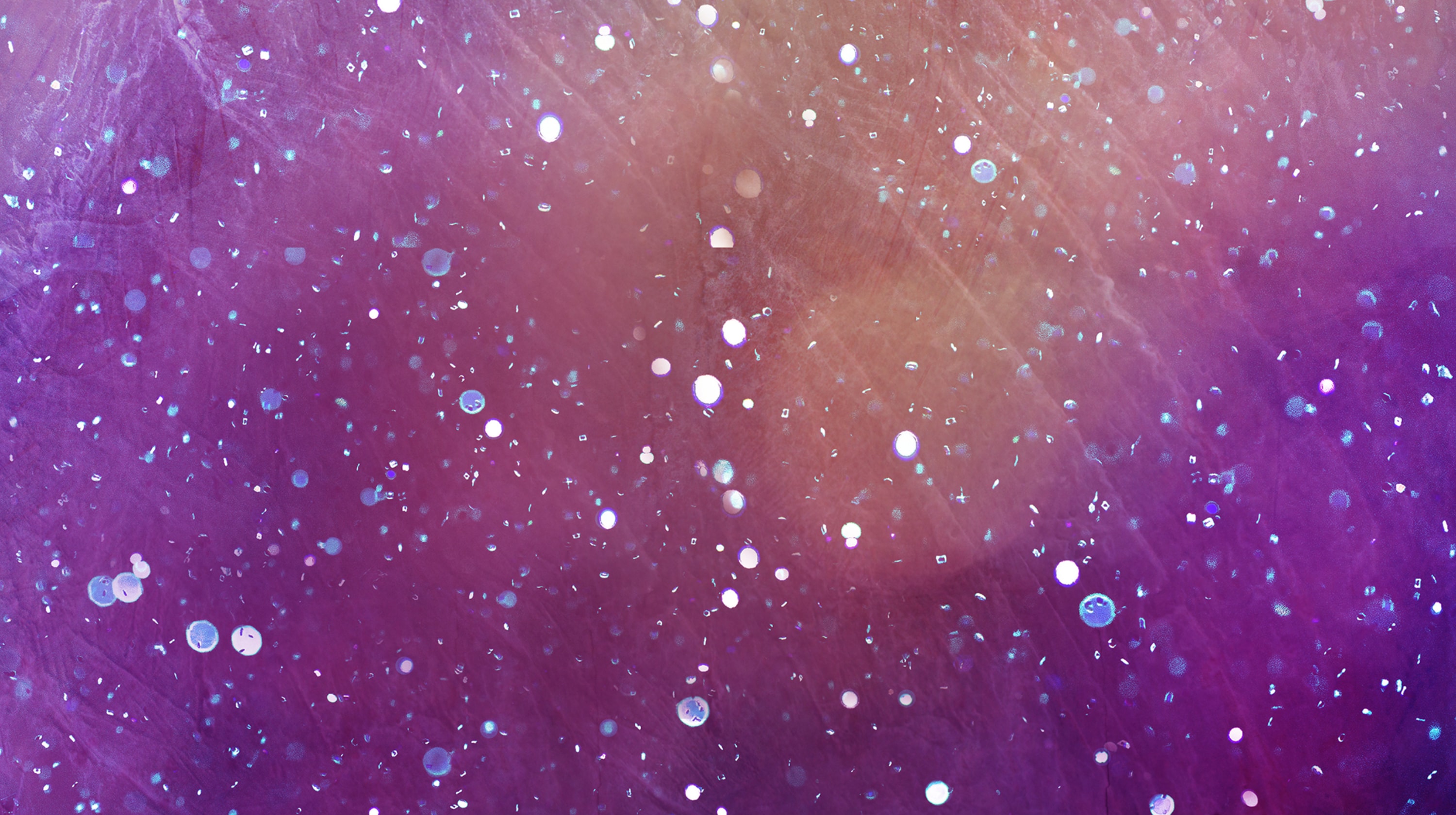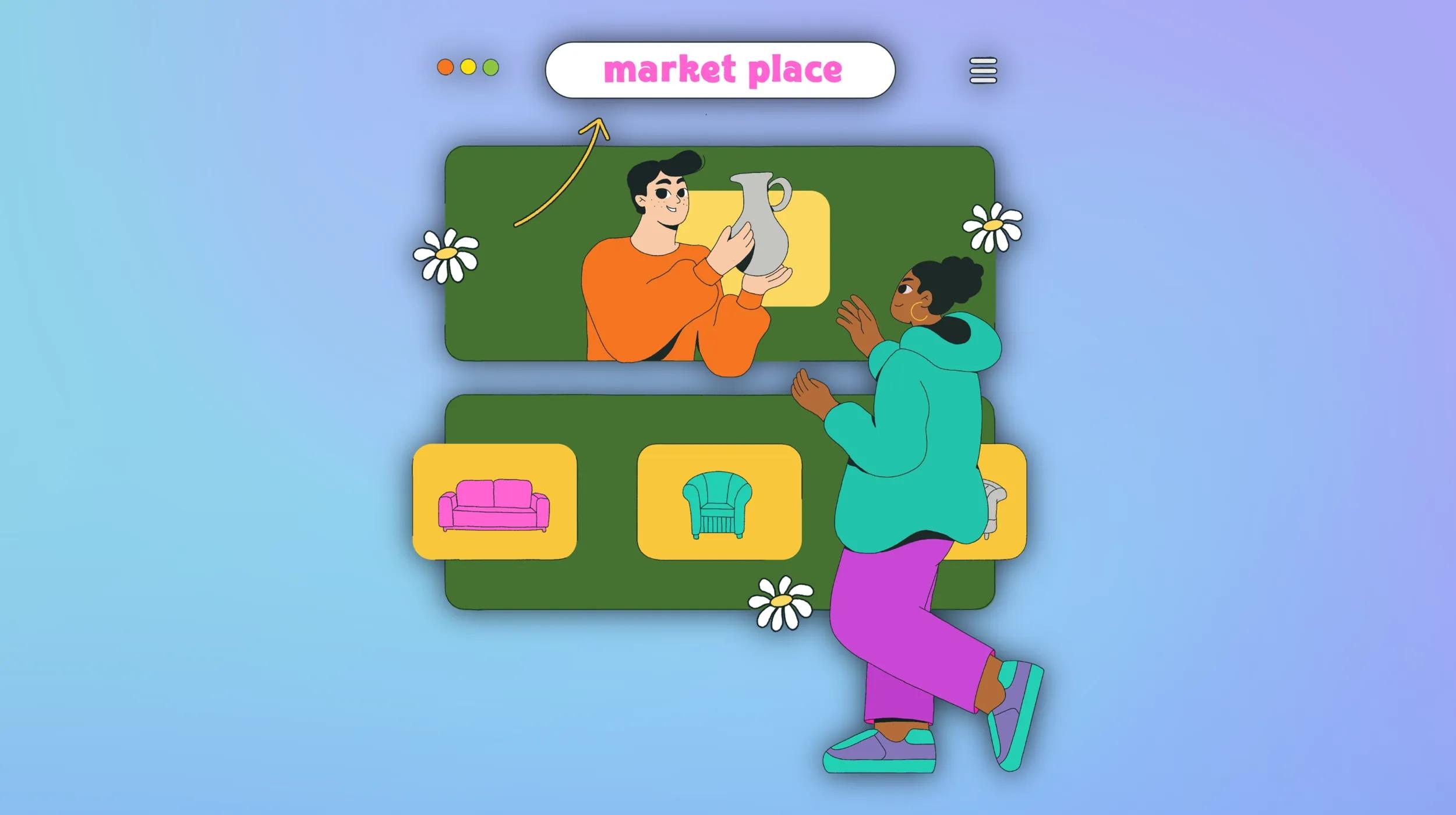If you want to leverage the power of artificial intelligence (AI), you might think that you need a lot of technical skills, expensive tools, or complex algorithms, but that’s not the case. In this guide, we will show you how to create with Microsoft Copilot and access a variety of AI features.

Go from idea to online in minutes with GoDaddy Airo™
Get started now.
How to use Microsoft Copilot
Microsoft Copilot is available to use for free and without an account. For more enhanced features, Copilot Pro is available for a monthly fee.
- Go to https://copilot.microsoft.com/.
- If you have a Microsoft account, sign in or create a new one. If you don’t have one, you can still use Copilot without signing in.
- Click the bar at the bottom that says “Ask me anything…” Type in your prompt, then press enter. (See more on writing prompts below.)
- Review the results and ask follow-up questions or start a new session by selecting the New Topic button.
Crafting a prompt
Enter a question or statement into the text input box to kick off your conversation. Ensure your prompt is concise and focused to receive the most accurate and relevant response. For example, you can inquire: “What are effective marketing strategies for a restaurant in Nashville?”
Refine your prompts
If the AI’s response is not what you expected, you can try rephrasing your prompt, providing more context, or using prompt engineering techniques such as the system message approach or role-playing method. This will help you achieve more accurate and targeted responses.
Practice and experiment
The key to unlocking the full potential of chatbots is dedicated practice and experimentation. Experiment with diverse prompts, delve into various topics, and adjust text generation settings to gain a comprehensive understanding of Copilot's capabilities.
Have a question or need some ideas? Copilot is fantastic at giving information about itself and its features. You can also ask Copilot for suggestions on what to ask it or click a suggested button to expand on the options that Copilot proposes.
Learn from the community
Maximize your experience and knowledge by actively engaging with the AI community through forums, blogs, and social media platforms. Stay informed about valuable tips, tricks, and best practices shared by fellow enthusiasts. By immersing yourself in the community, you'll quickly become a Copilot expert user.
Related: Everything I’ve Learned Building an AI App
Tips and tricks for using Microsoft Copilot
Here are a few ideas on how you can get the most out of Copilot.
1. Choose your AI goal
The first step is to decide what you want to achieve with AI. Do you want to generate content, such as headlines, slogans, or descriptions? Do you want to analyze data, such as customer feedback, sentiment, or trends? Do you want to enhance images, such as adding filters, effects, or captions? Or do you want to do something else?
Copilot offers a range of AI features that can help you with different goals. For example:
- Copilot content generation: This feature allows you to generate text content based on keywords, topics, or prompts. You can use it to create catchy headlines, engaging slogans, informative descriptions, and more.
- Copilot data analysis: This feature allows you to analyze text data using natural language processing (NLP) techniques. You can use it to extract insights, such as keywords, entities, sentiment, or topics from customer feedback, reviews, social media posts, and more.
- Copilot image enhancement: This feature allows you to enhance images using computer vision techniques. You can use it to add filters, effects, captions, stickers, and more to your images.
To choose your AI goal, you can either type it in the chat box or select one of the suggested options from the menu.
Related: Incorporating AI into your small business marketing strategy
2. Provide your input
The next step is to provide your input for the AI feature you chose. Depending on the feature, your input can be text, images, keywords, topics, prompts, or other parameters.
For example:
- If you choose Copilot content generation and want to generate a headline for your blog post about adventure travel excursions, your input could be something like “adventure travel” or “Nighttime Safari.”
- If you choose Copilot data analysis and want to analyze the sentiment of your customer reviews on Yelp, your input could be the URL of your Yelp page or a sample of your reviews.
- If you choose Copilot image enhancement and want to add a filter to your product photo, your input could be the image file or the URL of the image.
To provide your input, you can either type it in the chat box or upload it from your device.
3. Get your output
The final step is to get your output from the AI feature you chose. Depending on the feature, your output can be text content, data insights, enhanced images, or other results.
For example:
- If you chose Copilot content generation and provided “adventure travel” as your input, your output could be something like “10 Adventure Travel Packages” or “How to Maximize Adventure of Night-Time Safaris.”
- If you chose Copilot data analysis and provided your Yelp page as your input, your output could be something like “Your average rating is 4.5 out of 5 stars. Your customers are mostly positive about your service and quality. The most common keywords are ‘friendly,’ ‘delicious,’ and ‘fresh.’”
- If you chose Copilot image enhancement and provided your product photo as your input, your output could be something like an image with a sepia filter and a caption that says “Vintage Style.”
To get your output, you can either click on the Generate button or wait for a few seconds.
The new Copilot offers a range of AI-powered features that make it more than just a search engine. It's like having a research assistant, personal planner, and creative partner all in one.
You can ask complex questions and get detailed replies, receive summarized answers from reliable sources, and even get creative assistance like writing poems or generating images.
When using Copilot, you can ask follow-up questions and interact naturally to personalize your search experience. While Copilot aims to provide reliable responses, it's always a good idea to verify information independently. Microsoft is continuously improving Copilot, so if you encounter unexpected or offensive content, you can report it for review.
We hope this guide was helpful and easy to follow. If you’d like more information about Copilot, visit this FAQ.
Related: How to stay safe in the age of artificial intelligence
Disclaimer: When using AI tools, avoid entering sensitive information and always review output for accuracy. Additionally, this content is for demonstration purposes only; it does not represent any affiliation, endorsement, or sponsorship with ChatGPT or Open AI. All trademark rights belong to their respective owners. Third-party trademarks are used here for demonstrative and educational purposes only; use does not represent affiliation.