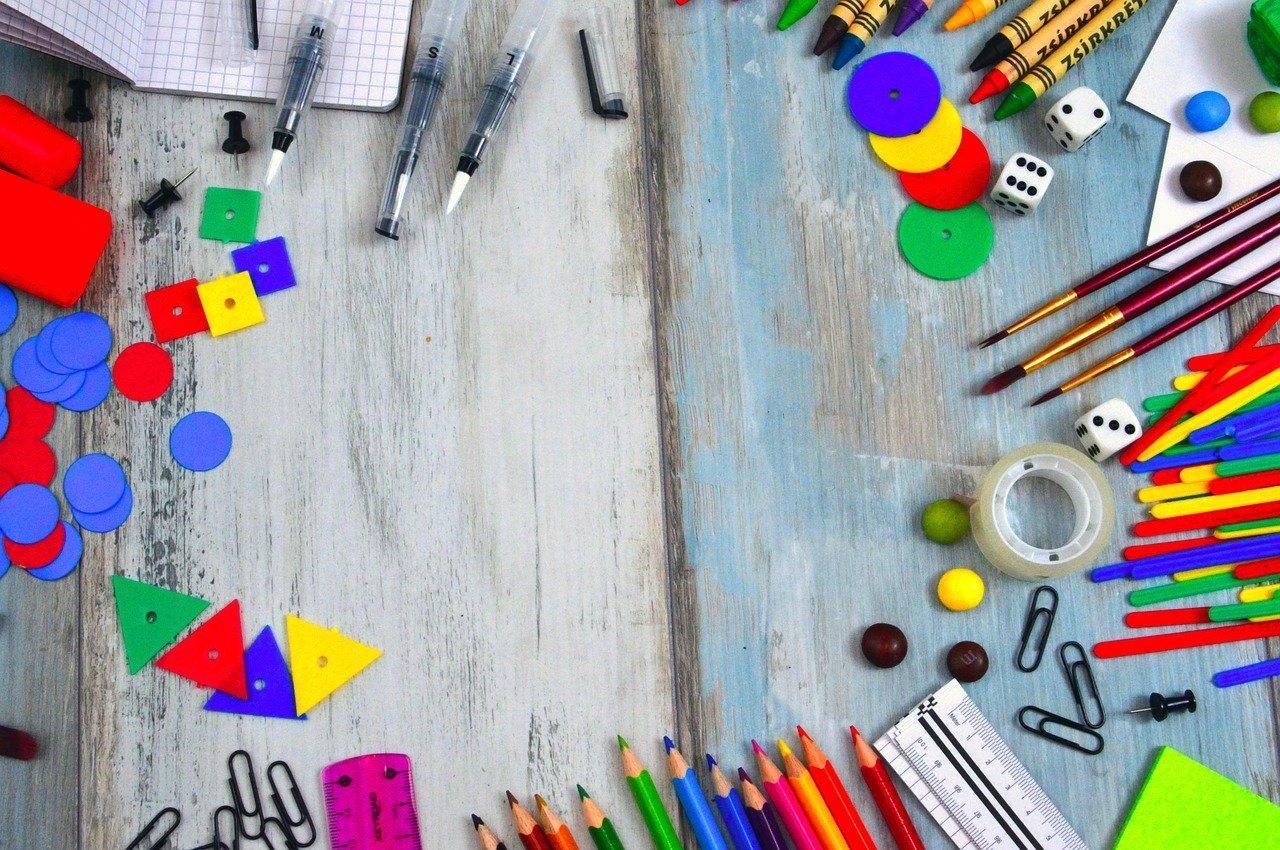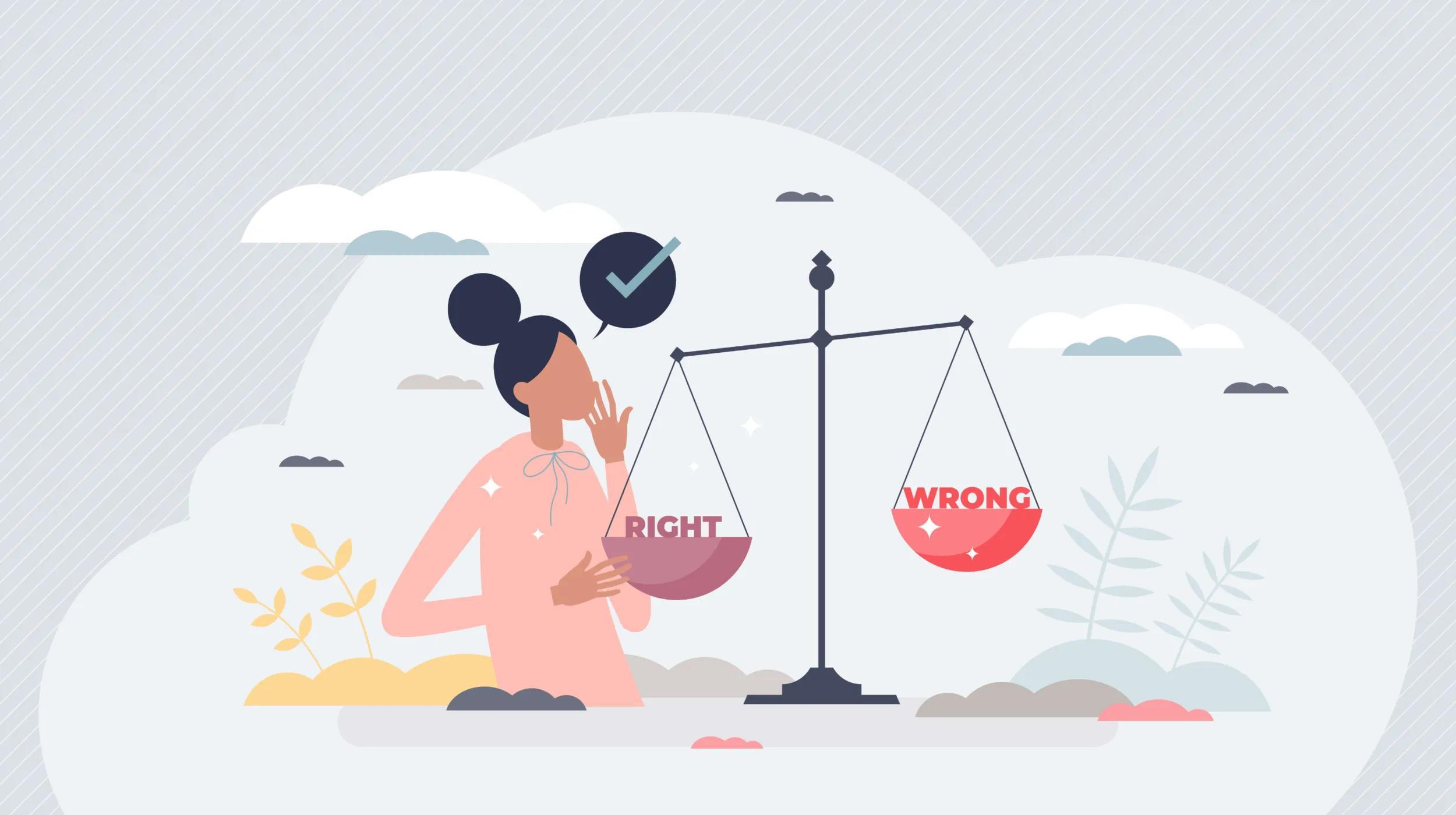Shopify is a great starting point for many ecommerce businesses. However, as companies expand, the platform’s limitations can hamper growth. This leads many businesses to seek out new platforms. A good amount of them will look to migrate from Shopify to WooCommerce for better control and flexibility.
I know that if you are considering migrating your entire ecommerce store to a new platform, it can seem like a daunting task. But, it doesn't have to be if you know what you are doing.
This post will teach you what you need to know before making the transition from Shopify to WooCommerce. It will also give you the steps to do so efficiently.
Save time getting online
With GoDaddy Managed WooCommerce Stores, you save time getting online. It includes the features to help you with the strategies we’re about to cover — it’s not just about getting a domain and hosting.
This high-performance platform optimized for WordPress also includes tools for security, shipping, payments and site performance.
Once your WooCommerce store is up and running, it’s easy to track orders with customizable sequential order numbering, keep an eye on profitability with native COGS tracking, and monitor store performance using advanced and integrated Google Analytics.
What are the key differences between Shopify and WooCommerce?
Hosted vs self-hosted
Shopify is a hosted ecommerce platform, meaning it’s an all-in-one ecommerce solution where the platform provider also handles web hosting in addition to providing commerce functionality.
WooCommerce on the other hand is a self-hosted solution meaning you need to set up your own web hosting environment to run your site before using the platform.
In the past, the self-hosted route was a more involved process as many hosting providers did not offer a hands free set up. Now, hosting options like our Managed WooCommerce Stores plan come pre-installed with WooCommerce, making them as easy to launch as a hosted platform.
Open source vs closed source
WooCommerce is an open-source ecommerce platform meaning anyone is free to modify the platform’s source code. This brings unlimited flexibility as you can customize every part of your store according to your business needs.
Shopify is a closed source platform. You can make slight modifications to your theme templates and apps but you do not have access to the complete source code.
URL/permalink structure
One of the biggest drawbacks of Shopify is the way it handles URLs. To start, you are unable to change the permalink structure, forcing you to use Shopify’s native setup. This would not be as much of a concern if their structure was better optimized.
Shopify uses prefixes for all types of pages that unnecessarily increase the length of your URLs. this includes:
- Products: have a /product prefix
- Categories (collections): have a /collection prefix
- Standalone pages: have a /pages prefix
- Blog posts: have a /blogs/article prefix
Ideally, you want your URLs as short as possible (i.e. without the prefixes) for SEO purposes. With WooCommerce you have complete control over your URL structure. You can choose to remove prefixes entirely or you can use ones that are smaller. For example, instead of a /product path for your items, you can use /p.
Whatsmore is that Shopify also uses duplicate URLs for products. Navigating to a product from a category page will take you to a different URL than if you were to visit that item directly. This duplicate content can negatively impact your site’s SEO performance.
Shopify does use canonical URLs which can help blunt this effect, but this avoidable problem causes unnecessary complexity and more you need to worry about as a site owner.
Transaction fees
Another key distinction between the two platforms is the fees taken out of your sales. Processing fees are unavoidable. Whether you use Paypal, Stripe, or Authorize.net, the processor is going to take a small percentage of your sales. The difference lies in added transaction fees.
Shopify charges extra fees on top of the standard processing fee. The only exception to this is orders paid using the Shopify Payments gateway. External processors like Paypal will incur the fee. The rate varies depending on your plan with the standard Shopify plan charging an extra 1%.
Simply using Shopify Payments may seem like a solution but there are some caveats. First, you can’t control what payment method your customers use. It is best practice to offer multiple options so simply offering Shopify Payments without the ability to use Paypal or a pay later service like Affirm can lower your conversions.
Additionally, Shopify Payments is easy to get started with the gateway as you can sign up and get approved immediately without any review. But, once you start to gain sales, Shopify will want to verify your business.
This results in them placing a hold on all withdrawals until the process is complete. So, your business is up and running, you’re moving inventory and can’t access your payments. Plus, the review process is unclear and can drag on for a lengthy amount of time. Even after getting past the verification many sellers have problems with the service.
Search the web for some nightmare stories of other merchants having their payments held out of nowhere for unspecified reasons.
With WooCommerce, you do not pay any additional transaction fees, only the processor fee. You can use the fast, secure GoDaddy Payments service which features low fees, starting at 2.3% plus $0.30 per transaction.
Product variants
Product variations allow you to seamlessly organize and display the various options for each of your items. Depending on your business, you may have a large number of variable products or none at all. For example, the catalog for an apparel brand is often made up entirely of variable products to accommodate different size and design preferences.
Shopify has a 100 variation limit per product. Because each unique attribute requires its own variation, this can be quite limiting. Imagine selling a product with the following attributes:
- Size: 7 options
- Color: 5 options
- Fit: 3 options
This item would have 105 variants, making it incompatible with Shopify. To include the different variants, you would need to break the parent product out into multiple products, adversely affecting discoverability in the process.
With WooCommerce, you can create unlimited variations for your products.
Steps to migrate from Shopify to WooCommerce
1. Set up your new hosting environment
Before you begin migrating your store from Shopify to WooCommerce, you will need to configure your new hosting environment. As stated, one of the biggest differences between WooCommerce and Shopify is the former being self-hosted while the latter is hosted. Because Shopify is a hosted platform, you did not need to configure any of the hosting setups when first creating your store.
After you set up web hosting, you can then add WordPress to your site and download the WooCommerce plugin. Depending on your hosting provider, you may have to manually install and configure WordPress and WooCommerce. A quicker option is to sign up for a managed WordPress hosting plan where the hosting provider pre-installs WordPress on your website.
A recommended option is to consider managed WooCommerce hosting like GoDaddy Managed WooCommerce Stores.
With the plan, your websites are pre-installed with both WordPress and WooCommerce. Plus, the plan includes 75 high-quality WooCommerce extensions for free. These extensions are quite helpful in maximizing the limitless creative potential of the platform.
2. Export data from Shopify
With your new web hosting in place, you now want to export the data from Shopify that you want to add to WooCommerce. Let’s start with your products.
Go to Shopify > Products.
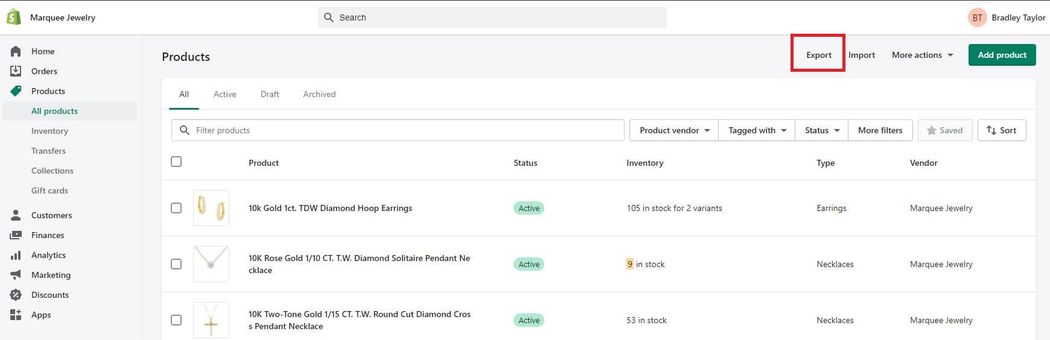
Choose which products to export. You will likely want to export all products but you have the option to select specific products if needed.
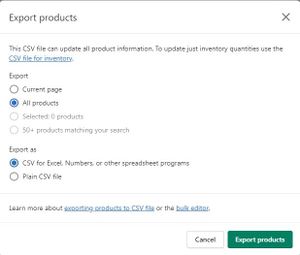
Select the file type, CSV for Excel or Plain CSV.
Click Export products to generate the file. For CSV for Excel, Shopify will deliver the file to your email address. Find the message and download the file.
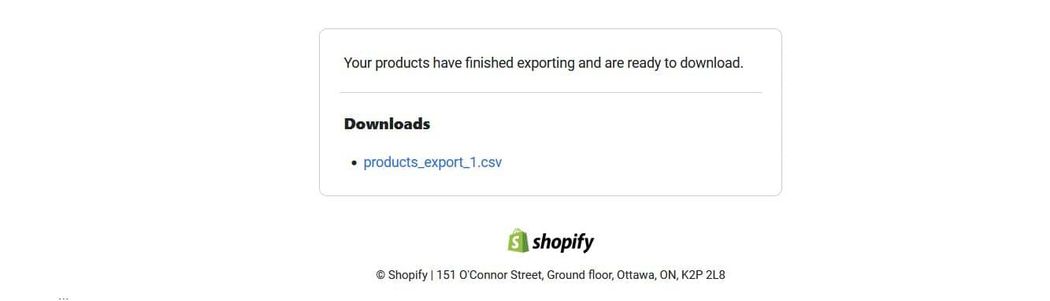
For Plain CSV files, your browser will automatically download a zip file with the CSV inside.
If you plan to transfer your orders, coupons, and customers to WooCommerce, you will need to export this data as well by completing the same process.
3. Import your data to WooCommerce
Now that you have exported all your crucial data, it’s time to move it over to WooCommerce. Below we will detail two different methods.
First, using the native WooCommerce product importer to add products. Second, using a nifty extension to add orders, customers and coupons.
Import products using the WooCommerce product CSV importer
You can add your products to WooCommerce by using the native product CSV importer.
Go to WooCommerce > Products. Select Import.

Upload your Shopify export file. You will then need to decide if you want to update any current WooCommerce products that share a SKU with an item included in your file. Click advanced options and add your CSV Delimiter (if necessary).
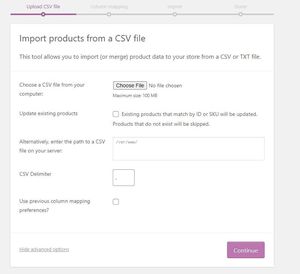
Click Continue to move on to column mapping. WooCommerce will automatically match the column name from the file to the appropriate WooCommerce product fields. If it is unable to automatically map the fields, you can do so manually by opening the dropdown menu next to each row.
Click Run the Importer to complete the upload process.
And there you go. Your Shopify products are now in WooCommerce. You will want to go look at a few of your products to make sure everything was added correctly.
Importing order, coupon, and customer data
Now you will want to import your order, coupon, and customer data. For this, we recommend using the Customer/Order/Coupon CSV Import Suite extension (included with GoDaddy Managed WooCommerce Stores).
The extension can handle multiple file types. You can also copy and paste your data. This is only a viable method if you have a small amount of data. Like the native importer, it enables you to map columns to the appropriate WooCommerce fields.
After you install the extension, you can begin importing your products by going to WooCommerce > CSV Import Suite. On the next page you’ll find sample CSV documents for all three data types; customers, orders, and coupons. You can review these documents to ensure that your import file is formatted correctly.
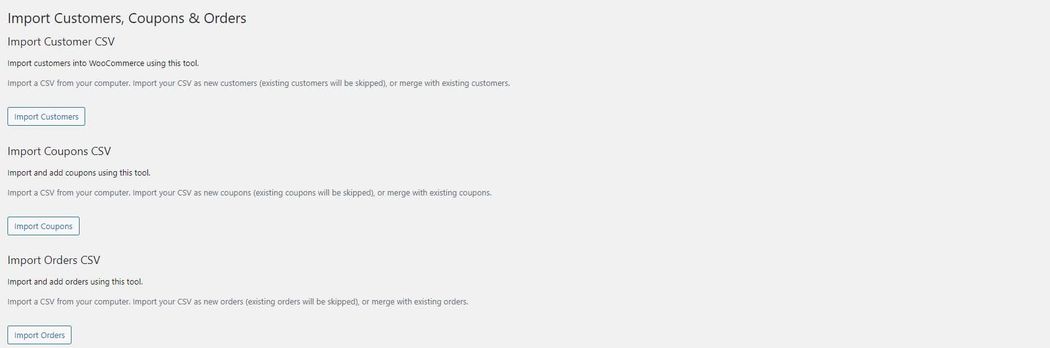
Below, we will walk you through importing your customers.
Click Import customers. Choose the import method and click Next. For our example we will use CSV or tab-delimited text file.
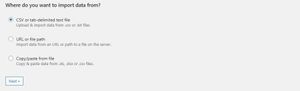
Upload your file and click Next. You’ll then need to configure a few settings. Among these are the options to merge existing records and automatically send welcome emails to customers after import. The plugin provides a preview of the table, allowing you to quickly check for any errors.
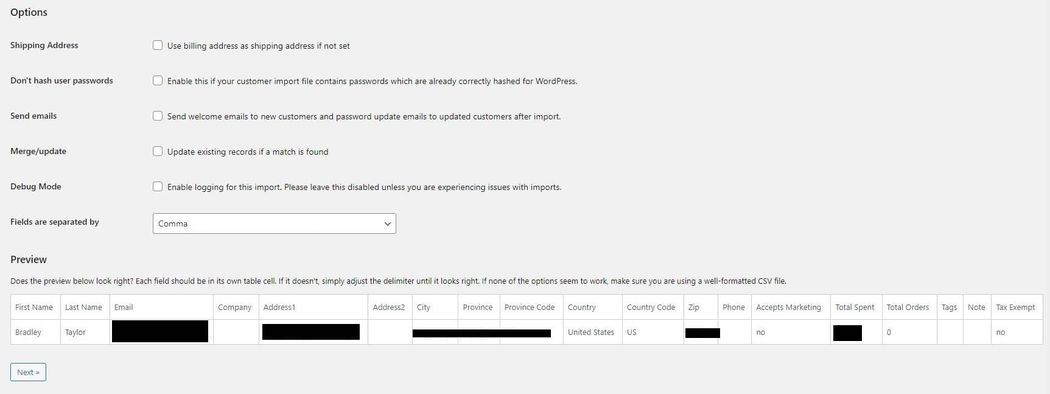
The next step is to map your imported columns to your WooCommerce data fields. You should begin with Email as it is compulsory for a customer profile in WooCommerce. The other fields are optional and you can skip them if you wish. But ideally, you will transfer as much data as possible.
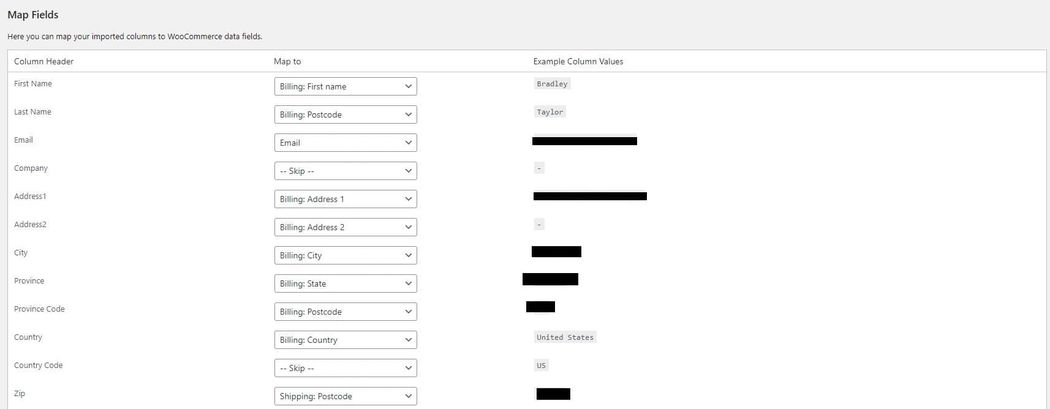
Once you configure your field mapping click Dry Run to run a test.

This will let you evaluate how the extension processes the data. You can see how many new customer accounts are inserted, how many are merged with existing profiles, and how many fail.
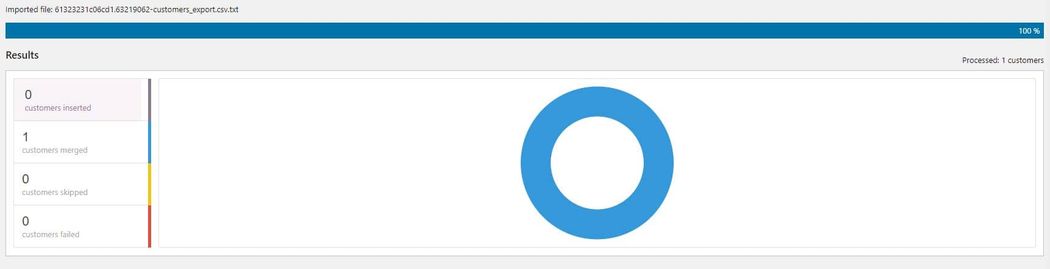
Once you confirm that everything is set up properly, you can go ahead and run the live import. Click run a live import now.

And, done. All your customers are now in your new WooCommerce store. You will want to repeat this process for your orders and coupons.
Finishing up with WooCommerce extensions and themes
Once you have successfully migrated your data over to WooCommerce, you’ll then need to design the frontend experience for your store. You will also need to configure the native settings and setup extensions to add the desired functionality to your store.
This is the most difficult part of the process. Recreating design elements and pages is more complex than moving basic data. Unless you’re using a headless platform (which Shopify is not), there isn't a simple way to transfer your frontend experience to a new platform.
Alternative ways to migrate from Shopify to WooCommerce
If you do not want to manually import and export files, there are some alternative methods to migrating from Shopify to WooCommerce.
With these automated methods, instead of moving files, you connect your ecommerce platforms to the migration tool which then uses its APIs to transfer data from one to the other
Here are a few popular ecommerce migration services:
An added benefit of these services is the ability to easily transfer page information (metadata, titles, etc.), blog posts, and categories in addition to your products and order data.
Conclusion
To migrate from Shopify to WooCommerce offers many benefits. When you’re ready to make the transition, we have a variety of hosting options to suit your business’ needs.
The Managed WooCommerce Stores plan gives you extensive flexibility for creating the store that you want at an affordable price. It includes over 40 ready-to-go premium extensions to help supercharge your store, freeing you from the burden of relying on dozens of paid apps to manage your business.
Check it out to learn more.