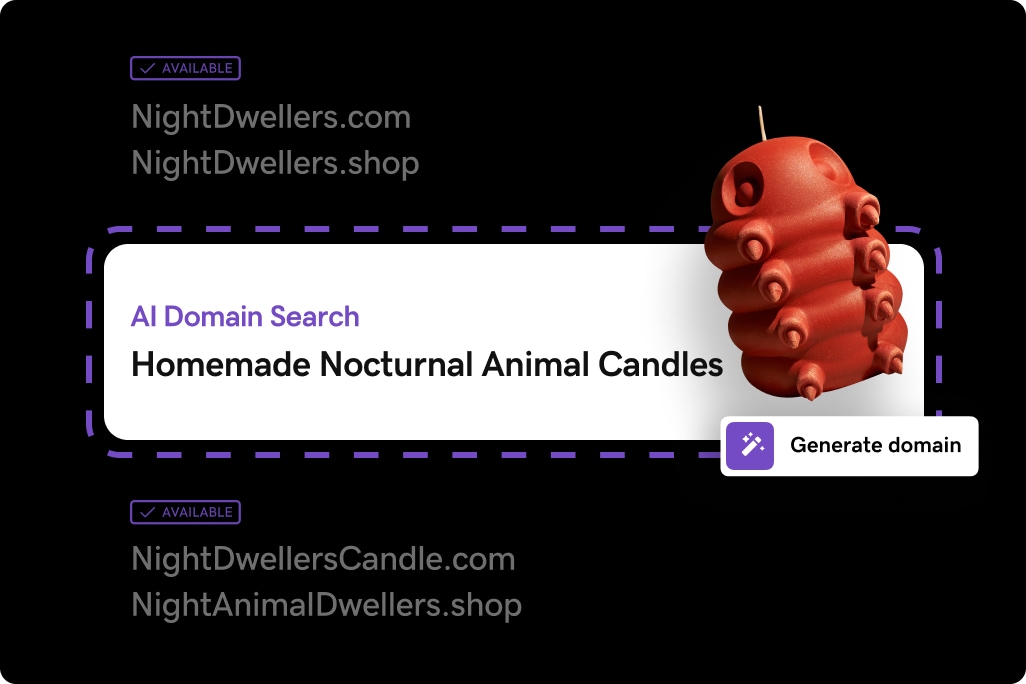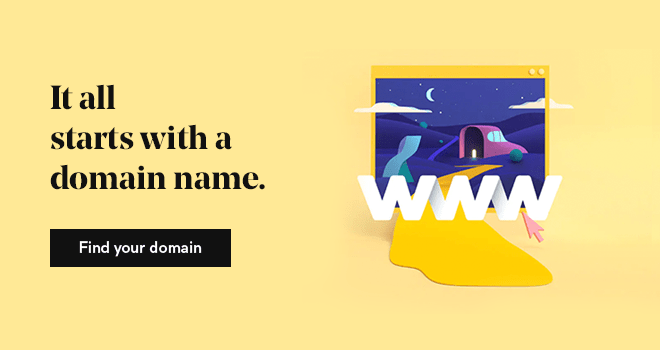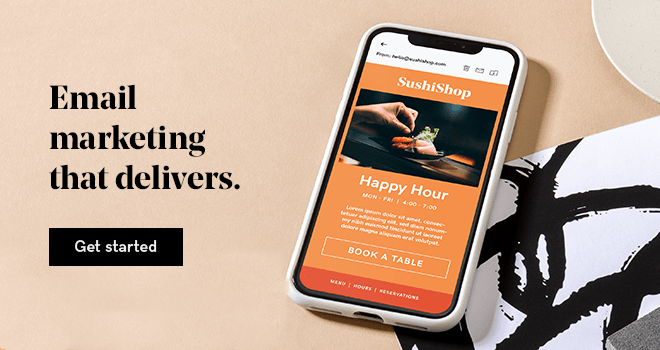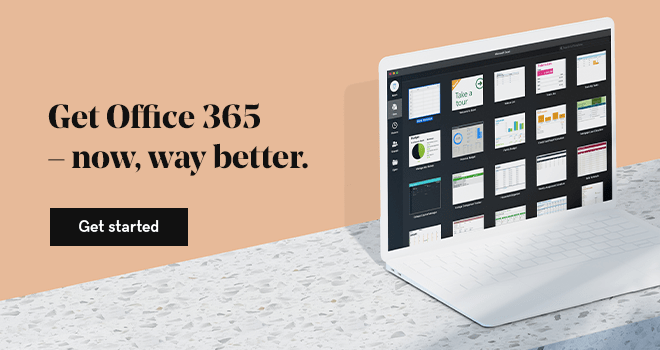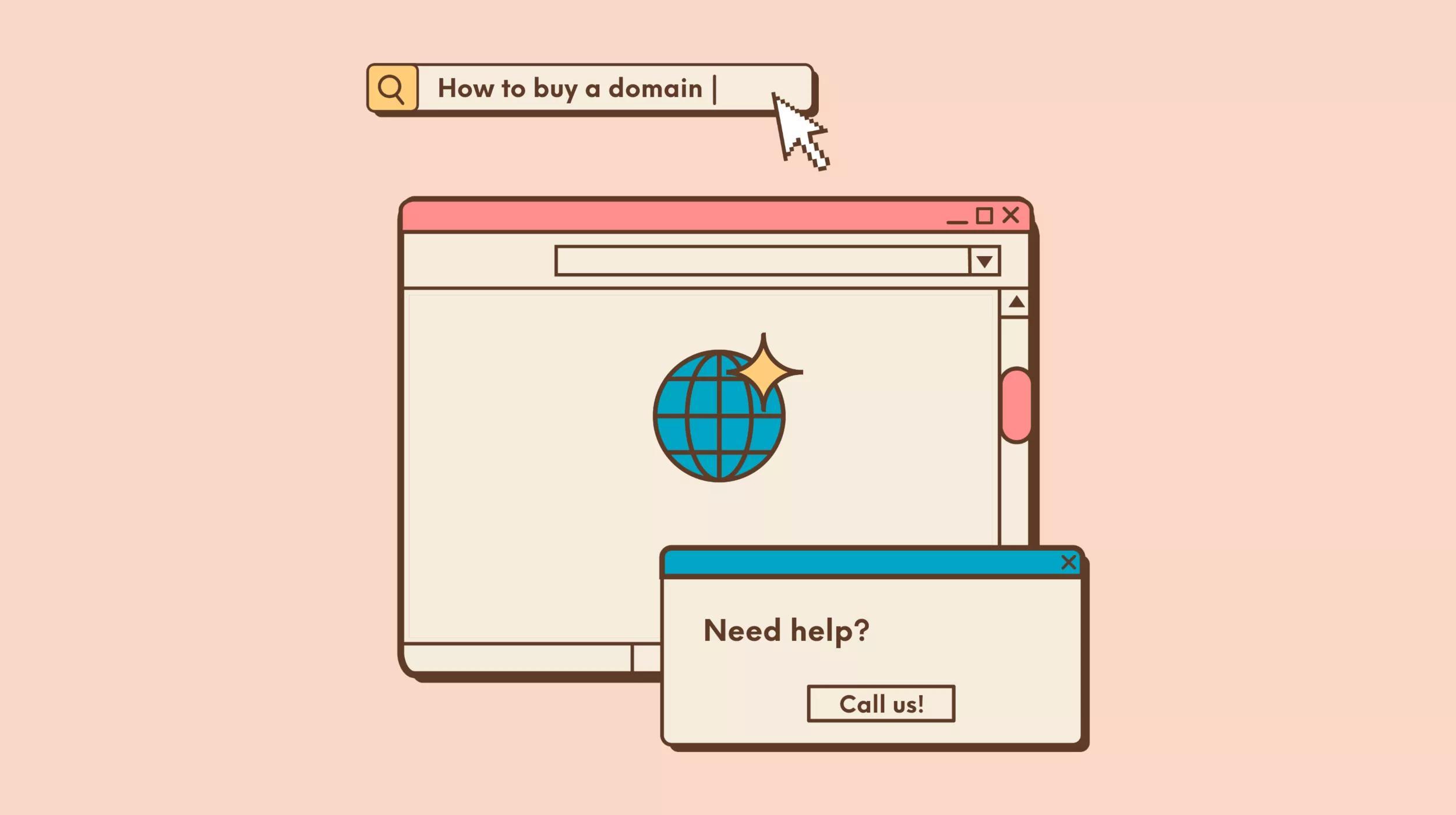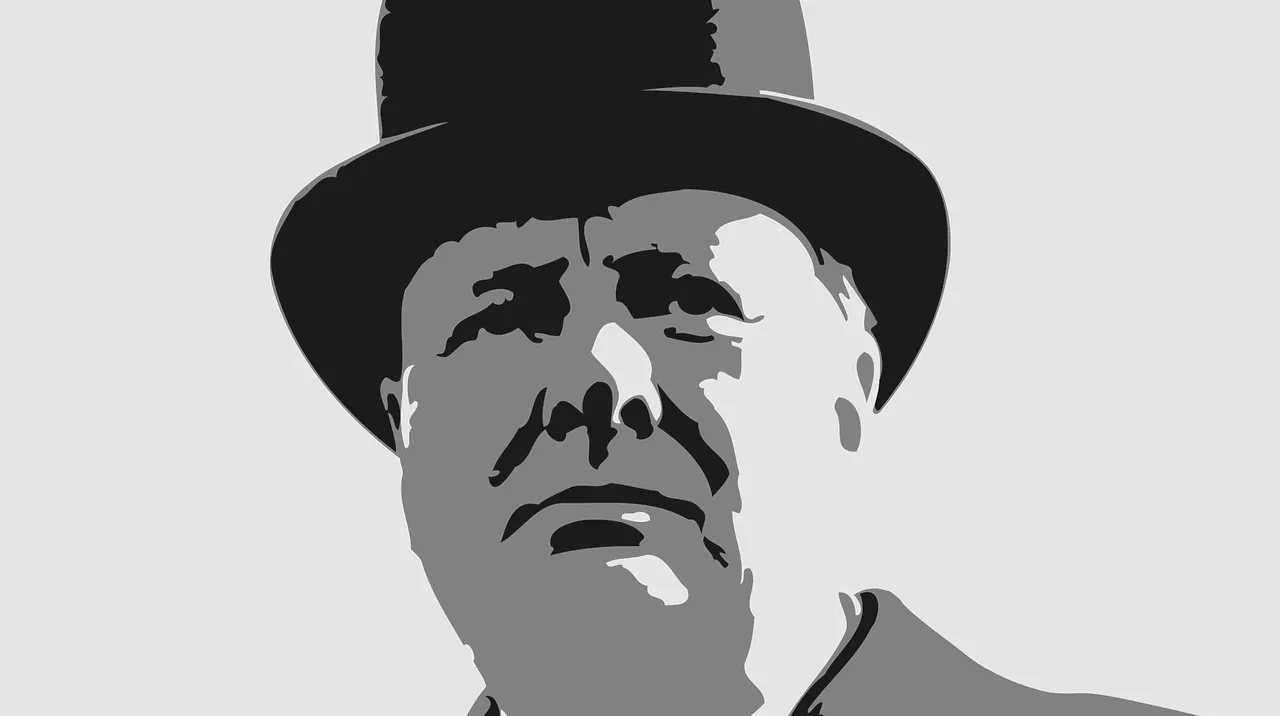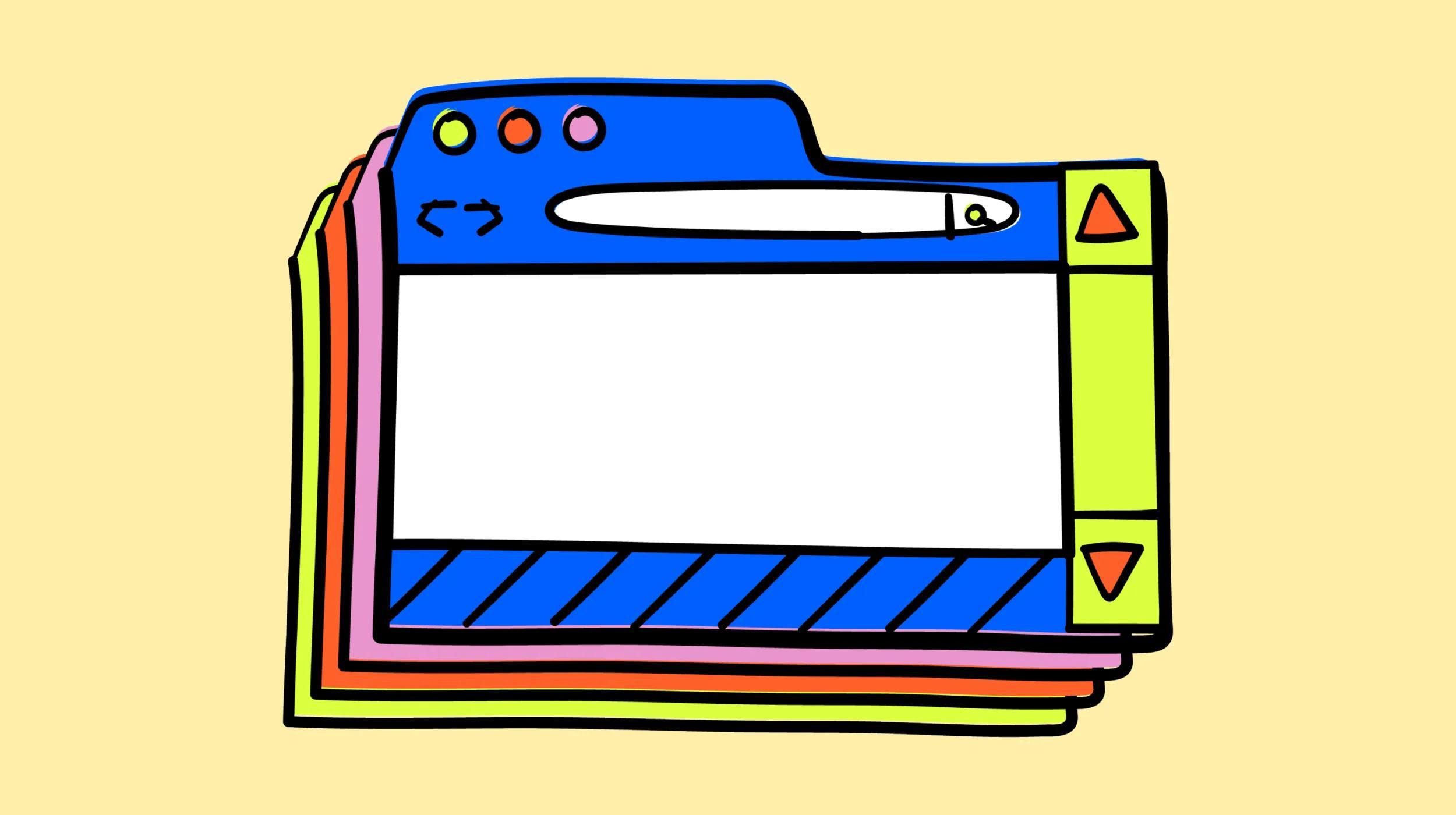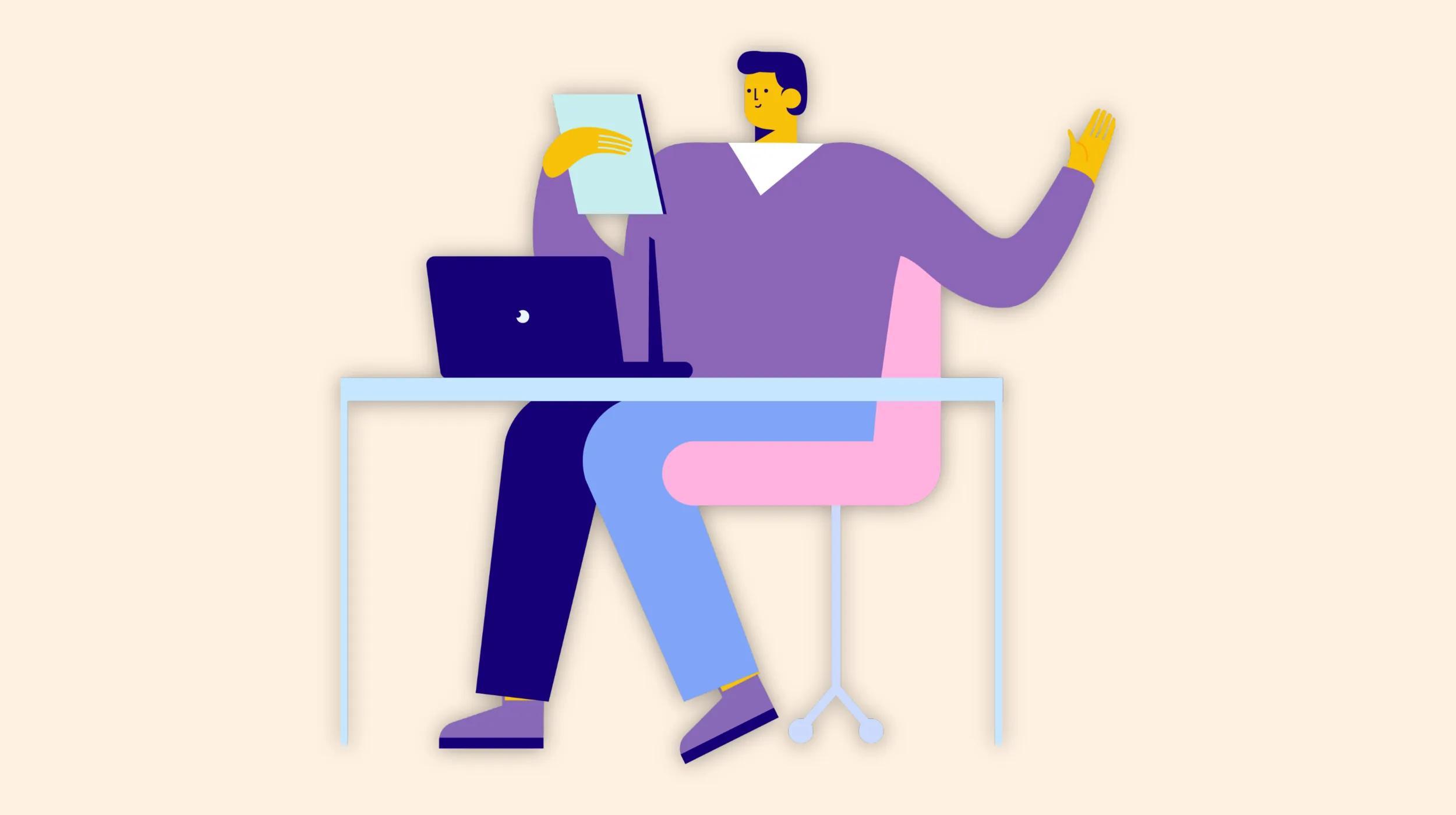Why is it important to use a custom domain for your email? It's called branding, baby! Perception is the only reality online. Learning how to use a custom domain name for email is one of the first steps any business should take when setting up their online presence.
If you have a website and are not yet using your domain name for email, chop chop!
Using a freebie email address such as Gmail, Hotmail or Yahoo! lends to the impression that you might not be all that tech savvy. What is more impressive? You@gmail.com or you@yourbusinessdomain.com? You know the answer to that question!
Professional businesses use their domain for email to build credibility and trust.
It's easy to set up a free account on Hotmail, Yahoo! and Gmail — and then shut it down. That's why spammers and fly-by-nights use “throw-away” accounts for their nefarious activities.
Want to know how to use a custom domain name for email? First, you need to find the perfect domain name, then we’ll cover the setup process, and we’ll talk about how to put your new custom-domain email to work.
Editor’s Note: You can get a free professional email for one year with GoDaddy hosting plans. Or get a free 30-day trial of Professional Email by utilizing our AI-powered solution, GoDaddy Airo (requires a new domain purchase).

Go from idea to online in minutes with GoDaddy Airo®.
Get started now.
How to get a custom email address with your domain
For this guide, we’ll use GoDaddy as an example. Follow these steps to attach a domain name to your email.
- Log in to your GoDaddy account.
- Navigate to Professional Email and Microsoft 365.
- Select a plan.
- Purchase an email account.
- Access your email product.
- Enter your domain.
- Fill out your email information.
- Complete setup.
1. Log in to your GoDaddy account
Visit GoDaddy.com and click Sign In in the upper right-hand corner. After entering your information or creating a new account, you’ll be directed to your account dashboard.
2. Navigate to Professional Email and Microsoft 365
If you don’t already have an email plan, click on the GoDaddy icon in the upper left-hand corner to return to the home page. In the header, select Email and Microsoft 365 from the product listing and then click Professional Email. If you already have a Microsoft 365 plan, skip to step five.
3. Select a plan
Choose a plan that best suits your business needs. If you only need email, we recommend Email Plus for added email storage. After selecting your plan, you’ll be directed to a page to determine additional needs, such as term length and additional users.
4. Purchase an email account
Enter your payment information if prompted and complete your order.
5. Access your email product
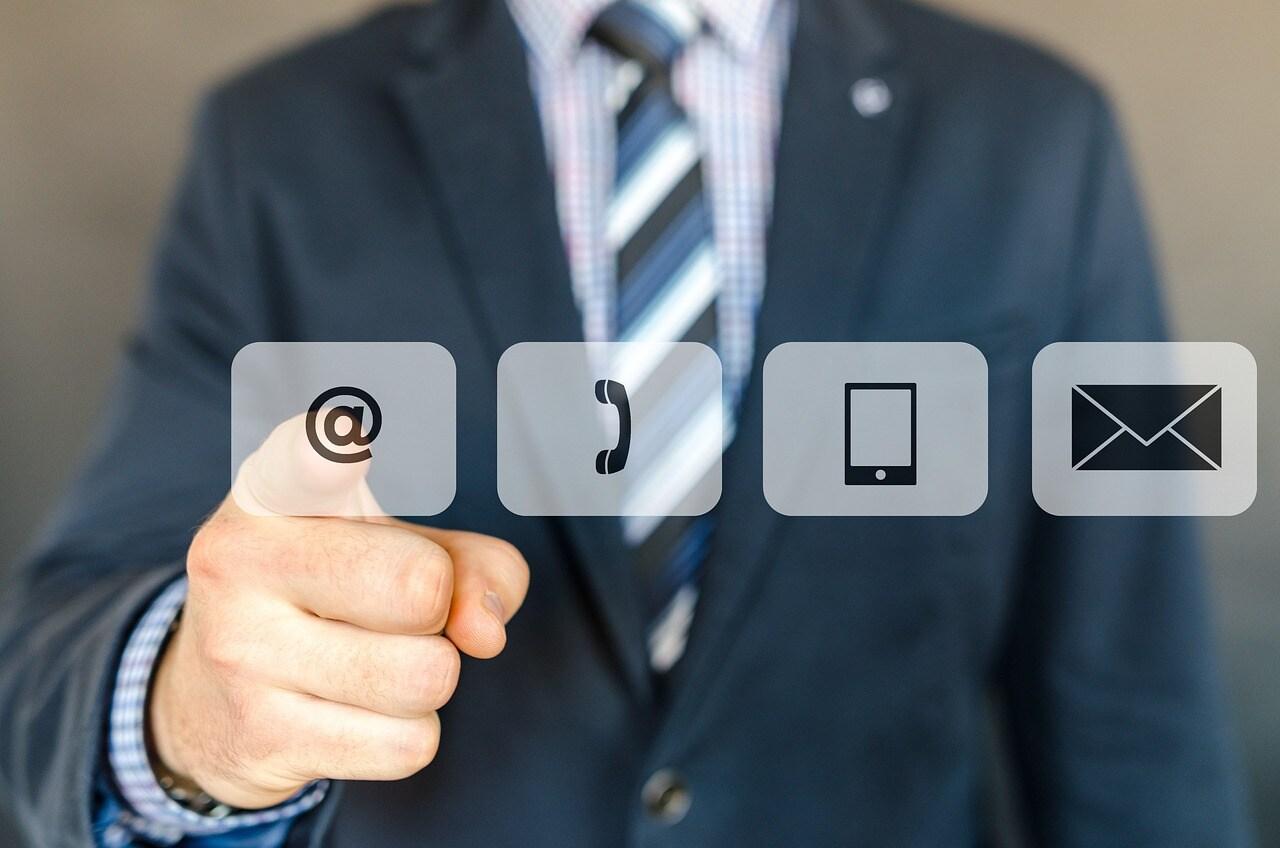
On your account page, find the option under your products called Email and Office. Click on Manage all to be directed to your new email product.
6. Enter your domain
Select from your list of domains. If you don’t own a domain name, you’ll need to purchase a domain first.
7. Fill out your email information
Provide the desired email address, your full name, password, and any other required information.
8. Complete setup
Once everything is filled out, click Create. GoDaddy will handle the rest and notify you once the setup is complete.
What to do next

Many small business owners are surprised to find out that with all the tools and venues you can use for marketing, email marketing is still the Big Kahuna. Here are a few stats to convince you to learn how to use a custom domain name for email so you can use it for email promotions:
- For every $1 spent, email marketing generates $36 in ROI.
- Email is 40% better at converting (in comparison to Facebook and Twitter).
- 72% of customers prefer email as their main channel for business communication.
The fact is that promotional emails are one of the most economical ways for any business to connect with customers. To be effective in those efforts, you need to have a professional email address.
That’s why musicians use email marketing software to share their performance schedule with fans, nonprofits use it to get donations, and photographers use it to promote their portrait services. It just works — across all industries.
Custom domain email marketing ideas

Email marketing has shown to be one of the most effective ways to nurture your business leads and encourage repeat business. You can use your professional email to market in earnest to potential customers and contacts to form longstanding relationships.
Not sure how? Here are some examples to get you started:
Offer incentives
Provide free eBooks or whitepapers as incentives for signing up to your mailing list. Ensure the content is valuable and not overly promotional.
Exclusive discounts
Offer “Subscribers Only” discounts and promo codes to your email list subscribers.
Share valuable content
Include tips, FAQs, how-to guides, or exclusive content that is not available publicly on your website.
Conduct surveys
Send customer surveys to gather feedback and improve your offerings. Include incentives for participation, such as entry into a gift certificate draw.
Optimizing emails for mobile devices
With 41% of email opens occurring on mobile devices, it’s essential to ensure that your emails are designed responsively. A responsive design adapts to various screen sizes, providing an optimal viewing experience for your audience, regardless of the device they’re using.
This not only enhances user engagement but also increases the likelihood of your emails being read and acted upon.
Quick email marketing tips

- Keep these tips in mind to enhance your email marketing efforts:
- Use your name in the from address to personalize the email.
- Create compelling subject lines that encourage opens.
- Write as if you’re speaking directly to each subscriber.
- Show your personality to build a connection.
- Keep emails focused on their purpose with clear calls-to-action.
- Include links to relevant areas on your site for more information.
- Vary your email content to avoid a templated feel.
Get started with GoDaddy’s Digital Marketing
Now that you know how to set up a custom domain for your email and the benefits that come with it, take the next step and explore GoDaddy’s Digital Marketing. Begin leveraging these tools immediately to enhance your business’s ROI!
Stacey Hartman contributed to this article.