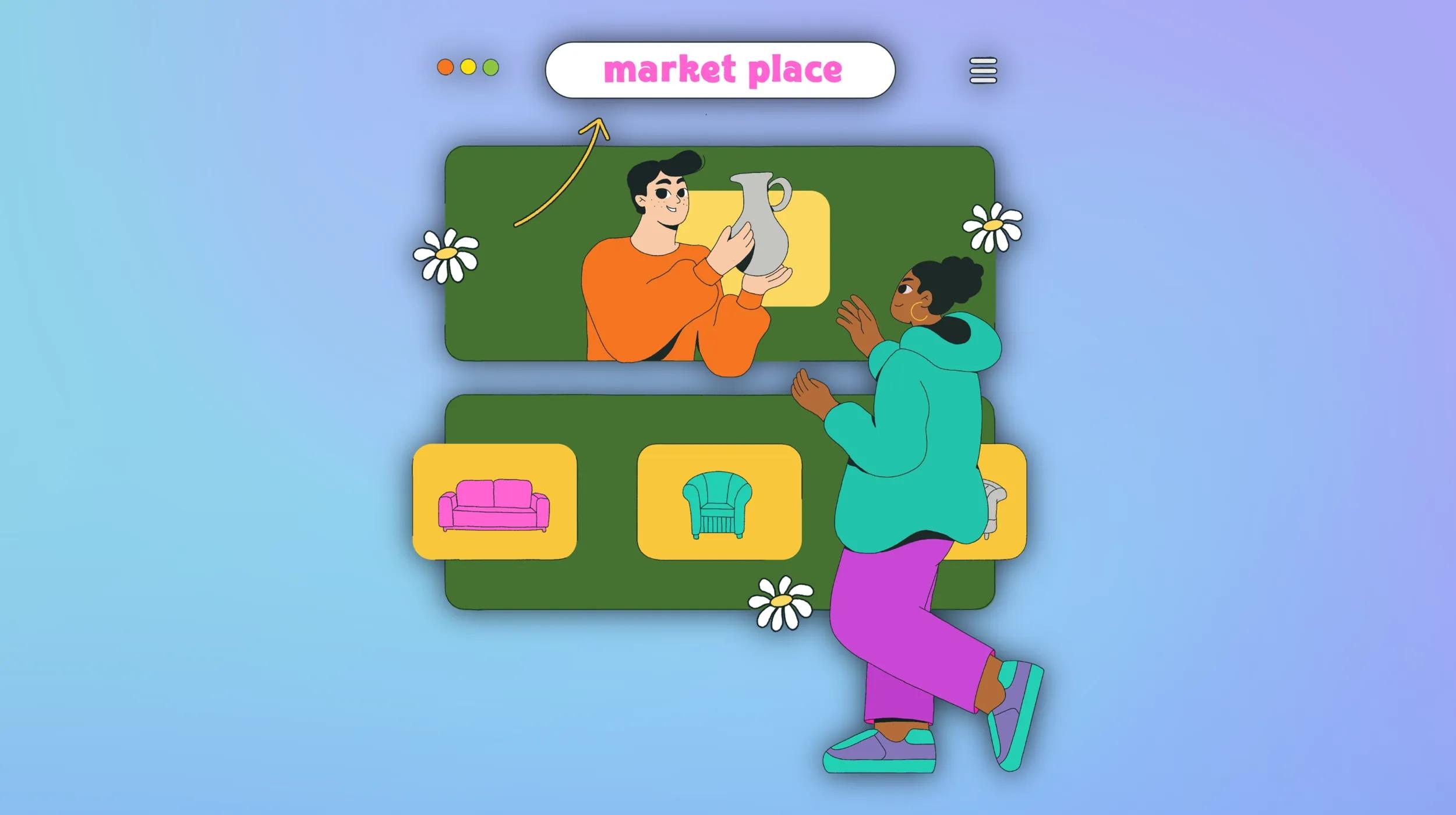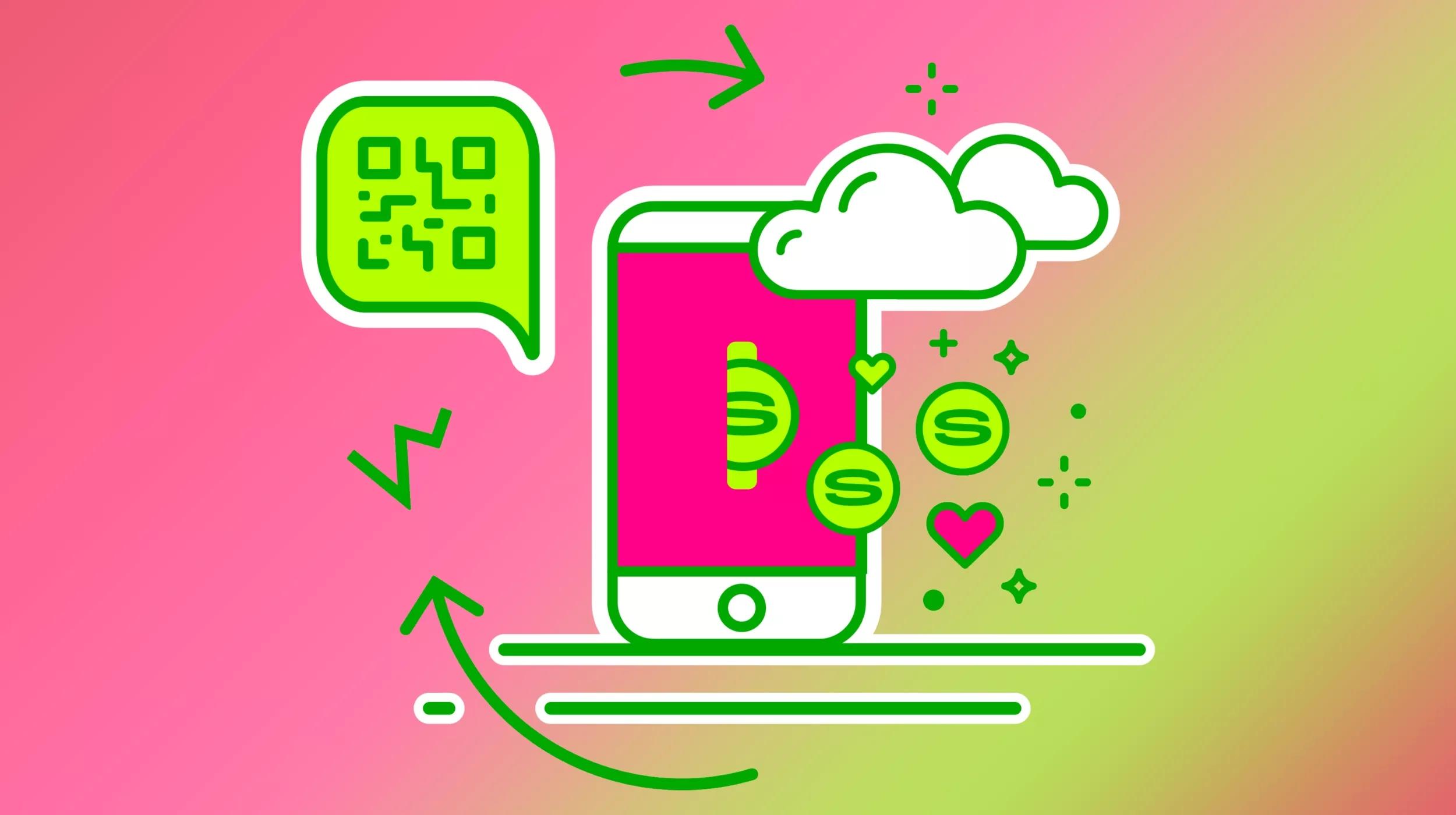Research shows that a system connected to the Internet will be infected with malware within one hour of coming online. This is an alarmingly small window that emphasizes the importance of ensuring that your systems are kept up to date with the latest patches. That means you need to install software patches and updates — regularly.
The guidance below will help you stay safe online by providing pointers on what to patch, where to look, and how to configure your system and applications to get updated automatically while you’re away.
What patches should you install?
Depending on the operating system you’re running, the appropriate vendor will provide important updates on a regular basis. These updates do not include only fixes for vulnerabilities but also enhanced functionality and increased stability. This means updating will not only keep your computers safe but will give you more features to play with and even help your machines perform faster.
1. Windows software
Software patches for Windows are made available via Windows Update. These planned updates are available on the second Tuesday of the month (called “Patch Tuesday”). From time-to-time, critical updates might come out mid-month that you’ll need to apply.
You will notice when these are available via a nagging pop-up notification located at the bottom right-hand corner of your screen.
To stay protected, please immediately follow the installation instructions when prompted, and reboot if required. We recommend that you double-check your windows update settings to ensure that Automatic Updates are enabled. This is the most effective way to keep your machine safe, as it ensures patches are applied automatically unattended.
Here’s how to configure Automatic Updates for Windows.
2. Mac software
Many folks think that Macs are not impacted by vulnerabilities; this remains a common misconception.
With the rise of the use of Macs in the enterprise, attackers have now shifted to target Apple operating systems as well.
In a Mac world, you will notice the software updates pop-up notification in the top right-hand corner of your screen. Just like a Windows PC, you should take immediate action to install the pending software updates and reboot if necessary. We also recommend that you turn on automatic updates by following these instructions.
3. Browsers
Browsers have quickly become one of the most common sources to compromise a computer.
Today’s modern browsers offer the ability to view dynamic and incredibly feature-rich websites. While these features are great for an amazing browsing experience, they, unfortunately, come with the byproduct of attackers being able to use these features to compromise your machine. This makes keeping your browser updated critical to prevent these types of attacks.
Most popular browsers (IE, Firefox, Chrome, Safari) offer automatic updates by default. This means you do not have to initiate any updates from the browser itself. Similar to operating systems, many of these updates require a “reboot” (or restart) of the browser to take effect.
We suggest taking a break from your Internet browsing from time to time in order to allow any outstanding updates to be applied, and to restart your browser.
Go ahead... we'll wait while you install those software patches.
4. Plugins
There are some really cool plugins available for all browsers, including ones that allow you to download YouTube videos, provide minute-to-minute weather announcements, and debug web pages. While these plugins are highly useful in extending your browser’s functionality, they also provide another attack surface. It is just as important to keep these plugins updated as it is the other areas mentioned above.
Plus, periodically review the plugins that you have installed to make sure they are still appropriate. Many times, plugins become old and no longer have support or are no longer needed.
Plugin rule of thumb: If you don’t use it, delete it.
You can disable a questionable plugin to see if your experience is impacted. Learn more about how to check and configure browser plugins.
5. Java and Flash
Many websites require Java or Flash to perform functions such as video streaming, drag-and-drop features or other graphical toys. Unfortunately, these are two of the most commonly exploited software packages around — so it’s super-important to ensure automatic updates are enabled.
These resources will help with that:
- Configuring automatic updates for Adobe Flash Player
- Configuring automatic updates for Java
A word of caution when updating Java: Old versions might not be automatically removed during the update process. You will have to go in and manually remove the old version via the Control Panel.
Is snoozing operating system updates a bad idea?
Some operating systems offer the “feature” to snooze these updates or any pending reboots. While pausing the install of software updates might seem like a useful feature while browsing for pictures of cats, use it rarely. Snoozing on the updates will prevent the system from applying them — leaving your system in a vulnerable state.
What's next?
As we continue to be more and more connected, your online security will hinge on making sure you install software patches and updates as soon as they become available. Please use the guidelines above to review and configure your automatic update configurations.