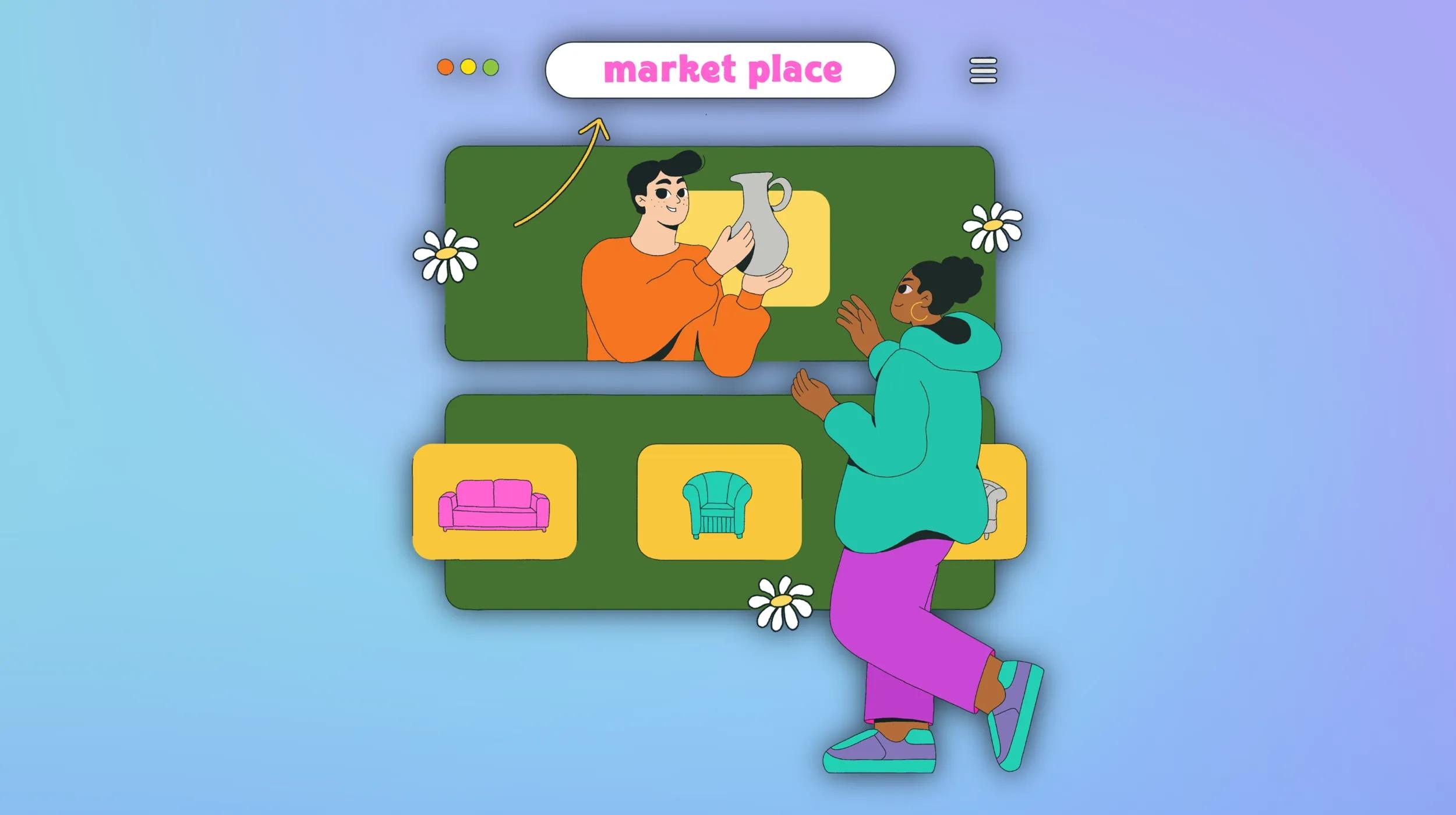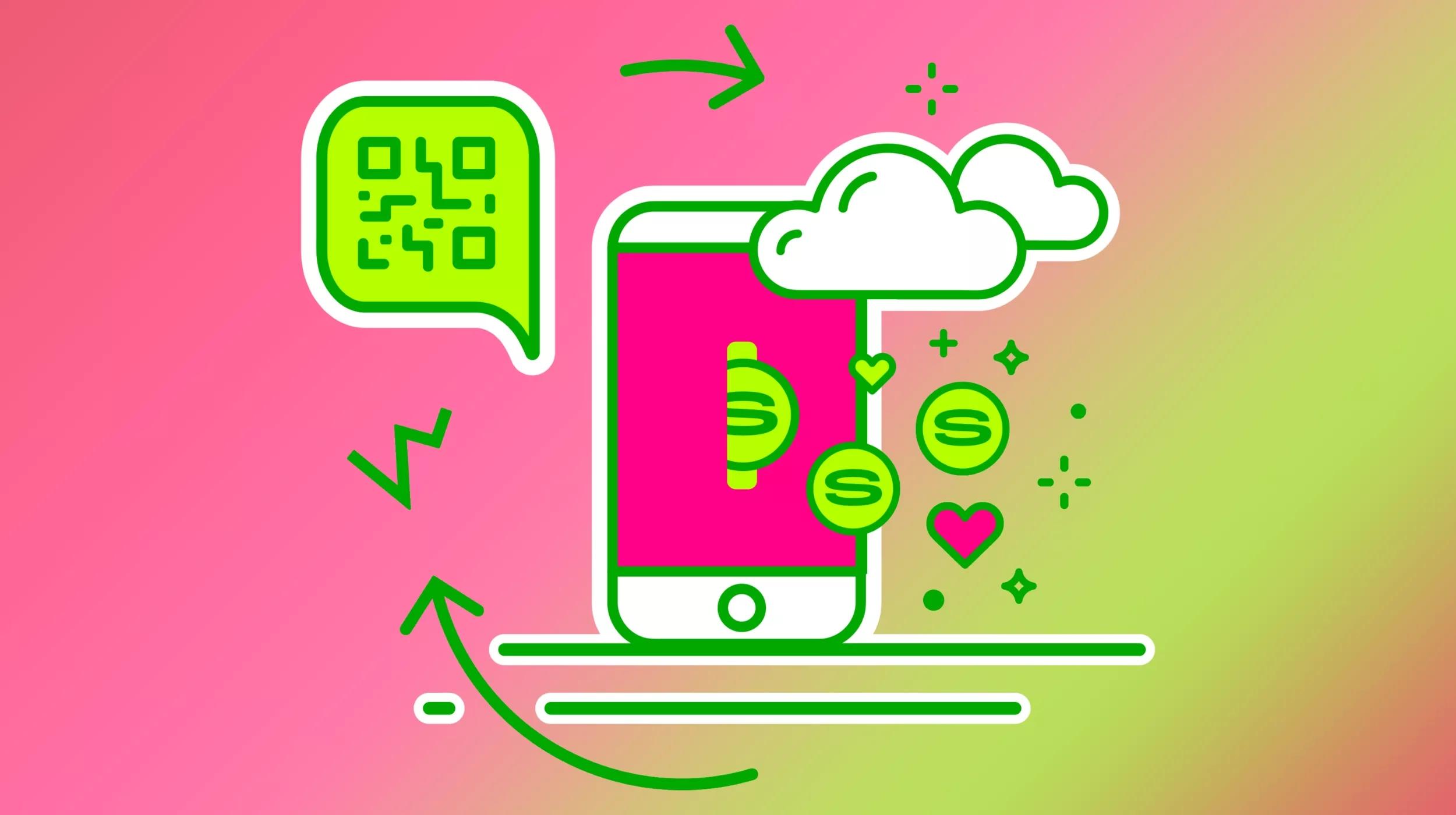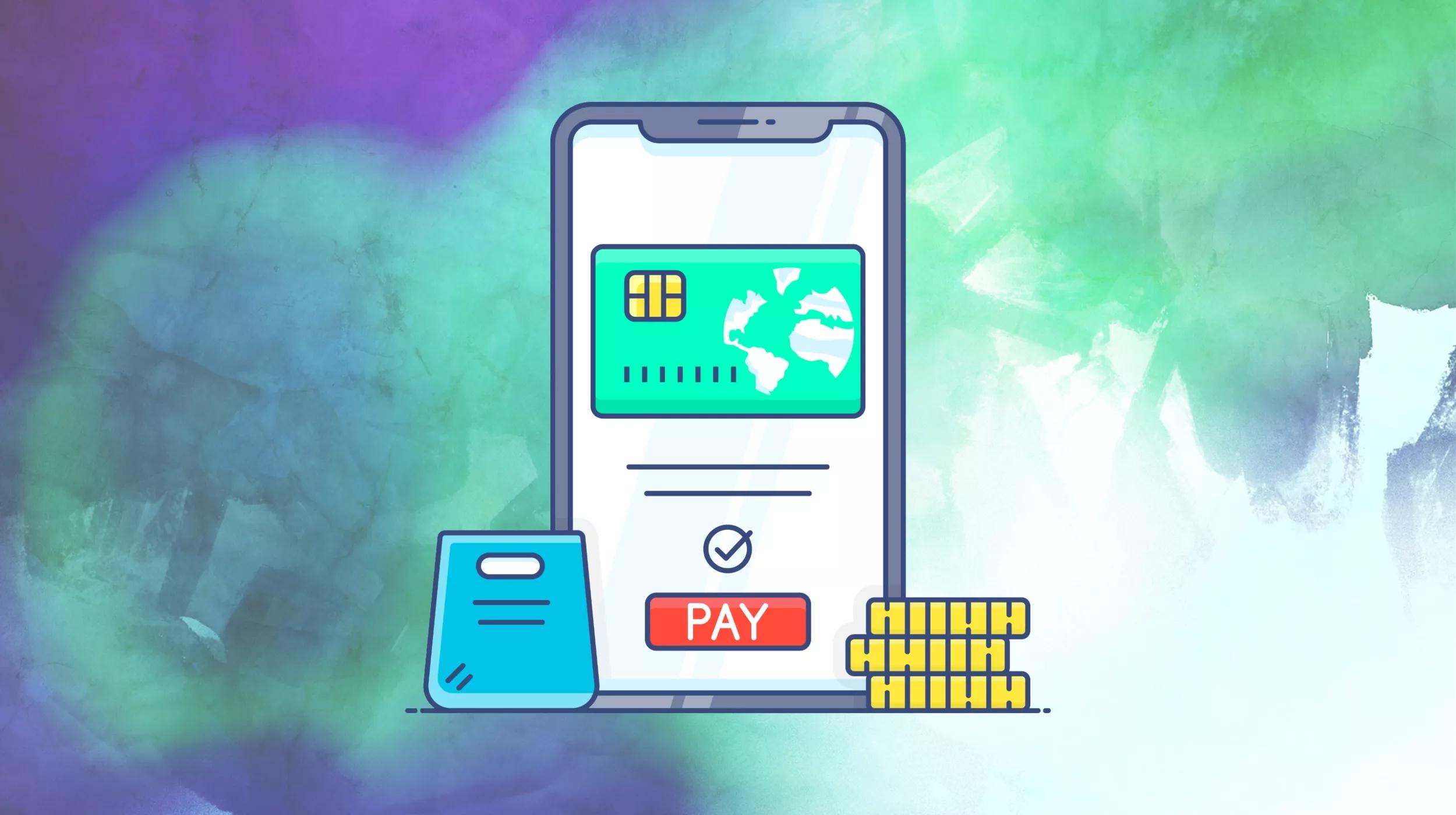Online marketplaces are the next wave of digital commerce. Over 60% of all online spending in 2020 occurred via digital marketplaces. People enjoy buying from marketplaces because they make shopping easy. Businesses like selling through them for the same reason. With a multi-vendor WooCommerce setup everyone wins, including you the store owner.
Don’t think that you need to be a giant like Amazon, to start your own multi-vendor site. With some guidance and the right tools, you can create your own digital marketplace for third-party sellers.
In this guide, we will show you how you can turn your WooCommerce site into a multi-vendor marketplace, ready to support as many sellers and buyers as you can find.
Save time getting online
With GoDaddy Managed WooCommerce Stores, you save time getting online. It includes the features to help you with the strategies we’re about to cover — it’s not just about getting a domain and hosting.
This high-performance platform optimized for WordPress also includes tools for security, shipping, payments and site performance.
Once your WooCommerce store is up and running, it’s easy to track orders with customizable sequential order numbering, keep an eye on profitability with native COGS tracking, and monitor store performance using advanced and integrated Google Analytics.
Benefits of multi-vendor marketplaces
Multi-vendor marketplaces provide some distinct advantages to all parties who use them:
Store owners
- More products: Multi-vendor stores give you the advantage of filling your site with a large number of items, without having to handle the products yourself. This makes it easier to scale your assortment to include a more diverse selection.
- Simple inventory management: With a multi-vendor site, managing a large catalog is easier as each vendor is responsible for their own products.
- Lower upfront costs: Because you do not need to source your own products, you can start a multi-vendor store with less capital than if you were to launch your own product.
Sellers
- Built-in audience: Sellers get access to the market’s built-in audience. This helps merchants reach a completely new group of customers.
- Launch products faster: Sellers can launch new products faster, as they do not need to worry about building their own website.
- Low maintenance sales channel: Selling through a multi-vendor website removes the need to maintain your own website. You can simply list and sell your products without having to worry about site speed or security.
Customers
- Diverse product selection: Many customers prefer to buy products from a marketplace as it allows them to shop for a variety of products at a single time.
- Easy comparisons: Markets make it easy for customers to compare items from different brands. They can look at items side by side to find products with the best price or features.
Considerations when creating a multi-vendor website
1.Niche market
Multi-vendor marketplaces come in many shapes and sizes. You are most likely familiar with the “one-stop-shop” retailers that sell every type of product you can think of. The most notable general marketplaces like these are Amazon, Walmart, and eBay.
While these sites dominate the market, niche marketplaces continue to grow in popularity.
These sites connect buyers and sellers looking for products in a specific category. Etsy is the perfect example. The online market for crafts and handmade products has created a go-to environment for people seeking that particular type of product.
Look to see if there is a niche that is underserved and lacking its own marketplace. Even if you start as a niche market, there is always room to expand into new categories. Like Amazon, who was once a small site for books.
2. Monetization method
Of course, you’ll want to consider how to make money from your multi-vendor store. You can always continue to sell your own products, but adding other sellers opens up new monetization methods. Here are some of the most common ways companies generate revenue from their multi-vendor stores.
- Commission and selling fees: This is one of the most common ways to monetize a multi-vendor website. With a commission model, the store owner takes a percentage of each sale by a third-party seller.
- Subscription fees: Subscriptions let you charge vendors a recurring fee to access the platform. Subscriptions have the added benefit of filtering less serious vendors as they are less inclined to sign up for the recurring fee.
- Listing fees: You can use listing fees to charge vendors for each product they display on your marketplace. This is another effective way of weeding out less legitimate sellers.
- Advertising: When your marketplace is large enough, sellers will want to compete to get in front of visitors. You can use the demand for exposure to sell advertisements on your site.
3. Bringing traffic to your site
With a multi-vendor marketplace, you need to bring both buyers and sellers to your website. This can create a bit of a chicken-or-the-egg dilemma in getting your market up and running. You need sellers to list their products before anyone can buy. But you also need at least some customers if you want to attract merchants to your store.
Both will come in time if you are successful, but it is important to find a way to get one going in your market’s early stages.
You can start by listing your own products and driving traffic to them with paid advertisements. Another approach is to offer really low commission fees to start. You can then gradually raise your fees as your marketplace starts to get more sellers.
4. Product quality
Maintaining product quality is an important part of running an online marketplace. As a store owner, you must ensure that each vendor only sells high-quality items. It is the vendor’s responsibility to handle their own products but any issues will ultimately come back to hurt you.
Because in the end, the items are sold under your marketplace brand. If a customer receives a low-quality item, it reflects poorly on your business.
Important features for multi-vendor websites
Multi-vendor websites are more nuanced than a typical ecommerce store. They require the same core commerce features as well as additional functionality to support the multi-seller ecosystem.
If you want to operate a multi-vendor store, you’ll need to know the essential features that make an online marketplace a great place to transact for both buyers and sellers.
Below are some of the most important components of a multi-vendor marketplace.
Vendor analytics
Vendors need the ability to measure their store’s performance. This includes access to reports showing important stats such as sales, inventory level, returns, and coupon usage.
Vendor payouts and fees
Your multi-vendor website needs a way to disburse sales proceeds to vendors. It also needs the ability to calculate and deduct any fees or commissions that you take for sales. As a store owner, you’ll want the ability to customize your fee structure for different merchants and products.
Multi-vendor order management
Multi-vendor stores need the ability to route orders to different vendors. The vendors can then manage their own orders from their seller account. Along with the order details, your site needs the ability to split payments to different sellers. This enables each seller to get their appropriate payout when a customer’s order contains items from multiple merchants.
Vendor inventory management
A user-friendly inventory management system can help you attract more sellers to your store. You want to make it easy for vendors to add, edit, and remove products. Many vendors need support for multiple user roles. These various parties are assigned different permissions for adjusting the store’s inventory.
Ratings and reviews
One of the main draws of shopping at a multi vendor store is the ability to compare items. Ratings and reviews help customers do so efficiently. Your multi-vendor should let customers leave feedback for purchases. Additionally, admins and vendors should have the ability to reply to feedback.
Order notifications
With automatic notifications, vendors can instantly know each time a customer places an order. This helps them to process orders efficiently and without delay.
Setting up a multi-vendor WooCommerce website
1. Download WooCommerce Product Vendors Extension
Before you can launch your multi-vendor website, you will need to add vendor functionality to your WooCommerce site. By default, WooCommerce is configured for a single seller only. With vendor support, merchants can create their own accounts to add products to your site.
There are several viable WooCommerce multi-vendor plugins you can use to turn your site into a marketplace. In our guide, we will use the WooCommerce Product Vendors extension to set up a multi-vendor WooCommerce site.
With the WooCommerce Product Vendors extension, you can still list your own products alongside those from your vendors. It features flexible options for paying out your vendors, allowing you to disburse payments instantly or at recurring dates.
You can find the plugin by navigating to WooCommerce > Extensions. After you activate it, two new tables are added to your WooCommerce database: wcpv_commissions and wcpv_per_product_shipping_rules.
You’ll then need to configure the settings by going to WooCommerce > Settings > Products > Vendors.
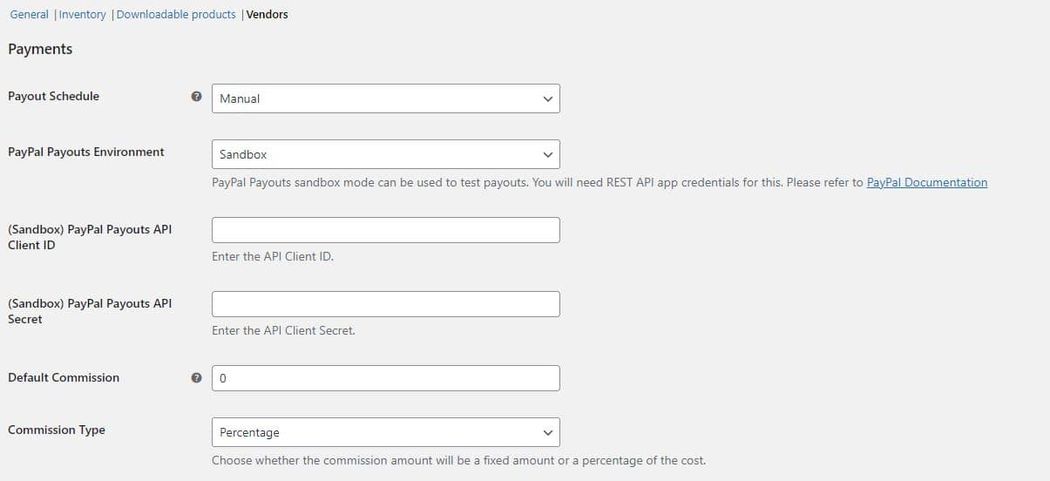
The first section contains the payment settings. Start by setting your Payout Schedule based on when you plan to pay vendors. You can choose between weekly, bi-weekly, and monthly. Or you can pay select Manual, in which case no automated payments will be sent to vendors.
Next, you can choose your commission structure. This is the default amount that is paid to vendors for each sale. You’ll need to set a type and a value. There are two options: fixed and percentage.
Fixed pays vendors a flat amount for each sale. Percentage gives them a defined portion of each sale. You can also think of it as the inverse of a selling fee. For example, if you wanted to take a 15% fee from all purchases, you would set a 85% commission.

2. Set up PayPal for vendor payouts
WooCommerce Product Vendors uses Paypal Payouts to distribute sales proceeds to your vendors. Once you connect your Paypal account to the extension, sales commissions will automatically be paid to vendors based on your commission schedule. Vendors simply need to have any kind of Paypal account to get payments.
To enable automated payouts, you will need to add your Paypal credentials. Go to the Paypal Developers site and log in with your Paypal Business account.
From the Dashboard, go to My Apps & Credentials. Select the mode Live (choose Sandbox if you want to run a test payout) and then click Create App.

Enter a name for the app and continue. If you are creating in Sandbox mode, you will need to select which Sandbox account to use for the app. A new account is automatically generated so you can use this if you do not have a prior account.
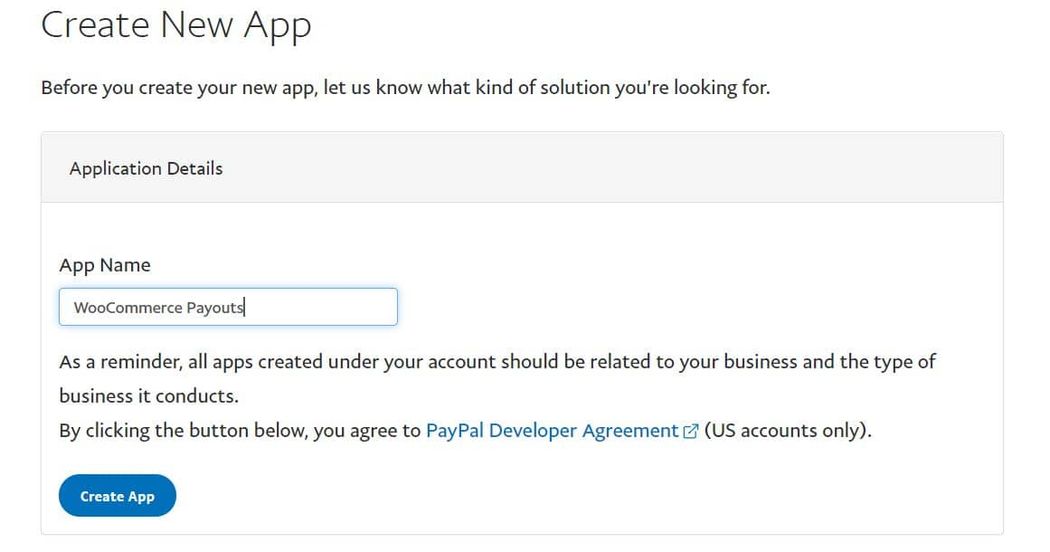
On the next page, you can find your Client ID and Secret.

Copy these values and return to WooCommerce > Settings > Products > Vendors. Find the fields for the Client ID and API Secret and paste your credentials.
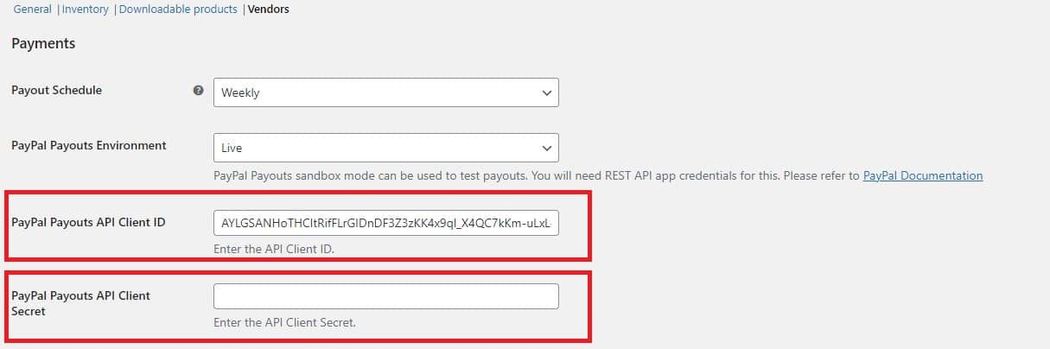
Once you save the changes, your site will be ready to send automatic payments to your vendors.
If you want to pay vendors manually, the extension can help you keep track of your payments — whether you’re using another payment gateway or mailing checks.
Go to Commission to see a list of all the commissions owed to vendors. Next to the amount, each commission has a status of Paid or Unpaid. When you pay a commission manually, you can use the Bulk actions to mark it as paid.
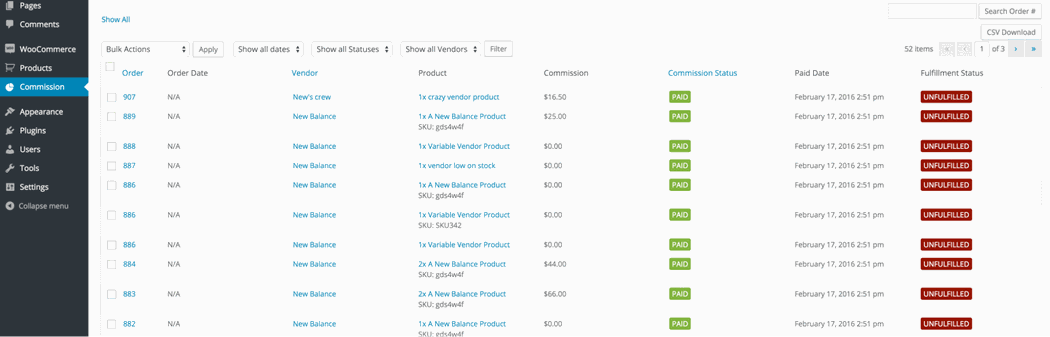
3. Create a vendor registration page
With WooCommerce Product Vendors, there are two ways to add new sellers; the store owner can add vendors manually via the WordPress backend or you can create a registration form for vendors to sign up.
To create a registration form, you first need to create a new page in WordPress. You can design the page as you’d like. In the area where you want the form to appear enter the shortcode: [wcpv_registration].
When a vendor completes the form, you will receive an email notification. You can give them access to their account by changing the User Role to Vendor Manager or Vendor Admin. You’ll then need to add the user to a Vendor from the Vendor Admins area.
How to manually add a vendor
If you want to add a vendor manually go to Products > Vendors. At a minimum, you will need to provide an email address for the vendor.
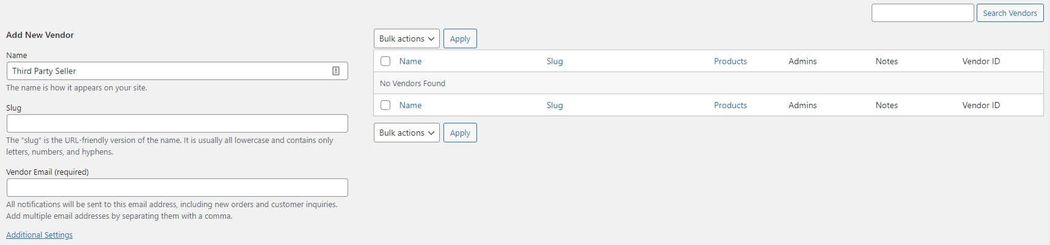
You also have the option to configure the settings for the vendor by clicking Additional Settings. This will open more fields where you can assign Vendor Admins and determine the commission structure.

4. Add products
Once a vendor has their account set up, they can add products the same way you would in a typical WooCommerce store. Anyone with manager access is able to modify the products. Vendor Admins have the ability to delete products while Vendor Managers can not.
As a multi-vendor store owner, it is important to maintain the quality of all the listings on your site. With Product Vendors, you have the option to approve (or disapprove) any item vendor’s add to your store.
When a vendor creates a new product, you will receive an email notification. You can then choose whether or not to permit the item.
If you want to let certain vendors publish products on their own, you can do so by going to Users > Vendor, finding the seller and enabling Allow to Publish Products.

Store owners have the ability to add products to a vendor’s account. For vendors, the Product listing page displays a Mine to distinguish which products they added themselves.
As a store owner, you are also able to configure the settings for each vendor. This lets you define different commission rates, payout schedules, shipping and tax handling on an individual basis.
5. Configure shipping settings
Next, you will want to set up shipping for your vendors. The Product Vendors extension comes with the WooCommerce Per Product Shipping add-on included. With the plugin, you can set unique shipping costs for each product in the catalog.
It is important to note that Per Product Shipping is the only shipping option that passes the collected shipping fees to vendors. If you use any other shipping method, the vendor will not receive the shipping amount.
As a store owner, you can choose whether to enable Per Product Shipping for each vendor. If a vendor has the option enabled, they can set the per item shipping cost under Product Data > Shipping > Rules.
You can also enable Per Product Shipping globally by going to WooCommerce > Settings > Shipping > Vendors Per Product Shipping and checking Enable.

Conclusion
Multi-vendor marketplaces are great for both buyers and sellers. If you want to create a multi-vendor site, there are key factors beyond the traditional concerns of an ecommerce website that you will need to consider.
You must continue to create a smooth customer experience while ensuring vendors have support to sell effectively. If you can, your multi-vendor store can become a hub of action for whatever niche you sell in.