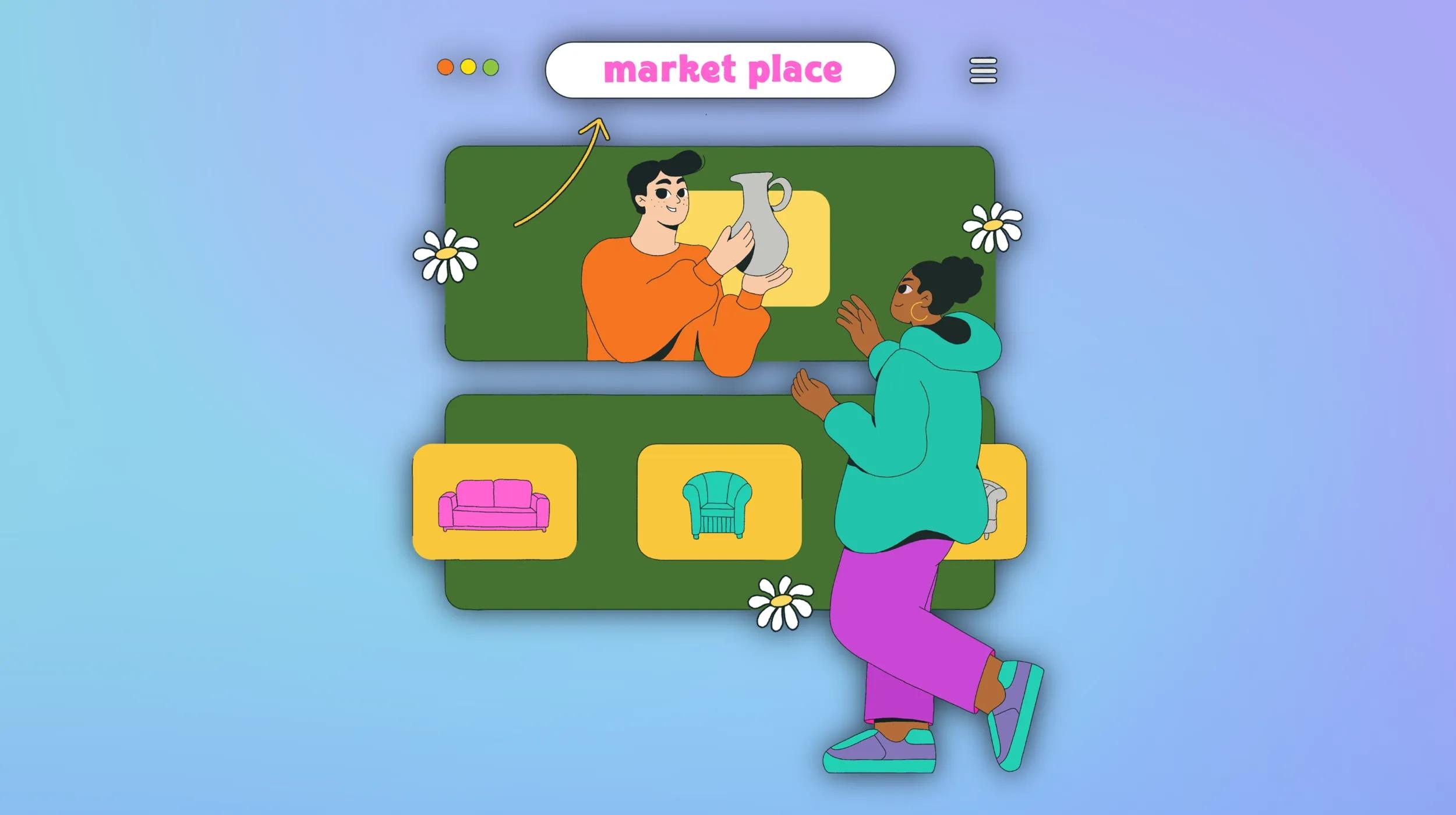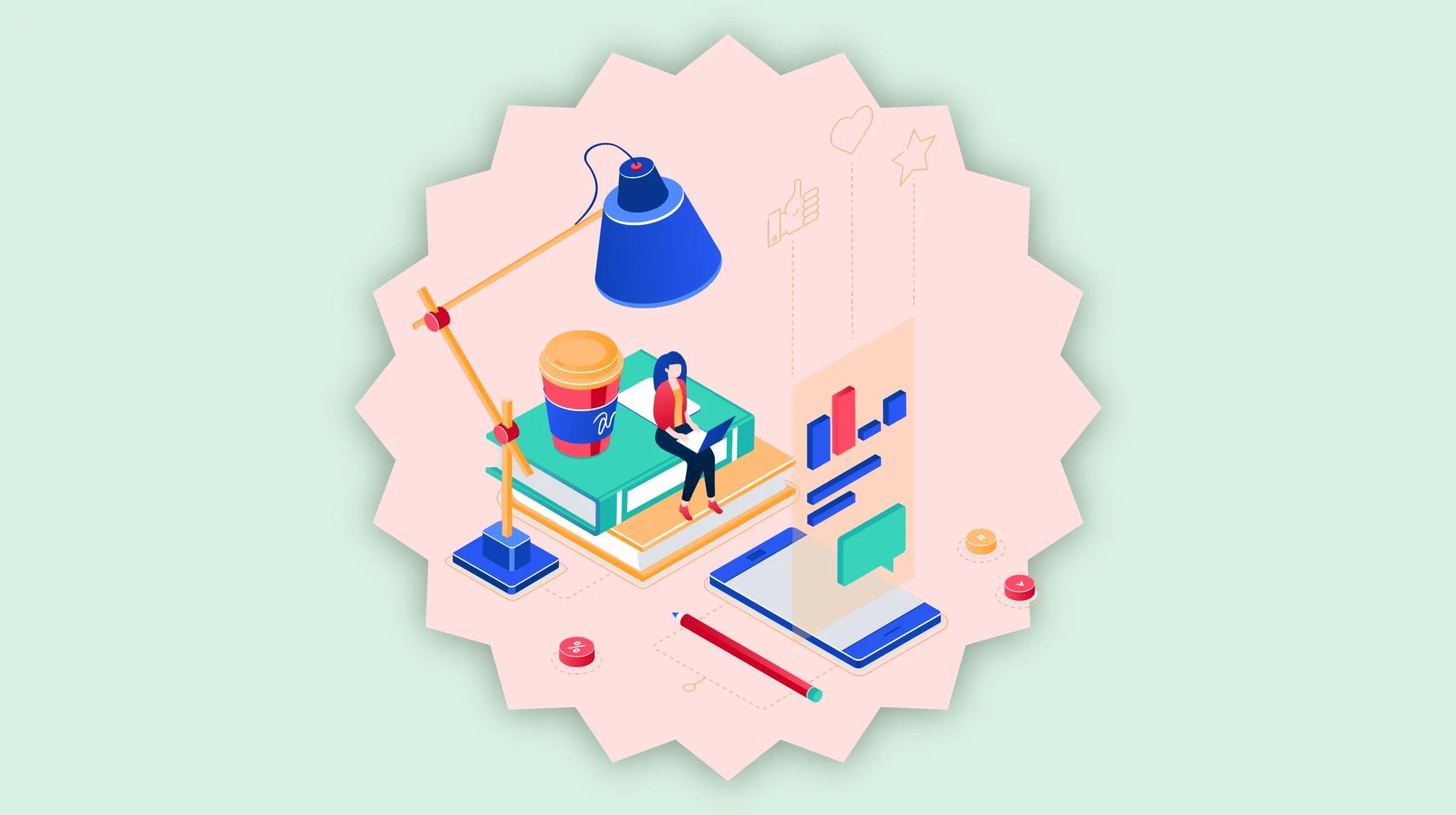A seamless delivery process leads to satisfied customers. You must not only ensure that buyers get their orders, but that they are kept in the loop while waiting for their delivery. This is why order tracking in WooCommerce has become critical to ecommerce businesses using the platform.
Without it, the uncertainty can lead to anxiety and eventually inquiries to your support team.
These complaints are unnecessary and not helpful for your business. Plus, they take up your time and ultimately lead to less trust in your brand. In this post, we will look at how to set up shipment tracking in WooCommerce to give your customers a great delivery experience.
Why is it important to implement tracking details into your ecommerce store?
Tracking numbers are the means by which buyers can stay on top of the delivery status of their orders. These unique sets of numbers are created by shipping carriers and assigned to each delivery.
Understandably, it has become best practice to include a tracking number with every purchase.
Customers want a quick and convenient way to check up on their purchases. This could be a confirmation email, order status page, or another form of communication. Here are some of the benefits to gain by implementing accurate order tracking for your store:
Improved customer experience
Shipment tracking is a critical part of the customer experience. It gives buyers peace of mind after placing their order, as they know where their goods are at each step of the fulfillment process. By providing customers the ability to track their orders, you greatly improve the buying experience, which will ultimately lead to improved loyalty and retention.
Help for your support team
Whether you handle customer support yourself or use a dedicated team, handling inquiries takes considerable time and effort. When you neglect to provide tracking information, it often leads to an influx of questions and concerns from your buyers.
You can save your business from having to answer unnecessary questions or complaints by setting up a system to include tracking with every order. By doing so, you free up your staff to deal with more important issues.
Transparency builds trust
Order tracking adds transparency to the fulfillment process. You want to be as transparent as possible as it leads to increased trust in your business. This trust is reflected in customer reviews, making it easier for your business to win new prospects when they are introduced to your business for the first time.
Simple order tracking with WooCommerce Shipment Tracking
The WooCommerce Shipment Tracking extension makes it easy for your customers to track the delivery status of their orders. With it, you can quickly add tracking details directly to each WooCommerce order. These details then appear in transactional emails as well as the View Order page in the customer’s account.
In addition to supporting custom tracking links, the plugin supports automated links for the following major carriers:
- Australia Post
- Canada Post
- DHL
- FedEx
- OnTrac
- Royal Mail
- UPS
- USPS
The Shipment Tracking extension is included in the GoDaddy Managed WooCommerce Stores plan. Stores built using other hosting providers need to purchase and download the extension from the WooCommerce website.
Adding tracking to individual orders
With the Shipment Tracking extension active on your site, you will see a new panel for shipping information on your edit order screens.
To add the tracking details, scroll to the Shipment Tracking section and select Add shipment tracking.
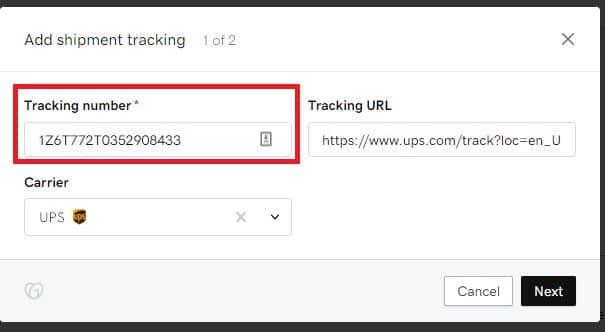
This will open a new window where you can enter the information. Paste the tracking number into the corresponding field. If the package is being shipped by one of the supported carriers, the plugin will automatically detect the carrier based on the first few characters of the tracking number. It will then automatically add the tracking URL.
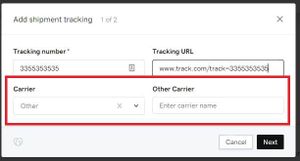
If you are using a provider that is not supported by the plugin, you will need to add the custom tracking URL along with the tracking number. Select Other as the carrier and enter the carrier’s name.
Order meta data
The Shipping Tracking extension stores tracking information in the order meta using the _wc_shipment_tracking_items meta key. The array consists of the following:
- tracking_provider
- custom_tracking_provider
- custom_tracking_link
- tracking_number
- date_shipped
With the wc_st_add_tracking_number helper function, you can add tracking info directly to an order. Here is an example of the code:
if ( function_exists( 'wc_st_add_tracking_number' ) ) {
wc_st_add_tracking_number( $order_id, $tracking_number, $provider, $date_shipped, $custom_url );
}Change the default shipment provider
By default, the shipping carrier is set to Custom. If you want to change the default shipping carrier, you can use the following hook: woocommerce_shipment_tracking_default_provider. To use it, you need to add the function to your functions.php file. Here is how to change the default provider to USPS.
add_filter( 'woocommerce_shipment_tracking_default_provider', 'custom_woocommerce_shipment_tracking_default_provider' );
function custom_woocommerce_shipment_tracking_default_provider( $provider ) {
$provider = 'USPS';
return $provider;
}REST API
The Shipment Tracking extension supports the WooCommerce REST API. You can use it to create, view, and delete the tracking details for individual orders.
Here is an example of how you can use the API to create a new shipment tracking:
POST /wp-json/wc-shipment-tracking/v3/orders/645/shipment-trackingsIf you use the name of a predefined provider, you do not need to pass tracking_link.
curl -X POST https://example.com/wp-json/wc-shipment-tracking/v3/orders/645/shipment-trackings \
-u consumer_key:consumer_secret \
-H "Content-Type: application/json" \
-d '{
"tracking_provider": "TNT Express (consignment)",
"tracking_number": "12345678",
}'And here is an example of the JSON response:
{
"tracking_id": "7f4978c390ee633c6294ae0f258656f9",
"tracking_provider": "TNT Express (consignment)",
"tracking_link": "http://www.tnt.com/webtracker/tracking.do?requestType=GEN&searchType=CON&respLang=en&\nrespCountry=GENERIC&sourceID=1&sourceCountry=ww&cons=12345678&navigation=1&g\nenericSiteIdent=",
"tracking_number": "12345678",
"date_shipped": "2016-08-11",
"_links": {
"self": [
{
"href": "https://example.com/wp-json/wc-shipment-tracking/v3/orders/4497/shipment-trackings/7f4978c390ee633c6294ae0f258656f9"
}
],
"collection": [
{
"href": "https://example.com/wp-json/wc-shipment-tracking/v3/orders/4497/shipment-trackings"
}
],
"up": [
{
"href": "https://example.com/wp-json/wc-shipment-tracking/v3/orders/4497"
}
]
}
}Below is an example of how to use the API to retrieve a shipment tracking.
curl -X GET https://example.com/wp-json/wc-shipment-tracking/v3/orders/231/shipment-trackings/7f4348c390ee631c6394ae0f258656f2 \
-u consumer_key:consumer_secret \And, the JSON response:
{
"tracking_id": "7f4348c390ee631c6394ae0f258656f2",
"tracking_provider": "TNT Express (consignment)",
"tracking_link": "http://www.tnt.com/webtracker/tracking.do?requestType=GEN&searchType=CON&respLang=en&\nrespCountry=GENERIC&sourceID=1&sourceCountry=ww&cons=12345678&navigation=1&g\nenericSiteIdent=",
"tracking_number": "12345678",
"date_shipped": "2022-02-11",
"_links": {
"self": [
{
"href": "https://example.com/wp-json/wc-shipment-tracking/v3/orders/45293/shipment-trackings/7f4348c390ee631c6394ae0f258656f2"
}
],
"collection": [
{
"href": "https://example.com/wp-json/wc-shipment-tracking/v3/orders/5362/shipment-trackings"
}
],
"up": [
{
"href": "https://example.com/wp-json/wc-shipment-tracking/v3/orders/5362"
}
]
}
}Finally, here is a sample of how to delete a shipment tracking:
DELETE /wp-json/wc-shipment-tracking/v3/orders/<order_id>/shipment-trackings/<tracking-id>curl -X DELETE https://example.com/wp-json/wc-shipment-tracking/v3/orders/231/shipment-trackings/c8ce8278b1e6ddc93b1b465992bac886 \
-u consumer_key:consumer_secret \And the JSON response:
"tracking_id": "c6ce8274b1e6edc93b1b265992bac876",
"tracking_provider": "TNT Express (consignment)",
"tracking_link": "http://www.tnt.com/webtracker/tracking.do?requestType=GEN&searchType=CON&respLang=en&\nrespCountry=GENERIC&sourceID=1&sourceCountry=ww&cons=12345678&navigation=1&g\nenericSiteIdent=",
"tracking_number": "12345678",
"date_shipped": "2022-02-11",
"_links": {
"self": [
{
"href": "https://example.com/wp-json/wc-shipment-tracking/v3/orders/5293/shipment-trackings/c6ce8274b1e6edc93b1b265992bac876"
}
],
"collection": [
{
"href": "https://example.com/wp-json/wc-shipment-tracking/v3/orders/5293/shipment-trackings"
}
],
"up": [
{
"href": "https://example.com/wp-json/wc-shipment-tracking/v3/orders/5293"
}
]
}
}Advanced Shipment Tracking for WooCommerce
Advanced Shipment Tracking for WooComerce is another WordPress plugin for managing your shipping and tracking information. It supports over 250 shipping carriers around the globe to automatically create tracking links to send to customers.
With the plugin, you have full control to customize the display of tracking information in your transactional emails. There is a customizer with live preview functionality enabling you to quickly test your designs before passing them on to your customers.
Adding tracking detail to orders
Like the prior extension, Advanced Shipment Tracking adds a new information panel to your edit order pages. You can use this to populate the tracking information for individual orders.
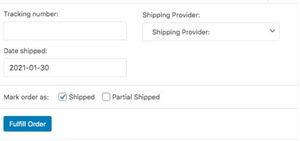
The plugin also lets you add tracking details from your Orders list page. This can speed up the process as you can move from order to order without having to navigate to different pages. Click the Bulk actions dropdown and select add tracking. This will open a lightbox to input the information for the order you have selected.
After you add the tracking details, they will appear in the far right column of the Orders list.
REST API support
The extension works with the WooCommerce REST API to add endpoints for creating and managing your shipment tracking information. It supports the traditional API methods including, GET, POST, and DELETE. Below is the endpoint URL:
https://yoursite.com/wp-json/wc-ast/v3/orders/<order_id>/shipment-trackingsShipping to multiple addresses
Tracking details are not the only part of the delivery experience where convenience is important to customers. It is also essential that you give shoppers flexible options concerning where they can have their orders delivered.
Most people will have all of the items in their order sent to the same address. But for others, there is a need to split the order items between multiple delivery locations. For instance, during the holidays when someone may shop for gifts for several people.
With the Shipping Multiple Addresses extension, you can give customers the option to choose various shipping addresses when completing their orders.
After you activate the extension, it will automatically create a child page called Shipping Addresses under your checkout page. Customers can use this page to set up their various shipping addresses.
If you want to change this page, go to WooCommerce > Settings > Shipping > Shipping Options. Find the field for Multiple Shipping Addresses and click the dropdown menu.

From there you can select a new page for customer shipping addresses. To use the content from the default page on your custom page, use the following shortcode:
[woocommerce_select_multiple_addresses]The extension helps speed up the checkout process for repeat buyers by allowing them to save their various addresses to their accounts. They can find them on the Shipping Addresses page as well as going to My Account > Addresses.
The new address form created by the extension includes Import billing address and Import shipping address buttons that let you automatically load your default information so that you can quickly make any modifications to save the new address.
Tracking details for multiple addresses
With the Advanced Shipment extension, you can add multiple tracking numbers from the edit order page. Once you save the initial tracking number, the info panel will adjust to show the first number as well as an Add tracking info button to add more details.
Cart page display
On the cart page there is a new button added for the Duplicate Cart feature. When selected, it will duplicate the products in the cart and take you to the Shipping Addresses page created by the plugin.
This is useful if you wanted to send the same cart to multiple addressees. For example, you might be getting all family members the same gift for the holidays. You can adjust the quantity and address for each line item.
Add extra fields to addresses
If you want to add extra fields to the address forms, you can do so using actions and filters. Below is some example code illustrating such effect:
function custom_shipping_fields( $fields, $country ) {
$fields['shipping_test'] = array(
'label' => 'Test',
'placeholder' => 'Test'
);
return $fields;
}
add_filter( 'woocommerce_shipping_fields', 'custom_shipping_fields', 10, 2 );function display_custom_shipping_fields( $formatted_address, $address ) {
if ( isset( $address['shipping_test'] ) ) {
$formatted_address .= '<br/>Test: '. $address['shipping_test'];
}
return $formatted_address;
}
add_filter( 'wc_ms_formatted_address', 'display_custom_shipping_fields', 10, 2 );Making the most of shipping confirmation emails
One Experian study found transaction emails, like shipping and order confirmations, achieve significantly higher open and click rates than promotional emails.
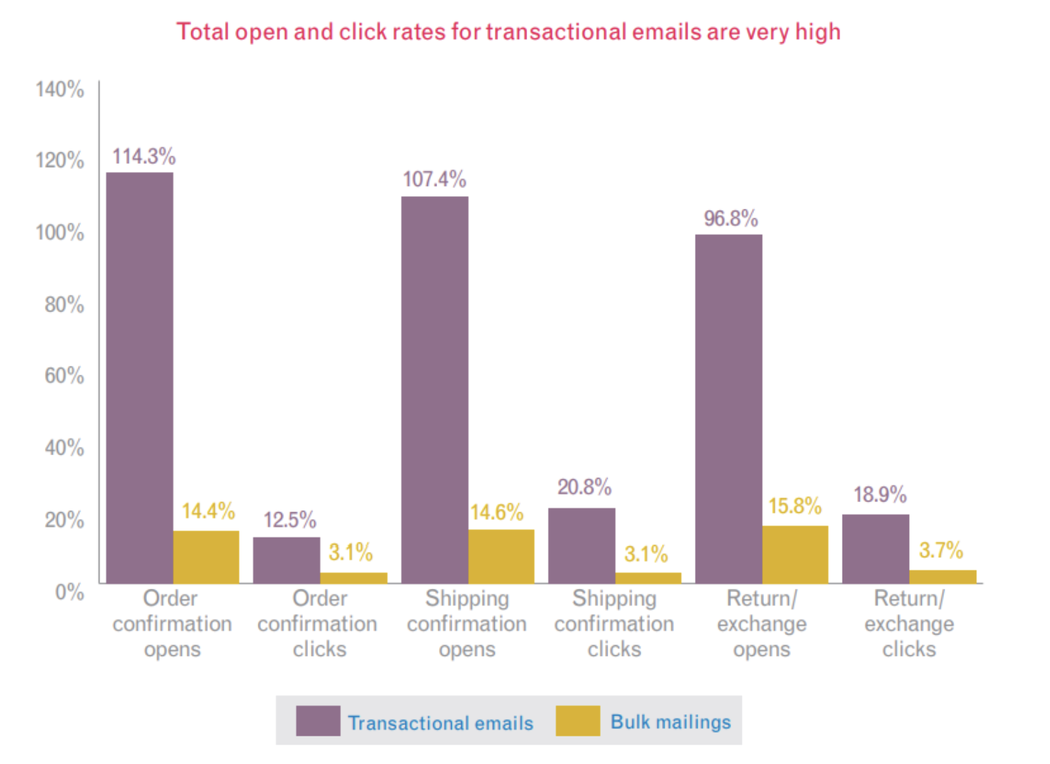
They also drive substantially more revenue per email.

Our numbers show a similar pattern. Transactional emails see almost five times the open rate of broadcast emails, almost 17 times the click-thru rate, and almost 17 times the revenue.
Shipping confirmation emails, which the Experian study found had the highest click rates, are simple notifications that inform your customers that their order has shipped. But this simple email is a big opportunity to add value to the transaction, build customer loyalty, and express your brand personality.
So how do you create a powerful shipping confirmation email?
Tip 1: Use a descriptive subject line
While it’s often useful to be clever or witty with the subject lines of your promotional emails, transactional emails should always use clear and straightforward language.
Go with something simple and pragmatic like…
- “Your order has shipped”
- “We’ve shipped your package”
- “Your purchased has been shipped”
Some customers will delete the email without ever opening it. If you think your customers do it, don’t worry. The email has still served its purpose. The data shows that these emails have higher-than-normal open rates, but even when they aren’t opened, if you’ve provided clear information in the subject line, you’ve probably already received the benefit of creating a positive brand experience for your customer. Ultimately, transactional emails are about the transaction—and legally, they have to be—so any ancillary benefits are just a bonus.
Tip 2: Put the shipping notification right up top
When your customers open the email, there should be no doubt why you sent it. Put the words “Your order has shipped” (or similar) at the very top so there’s absolutely no confusion about the email’s purpose. They’ll be more receptive the rest of the email’s contents if you immediately deliver the good news that their product is on the way.
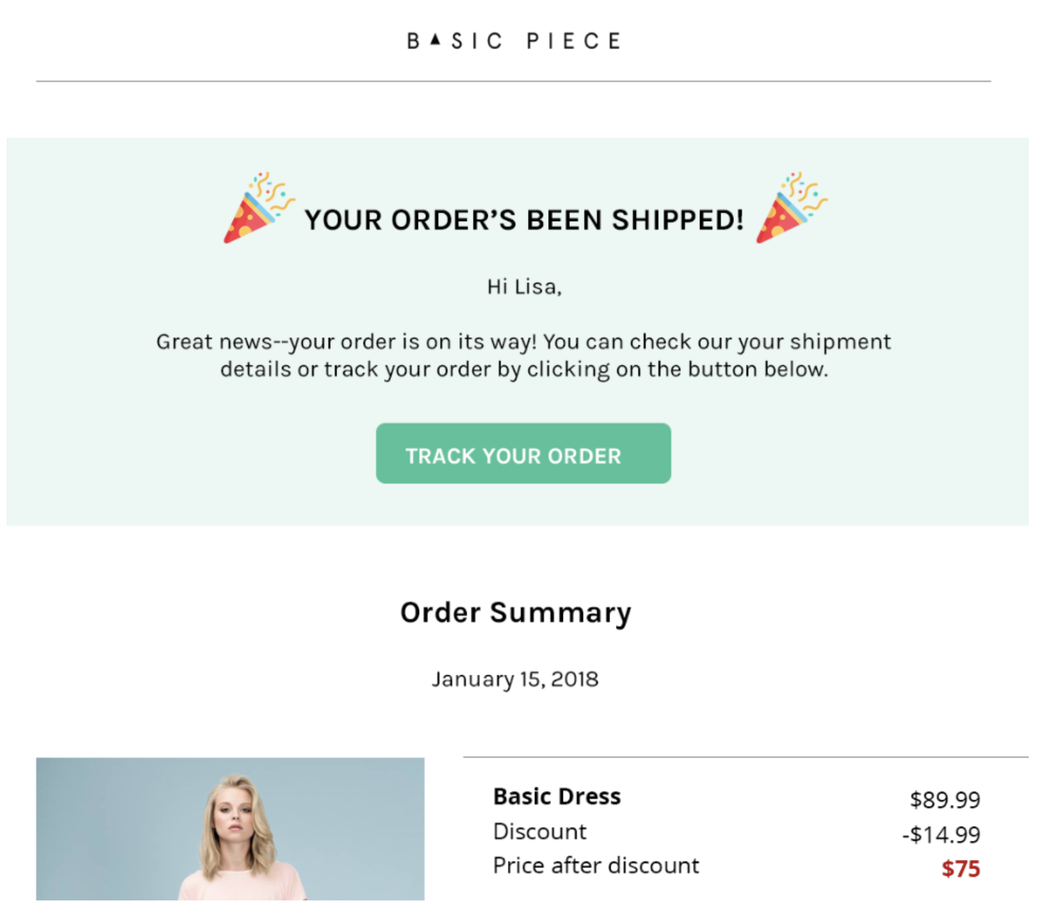
Just like the subject line, there’s a good chance your customers will read this heading and skip the rest of the email because they understand the message. While the best outcome for you is certainly for your customers to read through the entire email and absorb every part of your message, as long as they come away from your email with a positive experience and useful information, you’ve done a good job and your brand will benefit.
Tip 3: Spell out the estimated delivery time
Even if you give your customers a tracking link that directs them to a page with everything they need about their package’s location, it’s still useful to spell out when they can expect their purchase in the email. This helps to build their excitement for your product, which will translate to potential brand evangelism down the road. (Excited customers are the ones most likely to share and talk about your brand.)
Amazon does this better than anyone by making it the focus on their shipping confirmation email.
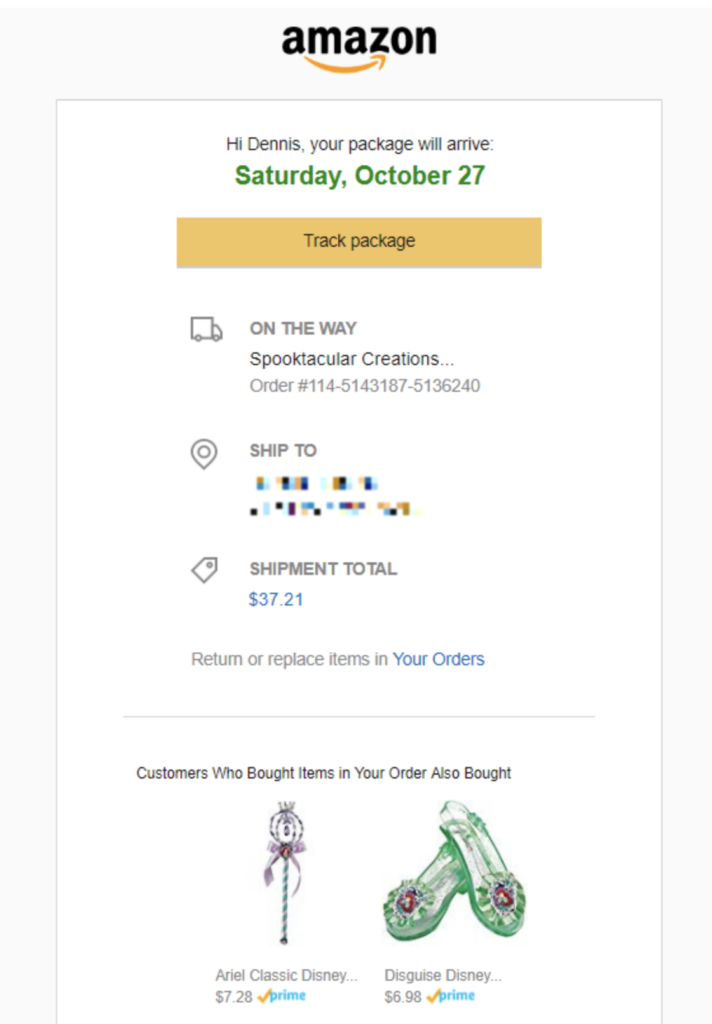
Tip 4: Give them a way to contact support
One of the advantages of giving the customer so much information in their shipping confirmation email is that they have another opportunity to verify that everything is accurate. For instance, they might notice that they ordered the wrong size or forgot to use a coupon. Even though the order is already out the door, you’ll still want them to contact you as soon as possible with their issues.
Furthermore, it’s smart to anticipate some of their questions and add links right in the shipping confirmation email to help. For example, if you know the first thing the owner of a new drone will want to know is how to fly it, link to the guide on your website. This way they’ll get the most value out of the product as soon as they receive it.
You might send some of this information in other post purchase or thank you emails, but it’s okay to repeat it. Adding vital information, like product how-tos, warranty, or return policies, into multiple emails will increase the likelihood your customers actually see it.
Tip 5: Use it as a chance to drive more revenue
Any time you send a message to your customers, you have the opportunity to create more sales through cross-selling. Transactional emails like shipping confirmations are no different. (Well, they’re somewhat different, as they legally need to focus on the transaction, but we’ll get into that shortly.)
Any time you send a message to your customers, you have the opportunity to create more sales through cross-selling.
Throw a few products at the bottom of your emails to entice customers to make additional purchases. You already know they’re comfortable buying from your store, so all you have to do is present the right products that pique their interest.
Instead of showcasing a lot of products, choose products that directly relate to the customer, but not products that overlap with their recent purchases.
For instance, if the customer bought a pair of gloves, don’t show them more gloves. What are the chances someone will want to buy two pairs of gloves in a short timeframe? But the customer may want to see scarves or boots.
One option is to simply populate every shipping confirmation email with your best selling items. This is a good strategy if you only have a small line of products.
If you choose to include cross-sell opportunities, make them secondary to the shipping confirmation. Your customers shouldn’t have to wade through your sales pitch to get to the heart of the message. Also—be careful and make sure you have an understanding of the laws before you use transactional emails to sell. While the U.S. CAN-SPAM Act allows for some promotion, the laws in other jurisdictions do not.
Tip 6: Don’t forget your branding!
Shipping confirmation emails are generally short and sweet, but that doesn’t mean you have to forgo your usual branding and voice. Branding your emails consistently is an important way to cement yourself in the minds of your customers.
Shipping confirmation emails are generally short and sweet, but that doesn’t mean you have to forgo your usual branding and voice.
However, don’t fill the email with unnecessary images and text. If you think a bit of creativity and styling are necessary to display your brand personality, use it, but don’t look for things to add to your shipping confirmation emails. Do remember to write your shipping confirmation emails with the same brand voice you’ve established in your other communications. Consistency across all your marketing emails—including transactional emails—is smart and helps to create a cohesive brand experience for your customers.
Remember: These are transactional emails your customers will consume for their information quickly. Don’t force them to wade through too much stuff just to find the nugget of value they need.
Final thoughts on order tracking with WooCommerce
This post outlines some of the many benefits of order tracking with WooCommerce. The concept is simple but it can have a major impact on your business. Boost your efficiency, meet customer expectations, and establish your brand as a reliable place to shop by optimizing the delivery and tracking experience for your buyers.